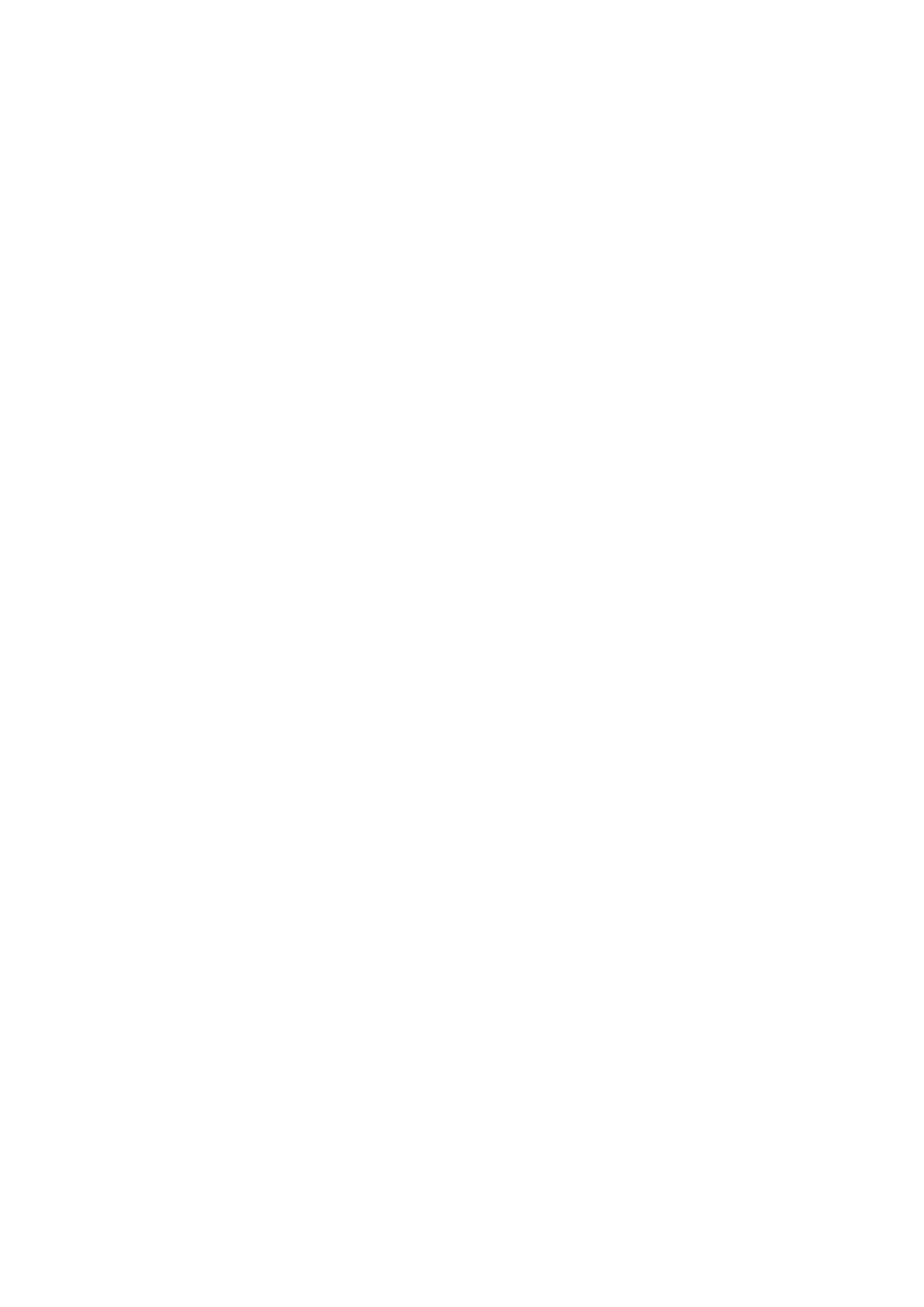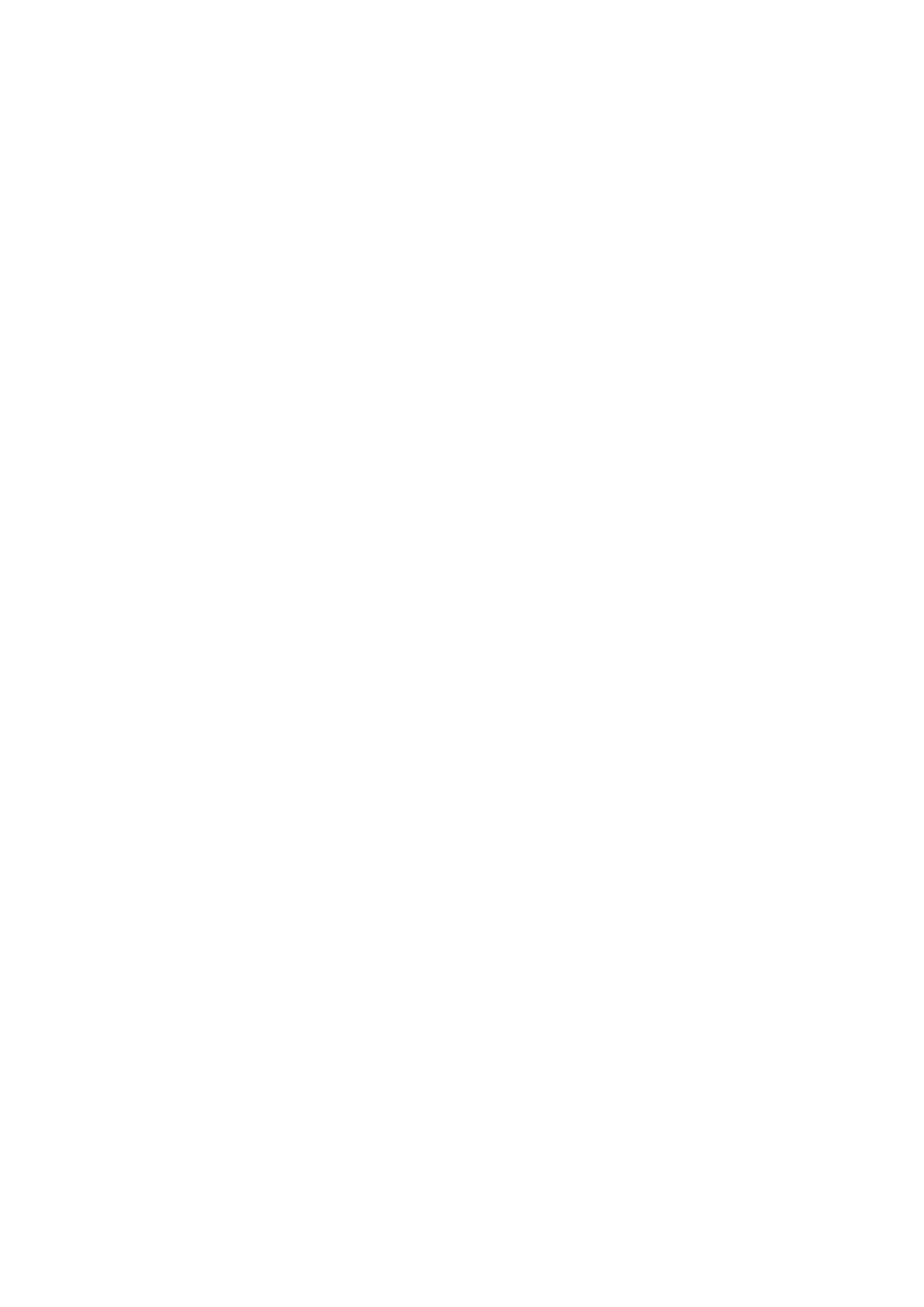
Control panel........................................................................................................................................................................50
Removing the control panel assembly........................................................................................................................ 50
Installing the control panel assembly...........................................................................................................................52
Hard drives........................................................................................................................................................................... 53
Removing the hard drive cage.....................................................................................................................................53
Installing the hard drive cage....................................................................................................................................... 54
Removing a hard drive carrier from the hard drive cage......................................................................................... 55
Installing a hard drive carrier into the hard drive cage..............................................................................................56
Removing a hard drive carrier from the hard drive bay............................................................................................58
Installing a hard drive carrier into the hard drive bay................................................................................................59
Removing a hard drive from a hard drive carrier.......................................................................................................59
Installing a hard drive into a hard drive carrier...........................................................................................................60
Hard drive cabling diagrams......................................................................................................................................... 62
Setting the cooling fan speed for 4 TB hard drives.................................................................................................. 63
Optical drive......................................................................................................................................................................... 64
Removing the optical drive blank and filler.................................................................................................................64
Installing the optical drive blank and filler................................................................................................................... 65
Removing the optical drive...........................................................................................................................................67
Installing the optical drive............................................................................................................................................. 68
System memory...................................................................................................................................................................69
General memory module installation guidelines..........................................................................................................70
Sample memory configurations................................................................................................................................... 70
Removing memory modules......................................................................................................................................... 72
Installing memory modules............................................................................................................................................73
Cooling fan............................................................................................................................................................................74
Removing the cooling fan............................................................................................................................................. 74
Installing the cooling fan............................................................................................................................................... 75
Internal USB memory key (optional).................................................................................................................................76
Replacing the optional internal USB memory key......................................................................................................76
Expansion cards................................................................................................................................................................... 77
Expansion card installation guidelines..........................................................................................................................77
Removing an expansion card........................................................................................................................................78
Installing an expansion card..........................................................................................................................................79
SD vFlash card (optional)...................................................................................................................................................80
Removing the optional SD vFlash card.......................................................................................................................80
Installing an optional SD vFlash card............................................................................................................................81
iDRAC port card (optional)................................................................................................................................................. 81
Removing the optional iDRAC port card.....................................................................................................................82
Installing the optional iDRAC port card.......................................................................................................................83
Processors and heat sinks..................................................................................................................................................84
Removing the heat sink................................................................................................................................................ 84
Removing the processor...............................................................................................................................................85
Installing the processor................................................................................................................................................. 87
Installing the heat sink...................................................................................................................................................89
Power supply unit.................................................................................................................................................................91
Removing the power supply unit (PSU)......................................................................................................................91
Installing the power supply unit (PSU)....................................................................................................................... 92
System battery ................................................................................................................................................................... 94
Replacing the system battery...................................................................................................................................... 94
System board.......................................................................................................................................................................95
Contents
5