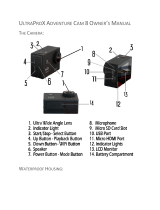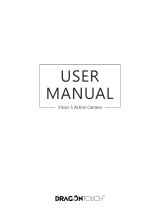To take a Burst Photo series:
Press the Shutter/Select Button. The camera will emit
camera shutter sounds.
TIME LAPSE MODE
To capture a Time Lapse series, verify the Continuous Lapse
is ON and camera is in Time Lapse mode. If the Time Lapse
icon on your camera’s LCD screen is not showing, press the
Power/Mode Button repeatedly until it appears. In Time Lapse
mode, your camera captures a series of photos at 2, 3, 5, 10,
20, 30 or 60 second intervals.
The intervals at which the camera will operate in Time Lapse
mode must first be set using the settings screen before
recording in Time Lapse mode.
To take Time Lapse:
Press the Shutter/Select Button. The camera initiates
countdown and emits the camera shutter sound each time a
Photo is taken.
PLAYBACK
STORAGE/MICRO SD CARDS
Playing Back Videos and Photo
To enter the Playback menu:
1.Verify the camera is in Camera mode.
2.Press the Up/Playback Button to enter the
Playback menu.
3.Repeatedly press the Power/Mode Button to cycle
through Video and Photo.
4.Press the Shutter/Select Button to select desired
option.
5.Use Up/Playback Button or Down/Wi-Fi Button to
cycle through the various options.
6.Press the Shutter/Select Button.
7.To return to the Playback menu, press the
Power/Mode Button.
8.To exit, hold down the Up/Playback Button for two
seconds.
This camera is compatible with 16GB and 32GB
capacity microSD, microSDHC, and microSDXC