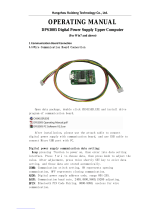Page is loading ...

H3C S5120-SI Series Ethernet Switches
Installation Manual
Hangzhou H3C Technologies Co., Ltd.
http://www.h3c.com
Manual Version: 6PW102-20090715

Copyright © 2009, Hangzhou H3C Technologies Co., Ltd. and its licensors
All Rights Reserved
No part of this manual may be reproduced or transmitted in any form or by any means without prior
written consent of Hangzhou H3C Technologies Co., Ltd.
Trademarks
H3C, , Aolynk, , H
3
Care,
, TOP G, , IRF, NetPilot, Neocean, NeoVTL,
SecPro, SecPoint, SecEngine, SecPath, Comware, Secware, Storware, NQA, VVG, V
2
G, V
n
G, PSPT,
XGbus, N-Bus, TiGem, InnoVision and HUASAN are trademarks of Hangzhou H3C Technologies Co.,
Ltd.
All other trademarks that may be mentioned in this manual are the property of their respective owners.
Notice
The information in this document is subject to change without notice. Every effort has been made in the
preparation of this document to ensure accuracy of the contents, but all statements, information, and
recommendations in this document do not constitute the warranty of any kind, express or implied.
Technical Support
customer_service@h3c.com
http://www.h3c.com

About This Manual
Organization
H3C S5120-SI Series Ethernet Switches Installation Manual is organized as follows:
Chapter Contents
1 Product Overview
Briefly introduces the appearance, system description, as well as the
features and applications of the S5120-SI series switches.
2 Installation Preparations
Describes the requirements on installation site, the safety
recommendations before and during installation, and the required
tools.
3 Installing a Switch
Covers the procedures for installing the S5120-SI series switches,
ground wire connection, power module installation, interface module
installation, and so on.
4 Initial Power-On
Helps you get familiar with the basic knowledge of how to boot and
configure the S5120-SI series switches, including device startup,
power-on, and initialization of system files, and so on.
5 Loading Software
Introduces how to load Boot ROM and host software for an S5120-SI
series switch
6 Maintenance and
Troubleshooting
Introduces the problems that might occur during the installation and
the booting of an S5120-SI series switch and the related solution.
Appendix
Appendix A: Lightning protection of the S5120-SI series switches.
Appendix B: Provides Compliance and safety manual.
Conventions
The manual uses the following conventions:
GUI conventions
Convention Description
< > Button names are inside angle brackets. For example, click <OK>.
[ ]
Window names, menu items, data table and field names are inside
square brackets. For example, pop up the [New User] window.
/
Multi-level menus are separated by forward slashes. For example,
[File/Create/Folder].
Symbols
Convention Description
Means reader be extremely careful. Improper operation may cause
bodily injury.
Means reader be careful. Improper operation may cause data loss or
damage to equipment.
Means a complementary description.

Related Documentation
Manual Description
H3C S5120-SI Series Ethernet Switches
Operation Manual
It is used for assisting the users in data
configurations and typical applications.
H3C S5120-SI Series Ethernet Switches
Command Manual
It is used for assisting the users in using various
commands.
Obtaining Documentation
You can access the most up-to-date H3C product documentation on the World Wide Web at this URL:
http://www.h3c.com.
The following are the columns from which you can obtain different categories of product documentation:
[Products & Solutions]: Provides information about products and technologies, as well as solutions.
[Technical Support & Document > Technical Documents]: Provides several categories of product
documentation, such as installation, operation, and maintenance.
[Technical Support & Document > Product Support > Software]: Provides the documentation released
with the software version.
Documentation Feedback
You can e-mail your comments about product documentation to [email protected].
We appreciate your comments.
Environmental Protection
This product has been designed to comply with the requirements on environmental protection. For the
proper storage, use and disposal of this product, national laws and regulations must be observed.

i
Table of Contents
1 Product Overview......................................................................................................................................1-1
Introduction .............................................................................................................................................1-1
S5120-20P-SI..........................................................................................................................................1-2
Front Panel ......................................................................................................................................1-2
Rear Panel.......................................................................................................................................1-2
Power Supply System .....................................................................................................................1-2
Cooling System ...............................................................................................................................1-2
S5120-28P-SI..........................................................................................................................................1-3
Front Panel ......................................................................................................................................1-3
Rear Panel.......................................................................................................................................1-3
Power Supply System .....................................................................................................................1-3
Cooling System ...............................................................................................................................1-3
S5120-52P-SI..........................................................................................................................................1-4
Front Panel ......................................................................................................................................1-4
Rear Panel.......................................................................................................................................1-4
Power Supply System .....................................................................................................................1-4
Cooling System ...............................................................................................................................1-4
Ports........................................................................................................................................................1-4
Console Port....................................................................................................................................1-4
10/100/1000Base-T Ethernet Port...................................................................................................1-5
1000Base-X SFP Interface..............................................................................................................1-5
LEDs........................................................................................................................................................1-7
Power LED ......................................................................................................................................1-7
10/100/1000Base-T auto-sensing Ethernet port status LED...........................................................1-7
1000Base-X SFP interface status LED ...........................................................................................1-8
2 Installation Preparations...........................................................................................................................2-1
Safety Precautions ..................................................................................................................................2-1
Installation Site........................................................................................................................................2-1
Temperature/Humidity.....................................................................................................................2-1
Cleanness........................................................................................................................................2-1
Electromagnetic Susceptibility.........................................................................................................2-2
Laser Safety ....................................................................................................................................2-2
Installation Tools .....................................................................................................................................2-3
3 Installing a Switch .....................................................................................................................................3-1
Installing the Switch into a 19-Inch Rack Using Mounting Brackets.......................................................3-1
Introduction to Mounting Brackets...................................................................................................3-1
Attaching the Mounting Brackets to a Switch..................................................................................3-2
Mounting the Switch to a Rack........................................................................................................3-4
Mounting the Switch on a Workbench ....................................................................................................3-5
Connecting the PGND Cable ..................................................................................................................3-6
When a Grounding Strip is Available...............................................................................................3-6
Where a Grounding Conductor Can be Buried ...............................................................................3-8
In Other Installation Sites ................................................................................................................3-8

ii
Connecting an AC Power Cord...............................................................................................................3-9
Verifying the Installation........................................................................................................................3-10
4 Initial Power-On .........................................................................................................................................4-1
Setting Up the Configuration Environment..............................................................................................4-1
Connecting the Console Cable ...............................................................................................................4-1
Console Cable .................................................................................................................................4-1
Connection Procedure.....................................................................................................................4-2
Setting Terminal Parameters ..................................................................................................................4-2
Booting the Switch ..................................................................................................................................4-5
Checking Before Power-On.............................................................................................................4-5
Powering On the Switch ..................................................................................................................4-5
Changing the Boot Mode.................................................................................................................4-7
5 Loading Software.......................................................................................................................................5-1
Introduction .............................................................................................................................................5-1
Approaches for Loading Application and Configuration Files.................................................................5-1
Loading Files Through the Boot ROM Menu ..........................................................................................5-1
Introduction to the Boot ROM Menu................................................................................................5-2
Loading Files Using XMODEM Through Console Port ...................................................................5-3
Loading Files Using TFTP Through Ethernet Port ........................................................................5-11
Loading Files Using FTP Through Ethernet Port ..........................................................................5-14
Loading Files Through CLI....................................................................................................................5-17
Loading Files Using FTP ...............................................................................................................5-18
Loading Files Using TFTP.............................................................................................................5-19
6 Maintenance and Troubleshooting..........................................................................................................6-1
File Loading Failure.................................................................................................................................6-1
Password Loss........................................................................................................................................6-1
User Password Loss........................................................................................................................6-1
Boot ROM Password Loss ..............................................................................................................6-1
Power Supply Failure..............................................................................................................................6-2
Configuration Terminal Failure................................................................................................................6-2

1-1
1 Product Overview
Introduction
H3C S5120-SI Series Ethernet Switches (hereinafter referred to as the S5120-SI series) are Layer 2
Gigabit Ethernet switching products developed by Hangzhou H3C Technologies Co., Ltd. (hereinafter
referred to as H3C). The S5120-SI series are intelligent manageable switches designed for network
environments where high performance, high-density port distribution, and easy installation are required.
With 10/100/1000 Mbps Ethernet interfaces, the S5120-SI series are mainly deployed at the access
layer in enterprise networks requiring Gigabit to the Desktop (GTTD) application and at the distribution
layer in metropolitan-area networks (MANs). In the latter deployment, the S5120-SI series provide GE
electrical interfaces for user access or low-end switch convergence in the downlink direction. Whereas,
in the uplink direction, they are aggregated to large-capacity Layer 3 switches or switches at the
exchange office through their GE interfaces.
Table 1-1 shows the models and system specifications of the S5120-SI series.
Table 1-1 The S5120-SI series system specifications
Item S5120-20P-SI S5120-28P-SI S5120-52P-SI
Physical
dimensions
(H × W × D)
43.6 × 440 × 160 mm (1.72
× 17.32 × 6.30 in.)
43.6 × 440 × 160 mm
(1.72 × 17.32 × 6.30 in.)
43.6 × 440 × 260 mm
(1.72 × 17.32 × 10.24 in.)
Weight
ñ
3 kg (6.61 lb)
ñ
3 kg (6.61 lb)
ñ
5 kg (11.02 lb)
Console port 1 1 1
Service ports
16 × 10/100/1000Base-T
autosensing Ethernet ports
+ 4 × GE SFP interfaces
24 × 10/100/1000Base-T
autosensing Ethernet
ports + 4 × GE SFP
interfaces
48 × 10/100/1000Base-T
autosensing Ethernet
ports + 4 × 1GE SFP
interfaces
Input voltage
AC:
Rated voltage range: 100 VAC to 240 VAC, 50 Hz or 60 Hz
Maximum voltage range: 90 VAC to 264 VAC, 47 Hz or 63 Hz
Power
consumption
11.9W 13.4W 25.7W
Power
consumption
(full
configuration)
22.4 W 31.5 W 55.4 W
Operating
temperature
0°C to 45°C (32°F to 113°F)
Operating
humidity
(noncondensi
ng)
10% to 90%

1-2
S5120-20P-SI
Front Panel
Figure 1-1 S5120-20P-SI front panel
(1) 10/100/1000Base-T auto-sensing Ethernet port (2) Port status LED
(3) Power LED (Power) (4) Console port
(5) 1000Base-X SFP interface
10/100/1000Base-T autosensing Ethernet ports on the S5120-SI series are numbered in up-down and
left-right order, with the first upper left one being Port 1, the first lower left one being Port 2, the second
upper left one being Port 3, and so on.
Rear Panel
Figure 1-2 S5120-20P-SI rear panel
(1) AC receptacle (2) Grounding screw
Power Supply System
AC power input:
Rated voltage range: 100 VAC to 240 VAC, 50 Hz or 60 Hz
Input voltage range: 90 VAC to 264 VAC, 47 Hz or 63 Hz
Cooling System
The S5120-20P-SI is equipped with one fan for heat dissipation

1-3
S5120-28P-SI
Front Panel
Figure 1-3 S5120-28P-SI front panel
(1) 10/100/1000Base-T auto-sensing Ethernet port (2) Port status LED
(3) Power LED (Power) (4) Console port
(5) 1000Base-X SFP interface
Rear Panel
Figure 1-4 S5120-28P-SI rear panel
(1) AC receptacle (2) Grounding screw
Power Supply System
AC power input:
Rated voltage range: 100 VAC to 240 VAC, 50 Hz or 60 Hz
Input voltage range: 90 VAC to 264 VAC, 47 Hz or 63 Hz
Cooling System
The S5120-28P-SI is equipped with one fan for heat dissipation.

1-4
S5120-52P-SI
Front Panel
Figure 1-5 S5120-52P-SI front panel
(1) 10/100/1000Base-T auto-sensing Ethernet port
(2) 10/100/1000Base-T auto-sensing Ethernet port status LED
(3) Console port (4) Power LED (Power)
(5) 1000Base-X SFP interface (6) 1000Base-X SFP interface status LED
Rear Panel
Figure 1-6 S5120-52P-SI rear panel
(1)
(2)
(1) AC receptacle (2) Grounding screw
Power Supply System
AC power input:
Rated voltage range: 100 VAC to 240 VAC, 50 Hz or 60 Hz
Input voltage range: 90 VAC to 264 VAC, 47 Hz or 63 Hz
Cooling System
The S5120-52P-SI is equipped with one fan for heat dissipation.
Ports
Console Port
Each S5120-SI series provides one console port on the front panel. Table 1-2 describes the console
port specifications.

1-5
Table 1-2 Console port specifications
Item Specification
Connector type
RJ-45
Compliant standard
EIA/TIA-232
Transmission baud rate 9600 bps to 115200 bps (defaulting to 9600 bps)
Service
z It can be connected to an ASCII terminal.
z It can be connected to a serial port of a local or remote (through a
pair of modems) PC running terminal emulation program.
10/100/1000Base-T Ethernet Port
Each S5120-SI series provides 10/100/1000Base-T Ethernet ports on its front panel. Quantity of
Ethernet ports varies with the device model, see
Table 1-1 for details.
Table 1-3 describes the specifications of the 10/100/1000Base-T Ethernet ports.
Table 1-3 S5120-SI series 10/100/1000Base-T Ethernet port specifications
Item Specification
Connector type
RJ-45
Interface speed and operating
mode
z 10 Mbps, full duplex
z 100 Mbps, full duplex
z 1000 Mbps, full duplex
z MDI/MDI-X, auto-sensing
Max transmission distance
100 m (328.1 ft.)
Transmission medium
Category-5 unshielded twisted pair cable
Standard
IEEE 802.3i, IEEE 802.3u, IEEE 802.3ab
1000Base-X SFP Interface
Each S5120-SI series provides four 1000Base-X SFP interfaces on its front panel. You can select the
GE SFP transceivers described in
Table 1-4.

1-6
Table 1-4 Transceivers supported by the S5120-SI series 1000Base-X SFP interfaces
Transceiver
type
Transceiver
Central
wavelength
Connector Fiber
Max
transmis
sion
distance
50/125 µm
multimode
optical fiber
550 m
(0.34
miles)
SFP-GE-SX-MM850-A 850 nm
62.5/125 µm
multimode
optical fiber
275 m
(0.17
miles)
SFP-GE-LX-SM1310-A
10 km
(6.21
miles)
SFP-GE-LH40-SM1310
1310 nm
40 km
(24.86
miles)
SFP-GE-LH40-SM1550
40 km
(24.86
miles)
SFP-GE-LH70-SM1550
1550 nm
LC
9/125 µm
single mode
optical fiber
70 km
(43.50
miles)
SFP-GE-LX-SM1310-B
IDI*
TX: 1310
RX: 1490
SFP-GE-LX-SM1490-B
IDI*
TX: 1490
RX: 1310
LC
9/125 µm
single mode
optical fiber
10 km
(6.21
miles)
GE SFP
transceiver
SFP-GE-T — RJ-45
Twisted pair
cable
100 m
(328.08
ft)
Note* that SFP-GE-LX-SM1310-BIDI and SFP-GE-LX-SM1490-BIDI must be used pairwise.
z You are recommended to use SFP transceivers of H3C on the S5120-SI series.
z The types of SFP transceivers may update with time. For information about transceivers, contact
H3C technical support or marketing staff.
z For the models and specifications of each kind of transceivers, refer to H3C Low End Series
Ethernet Switches Pluggable Modules Manual.

1-7
LEDs
Table 1-5 LEDs
LED Device support Description
Power LED All series See “Power LED” on page 1-7.
10/100/1000Base-T
auto-sensing Ethernet
port status LED
All series
See “10/100/1000Base-T
auto-sensing Ethernet port status
LED” on page
1-7
1000Base-X SFP
interface status LED
All series
See “1000Base-X SFP interface
status LED” on page
1-8.
Power LED
The power LED indicates the operation status of the switch.
Table 1-6 Description of the power LED
LED Status Description
Solid green The switch functions normally.
Blinking green (1 Hz)
The system is performing power-on self test (POST) or
downloading software.
Blinking green (3 Hz)
The POST has failed or another fatal error has been
detected.
Power
Off The switch has been powered off.
10/100/1000Base-T auto-sensing Ethernet port status LED
Each port of the S5120-52P-SI has a bi-color LED indicating its status; whereas each port of other
models of the S5120-SI series has two LEDs, with only one in the ON state at a time.

1-8
Table 1-7 10/100/1000Base-T auto-sensing Ethernet port LEDs description
Switch model Ethernet port status LED Meaning
Solid green The port operates at a rate of 1000 Mbps
Fast blinking
Data is being transmitted or received at 1000
Mbps.
Green
Off
The port is not up or does not operate at 1000
Mbps
Solid yellow The port operates at a rate of 10/100 Mbps
Fast blinking
Data is being transmitted or received at
10/100 Mbps
Blinking (3 Hz) The POST has failed
S5120-20P-SI
S5120-28P-SI
Yellow
Off
The port is not up or does not operate at
10/100 Mbps
Solid green The port operates at a rate of 1000 Mbps
Fast blinking green
Data is transmitted or received at a rate of
1000 Mbps
Solid yellow The port operates at a rate of 10/100 Mbps
Fast blinking yellow
Data is transmitted or received at a rate of
10/100 Mbps
S5120-52P-SI
Off The port is not up or the POST has failed
1000Base-X SFP interface status LED
Table 1-8 1000Base-X SFP interface status LEDs description
SFP interface status LED Meaning
Solid green
The port operates at a rate of 1000 Mbps
The port is transmitting data at 1000 Mbps
Blinking green The LED is fast flashing when data is being received on the port.
Off No link is present on the port

2-1
2 Installation Preparations
Safety Precautions
To avoid any device impairment and bodily injury caused by improper use, observe these rules:
z Before cleaning the switch, plug out the power cord of the switch first. Do not clean the switch with
wet cloth or liquid.
z Do not place the switch near water or in a damp environment. Prevent water or moisture from
entering the switch chassis.
z Do not place the switch on an unstable case or desk. The switch might be damaged severely in
case of a fall.
z Ensure proper ventilation of the equipment room and keep the ventilation vents of the switch free of
obstruction.
z Connect the yellow-green protection PGND cable before power-on.
z Make sure that the operating voltage is in the range labeled on the power of the switch.
z Do not open the chassis to avoid electrical shocks when the switch is operating or just when the
switch is powered off.
Installation Site
The S5120-SI series must be used indoors. You can mount the switch in a rack or on a workbench, but
make sure:
z Adequate clearance is reserved at the air inlet/exhaust vents for ventilation.
z The rack or workbench has a good ventilation system.
z The rack is sturdy enough to support the device and its accessories.
z The rack or workbench is well earthed.
To ensure normal operation and long service life of your switch, install it in an environment that meets
the requirements described in the following subsections.
Temperature/Humidity
You must maintain a proper temperature and humidity in the equipment room. Long-term high humidity
may lead to bad insulation, electricity leakage, mechanical property changes, and metal corrosion.
However, if the relative humidity is too low, captive screws may become loose as the result of
contraction of insulation washers and static electricity may be produced in a dry environment to
jeopardize the circuits on the device. A high temperature is the most undesirable condition, because it
accelerates the aging of insulation materials and thus significantly lowers reliability and service life of
the switch.
For the temperature and humidity requirements of different models, refer to
Table 2-1 on page 2-2.
Cleanness
Dust is a hazard to the operating safety of your device. The dust accumulated on the chassis can be
adsorbed by static electricity and result in poor contact of metal connectors or metal contact points.

2-2
Especially when the indoor relative humidity is low, electrostatic adsorption is more likely to happen.
This can not only shorten the service life of your device but also cause communications failures. The
following table lists the dust concentration limit.
Table 2-1 Dust concentration limit in the equipment room
Substance Concentration limit (particles/m
3
)
Dust
≤ 3 x 10
4
(no visible dust on the tabletop over three days)
Note: The dust diameter is greater than or equal to 5 μm.
Besides dust, there are rigorous limits on the content of harmful substances in the air that can
accelerate the corrosion and aging of metals, such as chloride, acid, and sulfide in the equipment room.
The equipment room must be protected against ingression of harmful gases such as SO
2
, H
2
S, NH
3
,
and Cl
2
. For specific requirements, see the following table.
Table 2-2 Harmful gas limits in the equipment room
Gas Maximum concentration (mg/m
3
)
SO
2
0.2
H
2
S 0.006
NH
3
0.05
Cl
2
0.01
Electromagnetic Susceptibility
The operation of your switch can be affected by external interferences, such as conducted emission by
capacitance coupling, inductance coupling, electromagnetic wave radiation, and common impedance
(including the grounding system) coupling, and leads (power cables, signaling cables and output wires).
To eliminate the interferences, pay attention to the following:
z As the AC power system is a TN system, use a single-phase three-wire power socket with a
protection earth (PE) to effectively filter interference from the power grid.
z Keep the device far away from radio transmitting stations, radar stations, and high-frequency
devices.
z Use electromagnetic shielding, for example, shielded interface cables, when necessary.
z Route interface cables only indoors to prevent signal ports from getting damaged by over-voltage
or over-current caused by lightning strikes.
Laser Safety
The S5120-SI series are Class 1 laser devices.

2-3
When an SFP module on the S5120-SI series is operating, do not stare into the optical port because the
laser light emitted from the optical fiber may hurt your eyes.
Installation Tools
z Flat-blade screwdriver
z Phillips screwdriver
z ESD-preventive wrist strap
No installation tools are shipped with the S5120-SI series.

3-1
3 Installing a Switch
On a mounting screw of the chassis of the H3C series switches, there is a seal labeled. You need to
keep it intact before asking the agent to maintain the switch. You need to get the permission of the local
agent before you can open the chassis. Otherwise, you will be responsible for irreversible damages
caused by your operations.
Installing the Switch into a 19-Inch Rack Using Mounting Brackets
The S5120-SI series is shipped with a pair of mounting brackets to fix and support the switch. Figure 3-1
shows how to install a S5120-SI series into a 19-inch rack.
Figure 3-1 Install a S5120-SI series into a 19-inch rack
Introduction to Mounting Brackets
Table 3-1 Mounting brackets for the S5120-SI series
Model Mounting bracket Description
S5120-20P-SI
S5120-28P-SI
Two-holed mounting
brackets (standard)
Figure 3-2 shows the appearance.
S5120-52P-SI
Four-holed mounting
brackets (standard)
Figure 3-3 shows the appearance.

3-2
Figure 3-2 Two-holed mounting bracket
(1) Screw hole used to fix the mounting bracket to the rack (with an M6 screw)
(2) Screw hole used to fix the switch to the mounting bracket
Figure 3-3 Four-holed mounting bracket
(1) Screw hole used to fix the mounting bracket to the rack (with an M6 screw)
(2) Screw hole used to fix the switch to the mounting bracket
Attaching the Mounting Brackets to a Switch
The installation of actual mounting brackets varies with devices.

3-3
The mounting brackets can be attached to a switch for front, or rear mounting. You can choose a proper
position according to the actual requirements.
Table 3-2 shows the position support for the S5120-SI
series.
Table 3-2 Description of mounting position support for the S5120-SI series
Model Mounting position Description
S5120-20P-SI
S5120-28P-SI
Front or rear part of the chassis See
Figure 3-4, and Figure 3-5.
S5120-52P-SI Front or rear part of the chassis See Figure 3-6, and Figure 3-7.
Step1 Place the L2 side of a mounting bracket to the switch and align the mounting holes of the bracket with
the holes of the chassis. See
Figure 3-4 and Figure 3-5 when installing a two-holed mounting bracket,
and
Figure 3-6 and Figure 3-7 when installing a four-holed mounting bracket.
Step2 Fasten the screws.
Figure 3-4 Install a two-holed mounting bracket on the chassis (front part)
(1) Front panel
Figure 3-5 Install a two-holed mounting bracket on the chassis (rear part)
(1) Front panel
/