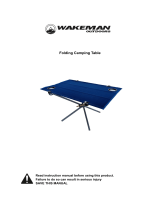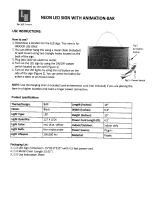Page is loading ...

H3C S5120-EI Switch Series
Installation Guide
Hangzhou H3C Technologies Co., Ltd.
http://www.h3c.com
Document version: 6W102-20130630

Copyright © 2009-2013, Hangzhou H3C Technologies Co., Ltd. and its licensors
All rights reserved
No part of this manual may be reproduced or transmitted in any form or by any means without prior
written consent of Hangzhou H3C Technologies Co., Ltd.
Trademarks
H3C, , H3CS, H3CIE, H3CNE, Aolynk, , H
3
Care, , IRF, NetPilot, Netflow,
SecEngine, SecPath, SecCenter, SecBlade, Comware, ITCMM and HUASAN are trademarks of
Hangzhou H3C Technologies Co., Ltd.
All other trademarks that may be mentioned in this manual are the property of their respective owners
Notice
The information in this document is subject to change without notice. Every effort has been made in the
preparation of this document to ensure accuracy of the contents, but all statements, information, and
recommendations in this document do not constitute the warranty of any kind, express or implied.
Environmental protection
This product has been designed to comply with the environmental protection requirements. The storage,
use, and disposal of this product must meet the applicable national laws and regulations.

Preface
H3C S5120-EI Switch Series Installation Guide describes the appearance, installation, power-on,
maintenance, and troubleshooting of the S5120-EI switches.
This preface includes:
• Audience
• Conventions
• About the H3C S5120-EI documentation set
• Obtaining documentation
• Technical support
• Documentation feedback
Audience
This documentation is intended for:
• Network planners
• Field technical support and servicing engineers
• Network administrators working with the S5120-EI series
Conventions
This section describes the conventions used in this documentation set.
Command conventions
Convention Descri
p
tion
Boldface Bold text represents commands and keywords that you enter literally as shown.
Italic Italic text represents arguments that you replace with actual values.
[ ] Square brackets enclose syntax choices (keywords or arguments) that are optional.
{ x | y | ... }
Braces enclose a set of required syntax choices separated by vertical bars, from which
you select one.
[ x | y | ... ]
Square brackets enclose a set of optional syntax choices separated by vertical bars, from
which you select one or none.
{ x | y | ... } *
Asterisk marked braces enclose a set of required syntax choices separated by vertical
bars, from which you select at least one.
[ x | y | ... ] *
Asterisk marked square brackets enclose optional syntax choices separated by vertical
bars, from which you select one choice, multiple choices, or none.

Convention Descri
p
tion
&<1-n>
The argument or keyword and argument combination before the ampersand (&) sign can
be entered 1 to n times.
# A line that starts with a pound (#) sign is comments.
GUI conventions
Convention Descri
p
tion
Boldface
Window names, button names, field names, and menu items are in Boldface. For
example, the New User window appears; click OK.
> Multi-level menus are separated by angle brackets. For example, File > Create > Folder.
Symbols
Convention Descri
p
tion
WARNING
An alert that calls attention to important information that if not understood or followed can
result in personal injury.
CAUTION
An alert that calls attention to important information that if not understood or followed can
result in data loss, data corruption, or damage to hardware or software.
IMPORTANT
An alert that calls attention to essential information.
NOTE
An alert that contains additional or supplementary information.
TIP
An alert that provides helpful information.
Network topology icons
Represents a generic network device, such as a router, switch, or firewall.
Represents a routing-capable device, such as a router or Layer 3 switch.
Represents a generic switch, such as a Layer 2 or Layer 3 switch, or a router that supports
Layer 2 forwarding and other Layer 2 features.
Port numbering in examples
The port numbers in this document are for illustration only and might be unavailable on your device.

About the H3C S5120-EI documentation set
The H3C S5120-EI documentation set includes:
Cate
g
or
y
Documents Pur
p
oses
Product
description and
specifications
Marketing brochures Describe product specifications and benefits.
Technology white papers
Provide an in-depth description of software features and
technologies.
Hardware
specifications
and installation
Compliance and safety manual
CE DOCs
Provide regulatory information and the safety
instructions that must be followed during installation.
Installation quick start
Guides you through initial installation and setup
procedures to help you quickly set up your device.
Installation guide
Provides a complete guide to switch installation and
specifications.
RPS Ordering Information for H3C
Low-End Ethernet Switches
Helps you order RPSs for switches that can work with an
RPS.
User manuals for RPSs
Describe the specifications, installation, and
replacement of RPSs.
User manuals for interface cards
Describe the specifications, installation, and
replacement of expansion interface cards.
H3C Low End Series Ethernet
Switches Pluggable Modules
Manual
Describes the specifications of pluggable transceiver
modules.
Pluggable SFP[SFP+][XFP]
Transceiver Modules Installation
Guide
Describe the installation, and replacement of
SFP/SFP+/XFP transceiver modules.
Software
configuration
Configuration guides
Describe software features and configuration
procedures.
Command references Provide a quick reference to all available commands.
Operations and
maintenance
H3C Series Ethernet Switches Login
Password Recovery Manual
Helps you deal with switch login password loss.
Release notes
Provide information about the product release,
including the version history, hardware and software
compatibility matrix, version upgrade information,
technical support information, and software upgrading.
Obtaining documentation
You can access the most up-to-date H3C product documentation on the World Wide Web
at http://www.h3c.com
.
Click the links on the top navigation bar to obtain different categories of product documentation:
[Technical Support & Documents > Technical Documents]
– Provides hardware installation, software
upgrading, and software feature configuration and maintenance documentation.

[Products & Solutions] – Provides information about products and technologies, as well as
solutions. [Technical Support & Documents > Software Download]
– Provides the documentation
released with the software version.
Technical support
servi[email protected]
http://www.h3c.com
Documentation feedback
You can e-mail your comments about product documentation to [email protected].
We appreciate your comments.

i
Contents
Preparing for installation ············································································································································· 1
Safety recommendations ·················································································································································· 1
Examining the installation site ········································································································································· 1
Temperature/humidity ············································································································································· 1
Cleanness ·································································································································································· 2
EMI ············································································································································································· 2
Laser safety ································································································································································ 2
Installation tools ································································································································································· 3
Installing the switch ······················································································································································ 4
Installation flow ································································································································································· 4
Installing the switch into a 19-inch rack ························································································································· 5
Installation methods ·················································································································································· 5
Mounting bracket ····················································································································································· 5
Rack-mounting by using front mounting brackets ·································································································· 6
Rack-mounting by using mounting brackets and a rack-shelf ·············································································· 7
Rack-mounting by using front and rear mounting brackets ·················································································· 8
Mounting the switch on a workbench ·························································································································· 11
Grounding the switch ···················································································································································· 12
Grounding the switch with a grounding strip ····································································································· 12
Grounding the switch with a grounding conductor buried in the earth ground ············································· 14
Grounding the switch in other grounding environments ··················································································· 14
Connecting the power cords ········································································································································· 15
Connecting the AC power cord ··························································································································· 15
Connecting the RPS power cord ·························································································································· 17
Installing and removing an interface card ·················································································································· 18
Installing an interface card ··································································································································· 18
Removing an interface card ································································································································· 19
Installing and removing a dedicated CX4/SFP+ cable ···················································································· 19
Verifying the installation ················································································································································ 20
Setting up an IRF fabric ············································································································································· 21
IRF fabric setup flowchart ·············································································································································· 21
Drawing a plan for an IRF fabric ································································································································· 22
Accessing the switch for the first time ······················································································································· 26
Setting up the configuration environment ···················································································································· 26
Connecting the console cable ······································································································································ 26
Console cable ························································································································································ 26
Connecting the console cable ······························································································································ 26
Setting terminal parameters ·········································································································································· 27

ii
Powering on the switch·················································································································································· 30
Maintenance and troubleshooting ···························································································································· 31
Software loading failure ················································································································································ 31
Power supply failure ······················································································································································ 31
Fan failure ······································································································································································· 33
Configuration terminal problems ·································································································································· 33
Appendix A Chassis views and technical specifications ························································································ 34
Chassis views ································································································································································· 34
S5120-28C-EI ························································································································································ 34
S5120-52C-EI ························································································································································ 35
S5120-24P-EI ························································································································································· 36
S5120-48P-EI ························································································································································· 36
S5120-28C-PWR-EI ··············································································································································· 37
S5120-52C-PWR-EI ··············································································································································· 38
Technical specifications ················································································································································· 40
Appendix B Ports and LEDs ······································································································································· 43
Ports ················································································································································································· 43
Console port ·························································································································································· 43
10/100/1000Base-T Ethernet port ···················································································································· 43
SFP port ·································································································································································· 43
Combo interface ···················································································································································· 43
LEDs ················································································································································································· 44
System status LED··················································································································································· 44
RPS status LED ························································································································································ 45
Port mode LED ························································································································································ 45
Seven-segment LED ················································································································································ 45
10/100/1000Base-T auto-sensing Ethernet port status LED ············································································ 47
SFP port status LED ················································································································································ 48
Interface card status LED ······································································································································· 49
Appendix C FRUs and compatibility matrixes ········································································································· 50
Interface cards ································································································································································ 50
SFP/SFP+/XFP transceiver modules and SFP+/CX4 cables ····················································································· 50
Appendix D Lightning protection of the switch ········································································································ 53
Installation of lightning arrester for ac power (socket strip with lightning protection) ············································ 53
Index ··········································································································································································· 55

1
Preparing for installation
Safety recommendations
To avoid any equipment damage or bodily injury caused by improper use, observe these rules:
• Before cleaning the switch, remove the power cord of the switch. Do not clean the switch with wet
cloth or liquid.
• Do not place the switch near water or in a damp environment. Prevent water or moisture from
entering the switch chassis.
• Do not place the switch on an unstable case or desk. The switch might be severely damaged in case
of a fall.
• Ensure proper ventilation of the equipment room and keep the ventilation vents of the switch free of
obstruction.
• Make sure the operating voltage is as required.
• To avoid electrical shocks, do not open the chassis when the switch is operating or when the switch
is just powered off.
• When replacing interface cards, wear an ESD-preventive wrist strap to avoid damaging the cards.
Examining the installation site
The S5120-EI Switch Series must be used indoors. You can mount your switch in a rack or on a workbench,
but make sure:
• Adequate clearance is reserved at the air inlet and exhaust vents for ventilation.
• The rack or workbench has a good ventilation system.
• The rack is sturdy enough to support the device and its accessories.
• The rack or workbench is well earthed.
To ensure normal operation and long service life of your switch, install it in an environment that meets the
requirements described in the following subsections.
Temperature/humidity
Maintain temperature and humidity in the equipment room as described in "Technical specifications."
• Lasting high relative humidity can cause poor insulation, electricity creepage, mechanical property
change of materials, and metal corrosion.
• Lasting low relative humidity can cause washer contraction and ESD and bring problems including
loose captive screws and circuit failure.
• High temperature can accelerate the aging of insulation materials and significantly lower the
reliability and lifespan of the switch.

2
Cleanness
Dust buildup on the chassis might result in electrostatic adsorption, which causes poor contact of metal
components and contact points, especially when indoor relative humidity is low. In the worst case,
electrostatic adsorption can cause communication failure.
Table 1 Dust concentration limit in the equipment room
Substance Unit Concentration limit
Dust
Particles/m³
≤ 3 x 10
4
(no visible dust on the tabletop within
three days)
NOTE
The dust particle size ≥ 5 μm.
The equipment room must also meet strict limits on salts, acids, and sulfides to eliminate corrosion and
premature aging of components, as shown in Table 2.
Table 2 Harmful gas li
mits in the equipment room
Gas Maximum concentration (m
g
/m
3
)
SO
2
0.2
H
2
S 0.006
NH
3
0.05
Cl
2
0.01
EMI
All electromagnetic interference (EMI) sources, from outside or inside of the switch and application
system, adversely affect the switch in a conduction pattern of capacitance coupling, inductance coupling,
electromagnetic wave radiation, or common impedance (including the grounding system) coupling. To
prevent EMI, take the following actions:
• As the AC power system is a TN system, use a single-phase three-wire power receptacle with
Protection Earth (PE) to filter interference from the power grid.
• Keep the switch far from radio transmitting stations, radar stations, and high-frequency devices.
• Use electromagnetic shielding when necessary, for example, use shielded interface cables.
• Route interface cables only indoors to prevent signal ports from getting damaged by overvoltage or
overcurrent caused by lightning strikes.
Laser safety
The S5120-EI Switch Series is a line of Class 1 laser devices.
CAUTION:
W
hen a fiber port on an S5120-EI switch is operatin
g
, do not stare into the fiber port because the laser
light emitted from the optical fiber might hurt your eyes.

3
Installation tools
• Flathead screwdriver
• Phillips screwdriver
• Needle-nose pliers
• Wire-stripping pliers
• Diagonal pliers
• ESD-preventive wrist strap
• Blow dryer
All these installation tools are user supplied.

4
Installing the switch
W
ARNING!
Keep the tamper-proof seal on a mountin
g
screw on the chassis cover intact, and if you want to open the
chassis, contact the local agent of H3C for permission. Otherwise, H3C shall not be liable for any
consequence caused thereby.
Installation flow
Figure 1 Hardware installation flow of the switch
Start
Install the switch to a 19-in
rack or workbench
Ground the switch
Connect the power
cord
Verify the installation
Power on the switch
Operating properly?
Power off the
switch
Troubleshoot
the switch
Install interface cards?
Yes
Yes
No
No
Install interface cards
Operating properly?
Yes
No
Troubleshoot
the switch
End
Connect transceiver
modules, connectors, and
cables

5
NOTE:
The S5120-28C-EI, S5120-52C-EI, S5120-28C-PWR-EI, and S5120-52C-PWR-EI support IRF. For more
information, see "Setting up an IRF fabric."
Installing the switch into a 19-inch rack
Installation methods
You can install a switch into a 19-inch standard rack in one of the following ways:
• Use front mounting brackets
• Use front mounting brackets and a rack-shelf
• Use front mounting brackets and rear mounting brackets
The installation methods of a switch depend on the depth of the switch. For the specific installation
methods, see Table 3.
Table 3 Installation methods
Me
thod
Use front mounting
brackets
Use front mounting
brackets and a rack-shelf
Use front and rear
mounting brackets
De
p
th
300 mm (11.81 in) √ √ N/A
420 mm (16.54 in) N/A √ √
NOTE:
For a switch with a depth greater than 300 mm (11.81 in), the front mounting brackets only secure the
switch rather than bear its weight.
Mounting bracket
Figure 2 Appearance of a standard front mounting bracket
(1) Screw hole for
attachin
g
the mountin
g
bracket to the cabinet (Use one M6 screw)
(2) Screw hole for attaching the switch to the mounting bracket

6
Figure 3 Appearance of a rear mounting bracket
(1) Screw hole for
attachin
g
the mountin
g
bracket to the cabinet (Use one M6 screw)
For the selection of front and rear mounting brackets, see Table 4.
Table 4 Selection of mounting bracket for the S5120-EI Switch Series
Model Dimensions (H × W × D)
Configuration type of
front mountin
g
bracket
Configuration type of
rear mountin
g
bracket
S5120-28C-EI
S5120-52C-EI
S5120-24P-EI
S5120-48P-EI
43.6 × 440 × 300 mm
(1.72 × 17.32 × 11.81 in)
Standard N/A
S5120-28C-PWR-EI
S5120-52C-PWR-EI
43.6 × 440 × 420 mm
(1.72 × 17.32 × 16.54 in)
Standard Standard
Rack-mounting by using front mounting brackets
O n ly the S 512 0 -28 C - E I , S 512 0 - 52 C - E I, S 512 0 -24 P-E I , a n d S 512 0 - 48 P- E I s u p p o r t i n s t a l l a t i o n by u s in g
front mounting brackets.
To mount a switch into a 19-inch standard cabinet:
1. Wear an ESD-preventive wrist strap and make sure it makes good skin contact and is well
grounded.
2. Verify the grounding and stability of the rack.
3. Unpack the screws which are packed together with the front mounting brackets, and attach one
end of mounting brackets to the switch, as shown in Figure 4.

7
Figure 4 Attaching front mounting brackets (1)
(1) Front panel of the switch
4. Place the switch horizontally in a proper position, and attach the other end of mounting brackets
to the front brackets with screws and cage nuts, as shown in Figure 5.
Figure 5 Attaching fro
nt mounting brackets (2)
(1) Front square-holed post (2) Front panel
(3) Front mounting bracket
Rack-mounting by using mounting brackets and a rack-shelf
The S5120--EI Switch Series supports installation by using front mounting brackets and a rack-shelf.
To install the switch into a 19-inch standard rack:
1. Wear an ESD-preventive wrist strap and make sure it makes good skin contact and is well
grounded.
2. Verify the grounding and stability of the cabinet.
3. Attach the delivered rack-shelf horizontally in a proper position.
(1)
(3)
(1) (1)
(2)

8
4. Unpack the screws which are packed together with the front mounting brackets, and attach one
end of mounting brackets to the switch, as shown in Figure 4.
5. Place the
switch on the rack-shelf horizontally, slide the rack-shelf into the rack, and attach the
other end of mounting brackets to the front brackets with crews and cage nuts, as shown in Figure
5.
Rack-mounting by using front and rear mounting brackets
Only the S5120-28C-PWR-EI and S5120-52C-PWR-EI support installation by using front and rear
mounting brackets.
To install the switch into a 19-inch standard rack:
1. Wear an ESD-preventive wrist strap and make sure it makes good skin contact and is well
grounded.
2. Verify the grounding and stability of the cabinet.
3. Unpack the screws which are packed together with the front mounting brackets, and attach one
end of mounting brackets to the switch, as shown in Figure 4.
4. Unpac
k the load-bearing screws (packed together with the rear mounting brackets) and place
them in a proper position on the sides of the switch, as shown in Figure 6.
Figure 6 Attaching fro
nt mounting brackets and load-bearing screws
(1) Load-bearin
g
screw (2) Optional positions for load-bearin
g
screw
(3) Front panel (4) Front mountin
g
bracket
(5) Screw used to attach front mounting brackets to the switch
NOTE:
The switch provides three positions to mount a load-bearing screw on both sides. Select a proper
position accordin
g
to the actual requirements. The rear mountin
g
brackets ti
g
htly contacted with the
load-bearing screws can support the switch.
5. Select a position to install the switch and attach the rear mounting brackets to the rear posts with
screws and cage nuts, as shown in Figure 7.

9
Figure 7 Attaching rear mounting brackets
(1) Rear square-holed post (2) Rear mountin
g
bracket
6. Support the bottom of the switch with one hand and the front part of the switch with the other hand,
and push the switch into the rack gently, as shown in Figure 8.
Figure 8 Attaching fro
nt and rear mounting brackets

10
(1) Front square-holed post (2) Load-bearin
g
screw
(3) Rear panel (4) Rear square-holed post
(5) Rear mountin
g
bracket (6) Screw used to attach rear mountin
g
brackets to rear posts
(7) Front mountin
g
bracket
After the switch is pushed into the rack, make sure the upper edge of rear mounting brackets makes
close contact with the load-bearing screw, as shown in Figure 9.
Figure 9 Front and rea
r mounting bracket installation (1)
(1) Rear panel (2) Rear square-holed post
(3) Load-bearin
g
screw (4) Rear mountin
g
bracket
7. Have another person to attach the other end of the front mounting brackets to the front brackets
with M6 screws and cage nuts and make sure front and rear mounting brackets have attached the
switch in the rack securely, as shown in Figure 10.

11
Figure 10 Front and rear mounting bracket installation (2)
(1) Load-bearin
g
screw (2) Rear mountin
g
bracket
(3) Front panel (4) Screw used to attach front mounting brackets to front brackets
(5) Front mountin
g
bracket (6) Front square-holed post
Mounting the switch on a workbench
In many cases, standard 19-inch racks are not available. Switches are often placed on clean
workbenches.
To place the switch on a workbench:
1. Make sure the workbench is flat and sturdy.
2. Place the switch with bottom up carefully, and then clean the round holes on the chassis bottom
with dry cloth.
(1)
(2)
(3)
(4)
(5)
(6)

12
3. Attach the rubber feet to the four round holes on the chassis bottom.
4. Place the switch with upside up on the workbench.
IMPORTANT:
• Ensure good ventilation and a space of 10 cm (3.94 in) around the chassis for heat dissipation.
• Avoid heavy objects on the switch.
Grounding the switch
CAUTION:
• Correctly connecting the switch grounding cable is crucial to lightning protection and EMI protection.
• The power input and grounding terminals in this section are for illustration only.
The power input end of the switch has a noise filter, whose central ground is directly connected to the
chassis to form the chassis ground. You must securely connect this chassis ground to the earth so that the
faradism and leakage electricity can be safely released to the earth to minimize EMI susceptibility of the
switch.
You have the following approaches to grounding the switch depending on the grounding conditions
available at the installation site:
• Grounding the switch with a grounding strip
• Grounding the switch with a grounding conductor buried in the earth ground
• Grounding the switch in other grounding environments
Grounding the switch with a grounding strip
CAUTION:
Connect the grounding cable to the grounding system in the equipment room. Do not connect it to a fire
main or lightning rod.
The S5120-EI Switch Series has a grounding point (with a grounding sign) at the rear panel.
To connect the grounding cable:
1. Remove the grounding screw from the rear panel of the switch chassis.
2. Attach the grounding screw to the ring terminal of the grounding cable.
3. Use a screwdriver to fasten the grounding screw into the grounding screw hole.
/