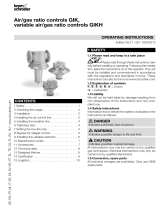Page is loading ...

SENTRY
Stereo Color TV
Return the Product
Registration Card,
and your TV
could be
FREE!
OPERATING GUIDE& WARRANTY
for models ...
SR19,13, SR2053
iAviso para nuestros
clientes de habla hispana:
consulte la informaci6n que
aparece al final de este manual!
recycled paper
50 percent
WATCH U S..

WARNING: TO REDUCE THE RISK OF ELECTRIC SHOCK DO NOT
REMOVE COVER (OR BACK). NO USER SERVICEABLE
PARTS INSIDE. REFER TO QUALIFIED SERVICE
PERSONNEL.
TO PREVENT FIRE OR SHOCK HAZARDS:, DO NOT EXPOSE
THIS PRODUCT TO RAIN OR MOISTURE.
The lightning flash with arrowhead symbol, within an equilaleral
triangle, is intended to alert the user to the presence of uninsulated
"dangerous voltage" within the product's enclosure that may be of
sufficient magnitude to constitute a risk of electric shock to persans.
The exclamation point within an equilateral triangle is intende:l to
alert the user to the presence of important operating and maintenance
(servicing) instructions in the literature accompanying the appiliaace.
Safety Tips
Refer to the "Safety Tips" booklet that came with your
product for important safety considerations.
Note to Cable TV System Installer
This reminder is provided to call the cable TV system
installer's attention to Article 820-40 of the NEC that
provides guidelines for proper grounding and, in particular,
specifies that the cable ground shall be connected to the
grounding system of the building, as close to the point of
the cable entry as practical.
Power-Cord Polarization
This product is equipped with a polarized alternating-
current line plug (a plug having one blade wider than the
other.) This plug will fit into the power outlet only one
way. This is a safety feature. If you are unable to insert the
plug fully into the outlet, try reversing the plug. If the plug
should still fai! to fit, contact your electrician to replace
your obsolete outlet. Do not defeat the safety purpose of
the polarized plug.
CAUTION
To prevent electric shock, match wide blade of plug to
wide slot, fully insert.
ATTENTION
Pour dviter les chocs _lectriques, introduire la lame la plus
large de la fiche dans la borne ,zorrespondante de la prise et
pousser jusqu'au fond.
TVWARN2 Copyright © Zenith Electronics Corporation 1995

m
CONTENTS
INTRODUCTION
Welcome ......................................... ii
In:_tallation Considerations ........................... ii
CONNECTIONS FOR YOUR TV
Basic Connection to TV Without VCR ................. 1-1
Basic Connection to TV With VCR ................... 1-2
Stereo VCR Connection to "IV ....................... 1-3
GETTING TO KNOW YOUR TV
Typical Control Panel .............................. 2-1
Sleep Timer ...................................... 2- I
TIlE FIRST TIME YOU OPERATE YOUR TV
Step 1. Connect the Power ........................... 3-1
Step 2. Select Your Language ........................ 3-1
Step 3. Use Auto Program ........................... 3-2
Step 4. Set the Clock ............................... 3-2
Step 5. Use Other Options ........................... 3-2
REMOTE CONTROL MODEL MBR3445
Introduction ...................................... 4- !
Battery Installation ................................ 4- l
Choosing Operating Mode .......................... 4-1
TV Operations .................................... 4-2
Remote Control Operating Mode Chart ................ 4-3
Programming Your Remote ......................... 4-4
Special Features; ................................... 4-4
Auto Find Option .................................. 4-5
TV, VCR and Cable-TV Brand Codes ................. 4-6
QUICK REFERENCE TO ON-SCREEN MENUS
Available Menus .................................. 5-1
Basic Menu Operation .............................. 5-1
SETUP MENU
Auto Program ..................................... 6-1
Ch. (Channel) Add/Del .............................. 6-1
Clock Set ......................................... 6-1
Par (Parental) Control .............................. 6-1
Caption/Text ...................................... 6-1
Audio ........................................... 6-1
Language ........................................ 6-1
VIDEO MENU
Contrast ......................................... 7- l
Brightness ....................................... 7-1
Color ........................................... 7-1
Tint ............................................. 7-1
Sharpness ........................................ 7-1
Picture Pref. (Preference) ........................... 7-1
MAINTENANCE AND TROUBLESHOOTING
Caring for Your TV ................................. 8-1
Extended Absence .................................. 8-l
TV Picture Interference .............................. 8-1
Before Calling fix Service ........................... 8-2
System Operation ................................. 8-3
Replacement Product Registration Card
Aviso para nuestros clientes de ]aabla hispana
Accessories for Your Television
Your Zenith Warranty
1:1-11TURES PROVIDED WITH YOUR TV
This operating guide describes a family of'IV models. Not all models have all of the features described in this guide. Different con-
troll panels may be used from model to model. Models include the following features, except where noted.
• On-Screen IVlenus Accessed Via Remote or TV Controls • Automatic Channel Programming
• MBR 3445 Multi-Brand Programmable Remote • English/Spanish;French On-Screen Menus
• Parental Control • Audio/Video Input Jacks for VCR *
• Stereo Sound • 181 Channel Tuning, STD/HRC/ICC Bands
• Closed Caption and Text Modes • Antenna/Cable Input Jack
• Sleep Timer
(Design and specifications are subject to change without prior notificatioa.)
2912-O i

INTRODUCTION
WEL COME
Welcome into the family of Zenith Color Television owners.
This guide provides instructions on how to operate your new
TV. It is supplemented by a booklet containing Safety Tips.
We urge you to read these publications carefully so that you
will receive full enjoyment from your new Zenith TV for
many years to come.
Your new TV has been designed and built to give you the very
leest in quality, features and performance. There are thousands
cf Zenith Authorized service centers throughout the U.S., Can-
ada and Mexico who can attend promptly and effectively to or-
dinary service needs.
If you should have an unusual performance or service problem
that cannot be satisfactorily resolved by your Zenith dealer or
Zenith Authorized service center, contact us at:
Zenith Electronks Corporation
Customer Service Department
1000 N. Milwaukee Avenue
Glenview, IL 6(t0:'.5
Telephone: (312) 745-5152
Mon-Fri, 8:00 a.m. - 4:30 p.m. Central Time
Provide the model number, serial number, and date of pur-
chase or original inslallation, with a full explanation of the
problem and lhLeservice history. We will welcome Lhe opporlu-
nity to took into your specific question or probilem and to be
of assistance m resolving it proraptly.
The model and serial numbers of your new TV are located on the
back of the TV cabinet. For your future convenience _md protec-
tion, we suggest that you record these numbers here:
Model No.
Serial No.
INSTALLATION CONSIDERATIONS
Before you install your TV...
Ventilation -- Proper ventilation keeps your TV
running cool. Air circulates through perforations
in the back and bottom of the cabinet. Do not
block these vents or you will shorten the life of
your TV.
Power Source -- Your TV is designed to operate
on normal household current, 120 volt 60 Hertz AC.
, Do not attempt to operate it on DC current.
_k Power Cord-- Your power cord has a polarized
plug as required by Underwriters' Laboratories. It
, *has one regular blade and one wide blade and fits
only one way into a standard electrical outlet. If
the blades will not enter either way, your outlet is
very old and non-standard. A new outlet should be
installed by a qualified electrician.
Please read and observe each safety point in the "Safety
Tips" folder when installing and using your TV.
VIDEO GAMES AND OTHER FIXED
PATTERN DISPLAY CAUTION -- If you use 3,ourTV fl_r
video games, teletext or other fi_ed displays, avoid setting the
BRIGHTNESS control for an excessively bright picture. A
bright, fixed pattern, if used far long periods of time, can re-
sult in a permanent imprint on the TV picture tabe. You can re-
duce this possibility by alternating the use of the fixed pattern
display with normal TV picture viewing, by turniw down the
CONTRAST control for sustained fixed pattern use, and by
turning off the fixed pattern display when not in us,:.
PLUGGING IN YOUR TV ---Be sure to plug your TV into
an "unswitched" A(7 power source. The "swiIched" AC out-
lets found on some video equipment will not continue supply-
ing power to the TV once the equipment is turned off. If the
power to the TV is interrupted, you will have to reset the clock
in the TV to the current time.
Safe Operation -- Your TV is manufactured and
tested with your safety in mind. However, unusual
stress caused by dropping or mishandling, expo-
sure to flood, fire, rain or moisture, or accidental
spilling of liquids into the TV, can result in poten-
tial electrical shock or fire hazards. If this hap-
pens, have your TV checked by a service
technician before using it again.
TVWELDIR2 ii

CONNECTIONS FOR YOUR TV
I
BASIC CONNECTION TO "IV WITHOUT VCR
Ifa VCR will not be connected to your TV, you have three basic connection options, as shown.
TURN OFF POWER OR UNPLUG TV
j BEFORE MAKING ANY CONNECTION.
Cable TV
Wall Jack
IN_"_2a bl_
f
/ /
/ /"
/ ," .o-
// /,"
, /°'/,.'"
/
RIGHT LEFT
VHF-UHF/CABLE
Jack for 75-ohm antenna or
cable-TV connection to your
TV. Attach your antenna, cable-
TV line or VCR to this jack.
Cable TV Antenna
Wall Jack
OR OR " \" i//
_J --"" I
oo..'°'" . .............. OR
•" .'" ..-" "" Round Wire
" "" °" (75 ohm)
OPERATING YOUR TV
With Cable Box
• Tune TV to cable box output
channel (usually channel 3
or 4).
• Use cable box to select chan-
nels for viewing.
7 Without Cable Box
• Use TV to seltectchannels for
viewing.
2912-o 1--1

CONNECTIONS FOR YOUR TV
BASIC CONNECTION TO TV WITH VCR
If you are connecting a VCR to your TV, you have three basic connection options, as shown.
TURN OFF POWER OR UNPLUG TV
BEFORE MAKING ANY CONNECTION.
Cable-TV Cable-TV Antenna
Wall Jack Wall Jack
, l
OR OR
Flat Wire
IN .÷_°°'' .... "_''. (300 ohm}
ioo, Ooxl .. ......--"CH 3 ot 4 Adaplor
.-'" OR
"-_~ ..... °-÷°" o-"
-_A_!_-.'._ .... aoL_nc Wire
(75 ohm',
oL_.---_.....252__ I
VHF-UHF/CABLE AUX INPUT
VIDEO AUDIO
©@(¢0
RIGHT LEFT
a
OPERATING YOUR TV
VCR's TV/VCR* With Cable Box Without Cable Box
Switch Setting
TV • Use TV to select channels for viewing.
VCR
• Tune TV to VCR output channel (usually channel 3
or 4).
• Use the cable box to select channels for viewing.
• Tune VCR to cable box output channel (usually channel
3 or 4).
• Tune TV to VCR output channel (usually channel 3
or 4).
• Use cable box to select channels for viewing.
* May be labeled TV/Video.
• Tune TV to VCR output channel (usualLy channel 3
or '*it.
• Use VCR to select charmels for viewing.
2s,12-o 1 -- 2

CONNECTIONS FOR YOUR TV
I
STEREO VCR CONNECTION TO TV
If you have a stereo VCR, you must make the A/V connections shown below in order to hear stereo sound while playi_g a stereo tape.
TURN OFF POWER OR UNPLUG TV
BEFORE MAKING ANY CONNECTION.
_o_ VHF-UHF/CABLEI AUX INPUT
VIDEO AUDIO
AUDIO
RIGHT_ LIFT _'.
AUX (Auxiliary) INPUT(Some Models)
Jacks for baseband audio and video (A/V) input from a
stereo VCR or other componeat.
Stereo VCR
OPERATING YOUR TV USING A/V JACKS
• Select the A1LIXchannel by pre_;sing the CHANNEL Up or
Down key uatil AUX shows in the ChannelFFime di,;play.
• Use VCR to select channels for viewing.
01",
• Watch a tape playing in the VCR.
2912-o 1 --3

GETTING TO KNOW YOUR TV
3rYPICAL CONTROL PANEL
The control panel on your TV may differ from the one shown but the operation is the same.
ENTER (ENT) SELECT (SEL) VOLUME (VOL) Up/Down OFF-ON
F'ress to see the Channel/Time dis- Press during on-screen menu Press to increa_se or decrease the Press to turn TV
play, or to remove any on-screen operations to select a menu sound level, power ON or OFF.
display or menu. option. / _J ,,J
ADJUST (ADJ) Left/Right
F'ress during on-screen menu op-
eration to see information/status
display for selected option. Press
again to adjust the selected menu
option.
MENU
Press once to see a menu. Press
repeatedly to sequence through
the other available menus.
CHANNEL (CH) Up/Down
Press to select channels higher or
lower than the current channel.
To add or delete channe, ls stored
in the scanning sequence, see
CH. ADD/DEL option.
Remote Window
Point the remote
control towards this
window to operate
the TV.
SLEEP TIMER
The SLEEP TIMER is a feature which allows you to program
the TV to automatically turn itself off after a period of time;
from 15 minutes up to 4 hours.
To Set SLEEP TIMER
SLEEP TIMER
:30
Sleep Timer Set to Turn TV OFF in 30 Minutes.
1.
2.
Press TINIER to view the SLEEP TIMER display.
Press TINIER repeatedly to choose the period of
time you want the TV to remain ON, before it turns
itself off.
3. Press ENTER to start the timer and remove the dis-
play from the TV screen.
One minute before the TV turns off, the GOOD NIGHT dis-
play appears oa the screen.
----SLEEP TIMER
GOOD NIGHT
0:58
"Good Night" Display Appears 60 Seconds Before Shut-off.
At this time you have a choice of the following three actions:
1. Do nothing. The GOOD NIGHT display remains on
the screen. The TV will turn off in one minute.
2. Remove the GOOD NIGHT display by pressing
ENTER. The TV will sl:il', turn off in one minute.
3. Delay the turn-off by resetting the timer with a new
time period.
To Cancel the SLEEP TIMER
Cancel the SLEEP TIMER by :ret-arning to the SI,EEP TIMER
display and selting it to OFF or by turning the TV OFF.
:_i2-o 2 -- 1

m
THE FIRST TIME YOU OPERATE YOUR TV
STEP 1. CONNECT THE POWER
1. Plug your TV into an unswitched AC power source.
2. Turn the TV on by pressing OFF-ON.
Do not plug TV into switched outlet on a
VCR or cable-TV decoder
STEP 2. SELECT YOUR LANGUAGE
Select the language for the on-screen menus. Your options are
English (ENGLISH), Spanish (ESPAIqOL) or French
(FRAN(_AIS). The word LANGUAGE always appears in Eng-
lish regardless of which language is chosen.
1. Press MENU repeatedly to see the SETUP MENU.
2. Press SELECT (SEL) Up or Down to highlight LAN-
GUAGE then use ADJUST (ADJ) Left or Right to
choose the desired language.
3. Press ENTER (ENT) to remove the menu.
.... SETUF' MENU
STEP 3. USE AUTO PROGRAM
When your TV is first powered up, AUTO PROGRAM will
be selected in the Setup Menu. AUTO PROGRAM finds all
available channels and stores them in the memory of the TV.
To start the AUTO PROGRAM procedure, press ADJUST
(ADJ) Left or Right. Follow the instructions on the TV.
AUTO PROGRAM
CH. ADD/DEL
CLOCK SET
PAR. CONTROL
CAPTION/TEXT
AUDIO
LANGUAGE
ENGLISH
Setup Menu with Language Highli I
----SETUP MENU
STARTAUTO PROGRAM
CH. ADD/DEL
CLOCK SET
PAR. CONTROL
CAPTION]TEXT
AUDIO
LANGUAGE
hted
Setup Menu with Auto Program Highlighted
f -x F
PRESSI"4.TOCHANGEINPUTSELECTION
OFFAIRANTENNA
[ CABLETVINPUT I
PRESSe-_ TOBEGINSEARCH
Press 1",[.to select either OFF
AIR ANTENNA or CABLE TV.
SEARCHINGCABLE"IVINPUT
CHANNEL__ _ IS (NOT)FOUND
Press <-- -+ to begin
channel search.
AUTOPROGF_V1HASCOMPLETED
.... C4ANNELSFOUND
J
Press ENTF, R after channel
search is ,:ompleted.
STEP 4. SET THE CLOCK
1. Press MENU repeatedly to see the SETUP MENU.
2. Press SELECT (SEL) to highlight CLOCK SET.
3. Use numbered buttons on remote control to enter
correct time. You can also use ADJUST Left/Right
to advance the clock.
4. Press ENTER (ENT) to start the clock and return to
normal viewing.
SETUP MENU
AUTO PROGRAM
CH. ADD/OEL
->CLOCK SET
PAR. CONTROL
CAPTION/TEXT
AUDIO
LANGUAGE
10:30
Setup Menu with Clock Set Highlighted
STEP 5. USE OTHER OPTIONS
You may want to use the following options:
• Program the channels accessed by using CHANNEL (CH)
Up/Down. Refer to the CH. (Channel) ADD/DEL option
for details.
Use the Parental Control feature to block the viewing of
undesirable channels. Refer to the PAR. CONTROL op-
tion for details.
291::-o 3 -- 1

REMOTE CONTROL MBR3445
INTRODUCTION
This multi-brmad remote control operates the common features of
most, but not all, models and brands of IR (infrared) controlled
TVs, VCRs, cable converters, video disc players, and audio
equipment. The remote may provide functions that are not
BATTERY INSTALLATION
Batteries are provided, but they must be installed before using
the remote control. When it no longer functions normally, or when
it loses memory, replace the batteries with two high-quality,
alkaline, size AAA batteries. Match plus with plus (+ with +),
minus with minus (- with -), as shown in the battery comparmmnt.
Llnless your equipment responds to the factory preset codes
commonly used for Zenith products, i.e.., 101 for TV, 201 for
VCR, 353 for CABLE, and 401 for AUX., you will need to
program the remote control with the codes for your particular
equipment.
NOTES:
" Do not to place heavy objects on top of the remote control
keys. Prolonged unintentional operation of the remote short-
ens battery life.
• Remove the batteries, if the remote control will not be used
for a month or more. Battery leakage can permanently
damage tile remote, for which Zenith is not responsible.
available on your equipment, e.!;., menu operations. Some
functions of your particular equipment may no_ be controlled
by this remote. In such cases, use the original remote control
for your equipment.
Push tab in
CHOOSING OPERATING MODE
To control your TV, VCR, cable box, or auxiliary equipment with
this remote, you must first choose the mode of operation. Press the
desired mode key for TV, VCR, CABLE or AUX.
Some keys on the remote will always operate a particular prod-
uct function. For example, VOI,UME controls; the TV sound
level, and PLAY will control the VCR play function.
INDICATOR LIGHT
Illuminates whenever remote sends signal.
OPERATING MODE KEYS
Selects equipment to be controlled.
NUMBER KEY PAD
Provides direct channel selection and
other functions.
LOWER ARROW KEY PAD
These keys typically perform on-screen
menu selection and adjustment.
POWER KEY
Switches po _,er ON or OFF to :_elected
equipment.
UPPER ARROW KEY PAD
These keys typically control Channel
changing and Volume operations.
----- SPECIAL FUNCTION KEYS
Activates special features on some products.
2_4 o 4--1

REMOTE CONTROL MBR3445
73/OPERATIONS
These descriptions apply to functions and operations of your TV.
First, press the TV button on the remote control to select the
TV mode of operation.
FLASHBK (Flashback)
Return to the previous TV channel
selected for viewing.
CHANNEL (Up Arrow)
Tunes to the next channel as programmed
into TV memory. Press and hold to repeat.
CC (Closed Captioning)
Displays the closed caption menu. Press
again to move the highlight bar within the
menu to select )'our choice.
VOLUME (Left Arrow)
Decreases the TV's sound level.
NUMBER KEY PAD
Select a number for direct channel tuning.
MENU
Displays merms for TV options. Press re-
peatedly to view other menus.
LEFT and RIGHT ARROW KEYS
Used to respond when an on-screen menu
[leeds an ADJUST response. Press either
key to sequence through available choices.
TIMER
Displays the SLEEP TIMER menu. Press re-
peatedly to set desired TV shut-off time.
Point Remote at TV.
TV Operations
POWER
Turns TV ON orOFF.
TV
Selects TV mode of operation.
MUTE
Turns off sound while the picture remains.
Press agan to restore the sound.
VOLUME (Right Arrow)
Increases the TV's sound level.
CHANNEL (Down Arrow)
Tunes to Lheprevious channel programmed
into TV r_emory. Press and hold to repeat.
ENTER
Press to see the ChannelFFime display.
Also used to enter channel digits. Press to
remove any on-screen menu.
SEQ/QUIT
Activate:_/deactivates the spatial equalization
audio enhancement for stereo broadcasts on
TVs equipped with SEQ.
UP and DOWN ARROW KEYS
Used :'_orespond when an on-screen menu
needs a SELECT response. Press to move
the highlight bar within the menu.
TV/VCR SOURCE
Used to select the AUX (Auxiliary) chan-
nel. On some TVs, press TV/VCR
SOURCE to display the menu of TV
sources Press TV/VCR SOURCE repeat-
edly to step through the source selections.
NOTE:
• Keys dedicated to VCR functions may be used to op-
erate }'our VCR while the remote is in TV mode.
2914-O 4--2

REMOTE CONTROL MBR3445
OPERATIONAL MODES FOR ZENITH PRODUCTS USING FACTORY PRESET CODES
Pushbutton
or Key Label
POWER
CABLE
VCR
AUX
TV
CC
FLASHBK
MITI'E
CHANNEL UP
CHANNEL DN
VOLUME RIGHT
VOLUME LEFT
1
2
3
4
5
6
7
8
9
0
ENTER
TV Mode
Zenith Code 101
TV Power On/Off
Selects Cable Mode
Selects VCR Mode
Selects AUX Mode
Selects TV Mode
TV Closed Captions
TV Flashback
TV Mute
TV Channel Up
TV Channel Dn
TV Volume Up
TV Volume Dn
TV Digit 1
TV Digit 2
TV Digit 3
TV Digit 4
TV Digit 5
TV Digit 6
TV Digit 7
TV Digit 8
TV Digit 9
TV Digit 0
TV Enter
TV Menu
UP ARROW TV Select Up
DOWN ARROW TV Select Dn
LEFT ARROW TV Adjust Left
RIGHT ARROW TV Adjust Right
SEQ/QUIT TV SEQ Sound
TIMER • TV Timer
TV/'VCR/SOURCE TV Source
RECORD VCR Record
PAUSE VCR Pause
REWIND VCR Rewind
PLAY VCR Play
STOP VCR Stop
FFWD VCR Fast Forward
NOTES:
I.
VCR Mode
Zenith Code 201
VCR Power On/Off
Selects Cable Mode
Selects VCR Mode
Selects AUX Mode
Selects TV Mode
VCR AM/PM
VCR Flashback
TV Mute
VCR Channel Up
VCR Channel 1)n
TV Volume Up
TV Volume Dn
VCR Digit 1
VCR Digit 2
VCR Digit 3
VCR Digit 4 CABLE
VCR Digit 5 CABLE
VCR Digit 6 CABLE
VCR Digit 7 CABLE
VCR Digit 8 CABLE
VCR Digit 9 CAI3LE
VCR Digit 0 CABLE
VCR Enter CABLE
VCR Menu CABLE
Cable Mode
Zenith Code 353
Cable Power On/Off
Selects Cable Mode
Selects VCR Mode
Selects AUX Mode
Selects TV Mode
CABLE FC (Favorite C.h)
CABLE Flashback
TV Mute (See Note I)
CABLE Channel Up
CABLE Channel Dn
T\' Volume Up (See Note 1)
TV Volume Dn (See Not,._ 1)
CABLE Digit 1
CABLE Digit 2
CABLE Digit 3
Digit 4
Digit 5
Digit 6
Digit 7
Digit 8
Digit 9
Digit 0
Enter
Menu
VCR Select Up
VCR Select Dn
VCR Adjust LcR
VCR Adjust Right
VCR Quit
VCR Timer
VCR TV/VCR Tuner
VCR Record
VCR Pause
VCR Rewind
VCR Play
VCR Stop
VCR Fast Forward
CABLE Up Arrow
CABLE Down Arrow
CABLE Left Arrow
CABLE Right Arrow
CABLE Quit
C _.BLE Timer
CABLE Info
CABLE Buy
CABLE Guide
VCR Rewind
VCR Play
VCR Stop
VCR Fast Forward
Can be overwritten with Cable Voi/Mute when 399 is entered.
AUX Mode
Zenith Code 401
AUX Power OrdOff
Selects Cable Mode
Selects VCR Mode
Selects AUX Mode
Selects TV Mode
AUX Audio
AUX Frame/Time
TV Mute
AUX Skip >>
AUX Skip <<
TV Volume Up
TV Volume Dn
AUX Digil 1
AUX Digit 2
AUX Digit 3
AUX Digit 4
AUX Digit 5
AUX Digit 6
AUX Digit 7
AUX Digit 8
AUX Digit 9
AUX Digit 0
AUX Dis[My
AUX Program
AUX Pact
AUX Random
AUX x3 FAST <
AUX x3 FAST >
AUX Clear
AUX Still
AUX TV/Disc
AUX Edis
AUX Pause
AUX Scar <<
AUX Play
AUX Stop/Eject
AUX Scan >>
Reference: 124-212-01 and
I.tP 221-952A
2914-O 4 --3

REMOTE CONTROL MBR3445
PROGRAMMING YOUR REMOTE
If you are using Zenith products, the remote is programmed for
the most commonly used codes. For other brands -- or if your
remote fails to control your Zenith products -- you will have
to program the remote.
17oilow these steps for each product you are using:
1. Locate the three-digit code for your brand (such as
Zenith) and type of equipment (such as VCR) in the
code table provided.
2. Press and hold PRG with a small blunt object until
the indicator lights (about three seconds).
:3. Press TV, VCR, CABLE, or AUX to select the prod-
uct you want your remote to control. (Use CABLE
or AUX, to program your remote for a second TV or
VCR. Use AUX, to program your remote for a video
disc player or audio equipment.)
4. Key in the', three-digit code for your equipment,
then press ENTER. The indicator light should
flash, then turn off to indicate that the code was ac-
cepted. If the indicator stays on, repeat steps 3 and
4 or try using a differe'at code.
5. Write the code that operaw, s your equipraent, on the la-
bel inside the battery compartment for future refer-
ence.
To erase all code programming and return to the factory preset
codes, key in code 911 when programming the remote.
NOTES:
• If no key on your remote is; p::essed within 60 seconds, the
programming process stops, and you will have to start again.
• You may cancel programming at any time by pressing PRG.
SPECIAL FEATURES
AUX+I, AUX+2 and AUX+3 Capability
Your remote can control up to seven electronic components. If
you have programmed the remote for four components using the
TV, VCR, CABLE and AUX keys, you may also program it
for up to ttuee additional components (AUX+I, AUX+2, AUX+3)
by HOLDING the AUX key and pressing the 1, 2 or 3 key during
pro_amming. Once programmed, HOLD down the AUX key and
press 1, 2 or 3, to access the additional AUX +1, 2 or 3 mode.
Cable/Conwwter Volume (Code 399)
You may use your remote to control cable/converter volume and
muting if available on your equipment. First program your remote
with the brand code for your cable device using the CABLE or AUX
key. Then reF_at the programming steps, again using the CABLE
or AUX key, but key in code 399 instead of a brand code.
To restore TV volume/mute to the CABLE or AUX mode, simply
re-enter yo_ cable/converter code number into that mode.
Amplifier Volume Override ((;ode 499)
You may use your remote to ow:rride your TV, VCR or video
disk player's volume functions wth your amplifier's volume and
muting. First, progranl your remote with the brand code for the
component for which you wan,: amplifier volume override, using
the key for that product: TV, VCR or AUX. Then, program your
remote with the brand code for your amplifier. Finally, repeat the
programming steps, using the ke_ for the component you wish to
control (TV, VCR, or AUX), bul key in code 499 instead of a
brand code.
To restore normal volume and muting control to your TV, VCR
or laser disc player, program the _emote again for that component.
NOTE:
• CD and tape players will automatically select amplifier vol-
ume and mute.
2914-0 4 --4

REMOTE CONTROL MBR3445
AUTO FIND OPTION
If you have tried all the codes listed for your brand and type of
product in the code table, and none of those codes operate your
ealuipment, you can use Auto Find to search for the code you need.
Follow these steps for each product you are using:
1. Turn the product ON and aim the remote toward it.
2. Press and hold PRG with a small blunt object until
the indicator lights (about three seconds).
3. Press the mode key on the remote for the product
you want to control: TV, VCR, CABLE, or AUX.
4. Key in "000", then press ENTER within two sec-
onds. When the indicator light flashes three times
and remains lit, Auto Find is active.
5. Press and hold POWER, then release it, repeating
this action about once a second until the product
turns OFF.
°
Press ENTER immediately to save the ,cod(;. If your
remote fads to operate the functions you use most
often, you can re-enter Auto Find and search for a
better code:.
NOTES:
• The indicator light should flash OFF when you press
POWER and back ON when you release it. ]Ifthe indicator
light stays on when you press POWER, Auto Find has tried
all available codes If you £tnish Auto Find and the product
you want to control has not turned off, your remote cannot
control that product.
• Pressing PRG at any time duling the use of Auto Find will
cancel Auto Find, and you will have to start again.
ON
POWER _1_
OFF
Equipment to be
controlled
Typical Remote
Control
2914-0 4--5

REMOTE CONTROL MBR3445
OPERATING CODES BY BRAND NAME
TVS
\dmwal 116,
Adventura TVNCR 154
Akai 104
Amark 103,
AOC I(M
Bell & HowEll 12 I
Broksonic 13!,
Candle 139
Centurion 119
Citizen 121,
Contec 141
Coronado
Crown
121. 1311.133
146
136
139
1(13
103
Curds Mathes 116, I 19. 121
Daewao 149, 159
Daew_m TV/VCR 148
Daytron 119
Elektra 121
Emerson 103,104,123,124,
3. 36, 145
Emerson TV/VCR 158
Fisher I 109, 118
I
Funai TV/VCR 154
General 106, I(17, 114.
Electric 116. 117. 161
Goldstar / 103. 1114.119, 147
Gotdstar TV/VCR 153
Hdachi 102, 1(13, 129. 163
1.C Penney l(,tl, 110, 114,
JVC
:.!vlC
KTV
Kurazai
Lodgenet
lxlgik
LXI
Magnavox
Magnavox TVN_(
Majestic
Marantz
MegatriIn
Memorex
MGA/
MiLsubishi
MontgomeIT
Ward
_ECEC
Panasonic
117.119
125, 132, 164
103
103, 104, 138
121
121
; 121
118, 119, I33. 137
liB, 112. 113,
117. 119. 127,
I28, 139, 165
173
121
1114,12(1. 155
146
121
1114,119. 120,
I311, 140, 155
103. I(M, 105.
113.114.119,
121, 13(I. 133
104, 119
106, 107, 160. 166
Panasonic TV/VCR 174
Philco IO3,
113. 139
Philips 112, 113
Pioneer 135
Portland 3
Quasar
RCA
_ Realisuc
] Sampo
Sanlsung
Sanyo
Scott
Sears
Sharp
Signature 21X_)
Sony
Soundesign
Sylvania
S_phomc TVNCR
Tatung
Teknika
106, 1117
I(M, 116, 126, 157,
161.162.167,168
105, 123, 124
119
I113, 119, 134, 141
lllg, 1119, 118
119. 124
103, lOg, 11)9.110,
111, Ilg, 134
11!3. 1115. 122. 133.
137. 156, 169
I113, 11t4, 1115,
113, 114, II9.
121. 1311, 133
115, 143. 151, 1711
139
112, 113. 117, 119.
127. 128, 139
154
106
1113, 112. 121.
124, 139
Telerent 103,121
Toshiba 110. I I 1,134.
(RI(R)B 121
Yorx 119
Zenith I(}1, 149. 175
Zenith TV/VCR [ 153,154.172
Admiral
Adventure
Aiwa
Akai
Audio
Dynamics
Bell & Howell
Broksnnic
Canon
Citizen
Craig
Curtis Mathes
Daewoo
Daytron
DBX
Emerson
Fisher
Funai
Goldstar
Go Video
Hitachi
nstant Replay
! I C. Penney
JVC
Kenwood
VCRS
208. 261
231
231
223, 238,241
202.218
2116.247
221,226, 2511,255
214
2O9
212
214.259
244, 246, 248,254
236, 246
21t2.218
21t3, 221,223,
226,233, 235,
243.251}
211. 212, 213. 247
223114,2t6,220
2)9
256. 262, 263
2!5.257
214,227
.14..15, .18, --7
2(12
lx)gik 239
LXI 21N. 231
Magnaw_x 207, 214, 231
21)7,21 g
2(19
Memorex 206, 212. 214.231
2114,222. 252,264
Montgome U 2118,214, 216,
Ward 219.231,249
Multi Tech 239
NEC 202.2114
Orion 2511
Panasonic 214.251. 259
Pentax 215
Philco 207, 214
Philips 21t7, 214. 227
Pioneer 2 Ilk 215
Ptlrtland 246
Pro Scan 216, 2611
Quasar 214, 259
RCA 215. 216, 220. 227,
240. 242.26(I
Realistic 206, 2118,212,
214,231
Samsung 2211. 230
Sansui 239
Sanyo 206, 212,247
Scott 204. 205, 233, 243
Sears 206, 209,21 I,
212,215
Sharp 208. 261
;hintum 239
Signature 21X_) 2(18, 214. 216,
219.231.249
Sony 217,232,237
Sylvania 207,214. 227
Symphonic 231
Tashiko 2(D
Tatung 202
Teac 2112,23 I
Teknika 234
Toshiba 2[)5, 215
XRI0(X) 239
Vector Research 204, 21 g
Yamaha 202, 218
Zenith 20 I, 224. 225,
229. 237
CABLE/SATELLITE
Allegm 358. 362
Allegm A/B Sv,_tch 361
Gemini 3115,331,338
General Elector 367
Generallnswument 305,3116
302,303, 345,
365. 366
Jenold 31H. 307. 3118.31)9,
310, 3!8.3(.'0. 363
Kale Vision 335
Macom 314,321
Magnavox 334
NSC 335,339,368,
369,370
Oak 311. 332,342
Panasonic 313. :t211
Paragon 333
Philips 347, 350, 352.
354. _55
Pioneer 315. 543
RCA DSS 373
Regency 329
Samsung 335
Scientific Atlanta 316, 323 336,364
Sprucer 313
Slandard Comp 335
Tex:-;can "_39, 356 371
]boom 317, 318 346
Unika 34g. 362
United Satellite 344
Universal 358, 36:!
Vid Tech 3411
Video Way 349
Viewstar 354, 355,372 ]
Zenith 3(I I,,35_!1374
Zenith Satellite 312,328,330, 351
VIDEO DISK
PLAYERS
1 4112, 4:)3
Pioneer
5anyo J4o14(1]_
i Sany > I
Zenith I 4111
i
! AUDIO CI)
PLAYERS,
Akai 4(N, 424
Crown 41l)
Denon 411
:isher 412. ,138
Goldstar 46(I
Hacman/K ardon 413
:IVC 415
'Kenwood 412,416.417,44 I.
Magnavox 421. 422,433,434
Mitsubishi 423. _24
NAD 425, _.26,447
_akarnicl'.i 427. :128
NEC 429
Onkyo 430
Panasonit 431,432
Philips 421,433 434
Pioneer 431,435
Quasar 432
Radio Shack 43 l, 436,439, 4-40,
4,11
RCA 437
Sanyo 438. 439
] tS.... 440
Sharp 44 I, 442
Sony 443,444,445
Soundesign 461.49g, 501,5(12
Sylvania 433
Teac 446
Technics 432. 459
Toshiba 447
Yamaha 448
Zenith 460,461. 498,501,
502
AUDIO TAPE
DECKS
Denon 455
Harmaa/K ardon 456
JVC 457
Kenwood 451)
Onkyo 458
Philips DCC 454
Pioneer 451. 478
Sony 452
Technics 454. 497
Yamaha 453
i
AUDIO TUNERS
AND AMPLIFIERS
Denon 462,463
Fisher 464
Goldstar 4611
Harmard 465
Kardon
JVC 466
Kenwood 468,469
: Marantz 472.5(13
Onkyo 473
Philips 475,476
Pioneer 477. 478. 479
Radio Shack 487. 488
Realistic 481)
Sanyo 481
Scott 482
Sharp 483
Sherwood 487,488
Sony 489, 49tl, 491,492
Soundes:gn 461,498.50L 502
Teac 494,495
Technic.', 497
Yamaha 496
Zenith 460,461. 498,501.
52
Ref: 124-212-01 and
btP 221-952A
2914-o 4---6

QUICK REFERENCE TO ON-SCREEN MENUS
I
AVAILABLE MENUS
Your TV is menu operated. In other words, adjustments that can be made to the TV appear on the s=reen in a list of choices you
can make.
SETUP MENU
•_" AUTO PROGRAM
CH. AOD/DEL
CLOCK SET
PAR. CONTROL
CAPTION/TEXT
AUDIO
LANGUAGE
START
VIDEO MENU
CONTRAST - mR +
BRIGHTNESS - mm +
COLOR -mu +
TINT [; I R
SHARPNESS -am +
PICTURE PREF CUSTOM
BASIC MENU OPERATION
1. Press MENU repeatedly
to choose between avail-
able menus.
.
Press SELECT Up or
Down repeatedly until the
desired option is high-
lighted.
I( ENTER -_-!
It _L" " I L
4.
,
Press ENTER to remove
menus or wait it few sec-
onds and the TV will return
automatically to normal op-
eration.
Press ADJUST Left or
Right to adjust an option.
Typical Remote Control Shown
2912-o 5 -- 1

SETUP MENU
----SETUP MENU
AUTO PROGRAM
CH. AOD/DEL
CLOCK SET
PAR. CONTROL
CAPTION/TEXT
AUDIO
LANGUAGE
START
SETLIP MENU
CLOCK SET
PAR. CONTROL
CAPTION/TEXT
LANGUAGE
10:30
AM
While AUX Channel is Chosen
MENU OPERATION
@ Press MENU repeatedly until the
SETUP MENU is shown.
ADJUST
Press ADJUST Left/Right to
adjust the selected option.
Press SELECT Up/Down
,___ _? until the desired option is either
_'- highlighted or selected.
SELECT
ENTER)
Press ENTER or wait a few sec-
onds for the TV to return to
normal operation.
AUTO PROGRAM Finds all active channels and stores them in the TV's memory for use b_ CHANNEL (CH) Up/Down.
CHANNEL ADD/DEL Edits the channels found by AUTO PROGRAM. Use the numbered buttons or CHANNEL (CH) Up/
Down to select the channel to be edited. Press ADJUST Left/Right to ADD or DEL (Delete) channels
to create your own list of favorite channels.
CLOCK SET Sets the clock in the TV to the correct time. Press ADYUST Left/Right to advance the clock, or use
numbered buttons on the remote to enter time. Press ENTER to start the clock.
PAR. (PARENTAL) Use this feature to prevent the viewing of undesirable channels. See the information fc,llowing this
CONTROL chart for more details.
CAPTIONS Displays closed captioning or informational text when available on the _;elected channel. Options are:
OFF, CAPTION 1, CAPTION 2, TEXT 1,or TEXT 2. See the int'olmation following this chart for
more details.
MONO Directs the same sound to both Left and Right speakers, even if the program being
received is in stereo.
STEREO Directs the sound to the Left and Right speakers as supplied by the program source
(broadcast TV, VCR, etc.)
AUDIO
(AUDIO eptions are
not available while
AUX channel or source
is chosen. The audio sig-
nal being received from
the aux. channel or
source is assumed to be
stereo. )
LANGUAGE
Selects the language used for on-screen menus. Languages available include:
English (ENGLISH), Spanish (ESPAI_IOL) or French (FRANt_A][S;.
continued on next page
2912-o 6- 1

I
SETUP MENU
USING PARENTAL CONTROL
1. Select PAR. CONTROL and press ADJUST
Left/Right to view the Parental Control Menu.
2. Select BLOCK CH. (CHANNELS) and, using the
CHANNEL, Up or Down key, toggle to each channel
you wish to "block," including the AUX channel.
For each channel selected, press ADJUST Left/
Right to choose BLOCK.
3. When all desired channels are set to BLOCK, press
SELECT Up/Down to select the BLOCK HOURS.
_PARENTAL CONTROL_
BLOCK HOURS 72
BLOCK CH. CH. 11 BLOCK
Parental Control Set to Block Channels for 72 Hours.
4. Using ADJUST Left/Right choose the period of
time you want the Parenlal Control to be aclive.
Your options are OFF, 12, 24, 48 or 72 hours.
5. Press ENTER to exit the Parental Control option,
and enter any 4-number password when prompted to
do so.
REMEMBER THIS NUMBER! TO RE-ACCESS
PARENTAL CONTROL WHILE IT IS ACTI-
VATED, YOU MUST ENTER THIS NUMBER.
Otherwise, simply allow the specified period of
time to ehtpse.
NOTE:
• Do not unplug the "IV in an attempt to deactivate the Pa-
rental Control. This only resets Parental Control to the
closest, greater time period.
USING CAPTIONS
Press ADJUST Left/Right to select desired mode of operation.
While in the Setup Menu, five different options are available
and include: OFF, CAPTION t, CAPTION 2, TEXT 1 or
TEXT 2.
PFessing the CC button on your remote immediately accesses
a captions menu that provides the options OFF, CAPTION 1
and CAPTION 2. Press the CC button repeatedly to choose
an option in this menu.
At present, x,ery few TV programs or video tapes offer text
captioning for any option other than CAPTION 1. Therefore,
CAPTION 1 is the only recommended choice, unless you know
that a specific program is providing captioning using one of the
other selections.
, [outthere?] _,
Typical Captions Display
Captions may be shown any-
where on the screen.
IIt°nigtitatr:cOPM°n11I
Typical Text Display
Fixed size text window fills
lower half of screen. May be
all black when no information
is shown.
2912-0 6 -- 2

VIDEO MENU
I II
VIDEO MENU
CONTRAST - mm
BRIGHTNESS - mt
COLOR - m
TINT G I
SHARPNESS - mm
PICTURE PREF CUSTOM
+
+
+
R
4-
MENU OPERATION
Press MENU repeatedly until
the VIDEO MENU is shown.
ADJUST
Press ADJUST Left/Right to
adjust to the ,;elected option.
SELECT
Press SELECT Up/Down until
the desired option is either high-
lighted or selected.
( ENTER ) Press ENTER or wait a few
seconds for the TV to return to
normal operation.
CONTRAST
BRIGHTNESS
COLOR
TINT
SHARPNESS
PICTURF PREF.
(Preference)
Adjusts the overall contrast and color level of the picture.
Adjusts the brightness level of black areas in the picture.
Adjusts the intensity of the colors in the picture.
Adjusts the color of the flesh tones.
Adjusts the definition of the object edges for best picture quality.
Selects the video adjustments to be used:
(CUSTOM = ),our personal adjustment preferences; PRESET = factor'./set adjustments.)
NOTES:
• All adjustments on the VIDEO MENU are optional. It is
not necessary to use these features in order to operate the
TV.
• Any adjustments made to the VIDEO MENU settings
while HCTURE PREF. is in PRESET mode will automat-
ically store the current settings as the CUSTOM setting.
2914-0 7-- 1

MAINTENANCE AND TROUBLESHOOTING
m
CARING FOR YOUR TV
Your TV will look better, have a longer life and perform better
if you care for it properly.
First check to see that the TV is off. For added
safety, unplug the TV from the power outlet.
NOTE: If you unplug your "IV, you will have to
reset the clock to the current time.
Cabinet Care
Non-Wood Cabinet or Cabinet Components Moisten a soft
cloth with a mild soap solution or Ivory dishwashing deter-
gent. Wipe the surface with a damp cloth. Then rinse the cloth
in clean water and wipe the surface again. Allow the TV to air-
dry before turning it on.
Wood Cabinets or Cabinet Components Use any good fur-
niture cleaner and polish. Regular care will help preserve the
finish.
Picture Glass Cleaning
The picture tube face attracts dust particles and should be
cleaned regularly'. To clean the face, spray a small amount of
glass cleaner on a cleaning cloth _nd wipe the picture tube
glass face until clean. Repeat if necessary.
To delay new dust accumulation, wet a soft cloth in lukewarm
water in which a little fabric softener or Ivory dishwashing de-
tergent has been mixed. Wring the cloth almost dry. Wipe the
glass face. Make sure no drops of moisture are squeezed onto
the glass. Do not wipe the glass dry. Allow the glass to air-dry
before you turn the TV on again.
EXTENDED ABSENCE
Before an extended absence (such as a vacation) you may
want to unplug the power cord from the electrical wall outlet.
This will protect the TV from possible damage from lightning
or power line surges. If you have an outdoor antenna, you may
also want to disconnect the antenna lead-in wires on the back
of the TV.
NOTE: If you unplug your TV, you will have to reset the
clock to the current time.
"FV PICTURE INTERFERENCE
Your TV picture may be affected by interference caused by
one or a number of factors. These include:
Speckled or Streaked Picture Can be caused by nearby auto-
mobile ignition, electrical appliances, etc. This is most notice-
able in weak signal areas.
Snow in Picture Caused by insufficient signal. Usually
caused by the TV being located too far from the TV station or
by an improper antenna installation.
Ghosts or Reflections Caused by signals being retlected
from surrounding buildings, water tanks, or other h_gh struc-
tures.
Radio Signal Police, amateu: or CB radio transmitters may
cause interference.
These interference problems can often be corrected through
the use of a better antenna, signal amplifiers, or various filter
devices. See your "IN"dealer for additional information, and
available "IV accessories.
TVCARDLR 8- 1
/