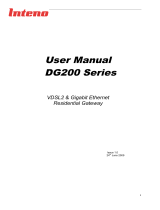Page is loading ...

1
Installation
Guide
English Svenska Suomi Norsk
DG301 Multi WAN Residential Gateway
Including models DG301AL,DG301AL-AC,DG301A-R1-AC and DG301B-R1-AC
www.intenogroup.com
Ethernet Wireless Voice Broadband Status Internet DECT TV WPS
2 4
3 5
6 8
7 9
1
INTERNET
STATUS DECT
2.4
BROADBAND
WIFI
TV
VOICE WPS
INFOWPSDECT WIFI
INFO
WIFI
DSL PSTN
USB
WPS
WAN
WAN
INA CT IVE
DECT
PAIRING
DG301

32
Svenska Suomi Norsk
Installation
Guide
English
Language Page
English ....................... 4
Svenska ..................... 8
Suomi ...................... 12
Norsk ....................... 16
DG301 Multi WAN Residential Gateway
Ethernet Wireless Voice Broadband Status Internet DECT TV WPS
2 4
3 5
6 8
7 9
1
INTERNET
STATUS DECT
2.4
BROADBAND
WIFI
TV
VOICE WPS
INFOWPSDECT WIFI
INFO
WIFI
DSL PSTN
USB
WPS
WAN
WAN
INA CT IVE
DECT
PAIRING
DG301

54
English Svenska Suomi Norsk
DG301
Multi WAN Residential Gateway
Start Box
Check that the following items
are in the Start Box:
• Inteno DG301
• Power adapter
• RJ45 Network cable (white)
(large contact)
• RJ11 Telephone cable (grey)
(small contact)
• DSL splitter
Connecting the
DSL/telephone jack
It’s important to connect the broadband
service to the first telephone jack in your
home. Otherwise you may get trouble with
your telephony service, as well as your
data service. In an apartment you’ll usually
find the first telephone jack close to the
entrance door. In a villa, the location of the
jack may be harder to detect, as you need
to find out where the telephone cable
connects to the house. If you previously
have had a broadband service and it has
worked without troubles you’ll know that
you should install the modem in the same
telephone jack as before. If you haven’t
had a broadband service you’ll need to
localize the first telephone jack.
Do as follows:
1. Shut down your computer.
2. Connect the DSL splitter adapter to the
first telephone jack inside the house.
3. Connect the grey telephone cable
between the DSL splitter and the
DG301 (DSL).
Connecting the WAN/
broadband connection
Do as follows:
1. Shut down your computer.
2. Connect a RJ45 network cable
between your broadband outlet and
the DG301 WAN port (WAN).
Back
Side
DG301
Multi WAN Residential Gateway
DG301
Multi WAN Residential Gateway
This installation guide will help you install the Inteno DG301. Your
service provider will supply you with information about log in and
access. DG301 can be connected to an ADSL/VDSL2 network or to an
Ethernet based broadband network.
a
b
c
d
Ethernet Wireless Voice Broadband Status Internet DECT TV WPS
2 4
3 5
6 8
7 9
1
INTERNET
STATUS DECT
2.4
BROADBAND
WIFI
TV
VOICE WPS
INFOWPSDECT WIFI
INFO
WIFI
DSL PSTN
USB
WPS
WAN
WAN
IN AC TI VE
DECT
PAIRING
DG301
Ethernet Wireless Voice Broadband Status Internet DECT TV WPS
2 4
3 5
6 8
7 9
1
INTERNET
STATUS DECT
2.4
BROADBAND
WIFI
TV
VOICE WPS
INFOWPSDECT WIFI
INFO
WIFI
DSL PSTN
USB
WPS
WAN
WAN
IN AC TI VE
DECT
PAIRING
DG301
Ethernet Wireless Voice Broadband Status Internet DECT TV WPS
2 4
3 5
6 8
7 9
1
INTERNET
STATUS DECT
2.4
BROADBAND
WIFI
TV
VOICE WPS
INFOWPSDECT WIFI
INFO
WIFI
DSL PSTN
USB
WPS
WAN
WAN
IN AC TI VE
DECT
PAIRING
DG301
Top
Model DG301AL
does not have Tele
ports nor voice
functionality.

76
English Svenska Suomi Norsk
Connecting the LAN
1. Connect a RJ45 network cable
between the DG301 network port
(LAN 1-4) and the network port on the
back or side of your computer. If you
have more computers, use LAN2,
LAN3 and LAN4.
2. Finally, plug the power adapter into
an electrical outlet and contact into the
modern where it is labeled “Power.”
3. Start the computer.
4. The colored lights will blink for roughly
30 seconds. If you have connected your
modem properly, the Power, WAN and
Internet lights will be a fixed green color.
See picture labeled “Front.” You have
now connected the DG301.
Connecting the
Wireless Local
Area Network (WLAN)
1. Make sure that the WLAN button on the
front panel is in the ON position.
2. For wireless connection first perform
a search for available wireless networks
using the WLAN client.
3. Compare the list with the SSID which
is shown on a sticker on the under side
of the DG301.
4. Connect by double clicking on the
correct SSID and then providing the
encryption code which is shown on the
sticker labeled WPA on the under side
of the DG301.
Description of
the front panel
Graphics on the front panel
1. Ethernet indicator
On (green) – LAN connected
Off – LAN not connected
Blinking (green) – active
2. WLAN indicator
On – (green) WLAN activated
Off – WLAN not active
Blinking (green) – active
3. VOICE (not DG301AL)
On (green) – the terminal is registered
Blinking (green) – the terminal can not
register
4. Broadband
On (green) – connected to the
network
On (red) – connection to the
network failed
Blinking (green) – active
5. Status indicator
On (green) – the power is on
On (red) – start up error (contact your
service provider)
Off – the power is off
6. Internet indicator
On (green) – connected to internet
On (red) – connection failed
Blinking (green) – active
7. DECT indicator (not DG301AL)
On (green) - DECT phone connected
Off – no DECT phone connected
8. TV indicator
Controlled via software, function varies
from operator to operator.
9. WPS
On (green)- unit registrated via WPS
Blinking (green) - WPS registration in
progress
Troubleshooting
1. Check that the power is on. The power
indicator light should be on (Power).
See picture labeled “Top”
2. Is the power indicator light off? Check
that the modem is properly connected
to the power adapter. Check that
the power adapter is connected to an
electrical outlet. If the modem is
properly connected to an electrical
outlet, a power indicator light that is
still not on may indicate a faulty
modem or a faulty power adapter.
Contact your service provider.
3. Are the Power and Internet indicator
lights red? Contact your service
provider.
4. Is the Broadband indicator light off?
Check the connection between the
DSL port on the modem and your
telephone jack. If the Broadband
indicator light is off, despite proper
connection, contact your service
provider.
5. Is your broadband connection
broken when one of the telephones in
the house is lifted? This probably
means that the modem is not con
nected to the first telephone jack. This
is also the case if there is excessive
static on the line. Move the modem to
the first incoming telephone jack.
6. Is the Ethernet indicator light off?
Check the connection between the
LAN port on the modem and the
network port on the back or side of
your computer. Check that the NIC in
your computer is functioning properly.
7. Reset button. See picture labeled
“Back.” This button resets the modem
to factory settings. Hold it in for
10 seconds.
e g
h
f
DG301
Multi WAN Residential Gateway
DG301
Multi WAN Residential Gateway
/