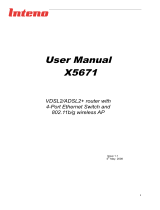Page is loading ...

I
User Manual
DG200 Series
VDSL2 & Gigabit Ethernet
Residential Gateway
Issue 1.0
24
th
June 2009

DG200 Series User’s Guide
II
Inteno Broadband Technology AB
Tel: +46 8 579 190 00
Drivhjulsvägen 22, SE-126 30, Hägersten, Sweden
Copyright © 2008, Inteno Broadband Technology AB
Information in this manual is subject to change without notice. No part of this manual may be reproduced
or transmitted in any form or by any means, electronic or mechanical, including photocopying or scanning,
for any purpose, without the written permission of Inteno Broadband Technology AB.
Inteno Broadband Technology AB provides this documentation without warranty of any kind, implied or
expressed, including, but not limited to, the implied warranties of merchantability and fitness for a
particular purpose.

DG200 Series User’s Guide
III
Table of Contents
Table of Contents
1 Introduction ...................................................................................................1
Features................................................................................................................................ 1
Device Requirements........................................................................................................... 1
2 Getting to know the device..........................................................................3
Parts Check .......................................................................................................................... 3
Front Panel ........................................................................................................................... 4
Rear Panel............................................................................................................................ 5
3 Connecting your device...............................................................................6
Connecting the Hardware .................................................................................................... 6
Step 1. Connect the WAN port to ADSL network ...........................................................................7
Step 2. Connect the Ethernet cable.................................................................................................7
Step 3. Attach the power connector.................................................................................................7
Step 4. Configure your Ethernet PCs ..............................................................................................7
Or, step 5. Install a Wireless card or dongle to the PCs if these machines do not have Ethernet
port, or wireless connection is preferred..........................................................................................7
Next step...........................................................................................................................................7
4 Getting Start with the Web pages...............................................................8
Accessing the Web pages ................................................................................................... 8
Testing your Setup ............................................................................................................. 10
Default device settings ....................................................................................................... 10
5 Device Information .................................................................................... 12
Summary ............................................................................................................................ 12
WAN.................................................................................................................................... 12
Statistic................................................................................................................................ 13
Route................................................................................................................................... 14
ARP..................................................................................................................................... 15
DHCP.................................................................................................................................. 15
6 Advanced Setup ........................................................................................ 16
Layer2 Interface.................................................................................................................. 16
DSL ATM Interface.........................................................................................................................16
ETH WAN Interface........................................................................................................................18
DSL PTM Interface.........................................................................................................................19
WAN Service ...................................................................................................................... 20
PPP over Ethernet (PPPoE) ..........................................................................................................21
IPoE (IP over Ethernet) ..................................................................................................................23
Bridging...........................................................................................................................................24
LAN ..................................................................................................................................... 25

DG200 Series User’s Guide
IV
NAT (Network Access Translation) ................................................................................... 26
Virtual Server ..................................................................................................................................26
Port Triggering ................................................................................................................................28
DMZ ................................................................................................................................................29
Security ............................................................................................................................... 29
IP Address Filter .............................................................................................................................29
Parental Control.................................................................................................................. 32
Time Restriction..............................................................................................................................32
URL Filter........................................................................................................................................33
Quality of Service ............................................................................................................... 33
Queue Configuration ......................................................................................................................34
QoS Classification ..........................................................................................................................35
Routing................................................................................................................................ 36
Default Gateway .............................................................................................................................36
Static Route ....................................................................................................................................37
RIP ..................................................................................................................................................37
DNS..................................................................................................................................... 38
DNS Server.....................................................................................................................................38
Dynamic DNS .................................................................................................................................38
DSL ..................................................................................................................................... 40
UPnP................................................................................................................................... 41
DNS Proxy.......................................................................................................................... 41
Print Server......................................................................................................................... 42
Interface Grouping.............................................................................................................. 42
IPSec................................................................................................................................... 44
Certificate............................................................................................................................ 45
Local Certificates ............................................................................................................................45
Trusted CA Certificate ....................................................................................................................47
7 Wireless Setup ........................................................................................... 49
Basic ................................................................................................................................... 49
Security ............................................................................................................................... 50
MAC Filter........................................................................................................................... 54
Wireless Bridge .................................................................................................................. 55
Advanced............................................................................................................................ 56
Station Information ............................................................................................................. 57
8 Voice Setup ................................................................................................ 58
SIP Basic Setting................................................................................................................ 58
Line Setting......................................................................................................................... 60
RTP/Codec Setting............................................................................................................. 61
SIP Advanced Setting ........................................................................................................ 63
9 Voice Supplementary Service.................................................................. 65

DG200 Series User’s Guide
V
Call Forward ....................................................................................................................... 65
Call Forward Unconditional............................................................................................................65
Call Forward No Response............................................................................................................65
Call Forward on Busy .....................................................................................................................65
Secret Number, Calling Line Identification Restriction (CLIR) .......................................... 65
Static Configuration ........................................................................................................................66
On per call basis .............................................................................................................................66
Call Waiting......................................................................................................................... 66
Call Waiting customer configuration ..............................................................................................66
Call Transfer ....................................................................................................................... 66
Call Back Busy Subscriber (Busy)..................................................................................... 66
Call Back last number called (Call Return)........................................................................ 67
10 Diagnostic................................................................................................... 68
Diagnostics ......................................................................................................................... 68
Fault Management ............................................................................................................. 69
11 Management............................................................................................... 70
Settings ............................................................................................................................... 70
Backup ............................................................................................................................................70
Update.............................................................................................................................................70
Restore Default...............................................................................................................................71
System Log......................................................................................................................... 71
TR-069 Client...................................................................................................................... 72
Internet Time....................................................................................................................... 73
Access Control ................................................................................................................... 73
Password ........................................................................................................................................73
Update Software................................................................................................................. 74
Reboot ................................................................................................................................ 74
Appendix A - Configuring the Network Settings .............................................. 75
Configuring Ethernet (LAN) Card....................................................................................... 75
Before you begin ............................................................................................................................75
Windows XP PCs ...........................................................................................................................75
Assigning static IP addresses to your PCs....................................................................................75
Configuring Wireless LAN card.......................................................................................... 76
Wireless card and drivers...............................................................................................................76
Configuring wireless device ...........................................................................................................76
Appendix B - Troubleshooting............................................................................ 77
Troubleshooting Suggestions ............................................................................................ 77
IP Utilities for diagnostic ..................................................................................................... 78
Ping .................................................................................................................................................78
Nslookup .........................................................................................................................................78
Appendix C - Specification .................................................................................. 80

DG200 Series User’s Guide
VI
Appendix D - Warranties ...................................................................................... 82
Appendix E - Contact information ...................................................................... 84

DG200 Series User’s Guide
1
1 Introduction
Congratulations on becoming the owner of the DG200 series, an advanced VDSL2 VoIP and
wireless gateway. You will now be able to access the Internet using your high-speed
connection.
The DG200 series is a gateway integrating VDSL2, 2 USB host ports, 2 Giga Ethernet ports,
2 VoIP ports, 4 Ethernet ports switch and 802.11b/g/n wireless interfaces into one device
which provides the most flexibility and efficiency way to you. You could connect devices like
PCs, Set-Top-Box, ATA, servers, IP phone and so on easily by Ethernet and wireless
interfaces to enjoy data, voice, and video services immediately through high speed
connection.
This User Guide will show you how to connect your DG200 series gateway and how to
customize its configuration to get the most out of your new product.
Features
The list below contains the main features of the device (DG200 series) and may be useful to
users with knowledge of networking protocols. The chapters throughout this guide will provide
you with enough information to get the most out of your device.
The features include:
Support up to VDSL2 (G.993.2) with 100 Mbps downstream and 50 Mbps upstream rates*
as well as fallback to ADSL2 (* in short loop, the actual loop performance may vary depending on
network configuration and link conditions.)
Integrated four-port Ethernet switch with automatic speed-sensing and crossover correction
Giga Ethernet ports for high-speed local network connections.
802.11n WLAN supports up to 300 Mbps transmission rate and air traffics are secured by
either 802.1X, WEP, WPA/WPA2
Two USB 2.0 host ports to support specific plug-and-play functionalities such as print
sharing and storage sharing.
Support Networking protocols such as PPP, NAT, Routing, DHCP server / relay / client
Configuration and management by Web-browser through the Ethernet interface and
remotely through WAN interface
Support TR-064, TR-069 or SNMP for remote management, and firmware is upgradeable
through HTTP or TFTP
Device Requirements
In order to use the device, you must have the following:
High speed broadband service
Instructions from your ISP on what type of Internet access you will be using, and the
IP addresses needed to set up access
One or more computers, each containing an Ethernet card (10Base-T/100Base-TX
network interface card (NIC)).
For system configuration a web browser such as Internet Explorer v4 or later, or
Netscape v4 or later, or Firefox is required.
Note
You do not need to use a hub or switch in order to connect more than one
Ethernet PC to the device. Instead, you can connect up to four Ethernet
PCs directly to the device using the ports labeled LAN1 to LAN4 on the
rear panel.

DG200 Series User’s Guide
2

DG200 Series User’s Guide
3
2 Getting to know the device
Parts Check
In addition to this document, your package should arrive containing the following:
The device (DG200 series)
Ethernet cable
Standard phone line cable
Power adapter
Figure 1: Package Contents
DG200 series device
RJ-45 Cable
RJ-11 Cable
Power adapter
User Manual CD (Optional)

DG200 Series User’s Guide
4
Front Panel
The front panel of this device will be described here which cover all front panel definitions of
other models. (NOTE: Picture is not actual housing)
Figure 2: Front Panel and LEDs
LED definitions from left to right:
Name
Color
Function
Power
Green or Red
Off : Power off
On (Green) : Power on
ON (Red) : Self-test fails
Ethernet
Green
Off : No LAN link
On : LAN link established and active
Blink : Data being transmitted
Giga Ethernet
Green or
Orange
Off : No LAN link
On (Green) : Link speed is 100Mbps
On (Orange) : Link speed is 1000Mbps
Blink : Data being transmitted
TEL1 and TEL2
Green or
Orange
Off : SIP Not Enabled
On : SIP registered
Flashing : Incoming call
Slow Blink: SIP Register Fail
WLAN
Green
Off : WLAN service is disabled
On : WLAN service is enabled
Blink : Data being transmitted
USB
Green
On : LAN link established and active
Off : No LAN link
Blink: Data being transmitted
WAN
Green
Off : No connection or no signal
On : Physical layer sync up successfully.
Blink : Physical sync up progress
Internet
Green or Red
Off (Green) : Bridge mode
On (Green) : The device gets an IP address
successfully in Router mode
Red on : It can not get an IP address in Router mode.
Front Panel Connector definition
Name
Function
Wireless Switch
Wireless ON/OFF switch
Reset
A reset button to reset the device or reset to default settings.
USB Host 1 ~ 2
Connects to a supported USB client device

DG200 Series User’s Guide
5
Rear Panel
The rear panel of this device will be described here which cover all rear panel definitions of
other models. (NOTE: Picture is not actual housing)
Figure 3: Rear Panel Connections
Rear Panel Connector definition:
Name
Function
Antenna
Connects to the 802.11b/g/n enabled wireless devices in LAN
DSL Jack
Connects to the ADSL network
TEL1 ~ TEL2
Connects to the analog telephone set
Giga Ethernet
Connects the device via Giga Ethernet to your device in LAN
LAN1 ~ LAN4
Connects the device via Ethernet to your devices in LAN
Giga Ethernet
Connects the device via Giga Ethernet to your device in LAN
Power Jack
Connects to the supplied power adapter
Power Switch
ON/OFF switch
Antenna
Connects to the 802.11b/g/n enabled wireless devices in LAN

DG200 Series User’s Guide
6
3 Connecting your device
This chapter provides basic instructions for connecting the device to a computer or LAN and to
the Internet.
In addition to configuring the device, you need to configure the Internet properties of your
computer(s). For more details, see the following sections in Appendix A:
Configuring Ethernet PCs section
Configuring Wireless PCs section
This chapter assumes that you have already subscribed a broadband service with your
Internet service provider (ISP). These instructions provide a basic configuration that should be
compatible with your home or small office network setup. Refer to the subsequent chapters for
additional configuration instructions.
Connecting the Hardware
This section describes how to connect the device to the power outlet and your computer(s) or
network.
WA RNING
Before you begin, turn the power off for all devices. These include
your computer(s), your LAN hub/switch (if applicable), and the device.
The diagram below illustrates the hardware connections. The layout of the ports on your
device may vary from the layout shown. Refer to the steps that follow for specific instructions.
Figure 4: Overview of Hardware Connections (NOTE: Picture is not actual housing)

DG200 Series User’s Guide
7
Step 1. Connect the WAN port to ADSL network
Connect the WAN port to the DSL network which has the high speed internet connection.
Step 2. Connect the Ethernet cable
Connect up to four Ethernet-equipped computers or hubs/switches directly to the device via
Ethernet cable(s).
Note that the cables do not need to be crossover cables; the switch provides MDI and MDIX
auto-detection.
Step 3. Attach the power connector
Connect the AC power adapter to the Power connector on the back of the device and plug the
adapter into a wall outlet or power strip. Turn on and boot up your computer(s) and any LAN
devices such as hubs or switches.
Step 4. Configure your Ethernet PCs
You must also configure the Internet properties on your Ethernet PCs. See Configuring
Ethernet PCs section.
Or, step 5. Install a Wireless card or dongle to the PCs if these machines do not have
Ethernet port, or wireless connection is preferred.
You can attach a wireless LAN client (card or dongle) that enables PCs to access the Internet
via the device through air connection.
You must configure your Wireless computer(s) in order to access your device. For complete
instructions, see Configuring Wireless PCs section.
Next step
After setting up and configuring the device and PCs, you can log on to the device by following
the instructions in “Getting Started with the Web pages” on chapter 4. The chapter includes a
section called Testing your Setup, which enables you to verify that the device is working
properly.

DG200 Series User’s Guide
8
4 Getting Start with the Web pages
The device includes a series of Web pages that provide an interface to the software installed
on the device. It enables you to configure the device settings to meet the needs of your
network. You can access it through a web browser on a PC connected to the device.
Accessing the Web pages
To access the web pages, you need the following:
A laptop or PC connected to the LAN or WLAN port on the device.
A web browser installed on the PC. You launch the web browser, type the URL,
http://192.168.1.1 in the web address (or location) box, and press [Enter]. You need to enter
different IP address if the default IP address of the device was changed. Then enter the
default username and password: admin/admin to access the configuration web page, if you
have not changed the username and password. Please be informed that strings of username
and password are case-sentitive.
Figure 5: Login Page
The Menu comprises:
Device Information: provides the basic information of the system. It includes sub menus,
Summary, WAN, Statistics Route, ARP and DHCP.

DG200 Series User’s Guide
9
Advanced Setup: provides information about the current configuration of various system
features with options to change the configuration. It includes the sub menus Layer2 Interface,
WAN Service, LAN, NAT, Security, Parental Control, Quality of Service, Routing, DNS, DSL,
UPnP, Dns Proxy, Print Server, Interface Grouping, IPSec and Certificate.
Wireless Setup: provides wireless SSID, security, key and various options to change the
configuration. It includes the sub menu, Basic, Security, MAC Filter, Wireless Bridge,
Advanced, and Station Info.
Voice Setup: provides VoIP SIP configuration. It includes the sub menu, SIP Basic Setting,
Line Setting, RTP/Codec Setting, and SIP Advanced Setting.
Diagnostic: provides the diagnostic utility to check the LAN and Wireless physical connection
and VDSL/ADSL connection as well. It includes Diagnostics and Fault Management.

DG200 Series User’s Guide
10
Management: provides the administration utilities. It includes the sub menus, Settings,
System Log, TR-069 Client, Internet Time, Access Control, Update Software, and Reboot.
Testing your Setup
Once you have connected your hardware and configured your PCs, any computer on your
LAN should be able to use the device to access the Internet.
To test the connection, turn on the device, wait seconds till device booting up and then verify
that the LEDs are illuminated as follows:
LED
Behavior
Power (PWR)
Solid red to indicate that the device is turned on. If
this light is not on, check the power cable
attachment.
Wireless (WLAN)
Solid green to indicate that the Wireless LAN
function is operational.
LAN
Solid green to indicate that the device can
communicate with your LAN.
WAN (DSL)
Solid green to indicate that the device has
successfully established a connection with your ISP.
Table 1: LED Indicators
If the LEDs illuminate as expected, test your Internet connection from a LAN computer. To do
this, open your web browser, and type the URL of any external website (such as
http://www.yahoo.com).
If the LEDs do not illuminate as expected, you may need to configure your Internet access
settings using the information provided by your ISP. If the LEDs still do not illuminate as
expected or the web page is not displayed, see Troubleshooting section or contact your ISP
for assistance.
Default device settings
The device is preconfigured with default settings for use with a typical home or small office
network.
The table below lists some of the most important default settings; these and other features are
described fully in the subsequent chapters. If you are familiar with network configuration,
review these settings to verify that they meet the needs of your network. Follow the
instructions to change them if necessary. If you are unfamiliar with these settings, try using the
device without modification, or contact your ISP for assistance.

DG200 Series User’s Guide
11
WARNING
We strongly recommend that you contact your ISP prior to changing the
default configuration.
Option
Default Setting
Explanation/Instructions
User/Password
admin/admin
User name and password to access
the device
LAN Port
IP Address
Assigned static IP
address:
192.168.1.1
Subnet mask:
255.255.255.0
This is the IP address of the LAN port
on the device. The LAN port connects
the device to your Ethernet network.
Typically, you will not need to change
this address. See Local Network
section.
DHCP (Dynamic Host
Configuration Protocol)
DHCP server enabled
with the following pool
of addresses:
192.168.1.2
through
192.168.1.254
(Please be noted that
the default DHCP IP
address pool may be
different in each
firmware version.)
The device maintains a pool of private
IP addresses for dynamic assignment
to your LAN computers. To use this
service, you must have set up your
computers to accept IP information
dynamically, as described in DHCP
Server section.
Table 2: Values of Default Settings

DG200 Series User’s Guide
12
5 Device Information
The Device Information web page menu includes the following submenus:
Summary
WAN
Statistics
Route
ARP
DHCP
Summary
The Summary Page of the device shows the following information, Board ID, Software version,
Bootloader version, Wireless driver version, and MAC address. Besides, LAN IP, Default
gateway, Primary DNS server and Secondary DNS server are shown too.
Figure 6: Device Information
WAN
The WAN information of the device shows detailed information about the WAN connection
such as Interface name, Description, Encapsulation Type, VLAN MuxID, IGMP, NAT, Firewall,
Connection Status and IP address of WAN port.
Figure 7: WAN Port Information

DG200 Series User’s Guide
13
Statistic
The Statistic Page of the device shows the following information, Interfaces, data transmitting
(Received and Transmitted directions) in that interface such as total bytes, packets, error
count and drop count of LAN port, WAN port, xTM, and xDSL.
Figure 8: Device LAN Port Statistic Information
Figure 9: Device WAN Port Statistic Information
Figure 10: Device xTM Statistic Information

DG200 Series User’s Guide
14
Figure 11: Device xDSL Statistic Information
Route
The Route Page of the device shows the route table. It contains Destination IP address,
Gateway, Subnet Mask, Flag, Metric, Service and Interface.
Figure 12: Device Route Table Information
/