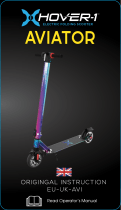Page is loading ...

2
AVIATOR FOR PS3 AND PC
Attaching the wrist rest to the Aviator stick
Postition the two halves of the wrist rest around the collar at the
base of the stick. Insert the two supplied screws in the direction
shown and tighten to secure.
PC installation
Insert the Aviator joystick's USB cable into one of your PC's USB
ports. Follow the device installation wizard to complete the
installation of the new USB device to the system. Go to
www.saitek.com to download the Aviator joystick's software
driver.
PS3 installation
Insert the USB cable into one of your PS3's free USB ports. Your
joystick will now function with your PS3.
Selecting modes
Your joystick has two modes which configure controls for specific flying games. You can switch
between modes by sliding the switch on the right side of the joystick base to either mode M1 or
M2. In mode M1, all controls will have the default labelled function - please see your game manual
and in-game prompts for a detailed explanation. In mode M2, the controls are changed to the
custom functions opposite.
PS3 users can select either mode. In mode M1 your joystick is configured to play Tom Clancy:
HAWX and any future flight simulation games. In mode M2, it is configured for Blazing Angels 1
and 2.
PC users should select mode M2. Please note, your joystick will not function correctly with a PC if
you use mode M1.
Manually configuring the Aviator Joystick for other PC games
You may need to manually assign buttons and axes to in-game controls if you want to use the
Aviator joystick for PC flight games such as Microsoft Flight Simulator 9 and 10 or the IL2 series of
games.
For FS9 or 10
Install your joystick following the procedure above. Select mode M1, Open FS9 or 10, click on
Settings in the main FS window then Controls. Now select Buttons/Keys to change the button
assignments or Control Axes to change axes such as throttle, rudder, elevator etc.
3
R2
D Pad
L2
L1
R1
Right Stick X Axis
Left Stick
Right Stick Y Axis
Select
Home
Start
R3
L3
Saitek
MODE 2 BUTTONS
PS40_manual.qxd 18/11/2008 14:22 Page 2

sheet packaged with this product) transportation charges prepaid. Any requirements that
conflict with any state or Federal laws, rules and/or obligations shall not be enforceable in that
particular territory and Saitek will adhere to those laws, rules, and/or obligations.
6. When returning the product for repair, please pack it very carefully, preferably using the original
packaging materials. Please also include an explanatory note.
IMPORTANT: To save yourself unnecessary cost and inconvenience, please check carefully
that you have read and followed the instructions in this manual.
This warranty is in Lieu of all other expressed warranties, obligations or liabilities. ANY
IMPLIED WARRANTIES, OBLIGATIONS, OR LIABILITIES, INCLUDING BUT NOT LIMITED
TO THE IMPLIED WARRANTIES OF MERCHANTABILITY AND FITNESS FOR A
PARTICULAR PURPOSE, SHALL BE LIMITED IN DURATION TO THE DURATION OF THIS
WRITTEN LIMITED WARRANTY. Some states do not allow limitations on how long an implied
warranty lasts, so the above limitations may not apply to you. IN NO EVENT SHALL WE BE
LIABLE FOR ANY SPECIAL OR CONSEQUENTIAL DAMAGES FOR BREACH OF THIS OR
ANY OTHER WARRANTY, EXPRESS OR IMPLIED, WHATSOEVER Some states do not allow
the exclusion or limitation of special, incidental or consequential damages, so the above
limitation may not apply to you. This warranty gives you specific legal rights, and you may also
have other rights which vary from state to state.
This symbol on the product or in the instructions means that your electrical and electronic
equipment should be disposed at the end of its life separately from your
household waste. There are separate collection systems for recycling in the EU.
For more information, please contact the local authority or your retailer where
you purchased the product.
FCC Compliance and Advisory Statement
Warning: Changes or modifications to this unit not expressly approved by the party responsible for
compliance could void the user's authority to operate the equipment.
This device complies with Part 15 of the FCC Rules. Operation is subject to the following two
conditions:
1. This device may not cause harmful interference, and;
2. This device must accept any interference received, including interference that may cause
undesired operation.
NOTE: This equipment has been tested and found to comply with the limits for a Class B digital
device, pursuant to Part 15 of the FCC Rules. These limits are designed to provide reasonable
protection against harmful interference in a residential installation. This equipment generates, uses
and can radiate radio frequency energy and, if not installed and used in accordance with the
54
For the IL2 series
Install your joystick following the procedure above. Open the IL2 game and select Hardware Set-
up, Input and Hotas Control. Click on the space to the right of the function that you want to assign
and press a button or move a stick axis to assign that function to it.
Technical Support
Nearly all the products that are returned to us as faulty are not faulty at all - they have just not
been installed properly.
If you experience any difficulty with this product, please first visit our website www.saitek.com. The
technical support area will provide you with all the information you need to get the most out of your
product and should solve any problems you might have.
If you do not have access to the internet, or if the website cannot answer your question, please
contact your local Saitek Technical Support Team. We aim to offer quick, comprehensive and
thorough technical support to all our users so, before you call, please make sure you have all the
relevant information at hand.
To find your local Saitek Technical Support Center, please see the separate Technical Support
Center sheet that came packaged with this product.
Conditions of Warranty
1. Warranty period is 2 years from date of purchase with proof of purchase submitted.
2. Operating instructions must be followed.
3. Specifically excludes any damages associated with leakage of batteries.
Note: Batteries can leak when left unused in a product for a period of time, so it is advisable to
inspect batteries regularly.
4. Product must not have been damaged as a result of defacement, misuse, abuse, neglect,
accident, destruction or alteration of the serial number, improper electrical voltages or currents,
repair, alteration or maintenance by any person or party other than our own service facility or
an authorized service center, use or installation of non-Saitek replacement parts in the product
or the modification of this product in any way, or the incorporation of this product into any other
products, or damage to the product caused by accident, fire, floods, lightning, or acts of God, or
any use violative of instructions furnished by Saitek plc.
5. Obligations of Saitek shall be limited to repair or replacement with the same or similar unit, at
our option. To obtain repairs under this warranty, present the product and proof of purchase
(eg, bill or invoice) to the authorized Saitek Technical Support Center (listed on the separate
PS40_manual.qxd 18/11/2008 14:22 Page 4

AVIATOR FÜR PS3 UND PC
Befestigung der Handauflage am Aviator
Stecken Sie die beiden Hälften der Handauflage am unteren
Ende des Sticks ein. Anschließend fügen Sie die beiden
mitgelieferten Schrauben - wie in der Abbildung gezeigt - ein
und schrauben Sie diese fest.
PC-Installation
Verbinden Sie das USB-Kabel des Aviator Joystick mit einem
USB-Anschluss auf Ihrem PC. Folgen Sie dem Geräte-
Installationsassistenten, um die Installation des neuen USB-
Geräts auf Ihrem System fertig zu stellen. Gehen Sie auf
www.saitek.com und laden Sie den Softwaretreiber für den
Aviator Joystick herunter.
PS3 Installation
Verbinden Sie das USB-Kabel mit einem freien USB-Anschluss auf Ihrer PS3. Ihr Joystick
funktioniert nun mit Ihrer PS3.
Modusauswahl
Ihr Joystick verfügt über zwei Betriebsarten, die die Steuerelemente für spezifische Flugspiele
konfigurieren. Zum Wechsel zwischen den Betriebsarten schieben Sie den Schalter rechts auf der
Unterseite des Joystick auf Modus M1 oder M2. Im Modus M1 verfügen alle Steuerelemente über
die in der Grundeinstellung zugewiesenen Funktionen - eine detaillierte Erklärung entnehmen Sie
der Spielanleitung und den Hinweisen während des Spiels. Im Modus M2 werden die
Steuerelemente auf die folgenden angepassten Funktionen geändert.
PS3-Benutzer können beide Betriebsarten wählen. Im Modus M1 ist Ihr Joystick zum Spielen von
Tom Clancy: HAWX und für alle zukünftigen Flugsimulatorspiele konfiguriert. Im Modus M2 ist er
für Blazing Angels 1 und 2 konfiguriert.
PC-Benutzer sollten Modus M2 wählen. Bitte beachten Sie, dass Ihr Joystick im Modus M1 nicht
korrekt mit einem PC funktioniert.
Manuelle Konfiguration des Aviator Joystick für andere PC-Spiele
Unter Umständen müssen Sie Tasten und Achsen den Spielesteuerfunktionen manuell zuweisen,
wenn Sie den Aviator Joystick für PC-Flugsimulatoren wie Microsoft Flight Simulator 9 und 10 oder
die IL2-Spielereihe verwenden wollen.
7
instructions, may cause harmful interference to radio communications. However, there is no
guarantee that interference will not occur in a particular installation. If this equipment does cause
harmful interference to radio or television reception, which can be determined by turning the
equipment off and on, the user is encouraged to try to correct the interference by one or more of
the following measures:
- Reorient or relocate the receiving antenna;
- Increase the separation between the equipment and receiver;
- Connect the equipment into an outlet on a circuit different from that to which the receiver is
connected;
- Consult the dealer or an experienced radio/TV technician for help.
Mad Catz, Inc, 7480 Mission Valley Rd, Suite 101, San Diego, CA 92108-4406
Canada ICES-003
Operation is subject to the following two conditions:
1. This device may not cause interference, and;
2. This device must accept any interference, including interference that may cause undesired
operation of the device.
This Class B digital apparatus complies with Canadian ICES-003.
Cet appareil numérique de la classe B est conforme à la norme NMB-003 du Canada.
6
Saitek
PS40_manual.qxd 18/11/2008 14:22 Page 6

24
www.saitek.com
Version 1.2 - 18/11/08
© 2008 Mad Catz Interactive Asia
Made and printed in China
All trademarks are the property of their respective owners
PS40
Aviator for PS3 and PC
Saitek
®
TM
PS40_manual.qxd 18/11/2008 14:22 Page 24
/