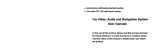Page is loading ...

SACRAMENTO290MC
Media Receiver
©2017 BLAUPUNKT. All Rights Reserved. The Bluetooth word mark and logos are
trademarks owned by the Bluetooth SIG, Inc. and are used under license by Shaghal
Ltd. This device complies with part 15 of the FCC Rules. Operation is subject to the
following two conditions: (1) this device may not cause harmful interference, and
(2) this device must accept any interference received, including interference that
my cause undesired operation. WARNING: This product contains a chemical known
to the State of California to cause cancer and reproductive toxicity.
Shaghal Ltd. 2231 Colby Ave, Los Angeles, California 90064

1. HOME
1
!
2
2. RADIO
10 11
In the task bar click to enter the main menu interface.
1 2
3
4
5
6 7 8 9
1. Click here to enter the RADIO interface.
2. Click here to enter the USB player interface.
3. Click here to enter the SD player interface.
4. Click here to enter the Bluetooth player interface.
5. Click here to enter the AV IN interface.
6. Click to go to system setup interface.
7. Click to go to time setting.
8. Click to set the desktop background image.
9. Click to enter the sound setting interface.
10. Click to enter the Display the e
ect settings.
11. Steering wheel control settings.
In the main menu interface, touch RADIO icon to enter the radio state.
1 14 3 5 6 7
2
8
1. Click here to manually scan radio.
2. In radio state, each bandhas six frequency points, press any
frequency, you can store your favorite radio station.
3. Switch to FM1, FM2, FM3.
4. Press to automatically search for radio station and store
the FM1- FM2-FM3 18 radio stations.
5. Browse the store radio for 5 seconds.
6. Mute button
7. Stereo output
8. Screen brightness switch

3. MUSIC
In the main menu interface, touch MUSIC icon to enter the music state
1
2 3 4 5 6 7 8
9
1. Click here to enter the menu setting.
2. Click here to play the prev song.
3. Click here to play / pause.
4. Click here to play the next song.
5. Click here to show playlist.
5. EQ: pop-rock-class-jazz-at-user.
7. Click here to Shue.
8. Click here loop.
9. Playback progress display.
4. PICTURE
In the main menu interface, touch PHOTO icon to enter the photo state
1. Click here to play the prev/next picture.
2. Click here to play / pause.
3. Click here exit play.
4. Click here to play background music.
5. Click here zoom in.
1 12 3 4
5. VIDEO
1 1 3 2 5 5 6 7 8
5 6 7 8 9
10
11
6. Click here to rotate image.
7. Adjust the screen brightness
8. Select the picture to play the eect.
9. Adjust the playback speed.
10. After zooming in to move the picture position.
11. Switch to video output.
In the main menu interface, touch VIDEO icon to enter
the video state.
4
3
4

9 10 11
12
1. Click here to play the prev/ next video.
2. Click here to play / pause.
3. Click here to stop.
4. Click here back to the main interface.
5. Click here fast forward / rewind.
6. Click here loop.
7. Click here to switch mono / stereo.
8. Click here to zoom in.
9. Click here to display the playback progress bar.
10. Adjust the screen brightness.
11. Switch to video output.
12. Play progress bar.
5
6. USB/SD FILES PLAY
1
2
3
4
a b c
1
2 3 4 5 7
7
1. Turn to the playback interface.
2. Click to display the music le list.
3. Click to display to video le list.
4. Click to display the picture le list.
7. BLUETOOTH
In the main menu interface, touch BT icon to enter the bluetooth state.
7.1 Click into the dial-up interface
1.Dial the keyboard.
2.Call records. (a.missed record b. Dial out the record c. Refuse to record)
3.Phone book.
4.Bluetooth music player.
5.Bluetooth connection setting.
6.Mute button

1
7.2 Click to go to the Bluetooth music interface.
1. Prev / Next, play / pause function.
8. AV IN
In the maon menu interface, touch av in icon to enter av in state.
RCA audio / video input.
7
9. SETTING
Other settings interface.
1. Language selection.
2. Brake warning switch.
3. Revert to factory setting.
4. Switch the radio area.
5. System version number.
6. Key tone switch.
7. Touch screen correction.
8. Button color setting.
10. TIME
Touch TIME, into the time setting.
Click the arrow to set the year-month-day-hours-minute,
time format. Then press OK to save it.
8

1
2
4
3
9
2. Click to EQ setting.
Select EQ:
1
2
3
1. Volume adjustment.
2. Treble adjustmen.
3. Bass adjustment.
5 6
10
11. SKIN
Switch system background image
12. FIELD SETUP
In the main menu interface, touch SETUP icon
to enter the setup state.
13. VIDEO SETUP
1
2
3
4

1. Slide adjustment brightness.
2. Slide adjustment contrast.
3. Slide adjustmen hue.
4. Slide adjustment saturation.
5. Store the user’s settings.
6. Reset all settings.
14. STEERING WHEEL CONTROL SETTINGS
Touch wheel control, Steering wheel control interface.
Enter the learing state:
1. Long press button on the steering wheel use left hand, then touch
screen corresponding function use right hand, make it hightlight,
mean learn OK;
2. When the learning was completed, click Conrm.
3. When learning has failed, it should be not responding in the
steering wheel.
4. If operating mistake in the learinig process, click delete to
re-learnig.
11
15. REMOTE CONTROL GUIDE
1
4
7
10
13
2
3
5
6
8
9
11
12
14
15
1. Power/ Mute
2. SRC & End Call
3. Play / Pause; Long press to touch calibration funtion
4. Band (switch for FM1- FM2- FM3) & Anwer Call
5. Prev
6. Next
7. AMS
8. Vol -
9. Vol +
10. Audio & No. 0
11. A.V.P.
12. System Menu
13. RPT
14. INT
15. SUB-T
Use the specied amperage fuse for each lead. Useing a higher
amperage fuse may cause serious demange.
12
16. WARNING

Note: specications and the design are subject to possible
modication without notice due to improvement.
13
17. INSTALLATION
• Remove the stereo carefully from the box, preserveing the box,
for unit warranty and service.
PRECAUTIONS
• Choose the mounting location carefully so that the unit will
not interference with the normal driving functions of the driver.
• Avoid installing the unit where it would be subject to high
temperatures, from direct sunlight or hot air from heater, or
where it would be subject to dust, dirt or excessive vibration.
• Use only the supplied mounting hardware for a safe and
secure installation.
MOUNTING ANGLE ADJUSTMENT
• Adjust the mounting angle as desired
Please install the front cover of the two movement to protect
the host screws removed, CD player to work properly. As shown:
1. Remove screws
2. Unpack the car dashboard and
mounting bracket.
3. Check the dashboard window size
to meet the requirements, the
alignment screw hole left and
right plates.
4. By bracket machine xed
with screws in the dashboard
Mouting bracket
Dashboard
Note: keep the release Key in the safe place as you may need it in
future to remove the unit from the car.
18. FEATURES
The Unit Feature MP5/USB/SD Ports and 6.1 inch TFT LCD
•Electronic P11 Tuning control with 18 Programmable Stations
•MP3/WMA Compatible.
•Preamplied Line-out
•Front Audio AUX-in
•USB Port and Micro SD Input
•Last Track Memory (RADIO & Micro SD & USB)
•6.1 inch TFT LCD
19. SPECIFICATIONS
FM TUNER
Frequency Range
Sensitivity
I.F. Frequency
Frequency Response
Stereo Sepatation
S/N Ratio
87.5 107.9MHz
10dB V
10.7MHz
80Hz 12KHz(±3dB)
>25dB
>50dB
GENERAL
Power Supply Voltage 12V DC
Max Current Consumption 15A
Max Output Power 4x45W
14

15
20. SUPPORT VIDEO FORMAT
/