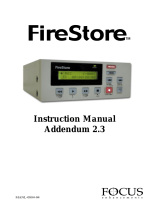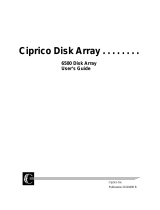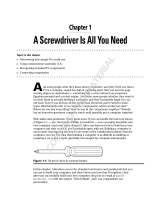Page is loading ...

Digital Video Solutions
Matrox DigiSuite LE
Matrox DigiSuite LE
Installation Manual
July 31, 1999
10578-101-0400
PDF

Matrox
®
, DigiSuite
®
, and Movie-2
®
are registered trademarks of Matrox Electronic Systems Ltd.
DigiSuite LE™, DigiSuite DTV™, DigiMix™, DigiMotion™, DigiDesktop™, DV-1394™, DigiTools™, DigiUtils™, and
DigiView™ are trademarks of Matrox Electronic Systems Ltd.
Millennium™ and G400™ are trademarks of Matrox Graphics Inc.
3D Studio MAX
®
is a registered trademark of Autodesk, Inc.
Acrobat
®
Reader Copyright © 1987-1999 Adobe Systems Incorporated. All rights reserved. Adobe and Acrobat are
trademarks of Adobe Systems Incorporated, which may be registered in certain jurisdictions.
Adobe After Effects™ and Adobe Premiere RT™ are trademarks of Adobe Systems Incorporated.
DirectShow™ and Video for Windows™ are trademarks of Microsoft Corporation.
Discreet™ and edit*™ are trademarks of Autodesk, Inc.
Genie™ is a trademark of Pinnacle Systems Inc.
Incite
®
is a registered trademark of Incite Multimedia Corporation IMC Inc.
Inscriber
®
is a registered trademark of Inscriber Technology Corporation.
Inscriber/CG Supreme™ and Video Clipboard for DigiSuite™ are trademarks of Inscriber Technology Corporation.
Intel
®
and Pentium
®
are registered trademarks of Intel Corporation.
LightWave 3D™ is a trademark of NewTek, Inc.
Microsoft
®
and Windows NT
®
are registered trademarks of Microsoft Corporation.
On-Line Express™ is a trademark of is a trademark of United Media Inc.
Speed Razor RT™ is a trademark of in:sync corporation.
TriMedia™ is a trademark of Philips North America Corporation and Philips Electronics N.V.
All other nationally and internationally recognized trademarks and tradenames are hereby acknowledged.
Copyright © 1999 by Matrox Electronic Systems Ltd. All rights reserved.
Disclaimer Matrox Electronic Systems Ltd. reserves the right to make changes in specifications at
any time and without notice. The information provided by this document is believed to be accurate and
reliable. However, no responsibility is assumed by Matrox Electronic Systems Ltd. for its use; nor for any
infringements of patents or other rights of third parties resulting from its use. No license is granted under
any patents or patent rights of Matrox Electronic Systems Ltd.
Matrox Electronic Systems Ltd.
1055 St. Regis Blvd., Dorval, Quebec, Canada H9P 2T4
Tel: (514) 685-2630 Fax: (514) 685-2853 World Wide Web:
www.matrox.com

i
License, Warranty, and Service
PLEASE READ CAREFULLY
Matrox Software License Agreement for Single-user Products
By installing the software, you indicate your acceptance of these terms. If you do not accept the
product under these terms, please return the package unopened.
This Matrox software, any included sample images and other files (the “Software”), is copyrighted by Matrox
Electronic Systems Ltd. All rights are reserved. The purchaser is granted a license to use the Software only,
subject to the following restrictions and limitations.
1 The license is to the original purchaser only, and is not transferrable without written permission of
Matrox.
2 The original purchaser may use the Software on a single computer owned or leased by the original
purchaser. He or she may not use the Software on more than a single machine, even if he or she owns or
leases more than one machine, without written consent of Matrox.
3 The original purchaser may make back-up copies of the Software for his or her own use only, subject to
the use limitations of this license.
4 The original purchaser may not engage in, nor permit third parties to engage in, any of the following:
a Providing or disclosing the Software to third parties.
b Providing use of the Software in a computer service business, network, time-sharing, multiple CPU, or
multi-user arrangement to users who are not individually licensed by Matrox.
c Making alterations or copies of any kind in the Software (except as specifically permitted above).
d Attempting to disassemble, decompile, or reverse-engineer the Software in any way.
e Granting sublicenses, leases, or other rights in the Software to others.
f Making copies, or verbal or media translations of the user’s guide.
g Making telecommunication data transmissions of the Software.
Matrox reserves the right to terminate this license if there is a violation of its terms or default by the original
purchaser. Upon termination, for any reason, all copies of the Software must be immediately returned to Matrox,
and the original purchaser shall be liable to Matrox for any and all damages suffered as a result of the violation
or default.
Limited Software Warranty
Matrox warrants to you that for a period of ninety (90) days of normal use from your date of purchase:
1 The media on which the Software is furnished and the documentation are not defective;
2 The Software is properly recorded upon the provided media;
3 The documentation is substantially complete and contains all the information Matrox deems necessary to
use the Software;
4 The Software functions substantially as described in the documentation.
Matrox’s entire liability and your exclusive remedy shall be the replacement of the Software or documentation
not meeting these warranties, which is returned to Matrox or an authorized dealer, together with a copy of your
paid receipt. The above is the only warranty of any kind, either express or implied, including, but not limited to,
the implied warranties of merchantability and fitness for a particular use that is made by Matrox on this Licensed
Software. In no event shall Matrox be liable to you or to any third party for consequential, special, indirect, or
incidental damages that you may incur as a result of using the Licensed Software, including, but not limited to,
loss of data, or information of any kind that you may experience.

ii
License, Warranty, and Service
End-user Registration
Before using your Matrox DigiSuite product, please take a moment to fill in the enclosed End-user Registration
Form, or register online at www.matrox.com/video. The information you provide will assist Matrox to quickly
diagnose and correct any problem that might arise when using the product. Only registered end users are
entitled to customer support.
You can fax the Registration form to Matrox at (514) 685-2853, or mail it to:
Matrox Video Products Group
Matrox Electronic Systems Ltd.
DigiSuite End-User Customer Support
1055 St. Regis Blvd.
Dorval, Quebec
Canada H9P 2T4
Hardware Warranty
Matrox DigiSuite hardware products are warranted against factory defects for a period of one (1) year from the
date of purchase. Matrox will repair or replace, at the choice of Matrox, products which prove to be defective
during the warranty period, provided that they are returned to Matrox Electronic Systems, Ltd. No other warranty
is expressed or implied. Matrox is not responsible for consequential damages.
Matrox shall not be liable under this warranty for (i) the goods that the buyer alleges are defective and have been
repaired or altered by someone other than Matrox designated personnel or an authorized representative, unless
such repair or alteration was affected pursuant to prior written approval from Matrox Electronic Systems, Ltd.,
or (ii) where the buyer fails to notify Matrox Electronic Systems, Ltd. of any alleged defects within the period
of warranty, or (iii) where the buyer fails to return the defective items to Matrox Electronic Systems, Ltd. freight
prepaid, or (iv) where equipment has been altered or damaged in such a way that Matrox Electronic Systems,
Ltd. reasonably determines to affect the performance or reliability, or where the equipment has been subject to
misuse, neglect, or accident.
This warranty is in lieu of any other warranty, whether expressed, implied or statutory, including, but not limited
to, any warranty for design, merchantability or fitness for a particular purpose, and any warranty arising from a
course of dealing, usage, trade practice, proposal, specifications, or sample. Matrox Electronic Systems, Ltd.
neither assumes nor authorizes any person to assume for it any other liability.
Procedure for Returning Goods
No returned goods, for service or otherwise, will be accepted without prior authorization from Matrox Electronic
Systems, Ltd. To obtain return authorization, contact Matrox Video Products Group DigiSuite Customer Support
(see page 121). Once approved, Matrox will contact you with your Returned Merchandise Authorization (RMA)
number. Matrox cannot be responsible for units returned without an RMA number. Matrox will advise you of
the shipping address. The packaging must indicate the RMA number on the outside. It is strongly recommended
that a copy of the original packing slip which states the serial number of the items you’re returning be included
with the returned merchandise. This will speed up processing.
Each individual, returned unit or group of units MUST have an RMA number issued by Matrox. Matrox must
authorize the number of units grouped under one RMA number. Any units received without prior approval by
Matrox will be returned to you freight collect.
The Customer will incur the cost of consolidated freight (one way only) for Warranty units from the Customer’s
location to the location designated by Matrox. Once repaired, Matrox will incur the cost of consolidated freight
for warranty units to the Customer’s location.

iii
Compliance Statements
FCC compliance statement
Warning
Changes or modifications to this unit not expressly approved by the party responsible for the
compliance could void the user’s authority to operate this equipment.
The use of shielded cables for connection of the monitor to the card is required to meet FCC
requirements.
Note
This device complies with Part 15 of FCC Rules. Operation is subject to the following two
conditions:
1 This device may not cause harmful interference, and
2 This device must accept any interference received, including interference that may cause
undesired operation.
This equipment has been tested and found to comply with the limits for a Class A digital device,
pursuant to Part 15 of the FCC rules. These limits are designed to provide reasonable protection
against harmful interference when the equipment is operated in a commercial environment. This
equipment generates, uses and can radiate radio frequency energy and, if not installed and used in
accordance with the instruction manual, may cause harmful interference to radio communications.
Operation of this equipment in a residential area is likely to cause harmful interference, in which
case the user will be required to correct the interference at his or her own expense.
Grounding information
If this device is connected to a CATV system, please ensure that proper grounding guidelines are
followed. Specifically, the cable ground should be connected to the grounding system of the
building as close to the point of cable entry as practical. Consult the relevant code entries for your
area, such as Art. 820-40 of the National Electrical Code (NEC).
Industry Canada compliance statement
This digital apparatus does not exceed the Class A limits for radio noise emission from digital
apparatus set out in the Industry Canada Radio Interference Regulation.
Le présent appareil numérique n'émet aucun bruit radioélectrique dépassant les limites applicables
aux appareils numériques de Classe A prescrites dans le Règlement sur le brouillage
radioélectrique édicté par Industrie Canada.

iv
Compliance Statements
Grounding information
If this device is connected to a CATV system, please ensure that proper grounding guidelines are
followed. Specifically, the cable ground should be connected to the grounding system of the
building as close to the point of cable entry as practical. Consult the relevant code entries for your
area or section 54 of the Canadian Electrical Code.
Dans le cas où cet équipement est branché au réseau de câblodistribution, il est nécessaire de
s'assurer que les pratiques de mise à la terre soient respectées. Particulièrement, le câble de mise à
la terre devrait être relié à la terre du réseau électrique à un point le plus près possible de l'entrée de
câblodistribution. Pour de plus amples renseignements, veuillez vous reporter aux règlements
locaux pertinents ou à la section 54 du Code canadien de l'électricité.
EC declaration of conformity
This device complies with EC Directive 89/336/EEC for a Class A digital device. It has been tested
and found to comply with EN50081-1 (EN55022/CISPR22), EN50082-1 (EN61000-4-2:1995,
EN61000-4-4:1995, ENV50140:1994) and EN60950. In a domestic environment, this product may
cause radio interference, in which case the user may be required to take adequate measures.
Le présent appareil numérique répond aux exigences stipulées dans la directive européenne 89/336/
EEC prescrite pour les appareils numériques de classe A. Ce produit a été testé conformément aux
procédures EN50081-1 (EN55022/CISPR22), EN50082-1 (EN61000-4-2:1995, EN61000-4-
4:1995, ENV50140:1994) et EN60950. Lorsque cet appareil est utilisé dans un environnement
résidentiel, il peut entraîner des interférences radioélectriques. Dans ce cas, l'usager est prié de
prendre des mesures correctives appropriées.

v
Table of Contents
Table of Contents
Chapter
1
Introducing DigiSuite LE...................................... 1
DigiSuite LE – state of the art ..................................................... 2
DigiSuite LE features.................................................................2
Optional digital module features ...............................................3
DigiSuite system requirements .................................................. 4
Recommended systems and storage devices.............................. 4
DigiSuite LE documentation ....................................................... 4
About this manual ..................................................................... 5
Style conventions .....................................................................6
Chapter
2
Installing Your DigiSuite Hardware ...................... 7
Important! ................................................................................. 8
Before you begin ....................................................................... 8
Antistatic and safety precautions .............................................8
Make sure your computer is compatible ....................................9
Start with a functioning system .................................................9
Installation overview.................................................................. 9
Choose the best installation position ....................................... 10
Identify your expansion slots .................................................... 10
Plan for adequate ventilation .................................................... 12
Monitoring your DigiSuite LE operating temperature ................. 13
Use the PCI retainer brackets .................................................... 13
Removing the PCI retainer bracket............................................ 13
Set the termination switch on DigiSuite LE ................................ 14
Assemble DigiSuite LE and the optional digital module ............. 14
Install non-DigiSuite cards first! ................................................ 15
Adding DigiSuite cards to your system ...................................... 15
Install your DigiSuite LE and optional digital module ................ 16

vi
Table of Contents
Determine your DigiSuite card set order .................................... 17
DigiSuite LE and Genie ............................................................. 17
DigiSuite LE and DigiDesktop ................................................... 17
DigiSuite LE, Genie, and DigiDesktop........................................ 18
Take care of your Movie-2 bus—Important!................................ 18
Install your DigiSuite cards ....................................................... 19
Connect the digital module internal cable ................................. 21
Note on removing the digital module......................................... 22
Chapter
3
Connecting Your External Devices and Configuring Your
BIOS Settings ................................................... 23
Identifying your connectors....................................................... 24
DigiSuite LE input/output audio connections ............................ 26
DigiSuite LE DigiConnect/Audio breakout box ........................... 27
Prepare for mounting ...............................................................27
Connect DigiConnect/Audio to your computer...........................28
Choosing your connection signal options .................................29
DigiSuite LE audio cables.......................................................... 30
Avoiding audio connection problems ........................................ 32
DigiSuite LE input/output video connections............................. 33
DigiSuite LE DigiConnect/Video breakout box ........................... 33
Prepare for mounting ...............................................................33
Connect DigiConnect/Video to your computer ..........................35
Choosing your connection signal options .................................35
DigiSuite LE cables ................................................................... 37
Analog video cable...................................................................37
Digital video cable ...................................................................39
Typical DigiSuite LE video connections...................................... 39
Analog component connections with DigiConnect/Video ..........40
S-Video connections with DigiConnect/Video ...........................41
Analog component video cable connections .............................42
Composite video cable connections .........................................43
S-Video video cable connections..............................................44
Digital video cable connections................................................45
Configuring your DigiSuite LE .................................................... 46

vii
Table of Contents
Notes on using A/V drives with DigiSuite LE .............................. 46
Recommended storage devices ...............................................46
Formatting your SCSI drives......................................................46
What to store on your A/V drives ..............................................46
Creating a stripe set................................................................. 47
Copying files............................................................................ 47
Access to IDE drives during capture.......................................... 47
Using third-party disk defragmentation programs
and disk optimizers .............................................................. 47
Correct BIOS versions on Ciprico ..............................................48
Testing the performance of your A/V drives ..............................48
The first time you start your system .......................................... 48
BIOS settings...........................................................................48
Chapter
4
Installing the DigiSuite Software ........................ 49
What does DigiUtils Setup install?............................................. 50
Before you begin ...................................................................... 51
Install your third-party software................................................ 51
Check your Windows NT version ............................................... 51
Set Administration permission level ......................................... 51
Update the display driver for your DigiDesktop
or other Matrox display card ................................................. 52
Connect your VTR for device control.......................................... 52
Running DigiUtils Setup ............................................................ 52
Step-by-step installation instructions....................................... 52
Installing Video Clipboard for DigiSuite ..................................... 53
Installing the VFW software codecs for use
on a system without the DigiSuite hardware........................... 53
Uninstalling DigiUtils ................................................................ 54
Changing your DigiSuite hardware ............................................ 54
Chapter
5
Configuring Your DigiSuite LE and VTR Settings ... 55
Using the DigiSuite Configuration program ................................ 56
Making permanent or temporary settings ................................. 57
Changing default proc amp settings ......................................... 57

viii
Table of Contents
Selecting your genlock source................................................... 58
Genlock options for DigiSuite LE without the digital module......59
Genlock options for DigiSuite LE with the digital module...........59
Selecting your editing aspect ratio ............................................ 60
Configuring your video settings................................................. 61
Configuring the video input signal ............................................61
Configuring the video and key output signals ...........................63
Timing settings for DigiSuite LE without the digital module .......66
Timing settings for DigiSuite LE with the digital module ............67
Configuring your audio settings................................................. 68
Selecting your audio genlock source (digital module only) ........68
Configuring the audio input pairs .............................................69
Configuring the audio output pairs ...........................................70
Testing the performance of your A/V drives ............................... 71
Displaying DigiSuite LE information........................................... 73
Configuring your VTR settings.................................................... 74
Calibrating your recorder using the Calibration Wizard..............76
Checking the frame accuracy of your recorder
using the Frame Accuracy Test Wizard ...................................77
Manually adjusting your recorder’s calibration settings ............78
Striping your tapes...................................................................79
Chapter
6
DigiSuite LE Troubleshooting ............................. 81
Problems, possible causes, and solutions................................. 82
Up-to-date information.............................................................82
Multiple solutions....................................................................82
Installation/configuration ......................................................... 83
Operation ................................................................................. 87
Storage .................................................................................... 96
If nothing works........................................................................ 98
Need more answers?................................................................. 99

ix
Table of Contents
Appendix
A
DigiSuite LE Specifications................................ 101
Electrical specifications .......................................................... 102
Typical operating voltages and current consumption ............... 102
Video input/output ................................................................. 102
Audio input/output................................................................. 104
Movie-2 bus input/output ....................................................... 104
Audio specifications ............................................................... 104
Mechanical specifications ....................................................... 105
Physical Dimensions............................................................... 105
Connector types...................................................................... 105
Environmental specifications ................................................... 105
Appendix
B
DigiSuite Glossary ........................................... 107
Glossary of terms..................................................................... 108
Appendix
C
Customer Support ............................................ 117
DigiSuite customer support...................................................... 118
Contacting us ......................................................................... 118
World Wide Web ..................................................................... 118
DigiForum ............................................................................... 119
Index ...................................................................... 121

x
Table of Contents
Notes

Chapter
1
Introducing DigiSuite LE
This chapter outlines some of the powerful features of your DigiSuite LE and
associated optional digital module. It also specifies the computer system
requirements for your DigiSuite LE and explains the available documentation.

2
Chapter 1, Introducing DigiSuite LE
DigiSuite LE – state of the art
Welcome to DigiSuite LE! This advanced card features state-of-the-art
effects processors, a digital video mixer, digital video Motion-JPEG
codecs, along with multitrack digital audio mixing. The optional digital
module provides serial digital video and AES/EBU audio inputs and
outputs. DigiSuite LE is designed to meet a wide variety of professional
video/audio needs.
DigiSuite LE features
The following summarizes some of DigiSuite LE’s main features:
System
Internal PCI bus with bridge-to-system PCI bus.
Onboard 32-megabyte (MB) DRAM memory buffer.
Advanced, over-the-top, Movie-2 expansion bus (optional).
Video
Two Motion-JPEG video codec modules.
ITU-R 601 digital video compression and decompression.
60 fields/sec for NTSC, 50 fields/sec for PAL.
Multilayer digital mixing, keying, effects, and switching.
Two digital video effects processors featuring high-quality scaling,
sub-pixel motion, and transparent shadows.
Onboard digital signal processor, master/genlockable video time base
with built-in time base correction (TBC) and blackburst input.
Ultra high-speed, 32-bit graphics frame buffer.
Analog component, Y/C, and composite input and program output.
Y/C and composite preview output.
Linear key output.
Audio
Analog input/output.
– Four mono XLR/line inputs.
– Four mono XLR/line outputs.
Sampling.
– 16-bit, 44.1- and 48-kHz sampling rates.
– Audio sampling clock genlocked to video.

3
DigiSuite LE – state of the art
– Analog input and output level adjustment.
– 18 dB headroom.
32-bit DSP for digital audio processing.
– Capture of four audio streams to disk.
– Playback of eight streams with the capability of mixing down to one,
two, or four outputs.
– Panning and mixing among eight audio streams.
– Soft cuts.
Optional digital module features
The digital module for DigiSuite LE adds serial digital video and
AES/EBU audio input/output capabilities to your system.
Digital video
SMPTE 259M serial 4:2:2 at 270 Mb/sec.
One 10-bit 4:2:2 serial digital input.
One 10-bit 4:2:2 serial digital program output.
One 8-bit 4:2:2 serial digital key output.
Automatic 525/625 input detection.
Automatic cable equalization.
Upscale from ITU-R 601 quantization levels to 256 quantization levels
for input key channel, and downscale to ITU-R 601 quantization levels
for output key channel.
Genlockable to an external master sync source (blackburst), the
internal reference signal, or the digital input.
Digital audio
Two stereo AES/EBU digital audio inputs.
Two stereo AES/EBU digital audio outputs.
Channel status, auxiliary data, and user data support.
Audio sampling clock genlocked to video reference.
Programmable sampling rates from 11 to 48 kHz.

4
Chapter 1, Introducing DigiSuite LE
DigiSuite system requirements
Note The following recommendations provide good performance when
using DigiSuite hardware and software in most situations. Some software
packages may have additional or different requirements.
DigiSuite components require a computer with the following minimum
computer system configuration:
An Intel Pentium II CPU, 266 MHz or higher.
128 MB or more of physical RAM.
Windows NT 4.0 operating system with at least Service Pack 4.
Service Pack 5 is recommended
1
.
Recommended systems and storage devices
You should refer to our web site at www.matrox.com/video for information
on recommended DigiSuite computer systems and storage devices. As new
technology becomes available, Matrox tests it and makes any
recommendations we feel will benefit our customers.
DigiSuite LE documentation
Most of the information you’ll require to install DigiSuite LE is included
in this manual. However, for explanations on how to use your DigiSuite
software and any other additional information, you should consult the
following documentation:
The Getting the Most from DigiSuite manual explains how to use the
software included with DigiSuite so that you can take full advantage of
your system’s powerful features.
Any important information that wasn't available for inclusion in the
manual at print time is provided to you in the following ways:
– The Readme file installed with the software in the Matrox DigiSuite
Utilities folder.
– Printed Release Notes packaged with the manuals.
The DigiSuite manuals are also available as Portable Document Format
(PDF) files in the DigiUtils\Docs directory on the DigiSuite CD-ROM.
You can view these documents using Adobe Acrobat Reader version 3.0 or
later. To install the Acrobat Reader, run Windows NT Explorer or File
Manager, go to the AcrobatReader directory on the DigiSuite CD-ROM,
then double-click the .exe file contained therein.
1
Available from the Microsoft web site at www.microsoft.com.

5
About this manual
About this manual
This manual provides you with specific reference information about
installing DigiSuite LE and its optional digital module in your computer
system.
Chapter 1, “Introducing DigiSuite LE,” outlines the features for both
DigiSuite LE and its associated digital module, system requirements,
and the available documentation.
Chapter 2, “Installing Your DigiSuite Hardware,”describes how to
install all types of DigiSuite LE (and associated digital module) card
sets.
Chapter 3, “Connecting Your External Devices and Configuring Your
BIOS Settings,” shows you how to connect external devices to
DigiSuite LE and its associated digital module, and how to configure
your system BIOS settings.
Chapter 4, “Installing the DigiSuite Software,” explains how to install
the drivers required to use your DigiSuite LE and optional software
that’s provided with DigiSuite.
Chapter 5, “Configuring Your DigiSuite LE and VTR Settings,”
explains how to configure your DigiSuite LE to meet specific input
and output requirements. It also explains how to test the maximum
data rates your A/V drives can achieve, configure your VTR for
RS-422 device control, and stripe your tapes for frame-accurate
editing.
Chapter 6, “DigiSuite LE Troubleshooting,” provides some possible
answers if you have trouble installing or operating your DigiSuite LE
and associated digital module.
Appendix A, “DigiSuite LE Specifications,” provides hardware
specifications for DigiSuite LE and its associated digital module.
Appendix B, “DigiSuite Glossary,” serves as a reference for the
terminology used in the DigiSuite manuals.
Appendix C, “Customer Support,” tells you how to contact us for
customer support.

6
Chapter 1, Introducing DigiSuite LE
Style conventions
The following style conventions are used in this manual:
The names of files, directory paths, and manuals appear in italics. For
example:
– The data is stored in the sample.wav file.
– The file is located in your C:\Windows\System directory.
– Please refer to your DigiSuite Installation Manual.
Menus and commands that you need to choose are displayed in the
form
Menu | Command. For example, File | Save means click File in
the menu bar, then click
Save in the menu that appears.

Chapter
2
Installing Your DigiSuite
Hardware
This chapter describes how to install all types of DigiSuite LE (and associated
optional digital module) card sets.

8
Chapter 2, Installing Your DigiSuite Hardware
Important!
The instructions in this chapter cover installing DigiSuite LE, along with
its associated digital module, as a stand-alone component as well as with
other DigiSuite cards. You will be guided through the sections that are
relevant to your type of installation.
Before you begin
Antistatic and safety precautions
Read the following information carefully before attempting to install
DigiSuite cards in your computer system.
Static electricity from your body can damage your DigiSuite cards,
Movie-2 bus, or your computer. Although you may not notice it, static
electricity is generated every time you move. It’s often too small to cause a
spark, but it can still cause damage to sensitive electronic components or at
least reduce their lifespan.
To avoid damage, please observe the following precautions:
Do not remove DigiSuite cards from their antistatic bags until you’re
ready to install them. Before removing the cards, place the packages
within easy reach of the area where you intend to perform the
installation.
You should avoid touching the chips and other components on the
circuit boards. Try to handle the cards by their edges.
Try to work in an area where the relative humidity is at least 50%.
Do not wear wool or synthetic clothing. These fabrics tend to generate
more static electricity than cotton, which is best for this kind of work.
Turn off the power switches on your computer and its connected
components.
Once you’ve opened your computer, drain static electricity from your
body by touching a bare metal surface on your computer chassis before
you install or remove any parts of your system. If you have a
grounding wrist strap, use it while handling and installing any
components in your computer.
STATIC
DISCHARGE
CAUTION
/