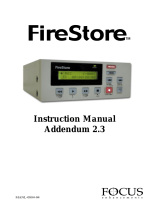Page is loading ...

10767-101-0700
Installation Manual
November 5, 2001
DigiSuite LX MAX

Copyright © 2001 Matrox Electronic Systems Ltd. All rights reserved.
Disclaimer Matrox Electronic Systems Ltd. reserves the right to make changes in specifications at any time and without notice. The in-
formation provided by this document is believed to be accurate and reliable. However, no responsibility is assumed by Matrox Electronic
Systems Ltd. for its use; nor for any infringements of patents or other rights of third parties resulting from its use. No license is granted
under any patents or patent rights of Matrox Electronic Systems Ltd.
Unauthorized recording or use of broadcast television programming, video tape, or other copyrighted material may violate copyright laws.
Matrox Electronic Systems Ltd. assumes no responsibility for the illegal duplication, use, or other acts that infringe on the rights of copyright
owners.
Trademarks
Matrox Electronic Systems Ltd. ....................................... Matrox
®
, DigiSuite
®
, Movie-2
®
, DigiSuite LX™, DigiTools™,
DigiUtils™, DigiView™, Flex 3D™, Matrox MAX™, MediaExport™,
MediaTools™
Matrox Graphics Inc. ....................................................... Matrox G400™, Matrox G450™, Matrox G550™, Matrox Millennium™
Adobe Systems Inc. ........................................................ Adobe
®,
Acrobat
®
, After Effects™, Premiere™
Autodesk, Inc .................................................................. 3D Studio MAX
®
, Discreet™, edit™
Apple Computer, Inc........................................................ Apple
®
, FireWire™
Ciprico Inc....................................................................... Ciprico
®
in-sync corporation ......................................................... Speed Razor™
Incite Multimedia Corporation IMC Inc. ............................ Incite
®
Inscriber Technology Corporation .................................... Inscriber
®
, Inscriber/CG Supreme™, Video Clipboard for DigiSuite™
Intel Corporation ............................................................. Intel
®
and Pentium
®
JVC ................................................................................. Digital-S™, D-9™
Ligos Incorporated .......................................................... Ligos
®
, LSX-MPEG™
Microsoft Corporation...................................................... Microsoft
®
, Windows
®
, Windows NT
®
, ActiveMovie™, DirectShow™,
DirectX™, Video for Windows™
NewTek, Inc. ................................................................... LightWave 3D™
Panasonic (Matsushita Electric Industrial Co.).................. Panasonic
®
, DVCPRO™, DVCPRO50™, TriMedia™
Sonic Solutions ............................................................... DVDit!™, Sonic Solutions™
Sony ............................................................................... DVCam™
United Media Inc. ............................................................ On-Line Express™
Matrox Electronic Systems Ltd.
1055 St. Regis Blvd., Dorval, Quebec, Canada H9P 2T4
Tel: (514) 685-2630 Fax: (514) 685-2853 World Wide Web: www.matrox.com
All other nationally and internationally recognized trademarks and tradenames are hereby acknowledged.

Thank you for choosing Matrox
Please register on our web site at www.matrox.com/videoweb/
support in the DigiSuite Customer Support section or fill in and
mail the included registration card to be eligible for customer
support, software updates, new product announcements, and
information on special offers and upcoming events.


iii
Warranty and Service
A. Matrox software license agreement for single-user products
By installing the software, you indicate your acceptance of these terms. If you do not accept the product under these
terms, please return the package unopened.
This Matrox software, any included sample images and other files (the “Software”), is copyrighted by Matrox Electronic
Systems Ltd. All rights are reserved. The purchaser is granted a license to use the Software only, subject to the following
restrictions and limitations.
1 The license is to the original purchaser only, and is not transferable without written permission of Matrox.
2 The original purchaser may use the Software on a single computer owned or leased by the original purchaser. He or
she may not use the Software on more than a single machine, even if he or she owns or leases more than one
machine, without written consent of Matrox.
3 The original purchaser may make back-up copies of the Software for his or her own use only, subject to the use
limitations of this license.
4 The original purchaser may not engage in, nor permit third parties to engage in, any of the following:
a Providing or disclosing the Software to third parties.
b Providing use of the Software in a computer service business, network, time-sharing, multiple CPU, or multi-user
arrangement to users who are not individually licensed by Matrox.
c Making alterations or copies of any kind in the Software (except as specifically permitted above).
d Attempting to disassemble, decompile, or reverse-engineer the Software in any way.
e Granting sublicenses, leases, or other rights in the Software to others.
f Making copies, or verbal or media translations of the user’s guide.
g Making telecommunication data transmissions of the Software.
Matrox reserves the right to terminate this license if there is a violation of its terms or default by the original purchaser.
Upon termination, for any reason, all copies of the Software must be immediately returned to Matrox, and the original
purchaser shall be liable to Matrox for any and all damages suffered as a result of the violation or default.
B. Limited software warranty
Matrox warrants to you that for a period of ninety (90) days of normal use from your date of purchase:
1 The media on which the Software is furnished and the documentation are not defective;
2 The Software is properly recorded upon the provided media;
3 The documentation is substantially complete and contains all the information Matrox deems necessary to use the
Software;
4 The Software functions substantially as described in the documentation.
Matrox’s entire liability and your exclusive remedy shall be the replacement of the Software or documentation not
meeting these warranties, which is returned to Matrox or an authorized dealer, together with a copy of your paid
receipt. The above is the only warranty of any kind, either express or implied, including, but not limited to, the implied
warranties of merchantability and fitness for a particular use that is made by Matrox on this Licensed Software. In no
event shall Matrox be liable to you or to any third party for consequential, special, indirect, or incidental damages that
you may incur as a result of using the Licensed Software, including, but not limited to, loss of data, or information of
any kind that you may experience.
C. End-user registration
Before using your Matrox DigiSuite product, please take a moment to fill in the enclosed End-user Registration Form,
or register online at www.matrox.com/videoweb/support. The information you provide will assist Matrox to quickly
diagnose and correct any problem that might arise when using the product. Only registered end users are entitled to
customer support.

iv
You can fax the Registration form to Matrox at
(514) 685-2853
, or mail it to:
Matrox Video Products Group
Matrox Electronic Systems Ltd.
DigiSuite End-User Customer Support
1055 St. Regis Blvd.
Dorval, Quebec
Canada H9P 2T4
D. Hardware warranty
Matrox DigiSuite hardware products are warranted against factory defects for a period of one (1) year from the date of
purchase. Matrox will repair or replace, at the choice of Matrox, products which prove to be defective during the
warranty period, provided that they are returned to Matrox Electronic Systems, Ltd. No other warranty is expressed or
implied. Matrox is not responsible for consequential damages.
Matrox shall not be liable under this warranty for (i) the goods that the buyer alleges are defective and have been
repaired or altered by someone other than Matrox designated personnel or an authorized representative, unless such
repair or alteration was affected pursuant to prior written approval from Matrox Electronic Systems, Ltd., or (ii) where
the buyer fails to notify Matrox Electronic Systems, Ltd. of any alleged defects within the period of warranty, or (iii)
where the buyer fails to return the defective items to Matrox Electronic Systems, Ltd. freight prepaid, or (iv) where
equipment has been altered or damaged in such a way that Matrox Electronic Systems, Ltd. reasonably determines to
affect the performance or reliability, or where the equipment has been subject to misuse, neglect, or accident.
This warranty is in lieu of any other warranty, whether expressed, implied or statutory, including, but not limited to,
any warranty for design, merchantability or fitness for a particular purpose, and any warranty arising from a course of
dealing, usage, trade practice, proposal, specifications, or sample. Matrox Electronic Systems, Ltd. neither assumes
nor authorizes any person to assume for it any other liability.
E. Procedure for returning goods
No returned goods, for service or otherwise, will be accepted without prior authorization from Matrox Electronic
Systems, Ltd. To obtain return authorization, contact Matrox Video Products Group DigiSuite Customer Support (see
page 137). Once approved, Matrox will contact you with your Returned Merchandise Authorization (RMA) number.
Matrox cannot be responsible for units returned without an RMA number. Matrox will advise you of the shipping
address. The packaging must indicate the RMA number on the outside. It is strongly recommended that a copy of the
original packing slip which states the serial number of the items you’re returning be included with the returned
merchandise. This will speed up processing.
Each individual, returned unit or group of units MUST have an RMA number issued by Matrox. Matrox must
authorize the number of units grouped under one RMA number. Any units received without prior approval by Matrox
will be returned to you freight collect.
The Customer will incur the cost of consolidated freight (one way only) for Warranty units from the Customer’s
location to the location designated by Matrox. Once repaired, Matrox will incur the cost of consolidated freight for
warranty units to the Customer’s location.

Contents
Chapter 1
Introducing Matrox DigiSuite LX MAX
DigiSuite LX MAX....................................................................................................................... 2
Features .......................................................................................................................................2
System .............................................................................................................................................. 2
Video................................................................................................................................................. 2
Audio................................................................................................................................................. 3
Optional digital module features ..................................................................................................... 3
DigiSuite LX MAX system requirements ..................................................................................4
Recommended systems and storage devices ..........................................................................4
DigiSuite LX MAX documentation ............................................................................................4
About this manual ......................................................................................................................5
Style conventions............................................................................................................................. 6
Chapter 2
Preparing Your DigiSuite System for Upgrading to DigiSuite LX MAX
Upgrading to DigiSuite LX MAX ...............................................................................................8
Check our web site for recommendations ...................................................................................... 8
Installation overview..................................................................................................................8
Uninstall DigiUtils.......................................................................................................................9
Remove your existing DigiSuite hardware............................................................................... 9
Install your Matrox G400, G450, or G550 .................................................................................9
Install the Matrox display driver from your DigiSuite CD.......................................................9
Set your display resolution......................................................................................................10
Install your third-party software .............................................................................................10
Run DigiUtils Setup to prepare some configuration files......................................................11
Chapter 3
Preparing Your System for a New Installation
Installing DigiSuite LX MAX for the first time........................................................................14
Check our web site for recommendations .................................................................................... 14
Installation overview................................................................................................................14
Prepare your system.................................................................................................................15
Install Windows 2000 ..................................................................................................................... 15
Install the Matrox display driver from your DigiSuite CD............................................................. 15
Set your display resolution............................................................................................................ 15
Install your third-party software .................................................................................................... 16
Run DigiUtils Setup to prepare some configuration files ............................................................. 16

vi
Contents
Are you ready? .......................................................................................................................... 17
Chapter 4
Installing Your DigiSuite LX MAX Hardware
Important notes!....................................................................................................................... 20
Start with a functioning system ..................................................................................................... 20
Before you begin....................................................................................................................... 20
Avoid costly damage ..................................................................................................................... 20
Identify your expansion slots .................................................................................................. 21
Plan for adequate ventilation .................................................................................................. 22
Monitoring your DigiSuite LX operating temperature .................................................................. 23
Use the PCI retainer brackets .................................................................................................. 23
Removing the PCI retainer bracket ................................................................................................ 23
Set the termination switch on DigiSuite LX .......................................................................... 24
Connect the VIP cable to your MAX card ............................................................................... 24
Typical DigiSuite LX MAX installation.................................................................................... 25
Take care of your Movie-2 bus—Important!.......................................................................... 25
Mount your optional digital module on DigiSuite LX ........................................................... 27
Assemble and install your DigiSuite LX MAX card set ......................................................... 27
Connect the digital module internal cable .............................................................................30
Connect the VIP ribbon cable to your Matrox display card.................................................. 31
Connecting your MAX card to a Matrox G450 or G550 card........................................................ 32
Connecting your MAX card to a Matrox G400 card...................................................................... 32
Before restarting your computer............................................................................................. 32
Chapter 5
Connecting Your External Devices
Identifying your connectors.....................................................................................................34
DigiSuite LX MAX input/output audio connections.............................................................. 36
DigiSuite LX MAX DigiConnect/Audio breakout box............................................................ 36
Prepare for mounting ..................................................................................................................... 36
Connect DigiConnect/Audio to your computer............................................................................. 38
Choosing your connection signal options..................................................................................... 38
DigiSuite LX MAX audio cables............................................................................................... 39
Avoiding audio connection problems .....................................................................................41
DigiSuite LX MAX input/output video connections .............................................................. 42
DigiSuite LX MAX DigiConnect/Video breakout box............................................................ 42
Prepare for mounting ..................................................................................................................... 42

vii
Contents
Connect DigiConnect/Video to your computer ............................................................................ 44
Choosing your connection signal options .................................................................................... 44
DigiSuite LX MAX cables .........................................................................................................47
Analog video cable......................................................................................................................... 47
Digital video cable .......................................................................................................................... 48
1394 cable....................................................................................................................................... 48
Typical DigiSuite LX MAX video connections........................................................................50
Chapter 6
Installing the DigiSuite LX MAX Software
Completing the installation .....................................................................................................60
Windows 2000 detection of new hardware .................................................................................. 60
Run DigiUtils Setup a second time................................................................................................ 61
1. Installing the DigiUtils software ................................................................................................. 61
2. Setting your Matrox MAX display properties ........................................................................... 61
What does DigiUtils Setup install?..........................................................................................62
Installing Video Clipboard for DigiSuite .................................................................................63
Installing the VFW software codecs for use on a system
without the DigiSuite hardware .............................................................................................64
Installing the Matrox File Converter for use on a system
without the DigiSuite hardware .............................................................................................65
Installing the Matrox DVD Player ............................................................................................66
Installing Sonic Solutions DVDit! SE ......................................................................................66
Installing Ligos LSX-MPEG plug-in for Adobe Premiere .......................................................66
Uninstalling DigiUtils................................................................................................................67
Changing your DigiSuite hardware.........................................................................................67
Connect your VTR for device control......................................................................................67
Chapter 7
Configuring Your DigiSuite LX MAX
Disabling energy saving mode ................................................................................................70
Checking your DigiSuite LX MAX display properties ............................................................71
Setting up your DigiSuite audio driver in Windows..............................................................73
Optimizing your Windows 2000 virtual memory ...................................................................74
Configuring your DigiSuite LX MAX .......................................................................................75
Using the DigiSuite Configuration program........................................................................... 75
Making permanent or temporary settings .................................................................................... 77
Changing default proc amp settings ............................................................................................. 77

viii
Contents
Selecting your genlock source................................................................................................. 78
Genlock options for DigiSuite LX without the digital module ...................................................... 79
Genlock options for DigiSuite LX with the digital module............................................................ 79
Selecting your editing aspect ratio .........................................................................................80
Configuring your video settings.............................................................................................. 81
Configuring the video input signal................................................................................................. 81
Configuring the video and key output signals............................................................................... 82
Timing settings for DigiSuite LX without the digital module........................................................ 85
Timing settings for DigiSuite LX with the digital module ............................................................. 86
Customizing your video output levels (for advanced users only) ................................................ 87
Configuring your audio settings.............................................................................................. 89
Selecting your audio genlock source (digital module only) .........................................................89
Configuring the audio input pairs .................................................................................................. 90
Configuring the audio output pairs ................................................................................................ 91
Testing the performance of your A/V drives.......................................................................... 92
Notes on configuring your storage devices for use with DigiSuite LX MAX...............................94
Displaying DigiSuite LX information ...................................................................................... 97
Displaying Matrox MAX information...................................................................................... 97
Configuring your VTR settings ................................................................................................ 98
Calibrating your recorder using the Calibration Wizard.............................................................. 100
Checking the frame accuracy of your recorder
using the Frame Accuracy Test Wizard....................................................................................... 101
Manually adjusting your recorder’s calibration settings............................................................. 102
Striping your tapes ....................................................................................................................... 103
Chapter 8
DigiSuite LX MAX Troubleshooting
Problems, possible causes, and solutions ............................................................................ 106
Installation/configuration.............................................................................................................. 107
Operation ...................................................................................................................................... 109
Using Adobe Premiere or Speed Razor....................................................................................... 117
If nothing works......................................................................................................................118
Need more answers?.............................................................................................................. 118

ix
Contents
Appendix A
DigiSuite LX MAX Specifications
DigiSuite LX electrical specifications ................................................................................... 120
Typical operating voltages and current consumption................................................................ 120
Video input/output ....................................................................................................................... 120
Analog video input signals .......................................................................................................... 120
Analog video output signals
.................................................................................121
Serial digital video input/output...............................................................................................................121
Audio input/output ....................................................................................................................... 122
Movie-2 bus input/output ............................................................................................................ 122
Audio specifications ..................................................................................................................... 122
DigiSuite LX mechanical specifications ................................................................................ 123
Physical dimensions..................................................................................................................... 123
Connector types ........................................................................................................................... 123
DigiSuite LX environmental specifications...........................................................................123
Matrox MAX electrical specifications ..................................................................................124
Matrox MAX mechanical specifications................................................................................124
Physical dimensions..................................................................................................................... 124
Connector types ........................................................................................................................... 124
Matrox MAX environmental specifications ..........................................................................124
Appendix B
DigiSuite Glossary
Glossary of terms....................................................................................................................126
Appendix C
DigiSuite Customer Support
Getting the most support ......................................................................................................138
Register your DigiSuite product .................................................................................................. 138
Keep up to date with our web site...............................................................................................138
Contacting us ..........................................................................................................................138
Appendix D
Matrox Around the World
Worldwide Headquarters............................................................................................................. 140
Europe, Middle East, Africa ......................................................................................................... 140
France ........................................................................................................................................... 140
Germany ....................................................................................................................................... 140
Asia Pacific.................................................................................................................................... 140
Index ...................................................................................... 141

x
Contents
Your notes

Chapter
1
Introducing Matrox DigiSuite LX MAX
This chapter outlines some of the
features of your DigiSuite LX
MAX and associated optional
digital module. It also specifies
the computer system
requirements for your
DigiSuite LX MAX and explains
the available documentation.

2
Chapter 1, Introducing Matrox DigiSuite LX MAX
DigiSuite LX MAX
DigiSuite LX MAX is designed to meet a wide variety of professional
video/audio needs. It features state-of-the-art effects processors, a digital
video mixer, three multi-standard DV/MPEG-2 codecs, and multitrack
digital audio mixing. The optional digital module provides serial digital
video and AES/EBU audio inputs and outputs.
Features
The following summarizes some of the main DigiSuite LX MAX features:
System
✃ Internal PCI bus with bridge-to-system PCI bus.
✃ Onboard 32-megabyte (MB) DRAM memory buffer.
✃ Advanced, over-the-top, Movie-2 expansion bus for connecting the
DigiSuite LX MAX cards (and the optional digital module).
Video
✃ Three multi-standard DV/MPEG-2 video codecs.
✃ ITU-R 601 digital video compression and decompression.
✃ 60 fields/sec for NTSC, 50 fields/sec for PAL.
✃ Realtime 3D digital video effects powered by Matrox Flex 3D.
✃ Multilayer digital mixing, keying, effects, and switching.
✃ Two digital video effects processors featuring high-quality scaling,
sub-pixel motion, and transparent shadows.
✃ Onboard digital signal processor, master/genlockable video time base
with built-in time base correction (TBC) and blackburst input.
✃ Ultra high-speed, 32-bit graphics frame buffer.
✃ Analog and digital video input/output—Analog component, Y/C,
composite, and 1394.
✃ Y/C and composite preview output.
✃ Linear key output.

3
Features
Audio
✃ Analog input/output.
✄ Four mono XLR/line inputs.
✄ Four mono XLR/line outputs.
✃ Sampling.
✄ 16-bit, 44.1- and 48-kHz sampling rates.
✄ Audio sampling clock genlocked to video.
✄ Analog input and output level adjustment.
✄ 18 dB headroom.
✃ Digital audio processing.
✄ Capture of four audio streams to disk.
✄ Playback of eight streams with the capability of mixing down to one,
two, or four outputs.
✄ Panning and mixing among eight audio streams.
✄ Soft cuts.
Optional digital module features
The digital module for DigiSuite LX MAX adds serial digital video and
AES/EBU audio input/output capabilities to your system.
Digital video
✃ SMPTE 259M serial 4:2:2 at 270 Mb/sec.
✃ One 10-bit 4:2:2 serial digital input.
✃ One 10-bit 4:2:2 serial digital program output.
✃ One 8-bit 4:2:2 serial digital key output.
✃ Automatic 525/625 input detection.
✃ Automatic cable equalization.
✃ Upscale from ITU-R 601 quantization levels to 256 quantization
levels for input key channel, and downscale to ITU-R 601 quantization
levels for output key channel.
✃ Genlockable to an external master sync source (blackburst), the
internal reference signal, or the digital input.

4
Chapter 1, Introducing Matrox DigiSuite LX MAX
Digital audio
✃ Two stereo AES/EBU digital audio inputs.
✃ Two stereo AES/EBU digital audio outputs.
✃ Channel status, auxiliary data, and user data support.
✃ Audio sampling clock genlocked to video reference.
DigiSuite LX MAX system requirements
¯Note The following recommendations provide good performance when
using DigiSuite LX MAX hardware and software in most situations. Some
software packages may have additional or different requirements.
DigiSuite LX MAX components require a computer with the following
minimum computer configuration:
✃ Dual Intel Pentium III CPUs, 733 MHz or higher.
✃ 256 MB or more of physical RAM.
✃ Microsoft Windows 2000 operating system (Service Pack 2 is
recommended)
1
.
✃ Matrox G400, G450, or G550 display card.
Recommended systems and storage devices
You should refer to our web site at www.matrox.com/videoweb/support
for information on recommended DigiSuite computer systems and storage
devices. As new technology becomes available, Matrox tests it and makes
recommendations we feel will benefit our customers.
DigiSuite LX MAX documentation
Most of the information you’ll require to install DigiSuite LX MAX is
included in this manual. However, for explanations on how to use your
DigiSuite software and any other additional information, you should
consult the following documentation:
✃ The DigiSuite MAX User Guide explains how to use the software
included with DigiSuite so that you can take full advantage of your
system’s features.
✃ Any important information that wasn’t available for inclusion in the
manual at print time is provided to you in the following ways:
1
All Matrox testing and validation of compatible motherboards and computer systems is carried out using
Windows 2000 with Service Pack 2.

5
About this manual
✄ The Readme file installed with the software in the Matrox DigiSuite
Utilities folder.
✄ Printed Release Notes packaged with the manuals.
DigiSuite manuals are also available as Portable Document Format (PDF)
files in the DigiUtils\Docs directory on the DigiSuite CD. You can view
these documents using Adobe Acrobat Reader version 3.0 or later. To
install Acrobat Reader, run Windows 2000 Explorer or File Manager, go to
the Utilities\AcrobatReader directory on the DigiSuite CD, then double-
click the .exe file contained therein.
About this manual
This manual provides you with specific reference information about
installing DigiSuite LX MAX and its optional digital module in your
computer system.
✃ Chapter 1, “Introducing Matrox DigiSuite LX MAX,” outlines the
features for both DigiSuite LX MAX and the associated digital
module, system requirements, and the available documentation.
✃ Chapter 2, “Preparing Your DigiSuite System for Upgrading to
DigiSuite LX MAX,” outlines the step-by-step procedures for
preparing your existing DigiSuite LX system for upgrading to
DigiSuite LX MAX.
✃ Chapter 3, “Preparing Your System for a New Installation,” gives you
important instructions on preparing for a new DigiSuite LX MAX
installation.
✃ Chapter 4, “Installing Your DigiSuite LX MAX Hardware,” describes
how to install your DigiSuite LX MAX cards and associated digital
module.
✃ Chapter 5, “Connecting Your External Devices,” shows you how to
connect external devices to DigiSuite LX MAX and the associated
digital module.
✃ Chapter 6, “Installing the DigiSuite LX MAX Software,” explains
how to install the drivers required to use your DigiSuite LX MAX and
optional software that’s provided with DigiSuite.
✃ Chapter 7, “Configuring Your DigiSuite LX MAX,” presents
important information on how to configure various settings on your
computer for use with Matrox DigiSuite LX MAX. It also explains
how to test the maximum data rates your A/V drives can achieve,

6
Chapter 1, Introducing Matrox DigiSuite LX MAX
configure your VTR for RS-422 device control, and stripe your tapes
for frame-accurate editing.
✃ Chapter 8, “DigiSuite LX MAX Troubleshooting,” provides some
possible answers if you have trouble installing or operating your
DigiSuite LX MAX and associated digital module.
✃ Appendix A, “DigiSuite LX MAX Specifications,” provides hardware
specifications for DigiSuite LX MAX and the associated digital
module.
✃ Appendix B, “DigiSuite Glossary,” serves as a reference for the
terminology used in the DigiSuite manuals.
✃ Appendix C, “DigiSuite Customer Support,” tells you how to contact
us for customer support.
✃ Appendix D, “Matrox Around the World,” provides contact
information for our sales offices around the world.
Style conventions
The following style conventions are used in this manual:
✃ The names of files, directory paths, and manuals appear in italics. For
example:
✄ The data is stored in the sample.wav file.
✄ The file is located in your C:\Windows\System directory.
✄ Please refer to your DigiSuite LX MAX Installation & User Guide.
✃ Menus and commands that you need to choose are displayed in the
form
Menu > Command. For example, File > Save means click File
in the menu bar, then click
Save in the menu that appears.
✃ The names of keys are displayed in small capital bold letters, such as
the
CTRL key.
✃ A plus (+) sign is used to indicate combinations of keys and/or mouse
operations. For example:
✄ CTRL+C means to hold down the CTRL key while pressing the C key.
✄ SHIFT+click means to hold down the SHIFT key while you click an
item with the mouse.

Chapter
2
Preparing Your DigiSuite System for
Upgrading to DigiSuite LX MAX
This chapter outlines the step-
by-step procedures for
preparing your existing
DigiSuite LX system for
upgrading to DigiSuite LX MAX.

8
Chapter 2, Preparing Your DigiSuite System for Upgrading to DigiSuite LX MAX
Upgrading to DigiSuite LX MAX
This chapter assumes you’re upgrading your existing DigiSuite LX system
to DigiSuite LX MAX. If you’re preparing for a new DigiSuite LX MAX
installation, see Chapter 3, “Preparing Your System for a New
Installation.”
Check our web site for recommendations
We’re constantly testing the latest available computer systems and
motherboards that meet or exceed the recommendations outlined in
“DigiSuite LX MAX system requirements” on page 4. To read the test
results and recommendations on configuring systems for use with
DigiSuite LX MAX, you can check the System Recommendations in the
DigiSuite Customer Support section of our web site at www.matrox.com/
videoweb/support.
Installation overview
The following steps summarize the four-step installation process for
DigiSuite LX MAX.
°Important Please do not attempt to install any of the components or
software without reading the detailed instructions that follow. Failure to do
so may result in broken parts and/or system malfunctions. Do it right the
first time!
1 Prepare your system as outlined in this chapter. This includes
uninstalling DigiUtils, shutting down your computer and removing
your DigiSuite hardware, installing your Matrox display card (if
needed), updating your display driver, and configuring your display.
2 Carefully install your DigiSuite LX MAX as explained in Chapter 4,
“Installing Your DigiSuite LX MAX Hardware,” on page 19.
3 Connect your external devices. See Chapter 5, “Connecting Your
External Devices,” on page 33.
4 Install your DigiSuite software as detailed in Chapter 6, “Installing the
DigiSuite LX MAX Software,” on page 59.
/