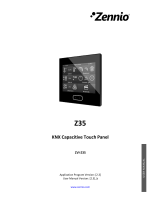Page is loading ...

NarrowDIM X4
http://www.zennio.com Technical Support: http://support.zennio.com
2
CONTENTS
Contents ........................................................................................................................................ 2
Document updates ........................................................................................................................ 3
1 Introduction ........................................................................................................................ 4
1.1 NarrowDIM X4 ............................................................................................................... 4
1.2 Load Types ..................................................................................................................... 6
1.2.1 Combining Load Types ......................................................................................... 6
1.3 Installation ..................................................................................................................... 8
2 Configuration ...................................................................................................................... 9
2.1 General .......................................................................................................................... 9
2.2 Channel Cx / Channel Cx + Cy / Channel C1 + C2 + C3 + C4 ........................................ 13
2.2.1 Dimming ............................................................................................................ 13
2.2.2 Configuration ..................................................................................................... 19
2.3 Error Notifications ....................................................................................................... 35
2.3.1 Bus Notifications ................................................................................................ 35
2.3.2 LED Indicators .................................................................................................... 35
2.3.3 Reaction to Errors .............................................................................................. 37
2.4 Logic Functions ............................................................................................................ 41
2.5 Manual Control ........................................................................................................... 42
2.5.1 Test On Mode .................................................................................................... 43
2.5.2 Test Off Mode .................................................................................................... 43
ANNEX I: Communication Objects .............................................................................................. 44

NarrowDIM X4
http://www.zennio.com Technical Support: http://support.zennio.com
4
1 INTRODUCTION
1.1 NarrowDIM X4
NarrowDIM X4 is a four-channel multi-function KNX light dimmer from Zennio. Its wide
variety of functions make it versatile and robust device.
Compatibility with resistive (R), inductive (L), capacitive (C), LED* and low-
consumption CFL* loads.
(*) Only dimmable LED / CFL lamps are supported.
High-performance regulation: the device is entirely powered from the KNX
bus, which prevents limitations and other effects over the load power.
Automatic frequency detection.
Possibility of automatic load type detection for conventional lamps (R / C / L).
Compatibility with Uninterruptible Power Supply systems (UPS).
Customisable dimming pattern for LED and CFL loads.
Customisable dimming times.
Individual or joint control of the four output channels.
Additional functions: timed actions, scenes, custom On/Off controls,
automatic switch-off, sequences, economy mode, channel lock…
Manual operation and supervision of the loads through the on-board
pushbuttons.
10 customisable, multi-operation logic functions.
Automatic error management (short-circuits, overheating, anomalous network
frequencies, overvoltage, absence of power supply and wrong load type
selection).
LED indicators to show error situations.

NarrowDIM X4
http://www.zennio.com Technical Support: http://support.zennio.com
6
1.2 LOAD TYPES
NarrowDIM X4 supports the following load types:
Figure 1 Load Types.
Conventional lamps:
➢ Resistive (R),
➢ Inductive (L),
➢ Capacitive (C),
Dimmable low-consumption Compact Fluorescent Lamps (CFL).
Dimmable Light Emitting Diode (LED) lamps.
1.2.1 COMBINING LOAD TYPES
In some cases, it is possible to combine different load types in the same channel (i.e., it
is possible to control loads of different types together) as long as the following restrictions
are satisfied:
Inductive (L) and resistive (R) loads can be combined if the resistive load is
less than 50% of the total load.
Capacitive (C) and resistive (R) loads can be combined if the resistive load is
less than 50% of the total load.
Capacitive (C) and inductive (L) loads cannot be combined.
CFL and LED loads cannot be combined.
CFL and conventional (R / L / C) loads cannot be combined.
LED and conventional (R / L / C) loads cannot be combined.
R
L
C
CFL
LED

NarrowDIM X4
http://www.zennio.com Technical Support: http://support.zennio.com
7
It is advisable not to combine different CFL (or LED) loads together in the
same channel, as the response may differ depending on the model or maker.
Figure 2. Combining Load Types.
To get further information, please refer to the corresponding Datasheet, bundled with
the original package of the device and also available at www.zennio.com.

NarrowDIM X4
http://www.zennio.com Technical Support: http://support.zennio.com
8
1.3 INSTALLATION
NarrowDIM X4 connects to the KNX bus through the on-board KNX connector. Once the
device is provided with power from the KNX bus, both the individual address and the
associated application program can be downloaded.
Figure 3 Element Diagram.
The main elements of the device are described next:
Test/Prog. Pushbutton (5): a short press on this button sets the device into
the programming mode, making the associated LED (6) light in red.
Note: if this button is held while plugging the device into the KNX bus, the
device will enter into safe mode. The LED will blink in red every 0.5 seconds.
Output Channels (2): slots for the connection of the output lines (loads).
Neutral and Phase Inputs (1): slots for the connection of the voltage wires
(neutral and phase lines).
To get detailed information about the technical features of the device, as well as on the
installation and security procedures, please refer to the corresponding Datasheet,
bundled with the original package of the device and also available at www.zennio.com.
3
1
5
4
6
1. Power supply input.
2. Output channels.
3. Manual control push buttons.
4. Output LED Indicators.
5. Programming/Test button.
6. Programming/Test LED.
7. KNX connector.
8. Fixing clamp.

NarrowDIM X4
http://www.zennio.com Technical Support: http://support.zennio.com
9
2 CONFIGURATION
2.1 GENERAL
The general configuration of NarrowDIM X4 requires setting some general parameters
common to all output channels:
Whether to control the channels independently or jointly.
The length of the dimming course for the two Smooth Dimming functions,
which make it possible to increase or decrease the light level of the loads
progressively (in contrast to At Once). This length is defined as the time for an
entire regulation, from a level of 0% (no light) to a level of 100% (full light).
Note: there are several ways of regulating the light level. Therefore, it will be
necessary to set which cases should do it at once and which ones smoothly.
The manual control type, in the case that operating the channels through the
on-board pushbuttons is necessary for testing or for other purposes.
Whether to send error notifications or not to the bus.
Enabling or disabling the Logic Functions module.
Heartbeat or periodic “still-alive” notification.
Advanced power supply control for electrical grids under certain determined
particularities.
Whether saved scenes are kept after download or the ones configured by
parameters are loaded.

NarrowDIM X4
http://www.zennio.com Technical Support: http://support.zennio.com
10
ETS PARAMETERISATION
After importing the corresponding database in ETS and adding the device into the
topology of the desired project, the configuration process begins by entering the
Parameters tab of the device.
Note: once the device is in operation, it is advisable to switch off the loads prior to
performing further parameter downloads from ETS.
The tab tree on the left shows the “General” tab in the first place, containing the following
parameters:
Figure 4 General - Configuration.
Channel Configuration: sets which channels will be functional, and whether
they should be controlled independently or jointly. There are several options.

NarrowDIM X4
http://www.zennio.com Technical Support: http://support.zennio.com
11
➢ [Independent Channels: C1, C2, C3, C4]
1
: all channels will be functional,
and will be controllable separately. The parameterisation of this option
depends on each device. When selected, four checkboxes will appear to
enable each channel separately.
➢ [Common Channel: C1+C2+C3+C4]: all channels will be functional,
although they will be controlled jointly.
➢ Channels by Blocks: this option allows set channels in blocks of two.
The options for each block are:
Figure 5 Channels by Blocks configuration in NarrowDIM X4.
• [Disabled]: both channels are disabled.
• [Independent Channels: Cx, Cy]: two checkboxes will appear to
enable/disable each channel of the block individually.
• [Common Channel: Cx, Cy]: both channels operate as a single channel.
Depending on the option selected and the channels enabled, different tabs are
added to the left menu.
Smooth Dimming Times [[5…50][ds] / [1…120][s] / [1…5][min]]. The longer
the time, the smoother the light regulation.
Smooth Dimming Time Objects [disabled/enabled]: enables or disables the
“Smooth Dimming Time 1” and “Smooth Dimming Time 2” two-byte objects,
which allow re-defining in runtime the dimming times initially defined in
parameters.
1
The default values of each parameter will be highlighted in blue in this document, as follows:
[default/rest of options].

NarrowDIM X4
http://www.zennio.com Technical Support: http://support.zennio.com
12
Manual Control [Disabled / Test Off Mode + Test On Mode / Only with Test
Off Mode / Only with Test On Mode]. Please see section 2.5 for details.
Error Notification [disabled/enabled]: enables or disables the “Error
Notification” tab, which contains specific parameters for the case NarrowDIM
X4 is required to report error events to the KNX bus. Please see section 2.3 for
details.
Logic Functions [disabled/enabled]: enables or disables the “Logic Functions”
tab. Please see section 2.4 for details.
Heartbeat (Periodic Alive Notification) [disabled/enabled]: this parameter
lets the integrator incorporate a one-bit object to the project (“[Heartbeat]
Object to Send ‘1’”) that will be sent periodically with a value of “1” to notify
that the device is still working (still alive).
Figure 6 Heartbeat (Periodical Alive Notification)
Note: The first sending after download or bus failure takes place with a delay
of up to 255 seconds, to prevent bus overload. The following sendings match
the period set.
Enable Advanced Power Supply Control [disabled/enabled]: enables or
disables a software filter that palliates the effect produced by disturbances in
electrical grids (for example, superimposed higher frequency signals to indicate
tariff changes) when the charge is at 100%. This parameter is disabled by
default in order to avoid undesirable effects on electrical grids not subject to
these particularities.
Scenes after Download [Configured by Parameters / Keep Saved Scenes]:
determines whether, after ETS downloading, the saved scenes are kept or the
ones set by parameter are loaded.

NarrowDIM X4
http://www.zennio.com Technical Support: http://support.zennio.com
13
2.2 CHANNEL Cx / CHANNEL Cx + Cy / CHANNEL C1 + C2 + C3 + C4
Regardless of the channel configuration chosen (independent channels, common
channel or block channels; see section 2.1), the configuration options for each channel
or set of channels are the same and are detailed in the following sections.
2.2.1 DIMMING
Regarding the light dimming function, the following options are available for each
channel:
The load type, which should be RCL (conventional loads), CFL or LED.
Different dimming patterns are applied for each case. Please see section 1.2
for details.
➢ In the case of a conventional load (RCL), the integrator will have the option
to manually set the type (R, C or L) or to let NarrowDIM X4 perform an
automatic detection.
Note: if the integrator opts for manually setting a conventional load type (R,
C or L) and then installs the wrong type, NarrowDIM X4 will notify the KNX
installation about it. See section 2.3.
➢ In the case of a CFL or a LED load, the integrator will have the option to
select the dimming pattern (among three options) that best fits the load
being regulated. Next, it is necessary to select the dimming mode, that is,
whether to regulate the load on the trailing edges of the wave or on the
leading edges. Some testing with these options is advisable in order to
obtain the best results for the specific lamp being regulated.
Note: if the device detects issues while trying to regulate the load, it will
consider that the selected dimming mode is wrong for the current load, and
notify the KNX bus about it. See section 2.3
The type of response (immediate or smooth, with two smooth speeds
available for configuration at the integrator’s disposal) of the different light
controls: precise dimming (i.e., orders to set a specific light level, expressed in
terms of percentage), relative dimming (i.e., orders to increase or decrease the
current light level by a certain percentage) and switch-on / switch-off.

NarrowDIM X4
http://www.zennio.com Technical Support: http://support.zennio.com
14
The load switch-on method, being possible to configure whether the loads
should always recover their previous light level (the one they had before being
switched off; this is referred to as memory function) when a new switch-on
order arrives, that it acquires their maximum level or that the switch-on value is
defined by object. In case of selecting ‘Previous’ or ‘Defined by object’, the
integrator may decide if a new switch-on overwrites the saved value and go to
maximum or it is ignored, requiring a relative or precise order or a secondary
on/off to achieve 100%.
Whether to activate the economical mode (only for RCL loads), which consists
in proportionally reducing the actual light level (and thus the energy
consumption) by applying a certain coefficient (20% to 100%), without altering
the light levels sent and received through the KNX bus (0% to 100%). The
above coefficient does take into account for calculating the actual dimming
times, so even if the light level has been reduced by a certain percentage, the
time it takes to go from the minimum to the maximum will not be shortened – it
will still be the parameterised time.
The lowest light level permitted (0% to 50%), as certain loads may show
flickering or behave improperly in particularly low levels. When NarrowDIM X4
receives a request to dim the load to a value greater than 0% but lower than
the parameterised limit, it will apply the level parameterised as minimum.
ETS PARAMETERISATION
Figure 7 Channel Cx.

NarrowDIM X4
http://www.zennio.com Technical Support: http://support.zennio.com
15
The “Dimming” screen of each channel contains the following parameters:
Load Type [RCL (conventional lamps) / CFL / LED]: sets the type of the load
that will be connected to the output channel. The following two parameters
show up in case of selecting “RCL”:
➢ Load Selection Mode [Automatic / Manual Selection]. In case of selecting
“Manual Selection”:
• Type [Resistive (R) / Capacitive (C/C+R) / Inductive (L/L+R)].
On the other hand, the following two parameters show up in case of selecting
“CFL” or “LED”:
➢ Dimming Pattern: [Linear / Curve 1 / Curve 2]. Figure 8 shows the different
regulation curves for each load type.
Figure 8 Dimming Patterns for LED and CFL loads.
➢ Dimming Mode: [Trailing Edge / Leading Edge].
Important: please configure these options with caution in order to obtain the
best results. Refer to section 1.2 for details.
With independence of the load type, the following parameters will be shown:
0%
10%
20%
30%
40%
50%
60%
70%
80%
90%
100%
0% 20% 40% 60% 80% 100%
% DIMMING
% ETS VALUE
LINEAL
LED 1
LED 2
CFL 1
CFL 2

NarrowDIM X4
http://www.zennio.com Technical Support: http://support.zennio.com
16
Adjust Characteristic Curve [disabled /enabled]: see section 2.2.1.1.
Dimming Speed: sets the type of response (immediate or progressive; see
section 2.1) for the different control orders.
➢ Absolute Dimming [At Once / Smooth 1 / Smooth 2].
➢ Relative Dimming [At Once / Smooth 1 / Smooth 2].
➢ On/Off [At Once / Smooth 1 / Smooth 2].
Memory Function: On Light Level: sets the desired response for the switch-
on orders of the object “[Cx] On/Off”:
➢ [Maximum]: maximum light level; that is, a “memory” switch-on.
➢ [Previous]: previous light level before last switch-off.
➢ [Defined by object]: light level defined by the object “[Cx] Memory
Function: Light Level”. After download, the object will be initialised to the
maximum level.
If the option "Previous" or "Object Defined" is selected, the Set Maximum after
Second Order [disabled/enabled] parameter will be displayed, which will
enable the maximum light level at a new order.
Enable Economical Mode [Yes / No]: enables (“Yes”) or disables (“No”) an
internal reduction to the light level (and therefore the energy consumption) by
a certain coefficient.
➢ Maximum Dimming Value [20…80…100] [%]. The lower the maximum
dimming value, the greater the consumption reduction.
Enable Minimum [Yes / No]. In case of selecting “Yes”:
➢ Maximum Dimming Value [0…10…50][%].
On the other hand, the following communication objects will be available:
“[Cx] On/Off”: one-bit object for the reception of switch orders from the bus.
One “1” will switch the light on, while one “0” will switch it off. The dimming
speed will be “At Once”, “Smooth 1” or “Smooth 2” according to the parameters,
as explained above.
“[Cx] Absolute Dimming”: 1-byte object for the reception of the desired light
level (in terms of percentage) from the bus. Once again, the dimming speed

NarrowDIM X4
http://www.zennio.com Technical Support: http://support.zennio.com
17
will be “At Once”, “Smooth 1” or “Smooth 2” depending on the parameterisation,
as explained above.
“[Cx] Relative Dimming”: four-bit object for the reception of dimming orders
from the bus. The value of the object will be interpreted as the desired step
(brighter or darker), according to the KNX standard. The values “0” and “8”
interrupt the current regulation.
Value
Response
0x0 (0)
Stop light dimming
0x1 (1)
Decrease the light level by 100%
0x2 (2)
Decrease the light level by 50%
0x3 (3)
Decrease the light level by 25%
0x4 (4)
Decrease the light level by 12%
0x5 (5)
Decrease the light level by 6%
0x6 (6)
Decrease the light level by 3%
0x7 (7)
Decrease the light level by 1%
0x8 (8)
Stop light dimming
0x9 (9)
Increase the light level by 100%
0xA (10)
Increase the light level by 50%
0xB (11)
Increase the light level by 25%
0xC (12)
Increase the light level by 12%
0xD (13)
Increase the light level by 6%
0xE (14)
Increase the light level by 3%
0xF (15)
Increase the light level by 1%
Table 1 Responses to the 4-bit Dimming Orders.
The dimming speed will be “At Once”, “Smooth 1” or “Smooth 2” depending on
the parameterisation, as explained above.
“Smooth Dimming Time 1” (provided that Smooth Dimming Time Objects
has been enabled; see section 2.1): 1-byte object that allows the value of the
"Smooth 1" control time to be changed in seconds via the bus. This modification
will affect all actions where this time has been set. The time range of the objects
to modify the regulation times (0 - 65535s) is greater than the maximum
duration of these times (0.5 - 300s). So if a value longer than the maximum
duration (300 seconds) is entered, this entry will be ignored. If a 0 is entered,
the “At Once” speed (0.5s) will be adopted.

NarrowDIM X4
http://www.zennio.com Technical Support: http://support.zennio.com
18
“Smooth Dimming Time 2”: analogous to the above object, but for “Smooth
2”.
2.2.1.1 CHARACTERISTIC CURVE
Although NarrowDIM X4 provides several pre-set dimming patterns that should fit most
luminaires, it is possible to define a custom dimming curve for each channel in order to
get a specific response. This curve must be defined in terms of pairs of the form {control
value, dimming value}, which set the responses required in the luminaire for particular
control values.
The response for the intermediate control values is obtained by interpolation.
ETS PARAMETERISATION
Figure 9 Characteristic Curve.
The “Characteristic Curve” screen, once enabled from the Dimming tab (see section
2.2.1), provides the following parameters:
Number of Value Pairs [2 / 3 / 4]: sets how many pairs of values will define
the curve.
Minimum Control: sets the control value (as a percentage) of the first pair.
This value is necessarily 1%.
Minimum Dimming [1…99] [%]: sets the dimming value (as a percentage) of
the first pair, i.e., the dimming level to be applied to the luminaire when the
device receives a control value that matches the control value of the first pair.
Control 1 [2…50…99] [%] (only for three-point and four-point curves): sets the
control value of the second pair.

NarrowDIM X4
http://www.zennio.com Technical Support: http://support.zennio.com
19
Dimming 1 [2…50…99] [%] (only for three-point and four-point curves): sets
the dimming value of the second pair.
Control 2 [2…75…99] [%] (only for four-point curves): sets the control value of
the third pair.
Dimming 2 [2…75…99] [%] (only for four-point curves): sets the dimming value
of the third pair.
Maximum Control: sets the control value of the last pair. This value is
necessarily 100%.
Minimum Dimming [2…100] [%]: sets the dimming value of the last pair.
2.2.2 CONFIGURATION
In addition to the options already described regarding the light dimming function,
NarrowDIM X4 offers some more additional features, which are disabled in parameters
by default.
The next sections describe each of them: status objects, custom On/Off controls,
simple timer, flashing, scenes and sequences, alarm, channel lock by object,
automatic switch-off and initialisation settings.
ETS PARAMETERISATION
The “Configuration” screen allows enabling the following functions for each channel:
Figure 10 Configuration.

NarrowDIM X4
http://www.zennio.com Technical Support: http://support.zennio.com
20
Marking any of the checkboxes will bring a new entry to the tab tree for the
parameterisation of that particular function, with the exception of Enable Lock By
Object, which has no parameters involved.
One drop-down box is also provided to select the desired initialization of the device
[Default / Custom].
The next subsections describe each of the above functions.
2.2.2.1 STATUS OBJECTS
This function implements, for a particular channel, a one-bit On/Off status object and a
one-byte (percentage) status object that will report the channel state at any time, thus
informing other devices in the KNX installation.
ETS PARAMETERISATION
Figure 11 Status Objects.
This Status Objects screen contains the following parameters:
Send On/Off Status [disabled/enabled]: enables the "[Cx] On/Off (Status)"
one-bit object, which reports the On/Off state of the output channel when it
changes. It is always automatically sent back to the bus after the reception of
an On/Off order through the analogous control object.
Send Lighting Level Status (%) During the Dimming [disabled/enabled]:
enables the "[Cx] Lighting Level (Status)" one-byte communication object,
which reports –whenever it changes– the status of the light level applied to the
output channel in terms of percentage, with an accuracy of ±1%. If enabled,
the following parameter also shows up:
/