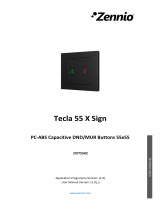Page is loading ...

KEM
http://www.zennio.com Technical Support: http://support.zennio.com
2
CONTENTS
Contents ........................................................................................................................................ 2
1 Introduction ............................................................................................................................. 4
1.1 KEM .................................................................................................................................. 4
1.2 Installation ........................................................................................................................ 5
1.3 Measured quantities ........................................................................................................ 7
1.3.1 Electricity .................................................................................................................. 7
1.3.2 Water ........................................................................................................................ 8
1.3.3 Heat/Cool quantity ................................................................................................... 8
1.4 Data inicialization after a download ................................................................................. 9
1.5 Setting the time of day ................................................................................................... 10
2 Configuration ......................................................................................................................... 11
2.1 General ........................................................................................................................... 11
2.1.1 Configuration .......................................................................................................... 11
2.1.2 Partial Registers: Global Configuration ................................................................... 12
2.2 Electricity ........................................................................................................................ 14
2.2.1 Configuration .......................................................................................................... 14
2.2.2 Phase x .................................................................................................................... 17
2.3 Water .............................................................................................................................. 21
2.3.1 Configuration .......................................................................................................... 21
2.3.2 Channel x ................................................................................................................ 24
2.4 Heat/Cool quantity ......................................................................................................... 28
2.4.1 Configuration .......................................................................................................... 28
2.4.2 Heat Quantity x ....................................................................................................... 29
2.5 Notifications ................................................................................................................... 33
2.5.1 Notification n .......................................................................................................... 33
2.6 Alarms ............................................................................................................................. 35
2.6.1 Alarm n ................................................................................................................... 35
2.7 Inputs .............................................................................................................................. 38

KEM
http://www.zennio.com Technical Support: http://support.zennio.com
3
2.7.1 Binary input ............................................................................................................ 38
2.7.2 Temperature probe ................................................................................................ 38
2.7.3 Motion detector ..................................................................................................... 38
2.8 Logic functions ................................................................................................................ 40
ANNEX I. Flow calculation ........................................................................................................... 41
ANNEX II. Communication objects .............................................................................................. 42

KEM
http://www.zennio.com Technical Support: http://support.zennio.com
4
1 INTRODUCTION
1.1 KEM
The KEM (KNX Energy Monitor) is an electrical energy (for single-phase systems), water
consumption and calorific energy meter. Its use will ease a more efficient consumption
of energy resources, resulting in savings for the user.
KEM is able to measure and report in the KNX system the values of energy, water
consumption and caloric energy along with other magnitudes related to these three.
Alarms and notifications can be configured as warnings when a magnitude exceed the
limits established, for example, to disconnect low priority systems to reduce
consumption.
The most outstanding features of KEM are:
Measurement of power and electrical energy of up to 3 single-phase circuits.
Support for frequencies of 50 and 60 Hz.
Measurement of flow and consumed water of up to 4 channels.
Measurement of calorific energy consumed (for both cooling and heating)
from up to 2 climate systems.
Up to 7 Alarms for electrical power, electrical current or flow.
Up to 10 notifications for water consumption or electrical energy.
Synchronisation with an external KNX clock.
10 customisable, multi-operation logic functions.
5 multifunction inputs parameterisable as binary input, motion sensor or
temperature sensor.
Heartbeat or periodic “still-alive” notification.

KEM
http://www.zennio.com Technical Support: http://support.zennio.com
5
Figure 1. KEM. Element scheme
1.2 INSTALLATION
Figure 1 shows the element scheme of KEM:
KEM connects to the KNX bus via the built-in terminals (8). An external DC power supply
is not needed.
Once the device is provided with power from the KNX bus, both the individual address
and the associated application program can be downloaded.
To carry out electricity consumption measurements, it is necessary to connect the
Zennio current transformers to the KEM inputs intended for that use (2). A different
transformer will be required per electrical line being monitored. Thus, if three electrical
lines are going to be monitored, one transformer will need to be connected to the slots
CT1 +/- (referred to as “Phase 1”), another one to the slots CT12 +/- (“Phase 2”), and a
third one to the slots CT3 +/- (“Phase 3”).
For water consumption measurements, the output of each flow meter will be connected
to the flow meter inputs of KEM (7). The flow meter will be supplied from the 5V power
output of KEM (5). Note that this output will only be live if at least one of the channels for
water measurement is enabled in the parameterisation (see section 2.3).
3
2
5
4
6
1
7
8
1. Analog/digital inputs
2. Current transformer connections
3. Programming button
4. Programming LED
5. Flow sensor power output
6. Fit clamp
7. Flow meter sensor inputs
8. KNX connector

KEM
http://www.zennio.com Technical Support: http://support.zennio.com
6
To calculate the calorific energy consumed by the system is required, in addition to the
flow meter, it is necessary to know the temperature of the fluid at the outlet (supply) and
at the inlet (return) of the air-conditioning circuit. For this purpose, the temperature
probes incorporated in the flow meters and fittings supplied by Zennio can be used. Each
one of these probes can be connected in any of the 5 analogue/digital inputs (1).
A short press on the Prog./Test button (3) will make the device enter the programming
mode. The Prog./Test LED (4) will light in red. On the contrary, if this button is held while
plugging the device into the KNX bus, the device will enter the Safe Mode. In such case,
the programming LED will then blink in red.
For detailed information about the technical features of the device, as well as on the
installation and security procedures, please refer to the corresponding Datasheet,
bundled with the original package of the device and also available at www.zennio.com.

KEM
http://www.zennio.com Technical Support: http://support.zennio.com
7
1.3 MEASURED QUANTITIES
Next, the quantities measured by the KEM that can be sent to the bus for monitoring are
described.
1.3.1 ELECTRICITY
Magnitudes of each conductor or phase:
Current: rms value expressed in milliamps [mA].
Active power: effective power capable of transforming electrical energy into
work. Measured in watts [W] or kilowatts [kW], as selected by parameter.
Consumed active energy: time integration of the active power. Measured in
watts hour [W·h] or kilowatts hour [kW·h], as selected by parameter.
Global magnitudes:
Current: arithmetic sum of the currents of each of the phases.
Active power: sum of the active powers of each of the phases. Measured in
watts hour [W·h] or kilowatts hour [kW·h], as selected by parameter.
Consumed active energy: time integration of the global active power.
Measured in watts hour [W·h] or kilowatts hour [kW·h], as selected by
parameter.
There are two additional objects that represent magnitudes not measured by KEM.
Although they are set by parameter, assigning them the desired value by object is
possible:
Voltage: magnitude available for each phase expressed in rms and millivolt
units [mV].
Power Factor: global magnitude that expresses the relation between active
and apparent power (dimensionless).

KEM
http://www.zennio.com Technical Support: http://support.zennio.com
8
1.3.2 WATER
Magnitudes of each water channel:
Flow: water flow measured in liters per hour [L/h] or cubic meters per hour
[m
3
/h].
Consumed water: quantity of water consumed calculated from the flow rate
and elapsed time. Its units will be litres [L] or cubic metres [m
3
] as indicated by
parameter.
Global water measures:
Flow: sum of the flow of each channel. Measured in litres per hour [L/h] or
cubic meters per hour [m
3
/h], as indicated by parameter.
Consumed water: sum of the water consumed by each of the channels.
Measured in litres [L] or cubic meters [m
3
] as indicated by parameter.
ANNEX I. Flow calculation details how to calculate the flow rate from the frequency
measured by the flow meter.
1.3.3 HEAT/COOL QUANTITY
The magnitudes measured by each channel are:
Temperature difference: difference between forward temperature and return
temperature.
Heat quantity: calorific energy consumed by the associated water channel
when the temperature difference is positive. It is measured in joules [J].
Cool quantity: calorific energy consumed by the associated water channel
when the temperature difference is negative. It is measured in joules [J].
Heat/cool quantity: sum of the calorific energy consumed during both heating
and cooling. It is enabled by an ETS parameter and is always measured in
joules [J].

KEM
http://www.zennio.com Technical Support: http://support.zennio.com
9
1.4 DATA INICIALIZATION AFTER A DOWNLOAD
It is important to keep in mind that, when reprogramming the device from ETS (either
partial or complete downloads), the consumption variables and therefore any data
accumulated so far are cleared on both partial and total registers.
If it is required to maintain the present consumption values, before carrying out the
download, the option “maintain the current values” must be activated in ETS in the
desired registers, or an initial value must be parameterised (see sections 2.2.2, 2.3.2
and 2.4.2 for more details).
There are also certain objects with the flag W enabled, so they can be initialized directly
writing the desired value in the communication object.
It is important to note that global objects are always the sum of channels or phases, so
it is not possible to set a value after download for these nor have flag W enabled.

KEM
http://www.zennio.com Technical Support: http://support.zennio.com
10
1.5 SETTING THE TIME OF DAY
For certain functionalities, such as periodic registers or the starting date of each register,
it is necessary to set the time of day of KEM through a master clock in the installation.
During the start-up, KEM will request the time of day to the KNX bus through the objects
“Date” and “Time of day”. Up to four read requests will be sent (after a customisable
initial delay). If there is no response after these four requests, the device sets the last
known date and time.
Notes:
The time count is performed internally by KEM. However, any time adjustments
must be notified (through external events) in order to ensure the
synchronisation of the periodic timing of the registers.
Periodic synchronise of the internal clock of KEM is advisable to prevent
precision loss after prolonged operation. Therefore, KEM sends a time request
to the KNX bus every 15 minutes.
Please take into account that the device does not start measuring until it has a
valid date and time.

KEM
http://www.zennio.com Technical Support: http://support.zennio.com
11
2 CONFIGURATION
2.1 GENERAL
After importing the corresponding database in ETS and adding the device into the
topology of the desired project, the configuration process begins by entering the
Parameters tab of the device.
2.1.1 CONFIGURATION
Main tab where the main functions of the device are enabled.
ETS PARAMETERISATION
The configurable parameters on the “General” screen are the followings:
Figure 2. General
Initial State Sending Delay [5…255] [x1 s]
1
: time that elapses between the
start-up of the device and the beginning of sending objects through the bus.
Periodic Date and Time Request [enabled / disabled]: if this parameter is
enabled, will be sent a periodic request for date and time every 15 minutes.
1
The default values of each parameter will be highlighted in blue in this document, as follows:
[default/rest of options].

KEM
http://www.zennio.com Technical Support: http://support.zennio.com
12
Notifications [enabled / disabled]: enables or disables the “Notifications” tab
on the left menu. See section 2.5 for more details.
Alarms [enabled / disabled]: enables or disables the “Alarms” tab on the left
menu. See section 2.6 for more details.
Inputs [enabled / disabled]: enables or disables the “Inputs” tab on the left
menu. See section 2.7 for more details.
Logic Functions [enabled / disabled]: enables or disables the “Logic
Functions” configuration screen on the left menu. See section 2.8 for more
details.
Heartbeat (Periodic Alive Notification) [enabled / disabled]: incorporates a
one-bit object to the project (“[Heartbeat] Object to Send ‘1’”) that will be sent
periodically with value “1” to notify that the device is still working (still alive).
Figure 3. Heartbeat
Note: the first sending after download or bus failure takes place with a delay of
up to 255 seconds, to prevent bus overload. The following sending match the
period set.
The communication objects available by default are “Date” and “Time of Day”. See
section 1.5 for more information about the behavior of these objects.
2.1.2 PARTIAL REGISTERS: GLOBAL CONFIGURATION
In this tab you can configure the periodic reset of partial registers.
In order for this tab to be displayed, it is necessary to have at least one partial record
enabled for one of the magnitudes (electricity, water or heat quantity). See sections 2.2.1,
2.3.1 and 2.4.1.

KEM
http://www.zennio.com Technical Support: http://support.zennio.com
13
ETS PARAMETERISATION
Figure 4. Partial Registers: Global Configuration
Periodic Reset of Partial Register n [enabled / disabled]: enables or disables
the automatic reset of the partial register at the end of a configurable period:
➢ Period [1…255] [Day / Month]: when selecting “Month” a new parameter
appears:
• Day of Reset [First Day of Month / Same Day of Month]: in case the
above period has been set in terms of months, sets when the reset should
take place, taking into account the day the device starts working. In case
of selecting “Same Day of Month”, the specific day of the month will
change whenever the register is manually reset through the object
“Reset Partial Registers n”.

KEM
http://www.zennio.com Technical Support: http://support.zennio.com
14
2.2 ELECTRICITY
Within this tab, all the parameters related to electricity consumption monitoring are
configured.
2.2.1 CONFIGURATION
On this screen, the basic configuration common to all KEM phases can be selected. It is
possible to enable or disable the different phases in addition to configuring some
variables such as frequency and power factor.
ETS PARAMETERISATION
The “Configuration” tab parameters are shown below:
Figure 5. Electricity - Configuration
Power Factor [0…100] [%]: parameter that set the power factor value.
Frequency [50 / 60] [Hz]: sets the current grid operating line frequency.
Phase x [enabled / disabled]: if any of the phases is enabled, a new tab
appears on the left menu. For more information see section 2.2.2.
If at least one of the phases is enabled, the following parameters are also available:
Number of Partial Registers [0 / 1 / 2]: sets the number of partial registers for
each phase. For more than zero, the following communication objects appear:
➢ “Reset Partial Registers n”: when receives a ‘1’ all the objects of the
partial register n are reset (set to 0).
➢ “Starting Date Partial Registers n”: reset date of partial register n.

KEM
http://www.zennio.com Technical Support: http://support.zennio.com
15
Note: Both objects are generic for all quantities (electricity, water and heat
quantity).
➢ “[Elec][Phx][PRn] Consumed Active Energy”. (See section 2.2.2.2).
In addition, a new tab will appear under “General” tab, where is possible to set
periodic resets of the enabled partial registers. For more information see
section 2.1.2.
Show Global Objects [enabled / disabled]: this parameter enables the global
objects where the accumulated energy consumption data is stored.
Figure 6. Electricity - Configuration - Global objects
➢ Power Units [W / kW]: sets the measurement units of the global power
objects.
➢ Energy Units [Wh / kWh]: sets the measurement units of the global energy
objects.
➢ Sending Mode for Power [Disabled / Periodic / With Value Change /
Periodic and with Value Change]: sets when global power objects should be
sent. Depending on this selection, some more parameters will be available:
• Period [30…255][s] / [1…10…255][min / h]: sets the period between
cyclical sendings.
• Minimum Time Between Sendings [10…255][s]: sets a minimum
period of time (seconds) between consecutive sendings.
• Minimum Change to Send [[1…10…15300][W] / [1…15][kW]]: sets the
minimum value change required to send the next value.

KEM
http://www.zennio.com Technical Support: http://support.zennio.com
16
Figure 7. Electricity - Global - Sending Mode for Power
➢ Sending Mode for Energy [Disabled / Periodic / With Value Change /
Periodic and with Value Change]: parameter analogous to Sending Mode
for Power, which sets when the global energy objects should be sent.
The range of values for the parameter Minimum Change to Send will, in
this case, be [[10...65535][Wh] / [1...65535][kWh]].
Figure 8. Electricity - Global - Sending Mode for Energy
Listed below are the objects that appear when the Show Global Objects
option is enabled:
➢ “[Elec][Global] Disable”: when receives a ‘0’, measurements and
sendings of all phases are stopped.
➢ “[Elec][Global] Consumed Active Energy”: stores the sum of the energy
consumed by the different phases.

KEM
http://www.zennio.com Technical Support: http://support.zennio.com
17
➢ “[Elec][Global] Active Power”: indicates the global power as the sum of
the power in each phase.
➢ “[Elec][Global] Current”: stores the value of the global system current.
➢ “[Elec][Global] Power Factor”: object to change the global power factor
of the system.
➢ “Global Data Request”: this object appear when global object of electricity
or water are enabled. For electricity magnitude, when receiving a ‘1’ through
this object, the global values of consumed energy, current and active power
will be sent.
2.2.2 PHASE X
On this screen can be configured the options related to phase objects, that is, those that
refer to measures of a specific phase.
ETS PARAMETERISATION
The parameters shown in each phase tab are the following:
Figure 9. Electricity - Phase x

KEM
http://www.zennio.com Technical Support: http://support.zennio.com
18
Channel Description: text box without functionality, simply allows adding a
description.
Current Transform Relation [3000]: informative parameter indicating the
transformer ratio (loops number) that the current transformer must have.
Power Supply Voltage (AC) [0…230…255][x1 V]: sets the voltage of the
phase. The object “[Elec][Phx] Voltage” will be also available to set this value
(in mV).
Power Units [W / kW]: sets the measurement units of the phase power objects.
Energy Units [Wh / kWh]: sets the measurement units of the phase energy
objects.
Sending Mode for Power [Disabled / Periodic / With Value Change / Periodic
and with Value Change]: analogous to the same parameter of the
“Configuration” tab (see section 2.2.1) applied to the phase being configured.
Listed below are the objects that appear when each phase is enabled:
“[Elec][Phx] Voltage”.
“[Elec][Phx] Disable”: 1-bit object to enable/disable measurements and
sendings on each phase.
“[Elec][Phx] Active Power”: provides the value of the power of the phase.
“[Elec][Phx] Current”: this object gives the current of the phase.
“[Elec][Phx][TR] Consumed Active Energy”. See section 2.2.2.1.
2.2.2.1 TOTAL REGISTER
The total registers of magnitudes per phase store the accumulated values of energy
consumption of one phase since the start-up of the device.
ETS PARAMETERISATION
The parameters to configure total registers are:

KEM
http://www.zennio.com Technical Support: http://support.zennio.com
19
Figure 10. Electricity - Phase x - Total Register
Energy Value After Download [Keep Current Value / Set Value]: sets the
initial value of the total register of energy after an ETS download. When
selecting “Set value”, an additional textbox appears to enter the desired value
for Consumed energy, in terms of the selected measurement units.
Sending Mode for Energy [Disabled / Periodic / With Value Change / Periodic
and with Value Change]: analogous to the same parameter of the
“Configuration” tab (see section 2.2.1) applied to the phase being configured.
The communication object “[Elec][Phx][TR] Consumed Active Energy” will always be
available when the phase is enabled. This object will store the accumulated value of the
consumed energy of the corresponding phase. It can only be initialized by writing on it
the desired energy value.
2.2.2.2 PARTIAL REGISTERS
Up to 2 partial registers can be enabled to store the energy values of each phase during
a period of time (for example, a day, a month …).
Two binary objects “Reset Partial Registers 1” and “Reset Partial Registers 2” are
available to reset a partial register anytime (set to zero). Moreover, a periodic reset can
be configured by parameter (see section 2.1.2).
Each time a partial register is restarted, the reset date is stored in “Starting Date Partial
Registers n” and the values of the partial register are sent to the bus.
Note: Partial registers are disabled by default. Please refer to section 2.2.1 for enabling
them.

KEM
http://www.zennio.com Technical Support: http://support.zennio.com
20
ETS PARAMETERISATION
The parameterization of this tab is analogous to that of "Total Register" (see section
2.2.2.1), applied to the configured partial register.
Figure 11. Electricity - Phase x - Partial Register
The energy values of the partial registers of each of the phases can be read through the
objects “[Elec][Phx][PRn] Consumed Active Energy”.
/