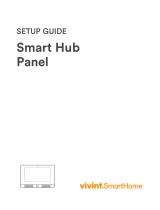Page is loading ...

Wireless Door Detector Plus
User's Manual
V1.0.1

I
Foreword
This manual introduces the installation, functions and operations of the Wireless Door Detector Plus
(hereinafter referred to as the "door detector plus"). Read carefully before using the device, and keep
the manual safe for future reference.
Safety Instructions
The following categorized signs and words with defined meaning might appear in the Manual.
Signal Words Description
Indicates a medium or low potential hazard which, if not avoided,
could result in slight or moderate injury.
Indicates a potential risk which, if not avoided, may result in
property damage, data loss, lower performance, or unpredictable
result.
Provides methods to help you solve a problem or save you time.
Provides additional information as a supplement to the text.
Revision History
Version Revision Content Release Time
V1.0.1 Updated technical specifications. March 2023
V1.0.0 First release. February 2023
Revision History
As the device user or data controller, you might collect the personal data of others such as their face,
fingerprints, and license plate number. You need to be in compliance with your local privacy
protection laws and regulations to protect the legitimate rights and interests of other people by
implementing measures which include but are not limited: Providing clear and visible identification
to inform people of the existence of the surveillance area and provide required contact information.
About the Manual
● The manual is for reference only. Slight differences might be found between the manual and the
product.
● We are not liable for losses incurred due to operating the product in ways that are not in
compliance with the manual.
● The manual will be updated according to the latest laws and regulations of related jurisdictions.
For detailed information, see the paper user’s manual, use our CD-ROM, scan the QR code or visit
our official website. The manual is for reference only. Slight differences might be found between
the electronic version and the paper version.
● All designs and software are subject to change without prior written notice. Product updates
might result in some differences appearing between the actual product and the manual. Please
contact customer service for the latest program and supplementary documentation.
● There might be errors in the print or deviations in the description of the functions, operations
and technical data. If there is any doubt or dispute, we reserve the right of final explanation.

II
● Upgrade the reader software or try other mainstream reader software if the manual (in PDF
format) cannot be opened.
● All trademarks, registered trademarks and company names in the manual are properties of their
respective owners.
● Please visit our website, contact the supplier or customer service if any problems occur while
using the device.
● If there is any uncertainty or controversy, we reserve the right of final explanation.

III
Important Safeguards and Warnings
This section introduces content covering the proper handling of the door detector plus, hazard
prevention, and prevention of property damage. Read carefully before using the door detector, and
comply with the guidelines when using it.
Operation Requirements
● Make sure that the power supply of the device works properly before use.
● Do not pull out the power cable of the device while it is powered on.
● Only use the device within the rated power range.
● Transport, use and store the device under allowed humidity and temperature conditions.
● Prevent liquids from splashing or dripping on the device. Make sure that there are no objects
filled with liquid on top of the device to avoid liquids flowing into it.
● Do not disassemble the device.
Installation Requirements
● Connect the device to the adapter before power on.
● Strictly abide by local electrical safety standards, and make sure that the voltage in the area is
steady and conforms to the power requirements of the device.
● Do not connect the device to more than one power supply. Otherwise, the device might become
damaged.
● Observe all safety procedures and wear required protective equipment provided for your use
while working at heights.
● Do not expose the device to direct sunlight or heat sources.
● Do not install the device in humid, dusty or smoky places.
● Install the device in a well-ventilated place, and do not block the ventilator of the device.
● Use the power adapter or case power supply provided by the device manufacturer.
● The power supply must conform to the requirements of ES1 in IEC 62368-1 standard and be no
higher than PS2. Note that the power supply requirements are subject to the device label.
● Connect class I electrical appliances to a power socket with protective earthing.

IV
Table of Contents
Foreword ........................................................................................................................................................................................................I
Important Safeguards and Warnings ............................................................................................................................................ III
1 Introduction ............................................................................................................................................................................................ 1
1.1 Overview ........................................................................................................................................................................................ 1
1.2 Technical Specifications ......................................................................................................................................................... 1
1.3 Detection Performance ........................................................................................................................................................... 2
1.3.1 Wide Gap ............................................................................................................................................................................. 2
1.3.2 Shock ..................................................................................................................................................................................... 3
1.3.3 Tilt ........................................................................................................................................................................................... 3
2 Checklist .................................................................................................................................................................................................... 5
3 Design......................................................................................................................................................................................................... 6
3.1 Appearance................................................................................................................................................................................... 6
3.2 Dimensions ................................................................................................................................................................................... 7
4 Adding the Door Detector Plus to the Hub .............................................................................................................................. 8
4.1 Installing the Door Detector Plus ...................................................................................................................................... 8
4.2 Replacing the Battery ............................................................................................................................................................ 10
5 Wireless Door Detector Plus Configuration .......................................................................................................................... 12
5.1 Viewing Status .......................................................................................................................................................................... 12
5.2 Configuring the Door Detector Plus ............................................................................................................................... 13
Appendix 1 Cybersecurity Recommendations ........................................................................................................................ 16

1
1 Introduction
1.1 Overview
Wireless Door Detector Plus detects the status of doors and windows, recognizing when they are
opening, shocking and tilting. It can connect with wired detectors in one of 3 ways: normally open,
normally closed, and pulse. Easy to install and use, all the configurations can be done through the
app.
1.2 Technical Specifications
This section contains technical specifications of the door detector plus. Please refer to the ones that
correspond with your model.
Table 1-1 Technical specifications
Type Parameter Description
Port Indicator Light 1 × green alarm indicator
Button 1 × power switch
Function
Tamper Alarm Yes
Remote Update Cloud update
Search Signal strength detection
Low Battery Alarm Yes
Wireless Parameters
Carrier Frequency ARD324-W2(868S):
868.0 MHz-868.6 MHz
ARD324-W2(S):
433.1 MHz-434.6 MHz
Communication
Distance
ARD324-W2(868S):
Up to 1,200 m
(3,937.01ft) in
ARD324-W2(S):
Up to 1,000 m
(3,280.84 ft) in an
open space
Communication
Mechanism Two-way
Encryption Mode AES128
Frequency Hopping Yes
Peripheral External Zone
1-channel external digital input
1-channel external digital input does not have
any certification standards.
Temperature Measuring Range -15 °C to +65 °C (+5 °F to +149 °F) (indoor)
Measuring Precision ± 1 °C (± 1.8 °F)
Technical Parameter Sensor Triaxial accelerometer, reed switch
Test Mode Yes

2
Type Parameter Description
Scenario Non-metal doors
Movement Distance < 40 mm (1.57")
General
Power Supply CR123A*1
Consumption Quiescent current 5 uA
Max current 60 mA
Battery Life 3 years (If triggered twice a day with a battery
efficiency of 70%)
Power Consumption ARD324-W2(868S):
Max. 167 mW
ARD324-W2(S):
Max. 104 mW
Operating
Environment
Indoor: -10 °C to +55 °C (+14 °F to +131 °F)
Certified temperature: -10 °C to +40 °C (+14 °F
to +104 °F)
Operating Humidity 10%-90% (RH)
Product Dimensions 100.2 mm× 20.8 mm× 20.3 mm (3.94" × 0.82" ×
0.80")
Packaging
Dimensions
135.0 mm× 98.5 mm× 27.8 mm (5.31" × 3.88" ×
1.09")
Installation Bracket mount
Net Weight 70 g
Gross Weight 115 g
Casing PC + ABS
Certifications ARD324-W2(868S): CE ARD324-W2(S)CE
1.3 Detection Performance
1.3.1 Wide Gap
An alarm will be triggered when the gap between the door detector plus and the magnetic stick is
wider than the distances shown in the table below.

3
Figure 1-1 Detection performance
Table 1-2 Detection performance description
Axes of Operation Event
Gap between the
Door Detector Plus
and Magnetic Stick
(mm)
Signal Message
Y Far 33 I
Close 28 S
X+ Far 20 I
Close 18 S
X- Far 20 I
Close 18 S
Z+ Far 38 I
Close 26 S
Z- Far 28 I
Close 26 S
● I here means intrusion signal; S here means stand by signal.
● Far means that the door detector plus is not close to the magnetic stick; Close means that the
door detector plus is very close to the magnetic stick.
1.3.2 Shock
The door detector plus can alarm according to the detected shock intensity. An alarm will be
triggered when the shock intensity exceeds the set sensitivity threshold.
After enabling Ignore Simple Crash Sound, if the interval between two shocks is less than 1 second,
the alarm will be triggered. Otherwise, no alarm will be triggered.
1.3.3 Tilt
An alarm will be triggered if the door detector plus is tilted exceeding the set Tilted Angle, and the
tilted state is longer than the Delay Tilt Alarm. Otherwise, no alarm will be triggered.

4
Figure 1-2 Tilted angle
Figure 1-3 Tilt diagram

5
2 Checklist
Check the package according to the following checklist. If you find device damage or any loss,
contact the after-sales service.
Figure 2-1 Checklist
Table 2-1 Checklist
No. Item Name Quantity No. Item Name Quantity
1 Door
detector plus 1 4 Quick start
guide 1
2
Double-sided
adhesive
tape
2 5
Legal and
regulatory
information
1
3 Cable 1 6 Screw
package 2

6
3 Design
3.1 Appearance
Figure 3-1 Appearance
Table 3-1 Structure
No. Name Description
1 Indicator
● Flashes green quickly: Pairing mode or reduced
sensitivity mode.
● Solid green: Alarm event was triggered.
● Solid green for 2 seconds: Pairing successful.
● Slowly flashes green for 3 seconds: Pairing failed.
2 Peripheral port Connect the peripheral with the alarm cable.
3 On/Off switch Turn on or turn off the door detector plus.
4 Tamper switch When the tamper switch is released, the tamper
alarm will be triggered.
5 Back cover If the back cover is opened, the tamper alarm will be
triggered.

7
3.2 Dimensions
Figure 3-2 Dimensions (mm [inch])

8
4 Adding the Door Detector Plus to the Hub
Before you connect door detector plus to the hub, install the DMSS app to your phone. This manual
uses iOS as an example.
● Make sure that the version of the DMSS app is 1.99.400 or later, and the hub is V1.001.00000005.0
or later.
● Make sure that you have already created an account, and added the hub to DMSS.
● Make sure that the hub has a stable internet connection.
● Make sure that the hub is disarmed.
Step 1 Go to the hub screen, and then tap Peripheral to add the door detector.
Step 2 Tap "+" to scan the QR code at the bottom of the door detector, and then tap Next.
Step 3 Tap Next after the door detector plus has been found.
Step 4 Follow the on-screen instructions and switch the door detector plus to on, and then tap
Next.
Step 5 Wait for the pairing.
Step 6 Customize the name of the door detector plus, and select the area, and then tap
Completed.
4.1 Installing the Door Detector Plus
Prerequisites
Before installation, add the door detector to the hub and check the signal strength of the installation
location. We recommend installing the door detector in a place with a signal strength of at least 2
bars.
We recommend using expansion screws when installing the door detector. Make sure to align of
the magnet with that of the door detector during installation, otherwise normal use of the door
detector might be affected.
Procedure
Step 1 Loosen the screw to open the door detector plus.

9
Figure 4-1 Open the door detector
Step 2 Take out the magnet.
Figure 4-2 Take out the magnet
Step 3 Drill 4 holes into the door according to the hole positions of the door detector, and then
put the expansion bolts into the holes.
Figure 4-3 Drill holes
Step 4 Close the door detector.

10
Figure 4-4 Close the door detector
4.2 Replacing the Battery
The battery has been installed when leaving the factory, and the door detector plus can be used
directly. If the battery is dead, you need to replace the battery.
Step 1 Open the back cover of the door detector plus.
Figure 4-5 Open the back cover
Step 2 Replace the battery.
When replacing the battery, make sure that the side marked with "+" faces the back cover
of the devices.

11
Figure 4-6 Replace the battery
Step 3 Close the back cover of the door detector plus.
Figure 4-7 Close the back cover

12
5 Wireless Door Detector Plus Configuration
You can view and edit general information of the door detector plus.
5.1 Viewing Status
On the hub screen, select a door detector plus from the peripheral list, select > Device Details,
and then you can view the status of the door detector plus.
On the hub screen, select a door detector plus from the peripheral list, select > Device
Channel, and then you can view the device channel of the door detector plus. You need to enable
External Detector Config function in advance.
Table 5-1 Status
Parameter Value
Temporary Deactivate
The status for whether the functions of the repeater are enabled or
disabled.
● : Enable.
● : Only disable tamper alarm.
● : Disable.
Temperature The temperature of the environment.
Signal Strength
The signal strength between the hub and the door detector plus.
● : Low.
● : Weak.
● : Good.
● : Excellent.
● : No.
Battery Level
The battery level of the detector.
● : Fully charged.
● : Sufficient.
● : Moderate.
● : Insufficient.
● : Low.
Tamper Status Tamper status of the door detector plus.
Online Status
Online and offline status of the door detector plus.
● : Online.
● : Offline.
Entering Delay Time Entrance and exit delay time.
Exiting Delay Time

13
Parameter Value
Door Status
Open or close status of the door.
● : Open.
● : Closed.
External Input
On the hub screen, select a door detector plus from the peripheral list,
select > Device Channel, and then you can view the device
channel of the door detector plus.
You need to enable External Detector Config function in advance.
24 H Protection Zone
Status
Active status of the 24 h protection zone.
● : Enabled.
● : Disabled.
Doorbell Status
Open or close status of the doorbell.
● : Open.
● : Close.
Transmit through
Repeater
The status of whether the door detector plus forwards peripheral
messages to the hub through the repeater.
Program Version The program version of the door detector plus.
5.2 Configuring the Door Detector Plus
On the hub screen, select a door detector from the peripheral list, and then tap to configure
the parameters of the door detector plus.
Table 5-2 Door detector plus parameters description
Parameter Description
Device
Configuration
● View device name, type, SN and device model.
● Edit device name, and then tap Save to save configuration.
Area Select the area to which the door detector plus is assigned.
Zone No. The zone No. assigned to the door detector alarm, which cannot be
configured.
Temporary
Deactivate
● Tap Enable, and then the function of the door detector plus will be
enabled. Enable is set by default.
● Tap Only Disable Tamper Alarm, and then the system will only ignore
tamper alarm messages.
● Tap Disable, and then the function of the door detector plus will be
disabled.
LED Indicator
LED Indicator is enabled by default. For details on indicator behavior, see
"3.1 Appearance". If LED Indicator is disabled, the LED indicator will remain
off regardless of whether the door detector is functioning normally or not.
24 H Protection
Zone
The peripheral located in the 24 h protection zone is always active whether
the security system is configured in the armed mode or not.

14
Parameter Description
Home Mode When the security system is Home armed, the detector will be armed only if
its Home Mode is enabled.
Delay Mode
under Home
Mode
Enable the Delay Mode under Home Mode, the selected peripheral under
the hub will be armed and the alarm will not be triggered until the end of
customized delay time.
Only enable Home Mode first can Delay Mode under Home Mode take
effect.
Delay Time
● The system provides you with time to leave or enter the armed zone
without alarm.
◇ Delay Time for Entering Arming Mode: When you enter the zone, if
you do not disarm the system before the delay ends, an alarm will be
triggered.
Make sure that the delay time for entering arming mode is no longer
than 45 seconds in order to comply with EN50131-1.
◇ Delay Time for Exiting Arming Mode: When you are in the zone and
arm the system, if you do not leave the zone before the delay ends,
an alarm will be triggered.
● Select from 0 s to 120 s.
The arming mode will be effective after the delay time.
Alarm-video
Linkage
When an alarm is triggered, the peripherals will report the alarm events to
the hub and then will link events.
Video Channel Select the video channel as needed.
Door Detector
Alarm Config
You can enable and disable the door detector alarm. After disabling, no
alarm is triggered when the door detector is opened.
External
Detector Config
You can enable or disable the external detector. After enabling, the external
detector status will be displayed.
● Link external input to siren
● External input type: You can select from Normally Open(default),
Normally Closed and Pulse.
Shock Detector
Config
You can enable or disable the shock detector. After enabling, you can
configure shock detector parameters.
● Link Shock Alarm to Siren
● Sensitivity: You can select from High, Medium (default), and Low.
● Ignore Simple Crash Sound: It is disabled by default.
In an installation environment with shock, we recommend you enable
Ignore Simple Crash Sound.

15
Parameter Description
Tilt Detector
Config
You can enable or disable the tilt detector. After enabling, you can configure
tilt detector parameters.
● Link Tilt Alarm to Siren
● Tilted Angle: You can select from 5deg, 10deg, 15deg, 20deg, 25deg.
The default value is 5deg. When the detector detects the tilted angel
exceeds the set value, an alarm is triggered.
● Delay Tilt Alarm: You can select from 1s, 2s, 3s, 5s, 10s, 15s, 20s, 30s,
45s, 60s. The default value is 2s. When the detector detects that the
tilted angle exceeds the set angle and does not recover beyond the set
time, an alarm is triggered.
Chime After enabling, when the area is disarmed, if the door detector is opened, the
indoor siren will be triggered.
Over-
temperature
Alarm
Enable the Over-temperature Alarm function, and then the alarm will be
triggered when the temperature of the area where the water leak detector is
installed is higher or lower than the defined one.
Signal Strength
Detection Test the current signal strength.
Detector Test Detect whether the peripheral works.
Transmit Power
● Select from high, low, and automatic.
● The higher the transmission power, the farther the signal can travel, but
the greater the power consumption.
● If you select Low, the door detector plus will enter reduced sensitivity
mode until you select another option.
● The reduced sensitivity mode is only available when the version of the
DMSS app is 1.97 or later, the hub is V1.001.0000000.6.R.211228 or later,
and the door detector is V1.000.0000001.0.R.20211203 or later.
Cloud Update Update online.
Delete
Delete the online peripheral.
Go to the hub screen, select the peripheral from the list, and then swipe left
to delete it.
/