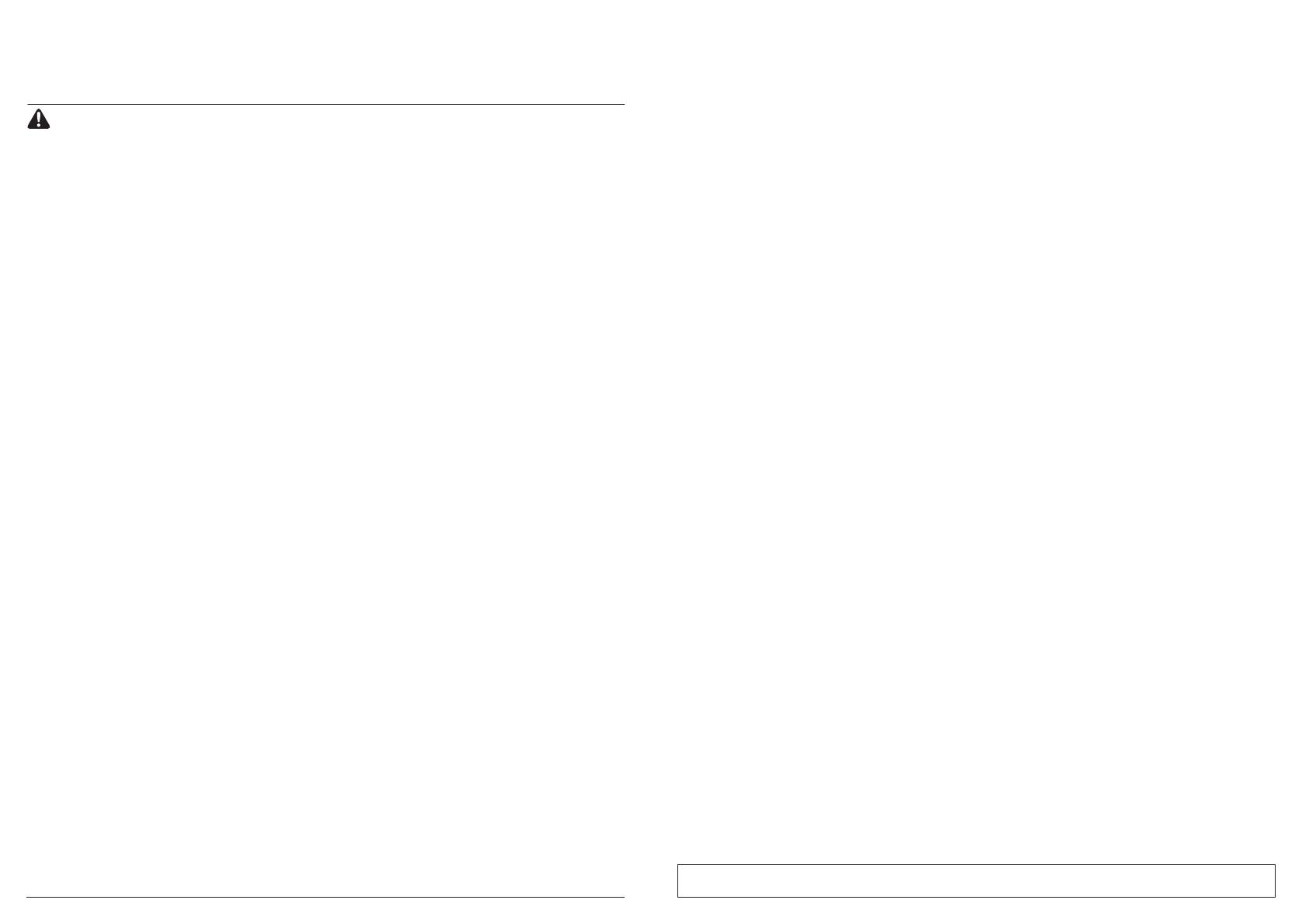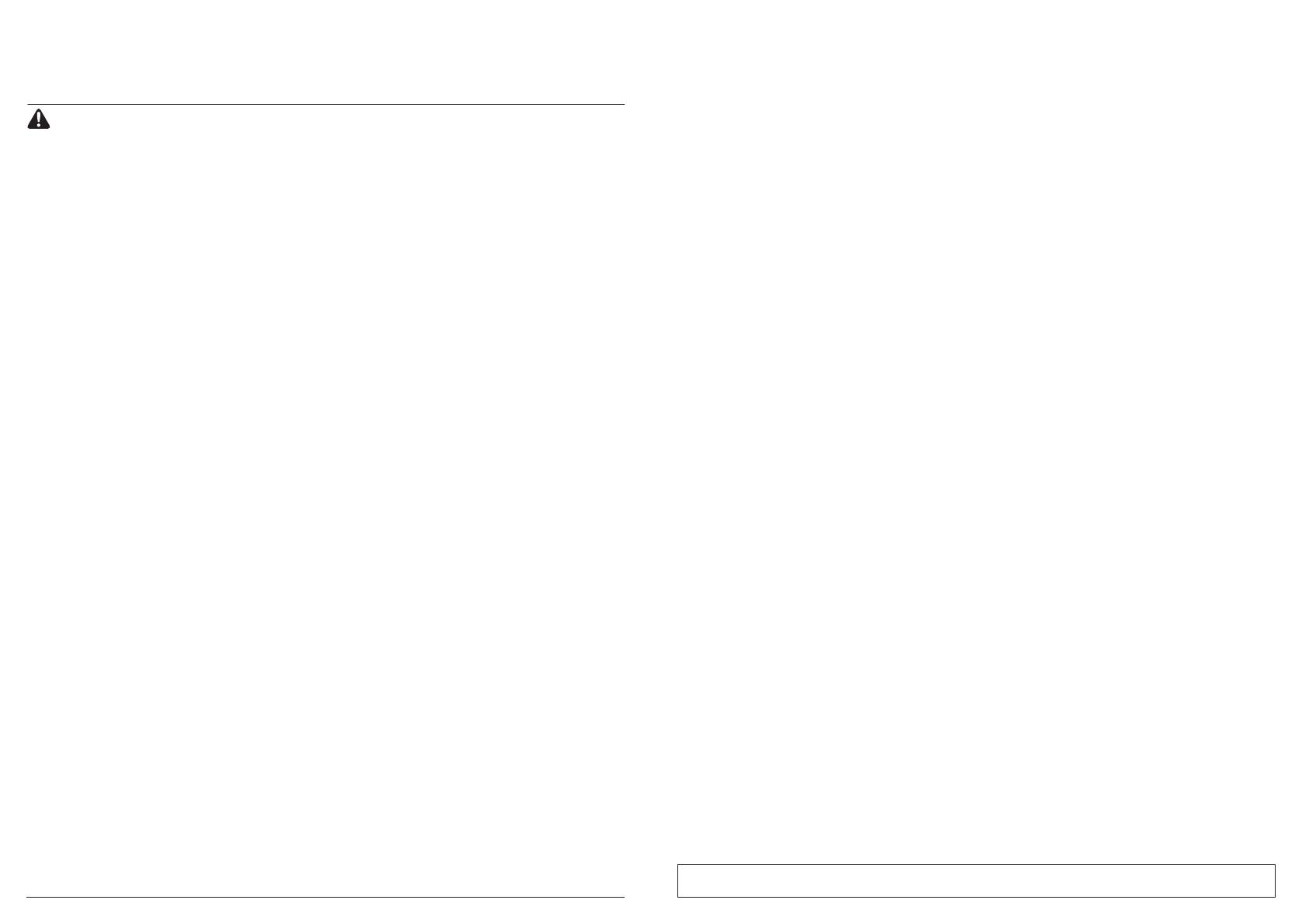
sharkclean.com/AIRobotSEsharkclean.com/AIRobotSE
WARNING
To reduce the risk of fire, electric shock, injury, or property damage:
IMPORTANT SAFETY INSTRUCTIONS
PLEASE READ CAREFULLY BEFORE USE • FOR HOUSEHOLD USE ONLY
If the charging cable plug does not fit fully into the outlet, reverse the plug. If it still does not fit,
contact a qualified electrician. DO NOT force into outlet or try to modify to fit.
GENERAL WARNINGS
When using an electrical appliance, basic
precautions should always be followed,
including the following:
1. This appliance consists of a Robot Floor
Cleaner and charging base with power
supply. These components contain
electrical connections, electrical wiring,
and moving parts that potentially present
risk to the user.
2. Place the cords from other appliances out of
the area to be cleaned.
3. DO NOT operate the vacuum in a room
where an infant or child is sleeping.
4. DO NOT operate the vacuum in an area
where there are lit candles or fragile objects
on the floor to be cleaned.
5. DO NOT operate the vacuum in a room that
has lit candles on furniture that the vacuum
may accidentally hit or bump into.
6. DO NOT allow children to sit on the vacuum
7. DO NOT use the vacuum on a wet surface.
(unless it is a WD vacuum)
8. Before each use, carefully inspect all
parts for any damage. If a part is damaged,
discontinue use.
9. Use only identical replacement parts found
on sharkclean.com
10. This Robot Floor Cleaner contains no
serviceable parts.
11. Use only as described in the Owner's Guide
provided on sharkclean.com.
DO NOT use Robot Floor Cleaner for any
purpose other than those described in the
Owner's Guide.
12. With exception of the filters, dust bin,
and pads, DO NOT expose any parts of
the Robot Floor Cleaner to water or other
liquids.
13. DO NOT put hands into any opening in the
base or robot.
USE WARNINGS
14. This appliance can be used by persons
with reduced physical, sensory, or mental
capabilities or lack of experience and
knowledge if they have been given
supervision or instruction concerning
use of the appliance in a safe way and
understand the hazards involved.
a) Children shall not play with the
appliance.
b) Cleaning and user maintenance shall
not be made by children without
supervision.
15. To minimize the risk of the robot traveling
beyond an unsafe boundary (stair/cli
edges, fireplaces, water hazards), establish
these areas as no-go zones using the
mapping feature in the SharkClean® mobile
app. Upon setting the boundary, run the
vacuum and visually confirm that the
settings eectively prevent the robot from
passing beyond the set boundary. Adjust
settings as necessary.
16. Always turn o the Robot Floor Cleaner before
inserting or removing the filter, dust bin, or side
brushes.
17. DO NOT handle plug, charging dock,
charging cable, or Robot Floor Cleaner with
wet hands. Cleaning and user maintenance
shall not be made by children without
supervision.
18. DO NOT use the Robot Floor Cleaner
without the dust bin, filter, brushroll, and
side brush in place.
19. DO NOT damage the charging cord:
a) DO NOT pull or carry charging dock by
the cord or use the cord as a handle.
b) DO NOT unplug by pulling on cord.
Grasp the plug, not the cord.
c) DO NOT close a door on the cord, pull
the cord around sharp corners, or leave
the cord near heated surfaces.
20. DO NOT put any objects into nozzle or
accessory openings. DO NOT use with any
opening blocked; keep free of dust, lint, hair,
and anything that may reduce airflow.
21. DO NOT use Robot Floor Cleaner if airflow
is restricted. If the air paths become
blocked, turn the vacuum cleaner o and
remove all obstructions before turning on
the unit again.
22. Keep all vacuum openings away from hair,
face, fingers, uncovered feet, or loose
clothing.
23. DO NOT use if Robot Floor Cleaner is not
working as it should, or has been dropped,
damaged, left outdoors, or dropped into
water.
24. DO NOT place Robot Floor Cleaner on
unstable surfaces,
25. If the Robot Floor Cleaner is not starting
from the dock, it must be placed at least
1.5 feet (45 cm) away from any stairs or
ledges.
26. DO NOT use to pick up:
a) Liquid spills.
b) Large objects.
c) Hard or sharp objects (glass, nails, SAVE THESE INSTRUCTIONS
For the latest warnings and cautions, go to sharkclean.com/AIRobotSE
screws, or coins).
d) Large quantities of dust (drywall dust,
fireplace ash, or embers).
e) Smoking or burning objects (hot coals,
cigarette butts, or matches).
f) Flammable or combustible materials
(lighter fluid, gasoline, or kerosene).
g) Toxic materials (high concentrations
of chlorine bleach liquid, high
concentrations of ammonia, or drain
cleaning solution).
27. DO NOT use in the following areas:
a) Outdoor areas near fireplaces with
unobstructed entrances.
b) Spaces that are enclosed and may
contain explosive or toxic fumes or
vapors (lighter fluid, gasoline, kerosene,
paint, paint thinners, mothproofing
substances, or flammable dust).
c) In an area with a space heater.
d) Near fireplaces with unobstructed
entrances.
28. Turn o the Robot Floor Cleaner before
any adjustment, cleaning, maintenance, or
troubleshooting.
29. Allow all filters to air-dry completely
before reinstalling them in the Robot Floor
Cleaner to prevent liquid from being drawn
into electric parts.
30. DO NOT modify or attempt to repair
the Robot Floor Cleaner or the battery
yourself, except as indicated in the Owner's
Guide. DO NOT use the vacuum if it has
been modified or damaged.
31. Remove all spilled or leaked liquid from the
dock landing mat, base, or floor, as it could
lead to risk of electrical shock.
32. Try a little of the VACMOP™ cleaning
solution on a small, inconspicuous area
of the floor to ensure the solution doesn't
damage the floor.
33. When refilling the reservoir, check for
leaks, as pooled liquids are a slipping
hazard and may cause electrical shock.
If the reservoir is damaged, it must be
replaced.
34. Use caution walking on mopped floors, as
they may be slippery while damp.
35. For your Robot Floor Cleaner's cli
sensors to work properly, all runners, rugs,
carpets, or small thresholds (like child
gates) must be 8 inches from any stairs (or
must be continuous and extend over the
edge of the stairs). If a runner, rug, carpet,
or small threshold that is less than 8 inches
from the stairs cannot be moved, you must
use a no-go zone to block o the stairs.
36. DO NOT use as an attachment to power
tools for dust collection.
37. Place the cords from other appliances out
of the area to be cleaned.
38. DO NOT operate the vacuum in a room
where an infant or child is sleeping.
39. DO NOT operate the vacuum in an area
where there are lit candles or fragile
objects on the floor to be cleaned.
40. DO NOT operate the vacuum in a room that
has lit candles on furniture that the vacuum
may accidentally hit or bump into.
41. DO NOT allow children to sit on the
vacuum.
BATTERY USE
42. The battery is the power source for
the vacuum. Carefully read and follow
all charging instructions.
43. To prevent unintentional starting, ensure
the vacuum is powered o before picking
it up or carrying it.
44. Use ONLY the Shark® charging dock
XDCK2600WA and use only battery
RVBAT850A. Use of batteries or battery
chargers other than those indicated may
create a risk of fire.
45. Keep the battery away from all metal
objects such as paper clips, coins, keys,
nails, or screws. Shorting the battery
terminals together increases the risk of fire
or burns.
46. Under abusive conditions, liquid may be
ejected from the battery. Avoid contact
with this liquid, as it may cause irritation or
burns. If contact occurs, flush with water. If
liquid contacts eyes, seek medical help.
47. Robot Floor Cleaner should not be stored,
charged, or used at temperatures below
50°F (10°C) or above 104°F (40°C). Ensure
the battery and vacuum have reached
room temperature before charging or
use. Exposing the robot or battery to
temperatures outside of this range may
damage the battery and increase the risk
of fire.
48. DO NOT expose the Robot Floor Cleaner
or battery to fire or temperatures above
265°F (130°C) as it may cause explosion.
49. Non-rechargeable batteries cannot
be recharged.
NO-GO ZONES
50. Always use no-go zones around reflective
flooring and surfaces.
51. No-go zones should always be used near
carpeted stairs.
52. DO NOT use no-go zones within 10 feet of
the dock.
LASER WARNING
53. This product has a Class 1 laser. It is safe
under reasonably foreseeable conditions
(as defined in the Owner's Guide). Always
turn o the power before lifting the
Robot Floor Cleaner or performing any
maintenance on it.
54. DO NOT look directly into laser.