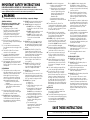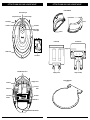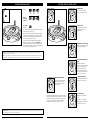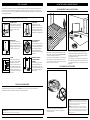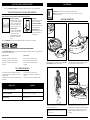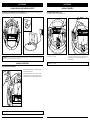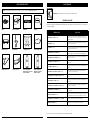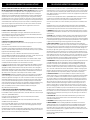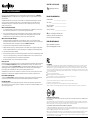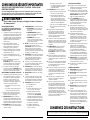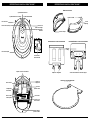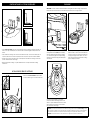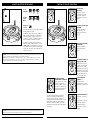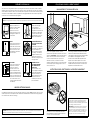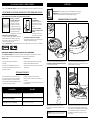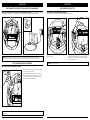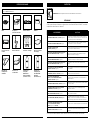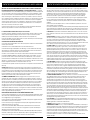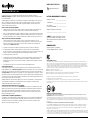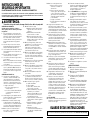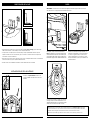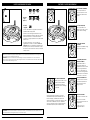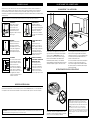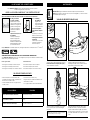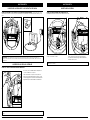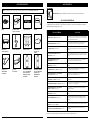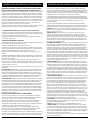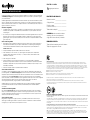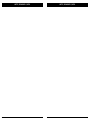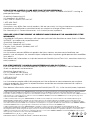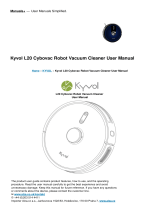VACMOP™ Wet/Dry
Robot Floor Cleaner
Robot nettoyant pour les planchers
Robot limpiador de suelo
RV2000WD
Series • Série • Serie
OWNER’S GUIDE
GUIDE DE L’UTILISATEUR
GUÍA DEL PROPIETARIO

sharkclean.comsharkclean.com
WARNING
To reduce the risk of fire, electric shock, injury, or property damage:
IMPORTANT SAFETY INSTRUCTIONS
PLEASE READ CAREFULLY BEFORE USE • FOR HOUSEHOLD USE ONLY
SAVE THESE INSTRUCTIONS
If the charging cable plug does not fit fully into the outlet, reverse the plug. If it still does not fit,
contact a qualified electrician. DO NOT force into outlet or try to modify to fit.
For the latest warnings and cautions, go to sharkclean.com/robothelp
GENERAL WARNINGS
When using an electrical appliance, basic
precautions should always be followed,
including the following:
1. This appliance consists of a Wet/
Dry Robot Floor Cleaner vacuum and
charging dock with power supply.
These components contain electrical
connections, electrical wiring, and
moving parts that potentially present risk
to the user.
2. Before each use, carefully inspect all
parts for any damage. If a part is damaged,
discontinue use.
3. Use only identical replacement parts.
See replacement accessories page of this
booklet.
4. This Wet/Dry Robot Floor Cleaner
contains no serviceable parts.
5. Use only as described in this manual.
DO NOT use Wet/Dry Robot Floor
Cleaner for any purpose other than those
described in this manual.
6. With exception of filters, dust cups and
pads, DO NOT expose any parts of the
Wet/Dry Robot Floor Cleaner to water or
other liquids.
USE WARNINGS
7. This appliance can be used by persons
with reduced physical, sensory or mental
capabilities or lack of experience and
knowledge if they have been given
supervision or instruction concerning
use of the appliance in a safe way and
understand the hazards involved.
a) Children shall not play with the
appliance.
b) Cleaning and user maintenance shall
not be made by children without
supervision.
8. Always turn o the robotics vacuum
cleaner before inserting or removing the
filter, dust bin, or fluid reservoir.
9. DO NOT handle plug, charging dock,
charging cable, or Wet/Dry Robot Floor
Cleaner with wet hands. Cleaning and
user maintenance shall not be made by
children without supervision.
10. DO NOT use the robot without the dust
bin, filter, and fluid reservoir in place.
11. DO NOT damage the charging cord:
a) DO NOT pull or carry charging
dock by the cord or use the cord as
a handle.
b) DO NOT unplug by pulling on cord.
Grasp the plug, not the cord.
c) DO NOT close a door on the cord,
pull the cord around sharp corners,
or leave the cord near heated
surfaces.
12. DO NOT put any objects into nozzle or
accessory openings. DO NOT use with
any opening blocked; keep free of dust,
lint, hair, and anything that may reduce
airflow.
13. DO NOT use if Wet/Dry Robot Floor
Cleaner airflow is restricted. If the air
paths become blocked, turn the vacuum
cleaner o and remove all obstructions
before turning on the unit again.
14. Keep all vacuum openings away from
hair, face, fingers, uncovered feet, or
loose clothing.
15. DO NOT use if Wet/Dry Robot Floor
Cleaner is not working as it should,
or has been dropped, damaged, left
outdoors, or dropped into water.
16. DO NOT place vacuum cleaner on
unstable surfaces,
17. If robot is placed in a room, and it is not
starting from the dock, the robot must
be placed in an unobstructed circle of 1.5
ft. (45 cm) away from edges and clis.
18. DO NOT use to pick up:
a) Liquid spills
b) Large objects
c) Hard or sharp objects (glass, nails,
screws, or coins)
d) Large quantities of dust (drywall
dust, fireplace ash, or embers).
DO NOT use as an attachment to
power tools for dust collection.
e) Smoking or burning objects (hot
coals, cigarette butts, or matches)
f) Flammable or combustible
materials (lighter fluid, gasoline,
or kerosene)
g) Toxic materials (high
concentrations of chlorine bleach
liquid, high concentrations of
ammonia, or drain cleaning
solution)
19. DO NOT use in the following areas:
a) Outdoor areas near fireplaces with
unobstructed entrances
b) Spaces that are enclosed and may
contain explosive or toxic fumes
or vapors (lighter fluid, gasoline,
kerosene, paint, paint thinners,
mothproofing substances, or
flammable dust
c) In an area with a space heater
d) Near fireplaces with unobstructed
entrances
20. Turn o the Wet/Dry Robot Floor
Cleaner before any adjustment, cleaning,
maintenance or troubleshooting. Note: in
the OFF (O) position, the robot still uses
a small amount of power.
21. Allow all filters to air-dry completely
before replacing in the Wet/Dry Robot
Floor Cleaner to prevent liquid from
being drawn into electric parts.
22. DO NOT modify or attempt to repair
the Wet/Dry Robot Floor Cleaner or the
battery yourself, except as indicated in
this manual. DO NOT use the vacuum if it
has been modified or damaged.
23. Remove all spilled or leaked liquid from
the dock landing mat, base or floor, as it
could lead to risk of electrical shock.
24. Try on an inconspicuous small area of
the floor, a little bit of the VACMOP™
cleaning solution to ensure it does not
aect the floor.
25. When refilling the reservoir, check for
leaks, as pooled liquids are a slipping
hazard and may cause electrical shock.
If the reservoir is damaged, it must be
replaced.
26. Use caution walking on mopped floors,
as they may be slippery while damp.
27. For your robot’s cli sensors to work
properly, all runners, rugs, or carpets
must be 8 inches away from any stairs (or
it must be continuous and extend over
the edge of the stairs). If a runner, rug,
or carpet edge that is less than 8 inches
from the stairs cannot be moved, use a
BotBoundary® strip to block o the stairs.
BotBoundary strips are not included with
your robot.
BATTERY USE
28. The battery is the power source for
the vacuum. Carefully read and follow
all charging instructions.
29. To prevent unintentional starting, ensure
the vacuum is powered o before picking
up or carrying the vacuum. DO NOT
carry the appliance with your finger on
the power switch.
30. Use ONLY the Shark® charging dock
XDCKRV2000 and use only battery
RVBAT850A. Use of batteries or battery
chargers other than those indicated may
create a risk of fire.
31. Keep the battery away from all metal
objects such as paper clips, coins, keys,
nails, or screws. Shorting the battery
terminals together increases the risk of
fire or burns.
32. Under abusive conditions, liquids may be
ejected from the battery. Avoid contact
with this liquid, as it may cause irritation
or burns. If contact occurs, flush with
water. If liquid contacts eyes, seek
medical help.
33. Robotic vacuum cleaner should not be
stored, charged, or used at temperatures
below 50°F (10°C) or above 104°F
(40°C). Ensure the battery and vacuum
have reached room temperature before
charging or use. Exposing the robot
or battery to temperatures outside of
this range may damage the battery and
increase the risk of fire.
34. DO NOT expose the Wet/Dry Robot
Floor Cleaner or battery to fire or
temperatures above 265°F (130°C) as it
may cause explosion.
35. Non-rechargeable batteries cannot
be recharged.
BOTBOUNDARY® STRIPS
36. DO NOT put BotBoundary strips
underneath carpet or rugs.
37. DO NOT place BotBoundary strips on
top of one another.
38. Always use BotBoundary strips around
reflective flooring and surfaces.
39. BotBoundary strips should always be
used near carpeted stairs.
40. DO NOT place BotBoundary strips within
10 feet of the dock.
41. For your robot’s cli sensors to work
properly, all runners, rugs, or carpets
must be eight inches from any stairs (or
it must be continuous and extend over
the edge of the stairs). If a runner, rug or
carpet edge that is less than eight inches
from the stairs cannot be moved, you
must use a BotBoundary strip to block
o the stairs.

sharkclean.comsharkclean.com
GETTING TO KNOW YOUR SHARK® AI ROBOT VACMOP™ GETTING TO KNOW YOUR SHARK® AI ROBOT VACMOP™
Clean Button
Front Bumper
Fluid Reservoir
Error Indicator Light
Charge Indicator Lights Wi-Fi Indicator Light
Cli and Boundary Sensors
Charging Contact
Side Brush
Battery Door
Self-Cleaning
Brushroll Drive Wheel
Dust Bin and Filter
Front Caster
Wheel
Dock Button
Mopping
Indicator Light
Power Button
Charging Dock
DOCK FRONT
FLUID RESERVOIR
DOCK LANDING MAT
(This side up)
DOCK BOTTOM
Charging Contacts
Fill Port
Pad Slot
Removal Buttons
Charger Cord Wrap
Brushroll Door

sharkclean.comsharkclean.com
DOCK SETUP
INSTALLING THE SIDE BRUSHES
Snap the 2 included Side Brushes onto the square
pegs on the bottom of the robot.
If the robot has no charge or it cannot return to the
dock, manually place it on the dock. The indicator
light will turn blue and the robot will beep when it
is correctly placed on the dock.
When the cleaning cycle is complete, or if the battery
is running low, the robot will search for the dock.
If the robot doesn't return to dock, its charge may
have run out, or if it is in wet cleaning mode, the
dock may be blocked by carpet.
CHARGING
IMPORTANT: The Shark® AI Robot VACMOP™ has a pre-installed rechargeable battery. Charge the battery
completely before first use. It may take up to 6 hours to fully charge.
To charge, place the robot on the dock. The Power
button on the side of the robot must be in the ON
position (I). The robot will beep when charging begins
and the charging indicator on the dock will turn from
green to blue.
NOTE: When manually placing the robot on the dock, make sure the Charging Contacts on the bottom of the robot are
touching the ones on the dock. While the robot is charging, both white LED lights will flash. When charging is complete,
both white lights will illuminate steadily.
NOTE: When picking up the robot, be careful not to place fingers between the bumper and the base of the robot.
5 ft.
3 ft.
3 ft.
• Select a permanent location with strong Wi-Fi for the Charging Dock, because every time you relocate it,
your robot will have to completely re-map your house.
• Place the dock with its back against a wall and attach the landing mat. Select a level surface on bare floor,
in a central area. Do not place dock against baseboards or heating elements.
• Remove any objects that are closer than 3 feet from either side of the dock, or closer than 5 feet from the
front of the dock.
• Plug in the dock. The indicator light will illuminate green when the dock has power.

sharkclean.comsharkclean.com
CHARGE INDICATOR LIGHTS BUTTONS AND INDICATOR LIGHTS
DOCK BUTTON
Press to stop cleaning and
send robot back to the
charging dock.
CHARGE INDICATOR LIGHTS
Display the amount of charge
remaining in the battery.
WET MOPPING INDICATOR
LIGHT
Illuminates when fluid
reservoir is properly installed.
Droplet icon will turn red
if there is no fluid in the
reservoir. After 15 minutes,
the robot will return to dock
if reservoir is not filled.
“!” ERROR INDICATOR
See Troubleshooting section
for full list of error codes.
WI-FI INDICATOR
White light: connected to
Wi-Fi.
Red light: not connected.
Flashing White: setup mode.
No light: not set up yet.
CLEAN BUTTON
Press to begin a cleaning
session. Press again to stop.
IMPORTANT: Before cleaning an entire room for the first time, we recommend that you first test your robot on a small
section of the floor to ensure there is no scratching.
NOTE: If the low charge light is blinking red, there is not enough battery power for the robot to return to the dock.
Manually place the robot on the dock.
TIP: To preserve battery life, turn o the power switch if the robot will not be used for a long period of time. The robot
should be recharged at least once every three months. The switch must be in the ON position to charge the robot.
The white charge indicator lights show how much
battery power is remaining.
While the robot is charging, both white LED lights
will flash. When charging is complete, both white
lights will illuminate steadily. It may take up to 6
hours to fully charge your robot.
If the robot is idle and away from the charging
dock for 10 minutes, it will enter Sleep Mode. The
indicator lights will turn o, but the battery and
Wi-Fi lights will remain on in sleep mode. Wake up
the robot by pressing any button.
In Use
Full
Charge
(White)
Partial
Charge
(White)
Low
Charge
(Red)
While
Charging
(White)
No Charge
or O
RECHARGE & RESUME
Press and hold the CLEAN
button for 15 seconds to
turn Recharge & Resume
ON or OFF.
The Recharge & Resume function is turned OFF by
default. Turn ON Recharge & Resume for complete
coverage if your home's floor plan is bigger than
1500 sq. ft. Your robot will return to the dock,
recharge, and can pick up where it left o.

sharkclean.comsharkclean.com
PREP YOUR HOME USING THE SHARK® AI ROBOT VACMOP™
IQ NAVIGATION™ AND AI LASER VISION
After setup is complete, follow instructions in the
app to help your robot conduct an Explore Run to
create an initial map of your home.
The robot will travel from room to room to identify
walls, furniture, and other obstacles as it cleans.
This run will take less time than a full cleaning, as it
doesn’t cover the entire floor.
MANUAL CLEANING MODE
To manually start a cleaning cycle, press the Clean button on the robot or on the mobile app. To
immediately send the robot back to the dock, press the Dock button.
IMPORTANT: Before cleaning an entire room for the first time, we recommend that you first test your robot on a small
section of the floor to ensure there is no scratching.
NOTE: Scheduling is one of many features that can only be done in the app.
Your robot uses an array of sensors to navigate around walls, furniture legs, and other obstacles while it
cleans. To prevent the robot from entering areas you don't want it to, set up no-go zones in the app. For
best results, prepare your home as indicated below, and schedule a daily cleaning to ensure all floor areas
are regularly maintained.
NOTE: Be sure to charge the robot completely before
its first cleaning so that it can explore, map, and clean
as much of your home as possible. It may take up to 6
hours to fully charge your robot.
NOTE: Avoid moving the dock. If it is relocated, the
robot may not be able to find its way back to the dock.
If the robot is relocated while in use, it may not be able
to follow its intelligent cleaning path, or find its way
back to the dock.
OBSTRUCTIONS
Clear cords and small objects
less than 2.8" in height, and
open interior doors to ensure
a complete map of your
home.
SCHEDULING
Schedule whole-home
cleanings with the app. To
schedule a mopping run with
the app, the reservoir must
be filled and installed in the
robot with the pad attached.
THRESHOLDS
Your robot can climb over
most thresholds to get from
room to room, but if one is
too high, set up a no-go zone
in the app to block it o.
AVOID MOVING THE
ROBOT & DOCK
While your robot is cleaning,
do not pick it up and move it,
or move the charging dock—
this will impact the robot’s
navigation and ability to
return to dock when cleaning
is complete.
REMOVE RUGS FROM
DOORWAYS WHEN
MOPPING
Before mopping, you must
set up Carpet Detection in
the app, and move any car-
pets or rugs that block access
to floors that you want your
robot to mop.
STAIRS
Your robot’s cli sensors
will prevent it from falling
o ledges. For the cli
sensors to work properly in
any mode, all runners, rugs,
or carpets must be at least
8 inches from any stairs, or
must extend over the edge of
the stairs.
The robot's object detection technology helps it
navigate around obstacles taller than 2.8" in height.
Clear away small objects that may interfere with the
cleaning path of your robot.
Create no-go zones in the app to block o areas you
do not want the robot to enter. You can set up no-go
zones around small objects, or use them to block o
large areas.
VACUUM ONLY INSTRUCTIONS
To vacuum, the fluid reservoir must NOT be
attached to the robot. Make sure the dust bin is
properly installed.

sharkclean.comsharkclean.com
USING THE SHARK® AI ROBOT VACMOP™USING THE SHARK® AI ROBOT VACMOP™
WET MOPPING SETUPWET MOPPING SETUP
Secure the pad to the back of the reservoir.
Lift open the fill cap on the top of the reservoir.
Fill with VACMOP cleaning solution, or room
temperature water, to the MAX fill line. Close the cap
and make sure it is properly sealed.
Attach the mop pad by inserting the flat edge of the
pad through the slot in the reservoir. Pull the mop pad
all the way through the slot until it is securely inserted.
NOTE: Before it can mop, the robot MUST complete its Explore Run and an initial vacuuming run, and Carpet
Detection must be set up in the app.
Firmly push the reservoir into the back of the robot,
behind the dust bin, and ensure both latches click
into place. The water droplet icon on the robot
will illuminate white when the reservoir is inserted
properly.
When the reservoir has fluid and is properly installed,
with the mop pad attached, the robot is ready to
vacuum and mop simultaneously. Press the Clean
button on the robot or in the app to start a vacuuming
and mopping run. The robot will prime the mop pad
for 30 seconds before starting its run.
When mopping is complete, remove the reservoir by
pressing both buttons and sliding it out. Empty the
reservoir after each use.
CAUTION: Floors may be slippery after mopping.
Before your robot’s first mopping run, set up Carpet
Detection in the app. This ensures your robot will
avoid carpets and rugs when mopping. Follow the
instructions in the app to help the robot complete its
Explore Run, and then an initial vacuuming run. Once
the robot completes these runs, it will create a map in
the app, and you can select other areas for the robot
to avoid when mopping.
To remove the mop pad from the reservoir, detach
the pad from the back of the reservoir and slide the
pad out of the slot.
NOTE: When mopping, your robot may travel over floor mats or rugs. Before the next mopping run, move
rugs or mats out of the robot’s path, or use the app to enable Carpet Detection or to set up no-go zones.

sharkclean.comsharkclean.com
MAINTENANCE
EMPTYING THE DUST BIN
With the fluid reservoir removed, press the Dust Bin
Release Button and slide out the dust bin.
CAUTION: Turn o power before performing any maintenance.
NOTE: Even when the switch is in the OFF (O) position, the robot still uses a
small amount of power.
To open the dust bin lid, press and hold the button
while lifting the lid, using the finger slots.
Empty debris and dust into trash. Wash dust bin if
necessary, using water only.
USING THE SHARK® AI ROBOT VACMOP™
NOTE: Make sure to insert the dust bin completely, until
it clicks into place.
To avoid mold, clean the area between the filter
and the plastic shield after every mopping run, and
periodically after vacuuming. Remove the shield
and clear any debris buildup with a dry cloth or
soft brush.
WI-FI TROUBLESHOOTING
• To use the app, your phone must be connected
to a 2.4GHz network. The app will only work on a
2.4GHz network.
• Typical home Wi-Fi networks support both 2.4GHz
and 5GHz.
• Do not use a VPN or a proxy server.
• Make sure Wi-Fi isolation is turned o on the
router.
• If you cannot connect, call 1-855-460-5425.
ERROR CODE PROBLEM
! (RED) + Wi-Fi indicator (RED Flashing) Wrong password for Wi-Fi
! (Flashing red) + Wi-Fi (RED) SSID cannot be found, try connecting again
Wi-Fi (RED Flashing) Cannot connect to Wi-Fi
USING THE SHARKCLEAN™ APP AND VOICE CONTROLS
SETTING UP VOICE CONTROL WITH THE GOOGLE ASSISTANT OR AMAZON ALEXA
Visit sharkclean.com/app for setup instructions which include how to enable Shark Skill for Amazon Alexa
and using with Google Assistant.
Google Assistant:
“OK Google, tell Shark to start cleaning.”
“OK Google, tell Shark to pause my robot.”
“ OK Google, tell Shark to send my robot to
the dock.”
Amazon Alexa:
“Alexa, tell Shark to start cleaning.”
“Alexa, tell Shark to pause my robot.”
“ Alexa, tell Shark to send my robot to
the dock.”
Please visit sharkclean.com/app or call 1-855-460-5425 for answers to all your app questions.
Get the most out of your Shark AI Robot VACMOP with these app features:
• Recharge and Resume
Enable this feature to handle
multi-room cleaning in larger
homes. The robot will return
to the dock, recharge, and
can pick up where it left o.
• Carpet Detection
Once the robot has mapped
your home, activate Carpet
Detection in the app to
identify carpets and rugs for
the robot to avoid when it
mops.
• Scheduling
Set whole-home cleanings
for any time, any day.
• Control From Anywhere
Wherever you are, you’re in
control of your robot.
• Cleaning Reports
Each time your robot cleans,
your app will generate a
cleaning report.
Search for SharkClean in the app store and download the app to your iPhoneTM or AndroidTM.
RUMPELSTILTSKIN
Schedule History
EDIT OPTIONS
MapsControl
Shark
Kitchen
Living Room
Dining Room
o
m

sharkclean.comsharkclean.com
MAINTENANCE
CLEANING AND REPLACING THE FILTER
Remove and empty the dust bin. Clean any hair or
debris o the Anti-Tangle Comb on the back of
the dust bin.
Pull filter out of the dust bin by the tabs.
Lightly tap the filter to remove debris every time
you empty the dust bin. For a deeper clean, rinse
the filter with water once a month. Allow the filter
to air-dry for up to 24 hours before reinstalling. Do
not use soap or scrub the filter. This will damage
the material.
Reinsert the filter into the dust bin, then slide the
dust bin back into the robot until it clicks into
place.
For optimal suction power, after each use, clean and reinsert the filter inside the robot's dust bin.
See sharkaccessories.com for replacement filters.
SELF-CLEANING BRUSHROLL
MAINTAINING THE RESERVOIR AND MOPPING PAD
MAINTENANCE
The Self-Cleaning Brushroll actively removes hair wrap while your robot cleans. If some debris remains
wrapped around the brushroll, continue to run the robot to give the brushroll time to clean itself. If some hair
wrap or debris remains after continued cleaning, carefully remove it from the brushroll.
To clean pads, machine wash warm with light
colors. Use mild detergents and do not use bleach
or fabric softeners. Air-dry, or tumble-dry on low
with no dryer sheets.
Empty the reservoir after each use. Rinse the
reservoir and let it air-dry. DO NOT put the reservoir
in the dishwasher.
To access the brushroll, push up on the tabs on the
brushroll door, then lift o the door.
Lift out the brushroll and remove any debris.
Reinstall the brushroll, inserting the flat end first.
Close the brushroll door and press down until both
sides click into place.
NOTE: Replace brushroll every 6 to 12 months, or when visibly worn. See sharkaccessories.com for replacement parts.
NOTE: Replace the filter once a year for optimal performance.
NOTE: Before storing, make sure the reservoir and pad are completely dry. Store the reservoir and pad in a dry place to
prevent damage.

sharkclean.comsharkclean.com
CLEANING SENSORS AND CHARGING CONTACTS
CLEANING SIDE BRUSHES
MAINTENANCE
Carefully unwind and remove any string or hair
wrapped around brushes.
Gently wipe brushes with a dry cloth. To reinstall,
snap the brushes over the pegs. Spin the brushes
manually to make sure they are installed correctly.
CLEAN SENSORS AND CHARGING CONTACTS AS NEEDED. With a dry cloth, gently dust o the sensors
and contacts located on the bottom of the robot and on the dock.
NOTE: Remove and replace any side brushes that are bent or damaged. To remove a brush, lift it o its peg.
IMPORTANT: The robot uses cli sensors to avoid stairs and other steep drops. Sensors may work less eectively when
they are dirty. For best results, clean sensors regularly.
CLEAN SIDE BRUSHES AS NEEDED.
CLEANING THE WHEELS
MAINTENANCE
CLEAN FRONT WHEEL PERIODICALLY.
See sharkaccessories.com for replacement parts.
Clean the wheel housing. Periodically clean the drive wheels and the housing
around them. To clean, rotate each drive wheel
while dusting.
NOTE: Brush not included.

sharkclean.comsharkclean.com
REPLACEMENT PARTS MAINTENANCE
ERROR CODE SOLUTION
CLEAN (RED) + ! (RED) flashing
Suction motor failure. Remove and empty the dust bin,
clean the filters, and remove blockages to ensure nothing is
reducing suction.
CLEAN (RED) flashing Robot may be stuck on an obstacle. Move robot to a new
location on a level surface.
DOCK (RED) flashing Front bumper may be jammed. Clean the bumper and make
sure it moves in and out freely.
CLEAN (WHITE) + DOCK (RED) solid BotBoundary® error. Move your robot to a flat surface away
from the magnetic boundary strip and try cleaning again.
CLEAN (RED) + DOCK (WHITE) flashing Cli sensor error. Move your robot to a new location and
clean its cli sensors.
CLEAN (RED) + DOCK (RED) flashing Robot dust bin has been removed and needs to be
reinserted.
DOCK (RED) + ! (RED) flashing Side brush is stuck. Remove any debris from around the side
brushes.
CLEAN (RED) + DOCK (RED) + ! (RED) flashing A drive wheel is stuck. Clean the wheels and remove any
debris wrapped around the axles.
CLEAN (WHITE) + DOCK (RED) + ! (RED) flashing Wheel motor encoder failure. Please turn the power o and
back on.
CLEAN (WHITE) + ! (RED) flashing Blockage in brushroll. Remove any debris from around the
brushroll.
CLEAN (RED) + DOCK (WHITE) + ! (RED) flashing Robot has encountered an error while booting. Please turn
the power o and back on.
CLEAN (WHITE) + DOCK (RED) flashing Robot cannot locate dock. Please pick up your robot and place
it on the dock.
BATTERY ICON (RED) flashing Battery is critically low and needs recharging. If your robot
is unable to dock, place the robot manually on the dock.
CLEAN (RED) + DOCK (WHITE) flashing + ! (RED) Robot is stuck. Please move to a level surface.
DROPLET ICON (RED) solid Fluid Reservoir is empty. Refill before cleaning.
TROUBLESHOOTING
If any error lights are illuminated or flashing on your Shark® AI Robot VACMOP™, see the error
code chart below:
For all other issues, please call Customer Service at 1-855-460-5425.
CAUTION: Turn o power before performing any maintenance.
Filter Brushroll
Side Brushes Charging Dock
Robot Dust Bin
Brushroll Door
Mop Pad 2-Pack
Battery
Fluid Reservoir
Dock Landing Mat
Shark® VACMOP™
Multi-Surface Cleaner
Refill 2L Bottle
Shark® VACMOP™
Hardwood Cleaner
Refill 2L Bottle
NOTE: To order replacement parts, filters, and cleaning solution refills, visit sharkaccessories.com.

sharkclean.comsharkclean.com
END-USER LICENSE AGREEMENT FOR SHARKNINJA SOFTWARE
IMPORTANT: PLEASE READ THE TERMS AND CONDITIONS OF THIS LICENSE AGREEMENT CAREFULLY
BEFORE CONTINUING WITH THIS PROGRAM INSTALL OR USE OF THIS PRODUCT: SharkNinja Operating
LLC’s (“SharkNinja”) End-User License Agreement (“EULA”) is a legal agreement between You (either
a single entity or an individual) and SharkNinja for SharkNinja’s Software Applications, including those
installed by You onto your SharkNinja products or already installed on your device, including all firmware
(referred hereafter as “SN APPS”). By installing, copying, checking a box, clicking a button confirming
your agreement to these terms, or otherwise continuing to use the SN APPS, You agree to be bound by the
terms of this EULA. This license agreement represents the entire agreement concerning SN APPS between
You and SharkNinja, and it supersedes any prior proposal, representation, or understanding between the
parties. If You do not agree to the terms of this EULA, do not install or use the SN APPS or this product.
The SN APPS are protected by copyright laws and international copyright treaties, as well as other
intellectual property laws and treaties.
1. GRANT OF LICENSE. The SN APPS are licensed as follows:
1.1 Installation and Use. SharkNinja grants You the right to download, install, and use SN APPS on the
specified platform for which the SN APP was designed and in connection with SharkNinja products with
which the SN APPS are designed to operate (“SN Devices”).
1.2 Backup Copies. You may also make a copy of SN APPS downloaded and installed by You for backup and
archival purposes.
2. DESCRIPTION OF OTHER RIGHTS AND LIMITATIONS.
2.1 Maintenance of Copyright Notices. You must not remove or alter any copyright notices on any and all
copies of the SN APPS.
2.2 Distribution. You may not distribute copies of the SN APPS to third parties.
2.3 Prohibition on Reverse Engineering, Decompilation, and Disassembly. You may not reverse engineer,
decompile, or disassemble SN APPS, except and only to the extent that such activity is expressly permitted
by applicable law notwithstanding this limitation.
2.4 Rental. You may not rent, lease, or lend SN APPS without written permission from SharkNinja.
2.5 NOT FOR RESALE SOFTWARE. Applications identified as “Not for Resale” or “NFR,” may not be resold,
transferred, or used for any purpose other than demonstration, test, or evaluation.
2.6 Support Services. SharkNinja may provide You with support services related to SN APPS (“Support
Services”). Any supplemental software code provided to You as part of the Support Services shall be
considered part of SN APPS and subject to the terms and conditions of this EULA.
2.7 Compliance with Applicable Laws. You must comply with all applicable laws regarding use of SN APPS.
3. UPDATES. SharkNinja may provide You with upgrades or updates to SN APPS. This EULA will govern
any upgrades provided by SharkNinja that replace and/or supplement SN APPS, unless such upgrade is
accompanied by a separate EULA, in which case the terms of that EULA will govern. If You decide not to
download and use an upgrade or update provided by SharkNinja, You understand that You could put SN
Apps at risk to serious security threats or cause SN Apps to become unusable or unstable.
4. DATA AND PRIVACY. SharkNinja is committed to ensuring your privacy by adhering to high standards
of fairness and integrity. We are committed to keeping our customers informed about how we use the
information we gather from You through the use of each of our websites or SN APPS. Our privacy practices
are described in SharkNinja’s Privacy Policy, as well as in separate notices given when an app, product, or
service is purchased or downloaded. By using SN APPs or providing us with your personal information,
You are accepting and consenting to the practices, terms, and conditions described in SharkNinja’s Privacy
Policy. At all times your information will be treated in accordance with the SharkNinja Privacy Policy,
which is incorporated by reference into this EULA and can be viewed at the following URL:
http://www.sharkninja.com/privacypolicy.
5. THIRD-PARTY APPLICATION LIBRARIES AND EMBEDDED SOFTWARE.
5.1 You acknowledge that Ayla Networks, Inc. (“Ayla”) has provided certain application libraries that have
been embedded into SN APPS (“Ayla Application Libraries”) and enables SN Devices to connect to the Ayla
Cloud Service (“Ayla Embedded Software”).
5.2 You will not use the Ayla Application Libraries except as an incorporated portion of SN APPS,
unmodified from the form provided to You.
5.3 You will not use the Ayla Embedded Software except as an incorporated portion of SN Devices,
unmodified from the form provided to You.
5.4 You will not modify, adapt, translate, or create derivative works based on, or decompile, disassemble,
reverse engineer, or otherwise attempt to derive the source code or underlying algorithms of, the Ayla
Application Libraries or the Ayla Embedded Software.
5.5 SharkNinja retains all ownership of SN APPS (and the Ayla Application Libraries contained therein) and
any software installed on SN Devices (including the Ayla Embedded Software) and only a license thereto is
granted to You for use in connection with the SN APPS and SN Devices.
END-USER LICENSE AGREEMENT FOR SHARKNINJA SOFTWARE
5.6 You will not use the Ayla Application Libraries or Ayla Embedded Software to attempt to gain
unauthorized access to or use of the systems/services of SharkNinja’s other licensors; nor will You transmit
viruses, worms, Trojan horses, time bombs, spyware, malware, cancelbots, passive collection mechanisms,
robots, data mining software, or any other malicious or invasive code or program into the systems/services
of SharkNinja’s other licensors.
5.7 You will not use the Ayla Application Libraries or Ayla Embedded Software to interfere with, breach,
or circumvent any security feature, authentication feature, or any other feature that restricts or enforces
limitations on the use of, or access to, the systems/services of SharkNinja’s other licensors.
5.8 You will not probe, attack, scan, or test the vulnerability of the systems/services of SharkNinja’s other
licensors.
5.9 SharkNinja’s other licensors of the SN APPS, Ayla Application Libraries, and the Ayla Embedded
Software are the express third-party beneficiaries of this EULA, and the provisions of this Section of this
EULA are made expressly for the benefit of such licensors, and are enforceable by such licensors.
6. TERMINATION. Without prejudice to any other rights, SharkNinja may terminate this EULA if You fail to
comply with the terms and conditions of this EULA. In such event, You must destroy all copies of SN APPS
in your possession.
7. COPYRIGHT. All title, including but not limited to copyrights, in and to SN APPS and any copies thereof
are owned by SharkNinja or its suppliers. All title and intellectual property rights in and to the content
which may be accessed through use of SN APPS are the property of the respective content owner and may
be protected by applicable copyright or other intellectual property laws and treaties. This EULA grants You
no rights to use such content. All rights not expressly granted are reserved by SharkNinja.
8. OPEN SOURCE SOFTWARE. You hereby acknowledge that SN APPS may contain software that is
subject to “open source” or “free software” licenses (“Open Source Software”). The license granted by this
EULA does not apply to Open Source Software contained in the SN APPS. Rather, the terms and conditions
in the applicable Open Source Software license shall apply to the Open Source Software. Nothing in this
EULA limits your rights under, or grants You rights that supersede, any Open Source Software license. You
acknowledge that the Open Source Software license is solely between You and the applicable licensor of
the Open Source Software. To the extent the terms of the licenses applicable to the Open Source Software
require SharkNinja to provide the Open Source Software, in either source or executable form, or to provide
copies of applicable license terms or other required information, You may obtain a copy of the software
by contacting SharkNinja at the below physical address. Additional information about the Open Source
Software, and its terms of use, may be found at www.sharkclean.com/opensource.
9. NO WARRANTIES. SharkNinja expressly disclaims any warranty for SN APPS, Ayla Application Libraries,
or Ayla Embedded Software. SN APPS, Ayla Application Libraries, and Ayla Embedded Software are
provided ‘As Is’ without any express or implied warranty of any kind, including but not limited to any
warranties of merchantability, noninfringement, fitness of a particular purpose, or title. SharkNinja does
not warrant or assume responsibility for the accuracy or completeness of any information, text, graphics,
links, or other items contained within the SN APPS. SharkNinja makes no warranties respecting any harm
that may be caused by the transmission of a computer virus, worm, logic bomb, or other such computer
program. SharkNinja further expressly disclaims any warranty or representation to any third party.
10. LIMITATION OF LIABILITY. In no event shall SharkNinja or its suppliers be liable for any special,
incidental, punitive, indirect, or consequential damages whatsoever (including, but not limited to, damages
for loss of profits or confidential or other information, for business interruption, for personal injury, for
loss of privacy, for failure to meet any duty including of good faith or of reasonable care, for negligence,
and for any other pecuniary or other loss whatsoever) arising out of or in any way related to the use of or
inability to use SN Devices or SN APPS, the provision of or failure to provide support or other services,
information, software, and related content through the product or otherwise arising out of the use of
SN APPS, or otherwise under or in connection with any provision of this EULA, even in the event of the
fault, tort (including negligence), strict liability, breach of contract, or breach of warranty of SharkNinja or
any supplier, and even if SharkNinja or any supplier has been advised of the possibility of such damages.
SharkNinja shall have no liability with respect to the content of the SN APPS or any part thereof, including
but not limited to errors or omissions contained therein, libel, infringements of rights of publicity, privacy,
trademark rights, business interruption, personal injury, loss of privacy, moral rights, or the disclosure of
confidential information.
11. APPLICABLE LAW. The laws of the Commonwealth of Massachusetts will govern this EULA and
You hereby consent to exclusive jurisdiction and venue in the state and federal courts sitting in the
Commonwealth of Massachusetts.
12. ASSIGNMENT. SharkNinja may assign this EULA without notice to Licensor.
13. ENTIRE AGREEMENT. This EULA (including any addendum or amendment to this EULA which is
included with the SN Devices) is the entire agreement between You and SharkNinja relating to the SN
APPS and supersedes all prior or contemporaneous oral or written communications, proposals and
representations with respect to the SN APPS or any other subject matter covered by this EULA. To the
extent the terms of any SharkNinja policies or programs for support services conflict with the terms of this
EULA, the terms of this EULA shall control.
If You have questions regarding this EULA, please contact SharkNinja at 89 A Street, Suite 100,
Needham, MA 02494.

sharkclean.comsharkclean.com
ONE (1) YEAR LIMITED WARRANTY
The One (1) Year Limited Warranty applies to purchases made from authorized retailers of SharkNinja
Operating LLC. Warranty coverage applies to the original owner and to the original product only and is
not transferable.
SharkNinja warrants that the unit shall be free from defects in material and workmanship for a period
of one (1) year from the date of purchase when it is used under normal household conditions and
maintained according to the requirements outlined in the Owner’s Guide, subject to the following
conditions and exclusions:
What is covered by this warranty?
1. The original unit and/or non-wearable components deemed defective, in SharkNinja’s sole discretion,
will be repaired or replaced up to one (1) year from the original purchase date.
2. In the event a replacement unit is issued, the warranty coverage ends six (6) months following the
receipt date of the replacement unit or the remainder of the existing warranty, whichever is later.
SharkNinja reserves the right to replace the unit with one of equal or greater value.
What is not covered by this warranty?
1. Normal wear and tear of wearable parts (such as foam filters, filters, etc.), which require regular
maintenance and/or replacement to ensure the proper functioning of your unit, are not covered by this
warranty. Replacement parts are available for purchase at sharkaccessories.com.
2. Any unit that has been tampered with or used for commercial purposes.
3. Damage caused by misuse (e.g., vacuuming up water or other liquids), abuse, negligent handling, failure
to perform required maintenance (e.g., not cleaning the filters), or damage due to mishandling in transit.
4. Consequential and incidental damages.
5. Defects caused by repair persons not authorized by SharkNinja. These defects include damages caused
in the process of shipping, altering, or repairing the SharkNinja product (or any of its parts) when the
repair is performed by a repair person not authorized by SharkNinja.
6. Products purchased, used, or operated outside North America.
How to get service
If your appliance fails to operate properly while in use under normal household conditions within the warranty
period, visit sharkclean.com/support for product care and maintenance self-help. Our Customer Service
Specialists are also available at 1-855-460-5425 to assist with product support and warranty service options,
including the possibility of upgrading to our VIP warranty service options for select product categories.
Please register your product and have it with you when contacting Customer Service.
SharkNinja will cover the cost for the customer to send in the unit to us for repair or replacement. A fee of
$24.95 (subject to change) will be charged when SharkNinja ships the repaired or replacement unit.
How to initiate a warranty claim
You must call 1-855-460-5425 to initiate a warranty claim. You will need the receipt as proof of purchase.
A Customer Service Specialist will provide you with return and packing instruction information.
How state law applies
This warranty gives you specific legal rights, and you also may have other rights that vary from state to
state. Some states do not permit the exclusion or limitation of incidental or consequential damages, so the
above may not apply to you.
EXPECTED PERFORMANCE
Expected runtime: 60 minutes
Expected charging time: 6 hours
TIP: You can find the model and serial
numbers on the QR code labels on the
bottom of the robot and battery.
RECORD THIS INFORMATION
Model Number: ������������������������
Date Code: ����������������������������
Date of Purchase: ����������������������
(Keep receipt)
Store of Purchase: ����������������������
REGISTER YOUR PURCHASE
registeryourshark.com
BATTERY REMOVAL AND DISPOSAL
This product uses a battery. When the battery no longer holds a charge, it should be removed from the vacuum and recycled. DO NOT incinerate or
compost the battery.
When your lithium-ion battery needs to be replaced, dispose of it or recycle it in accordance with local ordinances or regulations. In some areas, it is
illegal to place spent lithium-ion batteries in the trash or in a municipal solid waste stream. Return spent battery to an authorized recycling center or to
retailer for recycling. Contact your local recycling center for information on where to drop o the spentbattery.
For more information on battery removal for disposal, please visit sharkclean.com/batterysupport.
The RBRC™ (Rechargeable Battery Recycling Corporation) seal on the lithium-ion battery indicates that the costs to recycle the battery at the end of
its useful life have already been paid by SharkNinja. In some areas, it is illegal to place spent lithium-ion batteries in the trash or municipal solid waste
stream and the RBRC program provides an environmentally conscious alternative.
RBRC, in cooperation with SharkNinja and other battery users, has established programs in the United States and Canada to facilitate the collection
of spent lithium-ion batteries. Help protect our environment and conserve natural resources by returning the spent lithium-ion battery to an
authorized SharkNinja service center or to your local retailer for recycling. You may also contact your local recycling center for information on where
to drop o the spent battery, or call 1-800-798-7398.
FCC WARNINGS
This equipment has been tested and found to comply with the limits for a Class B digital device, pursuant to parts 15 of the FCC Rules. These limits
are designed to provide reasonable protection against harmful interference in a residential installation. This equipment generates, uses, and can
radiate radio frequency energy and, if not installed and accordance with the instructions, may cause harmful interference to radio communications.
However, there is no guarantee that interference will not occur in a particular installation. If this equipment does cause harmful interference to radio
or television reception, which can be determined by turning the equipment o and on, the user is encouraged to try to correct the interference by one
or more of the following measures:
n Reorient or relocate the receiving antenna.
n Increase the separation between the equipment and receiver.
n Connect the equipment into an outlet on a circuit dierent from that to which the receiver is connected.
n Consult the dealer or an experienced radio/TV technician for help.
This Device complies with part 15 of the FCC rules. Operation is subject to the following conditions:
1 This device may not cause harmful interference
2 This device must accept any interference received, including interference that may cause undesired operation.
Changes or modifications not expressly approved by the party responsible for compliance could void the user’s authority to operate this device.

sharkclean.comsharkclean.com
AVERTISSEMENT
Afin de réduire les risques d’incendie, de décharges électriques, de blessure ou
de dommage matériel:
CONSIGNES DE SÉCURITÉ IMPORTANTES
VEUILLEZ LES LIRE ATTENTIVEMENT AVANT L’UTILISATION • POUR UN USAGE
DOMESTIQUE SEULEMENT
CONSERVEZ CES INSTRUCTIONS
Si le cordon d’alimentation du chargeur ne s’insère pas à fond dans la prise de courant, inversez
alors le sens de la fiche. Si elle ne s’insère toujours pas, communiquez avec un électricien qualifié.
NE FORCEZ PAS pour insérer la fiche dans la prise et ne tentez pas de la modifier.
Pour les mises en garde et les avertissements les plus récents, allez à sharkclean.com/robothelp
AVERTISSEMENTS GÉNÉRAUX
Lors de l’utilisation d’un appareil électrique, des
précautions de base doivent toujours être suivies,
y compris les suivantes:
1. Cet appareil se compose d’un aspirateur robot
humide/sec pour les planchers et d’une station
de recharge avec alimentation électrique. Ces
composantes comportent des raccordements
électriques, du filage électrique et des pièces
amovibles pouvant exposer l’utilisateur à
certains risques.
2. Avant chaque utilisation, inspectez
soigneusement toutes les pièces afin de
déceler tout dommage. Si une pièce est
endommagée, cessez son utilisation.
3. Utilisez uniquement des pièces de rechange
identiques. Voir la page des accessoires de
remplacement de ce livret.
4. Ce robot nettoyant humide/sec pour les
planchers ne renferme aucune pièce qui peut
être réparée.
5. Utilisez cet appareil uniquement aux fins
décrites dans ce manuel.
N’UTILISEZ PAS le robot nettoyant humide/
sec pour les planchers pour un usage autre
que ceux décrits dans le présent manuel.
6. À l’exception des filtres, des récipients à
poussière et des tampons, N’EXPOSEZ aucune
des pièces du robot nettoyant humide/sec pour
les planchers à l’eau ou à d’autres liquides.
AVERTISSEMENTS CONCERNANT L’UTILISATION
7. Cet appareil peut être utilisé par des personnes
dont les capacités physiques, sensorielles
ou mentales sont réduites ou qui manquent
d’expérience et de connaissances si ces
personnes sont supervisées ou informées
sur l’utilisation sécuritaire de l’appareil et s’ils
comprennent les dangers possibles.
a) Les enfants ne doivent pas jouer avec
l’appareil.
b) Les enfants ne peuvent pas nettoyer ni
entretenir l’appareil sans supervision.
8. Éteignez toujours l’aspirateur robot avant
d’insérer ou de retirer le filtre, le récipient à
poussière ou le réservoir de liquide.
9. NE MANIPULEZ PAS la prise, la station de
recharge, le cordon d’alimentation ou le robot
nettoyant humide/sec pour les planchers avec
les mains mouillées. Les enfants ne peuvent pas
nettoyer ni entretenir l’appareil sans supervision.
10. N’UTILISEZ PAS le robot sans que le récipient
à poussière, le filtre ou le réservoir de liquide ne
soient bien en place.
11. N’ENDOMMAGEZ PAS le cordon d’alimentation:
a) N’UTILISEZ PAS le cordon comme une
poignée pour porter ou tirer la station
de recharge.
b) NE DÉBRANCHEZ PAS l’appareil en
tirant le cordon d’alimentation. Agrippez
la fiche, non le cordon.
c) NE FERMEZ PAS une porte sur le
cordon, ne tirez pas le cordon sur des
coins pointus et ne laissez pas le cordon
près de surfaces chaudes.
1
2. ÉVITEZ d’insérer des objets dans les ouvertures
de la buse ou de tout autre accessoire.
N’UTILISEZ PAS l’appareil si une ouverture est
obstruée. Veillez à ce que les ouvertures ne
soient pas bloquées par de la poussière, de la
peluche, des cheveux ou tout autre élément qui
pourrait gêner la circulation de l’air.
13. N’UTILISEZ PAS le robot nettoyant humide/sec
pour les planchers si son débit d’air est obstrué.
Si les conduits d’air se bloquent, éteignez
l’aspirateur et retirez toutes les obstructions
avant d’allumer l’appareil de nouveau.
14. Tenez tous les orifices d’aspiration éloignés
des cheveux, du visage, des doigts, des pieds
déchaussés ou de vêtements amples.
15. N’UTILISEZ PAS le robot nettoyant humide/
sec pour les planchers s’il ne fonctionne pas
comme prévu, ou s’il a été échappé sur le sol,
endommagé, laissé à l’extérieur ou immergé.
16. NE PLACEZ PAS l’aspirateur sur des surfaces
instables,
17. Si le robot est placé dans une pièce et qu’il
ne part pas de la station de recharge, il doit
être placé dans un périmètre non obstrué de
45cm de distance des bords et des chutes.
18. N’UTILISEZ PAS l’appareil pour aspirer:
a)Des liquides déversés
b)De gros objets
c) Des objets durs ou tranchants (verre,
clous, vis ou pièces de monnaie)
d) De grandes quantités de poussière
(poussière de cloison sèche, cendres
ou braises de foyer). N’UTILISEZ PAS
l’aspirateur comme accessoire d’un outil
électrique pour l’aspiration de la poussière.
e) Des objets produisant de la fumée ou à
combustion (braises chaudes, embouts
de cigarettes ou allumettes)
f) Des matières inflammables ou
combustibles (essence à briquet,
essence ou kérosène)
g) Des matières toxiques (forte
concentration de liquide de Javel, forte
concentration d’ammoniaque ou du
produit débouchant)
19. N’UTILISEZ PAS dans les zones suivantes:
a) Zones extérieures à proximité de foyers
dont la porte n’est pas obstruée
b) Dans des endroits fermés pouvant
contenir des matières explosives, ou des
fumées ou vapeurs toxiques (essence
à briquet, essence, kérosène, peinture,
diluants à peinture, produits de traitement
antimite ou poussières inflammables)
c) Dans une zone avec chauage d’appoint
d) Près de foyers dont la porte n’est pas
obstruée
20. Éteignez le robot nettoyant humide/sec
pour les planchers avant de procéder à
tout ajustement, nettoyage, entretien ou
dépannage. Remarque: en position OFF
(arrêt) (O), le robot continue de consommer
une petite quantité d’énergie.
21. Laissez tous les filtres sécher complètement
avant de les remettre dans le robot nettoyant
humide/sec pour les planchers pour éviter que
du liquide ne soit aspiré dans les composants
électriques.
22. NE MODIFIEZ PAS ni ne tentez de réparer
le robot nettoyant humide/sec pour les
planchers ou la batterie vous-même, à
moins d’indication contraire dans ce manuel.
N’UTILISEZ PAS l’aspirateur s’il a été modifié
ou endommagé.
23. Retirez tout liquide renversé ou ayant fui du
tapis, de la base ou du plancher de la station,
car cela pourrait entraîner un risque de choc
électrique.
24. Faites un essai sur une petite surface discrète
du sol, avec une petite quantité de la solution
de nettoyage VACMOP™ pour vous assurer
que cela n’abîme pas le sol.
25. Lorsque vous remplissez le réservoir, vérifiez
s’il y a des fuites, car les liquides accumulés
constituent un risque de glissement et
peuvent provoquer des chocs électriques.
Si le réservoir est endommagé, il doit être
remplacé.
26. Faites attention en marchant sur les sols
nettoyés, car ils peuvent être glissants
lorsqu’ils sont humides.
27. Pour que les capteurs de chute de votre
robot fonctionnent adéquatement, tous les
tapis ou les carpettes doivent être placés à
un minimum de 20 cm des escaliers (ou se
prolonger de façon continue par-dessus la
limite des marches). Si l’extrémité d’un tapis
ou d’une carpette à moins de 20cm des
marches ne peut être déplacée, utilisez une
lanière BotBoundary® pour bloquer l’accès aux
escaliers. Les lanières BotBoundary ne sont
pas incluses avec votre robot.
UTILISATION DE LA BATTERIE
28. La batterie est la source d’alimentation de
l’aspirateur. Lisez attentivement et respectez
les instructions de chargement.
29. Afin d’éviter qu’il ne se mette en marche par
erreur, assurez-vous que l’aspirateur est éteint
avant de le soulever ou de le transporter. NE
TRANSPORTEZ PAS l’appareil avec votre
doigt sur l’interrupteur d’alimentation.
30. Utilisez UNIQUEMENT la station de
recharge Shark® XDCKRV2000 et la batterie
RVBAT850A. L’utilisation d’autres chargeurs
ou d’autres batteries que celles-ci pourrait
causer un risque d’incendie.
31. Gardez la batterie à l’écart des objets
métalliques comme des trombones, de la
monnaie, des clés, des clous ou des vis. Court-
circuiter les bornes de la batterie augmente le
risque d’incendie ou de brûlures.
32. Si la batterie est utilisée de façon
inappropriée, il se peut que du liquide s’en
échappe. Évitez le contact avec ce liquide,
car il pourrait causer des irritations ou des
brûlures. En cas de contact, rincez à l’eau.
Si le liquide entre en contact avec les yeux,
obtenez de l’aide médicale.
33. L’aspirateur robot ne doit pas être entreposé,
chargé ou utilisé à des températures
inférieures à 10°C ou supérieures à 40°C.
Assurez-vous que la batterie et l’aspirateur
sont à température pièce avant de les
recharger ou de les utiliser. L’exposition du
robot ou de la batterie à des températures
hors de la plage indiquée peut endommager
l’appareil et augmenter le risque d’incendie.
34. N’EXPOSEZ PAS le robot nettoyant humide/
sec pour les planchers ou la batterie au feu
ou à une température supérieure à 130°C, car
cela peut provoquer une explosion.
35. Les batteries non rechargeables ne peuvent
pas être rechargées.
LANIÈRES BOTBOUNDARY®
31. NE PLACEZ PAS les lanières BotBoundary
sous les tapis ou les carpettes.
32. NE PLACEZ PAS les lanières BotBoundary
l’une sur l’autre.
33. Utilisez toujours des lanières BotBoundary
autour des planchers et surfaces
réfléchissants.
34. Les lanières BotBoundary doivent toujours
être utilisées près des marches recouvertes
de tapis.
35. NE PLACEZ PAS les lanières BotBoundary
à moins de trois mètres de la station de
recharge.
36. Pour que les capteurs de chute de votre
robot fonctionnent adéquatement, tous les
tapis ou les carpettes doivent être placés à
un minimum de 20cm des escaliers (ou se
prolonger de façon continue par-dessus la
limite des marches). Si l’extrémité d’un tapis
ou d’une carpette qui est à moins de 20cm
des marches ne peut être déplacée, vous
devez utiliser une lanière BotBoundary pour
bloquer l’accès aux escaliers.

sharkclean.comsharkclean.com
PRÉSENTATION DU SHARK® AI ROBOT VACMOP™ PRÉSENTATION DU SHARK® AI ROBOT VACMOP™
Bouton Clean (nettoyer)
Parechoc avant
Réservoir de liquide
Voyant indicateur d’erreur
Voyants indicateurs de recharge Voyant indicateur Wi-Fi
Capteurs de chute et de frontières
Tampon de
chargement
Brosse latérale
Compartiment
de la batterie
Brosse rotative
autonettoyante Roue motrice
Récipient à
poussière et filtre
Roulette
pivotante avant
Bouton Dock
(station de recharge)
Voyant indicateur de
vadrouille
Bouton Power
(mise en marche)
Station de
recharge
PARTIE AVANT DE LA STATION DE RECHARGE
RÉSERVOIR DE LIQUIDE
TAPIS DE LA STATION DE RECHARGE
(Ce côté vers le haut)
PARTIE INFÉRIEURE DE LA STATION DE RECHARGE
Tampons de chargement
Port de
remplissage
Fente de tampon
Boutons de retrait
Crochet d’enroulement du cordon du chargeur
Porte d’accès de la
brosse rotative

sharkclean.comsharkclean.com
CONFIGURATION DE LA STATION DE RECHARGE
INSTALLATION DES BROSSES LATÉRALES
Insérez les deux brosses latérales comprises dans
les chevilles carrées logées sur le dessous du robot.
Si le robot n’a plus de charge et ne peut pas
retourner à la station de recharge, placez-le vous-
même. Le voyant indicateur devient bleu et le robot
émet un signal sonore lorsqu’il est correctement
placé sur la station de recharge.
Lorsque le cycle de nettoyage se termine, ou si la
batterie est faible, le robot recherchera la station de
recharge. Si le robot ne retourne pas à la station de
recharge, sa charge peut être épuisée, ou s’il est en
mode de nettoyage humide, la station de recharge
peut être bloquée par un tapis.
EN CHARGE
IMPORTANT: Le Shark® AI Robot est doté d’une batterie rechargeable préinstallée. Chargez complètement la
batterie avant la première utilisation. Il pourrait falloir jusqu’à 6heures pour une charge complète.
Pour charger le robot, placez-le sur la station de
recharge. Mettez le bouton Power (mise en marche),
situé sur le côté du robot, à la position ON (marche)
(I). Le robot émet un signal sonore lorsque la charge
commence et le témoin de charge sur la station passe
du vert au bleu.
REMARQUE: Lors du placement manuel du robot sur la station de recharge, assurez-vous que les contacts de charge, situés sur
le dessous du robot, sont alignés sur les contacts de la station de recharge. Pendant que le robot charge, les deux voyants DEL
blancs s’allument en alternance. Une fois l’appareil complètement chargé, les deux voyants blancs s’allumeront en continu.
REMARQUE: Au moment de ramasser le robot, évitez de placer vos doigts entre le parechoc et la base du robot.
5 ft.
3 ft.
3 ft.
• Pour la station de recharge, choisissez un emplacement permanent doté d’un signal Wi-Fi puissant, car
toutes les fois que vous la déplacez, votre robot devra de nouveau cartographier complètement votre
maison.
• Placez la station de recharge le dos contre un mur et attachez le tapis. Choisissez une surface plane sur
le plancher, dans une zone centrale. Ne placez pas contre une plinthe ou près d’un élément chauant.
• Déplacez tous les objets situés à moins de 1m de chaque côté de la station de recharge, ou à moins de
1,5m de l’avant de la station de recharge.
• Branchez la station de recharge. Le voyant indicateur devient vert lorsque la station de recharge
est branchée.

sharkclean.comsharkclean.com
VOYANTS INDICATEURS DE RECHARGE BOUTONS ET VOYANTS INDICATEURS
BOUTON DOCK (STATION DE
RECHARGE)
Appuyez pour arrêter le
nettoyage et renvoyer
l’appareil sur la station de
recharge.
LES VOYANTS INDICATEURS
DE RECHARGE
indiquent la quantité de
charge restante dans la
batterie.
LE VOYANT INDICATEUR DE
VADROUILLE MOUILLÉE
s’allume lorsque le réservoir
de liquide est correctement
installé. L’icône de goutte
devient rouge s’il n’y a pas de
liquide dans le réservoir. Après
15 minutes, le robot retournera
à la station de recharge si le
réservoir n’est pas rempli.
VOYANT INDICATEUR
D’ERREUR «!»
Consultez la section
Dépannage pour voir la liste
complète des codes d’erreurs.
VOYANT INDICATEUR WI-FI
Voyant blanc: connecté au
Wi-Fi.
Voyant rouge: non connecté.
Voyant blanc clignotant:
mode de configuration.
Aucun voyant: pas encore
configuré.
BOUTON CLEAN
(NETTOYER)
Appuyez sur le bouton
pour commencer un cycle
de nettoyage. Appuyez à
nouveau sur le bouton pour
l’arrêter.
IMPORTANT: Avant de nettoyer une pièce entière pour la première fois, nous vous recommandons de tester d’abord votre
appareil sur une petite partie du plancher afin de vous assurer qu’il ne cause pas de rayures.
REMARQUE: Si le voyant de recharge faible clignote en rouge, il n’y a pas assez de charge de batterie pour que le robot
puisse revenir à la station. Placez manuellement le robot sur la station de recharge.
CONSEIL: Pour préserver la durée de vie de la batterie lorsque le robot n’est pas utilisé pendant une période prolongée,
mettez l’interrupteur d’alimentation en position d’arrêt. Le robot doit être rechargé au moins une fois par trimestre.
L’interrupteur doit être en position ON (marche) pour charger le robot.
Les voyants indicateurs de recharge blancs indiquent
la charge de batterie restante.
Pendant que le robot charge, les deux voyants DEL
blancs s’allument en alternance. Une fois l’appareil
complètement chargé, les deux voyants blancs
s’allumeront en continu. Il pourrait falloir jusqu’à six
heures pour charger entièrement votre robot.
Si le robot est en mode inactif et à l’écart de la
station de recharge pendant 10minutes, il entrera
en Mode veille. Les voyants indicateurs s’éteignent,
mais la batterie et les voyants Wi-Fi restent allumés
en mode veille. Réveillez le robot en appuyant sur
n’importe quel bouton.
En cours
d’utilisation Complètement
chargé (Blanc) Charge
partielle
(Blanc)
Charge
faible
(Rouge)
Durant la
charge
(Blanc)
Charge nulle
ou éteint
RECHARGE & RESUME
(RECHARGER ET CONTINUER)
Appuyez sur le bouton CLEAN
(nettoyer) et maintenez-le
enfoncé pendant 15secondes
pour activer ou désactiver la
fonction Recharge & Resume
(recharger et continuer).
La fonction Recharge & Resume (recharger et
continuer) est désactivée par défaut. Activez
la fonction Recharge & Resume (recharger et
continuer) pour une couverture complète si le plan
d’étage de votre maison est supérieur à 140m².
Votre robot retournera à la station de recharge, se
rechargera, puis pourra reprendre le nettoyage là où
il s’est arrêté.

sharkclean.comsharkclean.com
PRÉPAREZ VOTRE MAISON UTILISATION DU SHARK® AI ROBOT VACMOP™
IQ NAVIGATION™ ET VISION LASER PAR IA
Une fois la configuration terminée, suivez les
instructions de l’application pour aider votre robot à
eectuer un Explore Run (un parcours d’exploration)
afin de créer une première carte de votre maison.
Le robot se déplacera de pièce en pièce pour
déterminer les murs, les meubles et les autres
obstacles pendant qu’il nettoie. Ce parcours prendra
moins de temps qu’un nettoyage complet, car il ne
couvre pas tout le sol.
MODE DE NETTOYAGE MANUEL
Pour démarrer manuellement un cycle de nettoyage, appuyez sur le bouton Clean (nettoyer) situé sur le robot
ou dans l’appli mobile. Pour indiquer au robot de retourner immédiatement à la station de recharge, appuyez
sur le bouton DOCK (station de recharge).
IMPORTANT: Avant de nettoyer une pièce entière pour la première fois, nous vous recommandons de tester d’abord votre
appareil sur une petite partie du plancher afin de vous assurer qu’il ne cause pas de rayures.
Remarque: La programmation est l'une des nombreuses fonctionnalités qui ne peuvent être réalisées que dans l'application.
Votre robot utilise une gamme de capteurs pour naviguer autour des murs, des pieds de meuble et d’autres
obstacles au fur et à mesure qu’il nettoie. Pour éviter que le robot n’entre dans des zones que vous souhaitez
exclure, définissez des No-Go Zones (zones interdites) dans l’application. Pour de meilleurs résultats, préparez
votre maison comme indiqué ci-dessous, et planifiez un nettoyage quotidien afin de vous assurer que toutes
les zones du sol sont entretenues de façon régulière.
REMARQUE: Assurez-vous de charger entièrement
le robot avant son premier nettoyage, afin qu’il puisse
explorer, créer une carte et nettoyer autant de votre
domicile que possible. Il pourrait falloir jusqu’à six heures
pour charger entièrement votre robot.
REMARQUE: Évitez de déplacer la station de recharge.
Si elle est déplacée, le robot risque de ne pas pouvoir
retrouver son chemin vers la station de recharge. Si on
déplace le robot pendant l’utilisation, il pourrait ne pas
être en mesure de suivre son itinéraire de nettoyage
intelligent ou de retourner à la station de recharge.
OBSTRUCTIONS
Retirez les cordons et les
petits objets d’une hauteur
de moins de 7cm des
planchers et ouvrez les
portes intérieures pour une
cartographie complète de
votre maison.
PROGRAMMATION
Planifiez des nettoyages
de toute la maison
avec l’application. Pour
programmer une opération de
nettoyage avec l’application,
le réservoir doit être rempli
et installé dans le robot et le
tampon doit être attaché.
SEUILS
Votre robot peut franchir la
plupart des seuils pour se
rendre d’une pièce à l’autre,
mais si l’un d’entre eux est
trop élevé, créez une zone
interdite dans l’application
pour le bloquer.
ÉVITER DE DÉPLACER LE
ROBOT ET LA STATION DE
RECHARGE
Pendant que le robot s’active
au nettoyage, ne le ramassez
pas pour le déplacer ou
pour le mettre sur la station
de recharge: cela nuira à la
navigation du robot et à sa
capacité de retourner à la
station de recharge une fois le
nettoyage réalisé.
RETIRER LES TAPIS
DES PORTES PENDANT
LES OPÉRATIONS DE
VADROUILLE
Avant la vadrouille, vous
devez configurer la détection
de tapis dans l’application
et déplacer tout tapis ou
carpette qui bloque l’accès
aux planchers où vous
souhaitez que votre robot
passe la vadrouille.
ESCALIERS
Votre robot est équipé de
capteurs de chute pour
prévenir les chutes en
bas des corniches. Pour
que les capteurs de chute
fonctionnent adéquatement
dans tous les modes, tous les
tapis ou les carpettes doivent
être placés à un minimum de
20cm des escaliers (ou se
prolonger par-dessus la limite
des marches).
La technologie de détection d’objets du robot l’aide à
contourner les obstacles d’une hauteur de moins de
7cm. Dégagez les petits objets qui pourraient interférer
avec la trajectoire de nettoyage de votre robot.
Créez des zones interdites dans l’application pour
bloquer les zones dans lesquelles vous ne voulez
pas que le robot entre. Vous pouvez créer des zones
interdites autour de petits objets ou les utiliser pour
bloquer des zones d’une surface élevée.
INSTRUCTIONS POUR LE NETTOYAGE À L’ASPIRATEUR UNIQUEMENT
Pour aspirer, le réservoir de liquides ne doit PAS
être fixé au robot. Assurez-vous que le récipient à
poussière est correctement installé.

sharkclean.comsharkclean.com
UTILISATION DU SHARK® AI ROBOT VACMOP™UTILISATION DU SHARK® AI ROBOT VACMOP™
CONFIGURATION DE LA VADROUILLE HUMIDECONFIGURATION DE LA VADROUILLE HUMIDE
Fixez le tampon à l’arrière du réservoir.
Soulevez le bouchon de remplissage situé sur la
partie supérieure du réservoir. Remplissez avec
la solution de nettoyage VACMOP, ou de l’eau à
température ambiante, jusqu’à la ligne MAX FILL
(remplissage maximal). Fermez le bouchon et
assurez-vous qu’il est correctement scellé.
Lorsque le passage de la vadrouille est terminé, retirez le
réservoir en appuyant sur les deux boutons et en le faisant
glisser vers l’extérieur. Videz le réservoir après chaque
utilisation.
MISE EN GARDE: Les planchers peuvent être glissants après
le nettoyage à la vadrouille.
Fixez le tampon de la vadrouille en insérant le bord plat
du tampon dans la fente du réservoir. Tirez le tampon
de la vadrouille complètement à travers la fente jusqu’à
ce qu’il soit bien inséré.
REMARQUE: Avant de pouvoir passer la vadrouille, le robot DOIT réaliser son Explore Run (parcours d’exploration),
ainsi qu’un premier parcours d’aspiration, et la détection de tapis doit être configurée dans l’application.
Poussez fermement le réservoir à l’arrière du robot,
derrière le récipient à poussière, et assurez-vous que
les deux loquets s’enclenchent en place. L’icône de la
goutte d’eau sur le robot s’allumera en blanc lorsque le
réservoir sera correctement inséré.
Lorsque le réservoir est rempli de liquide et qu’il est
correctement installé, avec le tampon de la vadrouille attaché,
le robot est prêt à passer simultanément l’aspirateur et la
vadrouille. Appuyez sur le bouton Clean (nettoyer) sur le robot
ou dans l’application pour commencer à passer l’aspirateur
et la vadrouille. Le robot prépare le tampon de la vadrouille
pendant 30secondes avant de commencer son parcours.
Avant le premier parcours de vadrouille de votre robot,
configurez la détection de tapis dans l’application. Ainsi,
votre robot évitera les tapis et les carpettes lorsqu’il passera
la vadrouille. Suivez ensuite les instructions de l’application
pour aider le robot à réaliser son parcours d’exploration, puis
un premier passage de l’aspirateur. Une fois que le robot a
réalisé ces parcours, il crée une carte dans l’application et
vous pouvez sélectionner d’autres zones que le robot doit
éviter lorsqu’il passe la vadrouille.
Pour retirer la vadrouille du réservoir, détachez le tampon de
l’arrière du réservoir et faites-le glisser hors de la fente.
REMARQUE: Lors du passage de la vadrouille, il est possible que votre robot passe sur des tapis ou des carpettes. Avant le
prochain passage de la vadrouille, déplacez les tapis ou carpettes hors de la trajectoire du robot, ou utilisez l’application pour
activer la détection des tapis ou pour définir des zones interdites.

sharkclean.comsharkclean.com
ENTRETIEN
VIDANGE DU RÉCIPIENT À POUSSIÈRE
Une fois le réservoir de liquide retiré, appuyez sur le
bouton Release (dégager) du récipient à poussière
et faites glisser pour le retirer.
ATTENTION: Mettez l’appareil hors tension avant d’eectuer tout entretien.
REMARQUE: Même lorsque l’interrupteur est en position OFF (arrêt) (O),
le robot continue de consommer une petite quantité d’énergie.
Pour ouvrir le récipient à poussière, appuyez et
maintenez le bouton tout en soulevant le couvercle à
l’aide des fentes pour les doigts.
Jetez les débris et la poussière aux ordures.
Au besoin, lavez le récipient à poussière à l’eau
seulement.
UTILISATION DU SHARK® AI ROBOT VACMOP™
REMARQUE: Assurez-vous de bien insérer le récipient à
poussière de manière à ce qu’il s’enclenche en place.
Pour éviter les moisissures, nettoyez la zone entre le
filtre et l’écran en plastique après chaque passage
de la vadrouille, et périodiquement après le passage
de l’aspirateur. Retirez la grille et éliminez toute
accumulation de débris avec un linge sec ou une
brosse douce.
DÉPANNAGE POUR WI-FI
• Pour utiliser l’application, votre téléphone doit
être connecté à un réseau 2,4GHz. L’application
fonctionnera seulement sur un réseau 2,4GHz.
• Les réseaux Wi-Fi domestiques typiques prennent
en charge 2,4GHz ainsi que 5GHz.
• N’utilisez pas de RPV ni de serveur proxy.
• Assurez-vous que l’isolation Wi-Fi est éteinte sur
le routeur.
• Si vous n’arrivez pas à vous connecter, composez le
1855460-5425.
CODE D’ERREUR PROBLÈME
! (ROUGE) + voyant indicateur Wi-Fi (ROUGE clignotant) Mauvais mot de passe pour le Wi-Fi
! (Clignote en rouge) + Wi-Fi (ROUGE) Impossible de trouver le SSID, essayez de connecter à nouveau
! et Wi-Fi (clignote en rouge en même temps) Impossible de se connecter au Wi-Fi
UTILISATION DE L’APPLICATION SHARKCLEAN™ ET DES COMMANDES VOCALES
CONFIGURER LA COMMANDE VOCALE AVEC ASSISTANT GOOGLE OU ALEXA AMAZON
Visitez sharkclean.com/app pour obtenir des informations de configuration, qui comprennent la manière
d’activer la compétence Shark pour Alexa Amazon et l’utilisation avec l’Assistant Google.
Assistant Google:
« OK Google, dis à Shark de commencer le
nettoyage.»
«OK Google, dis à Shark d’arrêter mon robot.»
« OK Google, dis à Shark d’envoyer mon robot à la
station de recharge.»
Alexa d’Amazon:
«Alexa, dis à Shark de commencer le nettoyage.»
«Alexa, dis à Shark d’arrêter mon robot.»
« Alexa, dis à Shark d’envoyer mon robot à la station
de recharge.»
Veuillez visiter sharkclean.com/app ou composer le 1855460-5425 pour toutes vos questions liées à l’appli.
Profitez pleinement des fonctionnalités de votre Shark AI Robot VACMOP:
• Recharger et continuer
(Recharge and Resume)
Activez cette fonction
pour gérer le nettoyage
de plusieurs pièces dans
les grandes maisons. Votre
robot retournera à la station
de recharge, se rechargera,
puis pourra reprendre le
nettoyage là où il s’est arrêté.
• Carpet Detection (détection de tapis)
Une fois que le robot a cartographié votre maison,
activez la détection des tapis dans l’application
pour identifier les tapis et les carpettes que le
robot évitera lorsqu’il nettoiera.
• Scheduling
(programmation)
Prévoyez le nettoyage de
toute la maison pour une
heure précise, une journée
donnée.
• Control From Anywhere
(exercer le contrôle de tout
endroit)
Peu importe où vous êtes,
vous contrôlez votre robot.
• Cleaning Reports (rapports de nettoyage)
Pour chaque nettoyage de votre robot, votre appli
produira un rapport de nettoyage.
Recherchez SharkClean dans la boutique d’applications et téléchargez l’appli sur votre iPhoneTM ou AndroidTM.
RUMPELSTILTSKIN
Schedule History
EDIT OPTIONS
MapsControl
Shark
Kitchen
Living Room
Dining Room
o
m
Page is loading ...
Page is loading ...
Page is loading ...
Page is loading ...
Page is loading ...
Page is loading ...
Page is loading ...
Page is loading ...
Page is loading ...
Page is loading ...
Page is loading ...
Page is loading ...
Page is loading ...
Page is loading ...
Page is loading ...
Page is loading ...
Page is loading ...
Page is loading ...
Page is loading ...
-
 1
1
-
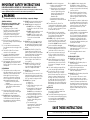 2
2
-
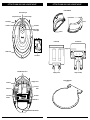 3
3
-
 4
4
-
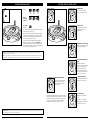 5
5
-
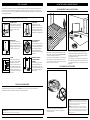 6
6
-
 7
7
-
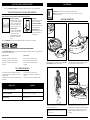 8
8
-
 9
9
-
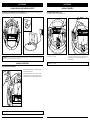 10
10
-
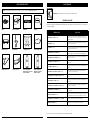 11
11
-
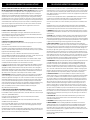 12
12
-
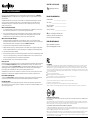 13
13
-
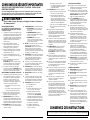 14
14
-
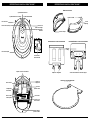 15
15
-
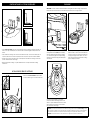 16
16
-
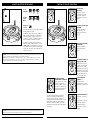 17
17
-
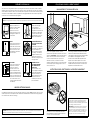 18
18
-
 19
19
-
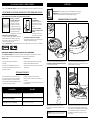 20
20
-
 21
21
-
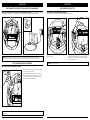 22
22
-
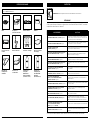 23
23
-
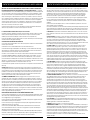 24
24
-
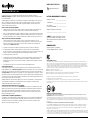 25
25
-
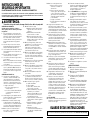 26
26
-
 27
27
-
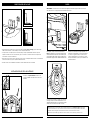 28
28
-
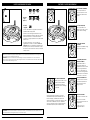 29
29
-
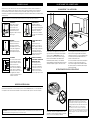 30
30
-
 31
31
-
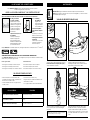 32
32
-
 33
33
-
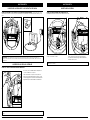 34
34
-
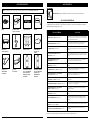 35
35
-
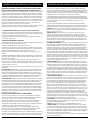 36
36
-
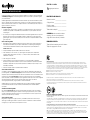 37
37
-
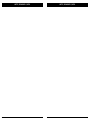 38
38
-
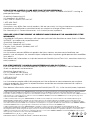 39
39
Ask a question and I''ll find the answer in the document
Finding information in a document is now easier with AI
in other languages
- français: Shark AI VACMOP Manuel utilisateur
- español: Shark AI VACMOP Manual de usuario
Related papers
-
Shark 2600WA Series Ultra 2 in 1 Robot Vacuum User guide
-
Shark RV700_N User manual
-
Shark RV850W User manual
-
Shark RV2400WD Owner's manual
-
Shark RV2600WD User manual
-
Shark AV753 User manual
-
Shark AV970 Series User manual
-
Shark ION RV851WV Series Robot Vacuum User manual
-
Shark RV700 User manual
-
Shark RV2600WA User manual
Other documents
-
Ninja VACMOP Owner's manual
-
Midea M7 User manual
-
Roborock Q7 Robotic Vacuum Cleaner User manual
-
Roborock S7 MaxV User manual
-
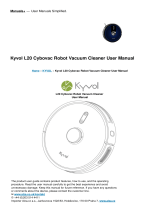 Kyvol L20 Cybovac Robot Vacuum Cleaner User manual
Kyvol L20 Cybovac Robot Vacuum Cleaner User manual
-
Roborock Roborock Q7 Max+ User manual
-
 Black Shark WATCH S1 User manual
Black Shark WATCH S1 User manual
-
NARWAL Freo X Ultra User manual
-
Roborock Q7 Max User manual
-
DREAME D9 User manual