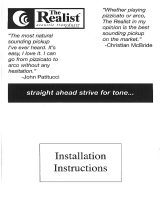ProTraXX
Sixteen Independent Mono MP3 Players
User’s Guide

Page 2 July 26, 2019 • Alcorn McBride ProTraXX User’s Manual • Rev 1.8
Every effort has been made to assure the accuracy of the information contained in this manual, and the reliability
of the Alcorn McBride ProTraXX hardware and software. Errors can sometimes go undetected, however. If you
find one, please bring it to our attention so that we can correct it for others. Alcorn McBride welcomes comments
and suggestions on the content and layout of its documentation.
Applications described herein are for illustrative purposes only. Alcorn McBride Inc. assumes no responsibility or
liability for the use of these products, and makes no representation or warranty that the use of these products for
specific applications will be suitable without further testing or modification. Alcorn McBride products are not
intended for use in applications where a malfunction can reasonably be expected to result in personal injury.
Customers using or selling Alcorn McBride products for use in such applications do so at their own risk, and agree
to fully indemnify Alcorn McBride for any damages resulting from such improper use or sale.
Some or all of the following open source software were used in the development of this product: u-boot, uClinux,
ALSA, Busybox, drivers by Analog Devices Inc, drivers by PLX Technology, Inc., drivers by Alcorn McBride
Inc., and the traxxPlay Mp3 player.
Please contact us at [email protected] to request a copy of any license or source code for the previously
mentioned open source projects.
Proper steps have been taken to separate proprietary portions of this product in order to satisfy license restrictions.
Proprietary designs include the application logic (TraxxOS), hardware design, and documentation of this product.
The product’s hardware warranty will be voided if, at any time, software that is not released in the form of a
firmware update by Alcorn McBride Inc. is executed on the hardware.
ProTraXX™ is a trademark of Alcorn McBride Inc., all rights reserved.
Copyright © 2014 Alcorn McBride, Inc. All rights reserved.
Artwork Gerry Calixto, Jr.
Hardware Design Jim Carstensen
Mechanical Design Martin Chaney
Software Design Hunter Olson
Firmware Design Adam Rosenberg
Driver Development Phil Wilshire
Part Number: 110-103737.50
Document Revision: 1.8
July 26, 2019
Alcorn McBride Inc.
3300 S. Hiawassee Rd.
Bldg. 105
Orlando, FL 32835
Tel: (407) 296-5800
FAX: (407) 296-5801
http://www.alcorn.com
support@alcorn.com

July 26, 2019 • Alcorn McBride ProTraXX User’s Manual • Rev 1.8 • Page 3

Page 4 July 26, 2019 • Alcorn McBride ProTraXX User’s Manual • Rev 1.8
Table of Contents
Welcome! ________________________________________________________________________ 6
Features _________________________________________________________________________ 6
Technical Support __________________________________________________________________ 7
Getting Started ____________________________________________________________________ 8
In the Box ______________________________________________________________________ 8
Playing a Test Sound _____________________________________________________________ 9
Front Panel Controls and Indicators _______________________________________________ 10
Test Channel Buttons ___________________________________________________________ 10
Channel Status LEDs ___________________________________________________________ 10
Input LEDs __________________________________________________________________ 10
Mute All Button _______________________________________________________________ 10
File Access LED ______________________________________________________________ 11
GPS Status LED ______________________________________________________________ 11
USB ________________________________________________________________________ 11
LCD and Menu Knob __________________________________________________________ 12
Rear Panel Controls and Connectors _______________________________________________ 13
Audio Outputs ________________________________________________________________ 13
Discrete Control Inputs _________________________________________________________ 13
RS-232C Serial Connector ______________________________________________________ 14
GPS In ______________________________________________________________________ 14
Microphone Input _____________________________________________________________ 14
Aux Line Input ________________________________________________________________ 15
Ethernet RJ-45 ________________________________________________________________ 15
Configuration DIP Switches _____________________________________________________ 15
Phantom Power DIP Switch _____________________________________________________ 17
Power _______________________________________________________________________ 17
The Compact Flash Card ___________________________________________________________ 18
Recommended Compact Flash Cards ______________________________________________ 18
Supported File Formats _________________________________________________________ 18
File Naming ___________________________________________________________________ 19
Playback ______________________________________________________________________ 20
Transferring Files via FTP _______________________________________________________ 21
Additional Features _______________________________________________________________ 22
Microphone Paging _____________________________________________________________ 22
Line Input _____________________________________________________________________ 22
Spot Logging __________________________________________________________________ 23
LCD Status Display _____________________________________________________________ 23
Control Methods __________________________________________________________________ 24
Serial Control __________________________________________________________________ 24
Ethernet Control _______________________________________________________________ 24
Discrete Input Control __________________________________________________________ 25
Input Groups _________________________________________________________________ 25

July 26, 2019 • Alcorn McBride ProTraXX User’s Manual • Rev 1.8 • Page 5
TraXX Configuration Software ___________________________________________________ 25
Playlist Control ________________________________________________________________ 30
Overview ____________________________________________________________________ 30
Special Playlist Commands ______________________________________________________ 31
Example Playlist ______________________________________________________________ 32
Playlist Builder _______________________________________________________________ 33
Scheduler Control ______________________________________________________________ 34
Schedule File Format ___________________________________________________________ 34
Schedule Builder ______________________________________________________________ 40
Command Protocol ________________________________________________________________ 43
Playback Commands ____________________________________________________________ 43
Play/Resume - PL _____________________________________________________________ 44
Loop Play - LP ________________________________________________________________ 44
Play Toggle - PT ______________________________________________________________ 45
Play Directory - PD____________________________________________________________ 46
Search - SE __________________________________________________________________ 47
Pause - PA ___________________________________________________________________ 47
Stop - RJ ____________________________________________________________________ 47
Aux Input to Channels __________________________________________________________ 49
Add Channels to Channel Group __________________________________________________ 49
Playlists _______________________________________________________________________ 50
Play System Playlist____________________________________________________________ 50
Play Channel Playlist ___________________________________________________________ 50
Stop Channel Playlist ___________________________________________________________ 50
Paging Commands ______________________________________________________________ 51
Set Paging Zone _______________________________________________________________ 51
Set Paging Trigger _____________________________________________________________ 51
Start Paging __________________________________________________________________ 52
Stop Paging __________________________________________________________________ 52
Control Commands _____________________________________________________________ 53
Keylock Enable _______________________________________________________________ 53
LCD PIN Enable ______________________________________________________________ 53
LCD PIN Set _________________________________________________________________ 53
Version Request _______________________________________________________________ 54
Soft Reset ____________________________________________________________________ 54
Set Name ____________________________________________________________________ 54
Mute/UnMute/Volume Control ___________________________________________________ 55
Mic In/Aux In Volume Control ___________________________________________________ 55
Send String___________________________________________________________________ 56
Status Request ________________________________________________________________ 57
Filename Status Request ________________________________________________________ 57
Completion Acknowledge Mode __________________________________________________ 58
How To Update Firmware __________________________________________________________ 59
Standard Firmware Update ______________________________________________________ 59
Firmware Recovery _____________________________________________________________ 59
Troubleshooting Guide _____________________________________________________________ 60
Specifications ____________________________________________________________________ 61
Index ___________________________________________________________________________ 62

Page 6 July 26, 2019 • Alcorn McBride ProTraXX User’s Manual • Rev 1.8
Welcome!
Thank you for purchasing The Alcorn McBride ProTraXX™. The
ProTraXX replaces CD and solid state audio players in permanent audio
playback installations, providing hours of high-quality, maintenance-free
digital audio.
The ProTraXX lets you play sixteen independent mono tracks from a single,
economical rack-mount unit. It’s perfect for museums, interactive displays,
and background music or effects. Each track can be individually triggered by
a number of methods. Discrete inputs – contact closure or voltage – allow
direct connection to proximity sensors or switches. The ProTraXX can also
be controlled using Ethernet, RS-232 serial, or USB. It can even be
programmed to play on a scheduled-basis using its built-in Real Time Clock
or execute a pre-programmed sequence of playback operations using a
playlist.
ProTraXX offers the latest in Digital Audio Repeater technology, combining
MP3 audio with Compact Flash for a rugged, reliable, maintenance-free
solution to your playback needs. Access time is nearly instantaneous! All
sixteen tracks are completely independent, and offer superb audio qualit
Features
The ProTraXX offers a wide range of features including:
• 16 Independent Mono Audio Channels**
• Hours of High-quality MP3 Audio
• Compact Flash Media Included
• Individually Configurable Voltage or Contact Closure Control
• Ethernet or RS-232 Control
• Ethernet File Transfer
• Scheduled Playback using built-in clock
• Playlists for automated operation
• “Boot-and-Loop” playback capability
• GPS Time Sync
• Microphone and Stereo Line Input

July 26, 2019 • Alcorn McBride ProTraXX User’s Manual • Rev 1.8 • Page 7
Technical Support
You can obtain technical support or other information about specifying, installing,
configuring, updating and programming your Alcorn McBride ProTraXX from
several sources:
For…
Contact…
When?
Firmware Updates
http://www.alcorn.com/support
Any Time
Knowledge Base
http://www.alcorn.com/kb
Any Time
E-mail Support
Any Time
Telephone Support
(407) 296-5800
M-F 9am-5pm (EST)

Page 8 July 26, 2019 • Alcorn McBride ProTraXX User’s Manual • Rev 1.8
Getting Started
Throughout this manual you will find detailed discussions on all the features of this
product. However, you’re probably anxious to see your ProTraXX play some audio
before you dive in to all of that. Below are a few easy steps to show you how to play
audio from the ProTraXX right out of the box!
** IMPORTANT NOTE: THE PROTRAXX IS NOT DESIGNED FOR AND
SHOULD NEVER BE USED TO PLAY SAFETY-RELATED
ANNOUNCEMENTS.
In the Box
• ProTraXX Multichannel Audio Player (with CF card installed)
• ProTraXX Manual
• Straight-through DB-9 Female to DB-9 Female serial cable
• Crossover Ethernet Cable
• Power Supply
• (4) 16-pin Phoenix type connectors for rear audio outputs
• (4) 8-pin Phoenix type connectors for rear control inputs

July 26, 2019 • Alcorn McBride ProTraXX User’s Manual • Rev 1.8 • Page 9
Playing a Test Sound
Every ProTraXX comes with a Compact Flash card preloaded with test sounds
already installed in the unit’s compact flash slot. To play test sounds, follow these
step-by-step directions.
• Connect a channel of the ProTraXX to a set of powered speakers or
to the input to an amplifier.
• Power the ProTraXX using the included power supply. The LCD
display will indicate that the ProTraXX is initializing, and then
display its current status when it’s finished.
• When the ProTraXX has finished initializing, press the front panel
channel pushbutton corresponding to the channel you connected the
amplifier to. You should hear the test sound playing.
Connect to amplifier or
powered speakers

Page 10 July 26, 2019 • Alcorn McBride ProTraXX User’s Manual • Rev 1.8
Front Panel Controls and Indicators
The ProTraXX includes controls to accommodate a wide variety of installations. The front panel
incorporates a 2x16 LCD display and Menu Knob, a blue power indicator, sixteen channel control
pushbuttons, a Mute pushbutton, media status/error indicator, a GPS status indicator, channel status and
rear input indicators, and a Compact Flash slot. All front panel controls can be locked using a PIN
number for systems requiring tamper-free operation.
Test Channel Buttons
The numbers next to the
test button match the
channel and file
numbers (i.e. Button
number 1 plays file
number 1 to channel 1,
Button number 2 plays
file number 2 to channel
2, etc.
The front panel contains a row of sixteen pushbuttons. These buttons allow
you to test play each of the unit’s 16 mono channels. When a test channel
button is pressed, the file with the same number as the button number will be
activated and played out the corresponding channel. Pressing a button once
plays the sound. Pressing it again while the sound is playing stops playback.
Channel Status LEDs
Front Panel Channel Status LEDs activate whenever a channel is playing (Green) or muted (Red) or
paused (Orange).
Input LEDs
Input LEDs will illuminate Green whenever the corresponding rear panel input is activated.
Mute All Button
A pushbutton on the far right of the front panel causes all channels to mute. Pressing the button once
causes all channels to mute. Pressing it again causes all channels to unmute.

July 26, 2019 • Alcorn McBride ProTraXX User’s Manual • Rev 1.8 • Page 11
File Access LED
This LED is primarily used to indicate Compact Flash media activity. It
illuminates green whenever the Compact Flash media is being accessed. The
LED will turn Red if an error condition exists.
File Access
LED Behavior
File Access
LED Color
LED Meaning
Off
Off
Idle
On
Green
Media activity (Playing, file transfer,
etc.)
On
Red
Media Error
On
Orange
Firmware Update (erasing Flash)
Flashing
Green
Firmware Updating
Flashing
Red
Firmware Update Error
GPS Status LED
The LED located directly above the File Access LED is used to indicate GPS
status. It will be red when any data is being received from the connected
GPS antenna, and will turn green when a lock is established and the
incoming data is valid.
USB
ProTraXX includes a female type-B USB connector on its front panel. This
port can be used to control ProTraXX, using its standard command set, as a
USB serial device. While many operating systems will detect and install the
driver automatically, some operating systems such as Windows 7 64-bit will
need the user to supply the appropriate driver. This driver is available from
our website, at http://www.alcorn.com.

Page 12 July 26, 2019 • Alcorn McBride ProTraXX User’s Manual • Rev 1.8
LCD and Menu Knob
The Menu Knob is used to navigate through an LCD menu used to configure the operational parameters
of the ProTraXX. Details of each of these parameters are explained in the sections that follow.
Main Menu
Audio
Clock
Network
System
Master Volume (0-100)
Sample Rate (Auto, First Det, 44.1, 48KHz)
Time
Date
Time Zone (offset)
DST Mode (None, USA, UTC, Aus, Europe)
NTP (Yes, No)
IP Address
Subnet Mask
Gateway
Cable Status
Front Panel
LCD PIN (Edit 4-digit PIN)
LCD Locked (Yes, No)
Buttons Locked (Yes, No)
Legacy Mode(Yes, No)
Version
Update (Cancel, Use CF Card)
Spot Logging(Yes, No)
Inputs
Set Input Type (Contact Closure, Voltage)

July 26, 2019 • Alcorn McBride ProTraXX User’s Manual • Rev 1.8 • Page 13
Rear Panel Controls and Connectors
The rear panel includes Phoenix type connectors for 16 mono channels of
balanced audio outputs, parallel control inputs, configuration DIP switches,
microphone phantom power dipswitch, serial control connector, 6-pin mini-
DIN GPS connector, RJ45 network jack, stereo line inputs, 5-pin XLR
microphone connector, and the power input jack:
Audio Outputs
Phoenix type screw terminals supply analog line-level balanced audio
suitable for connection to a multi-channel amplifier or powered
loudspeakers.
Discrete Control Inputs
Sixteen discrete inputs can be programmed in a variety of ways to operate
the unit. Please refer to the TraXX Configuration Software section for
programming details. Each input can be individually configured for either
contact closure or voltage input operation.
By default, the rear control inputs are configured to play files 1-16 to
channels 1-16. For instance, input 3 will play file 3 to channel 3 when
triggered. With the default input configuration, files will play and loop for
as long as the input is maintained.

Page 14 July 26, 2019 • Alcorn McBride ProTraXX User’s Manual • Rev 1.8
RS-232C Serial Connector
A serial cable is
provided with each
ProTraXX.
This input is a standard DB-9 male RS-232C connector, intended to be
connected to a PC or control system using a straight-through (not null-
modem) 9-pin cable. The pinout appears below. Please refer to the Serial
Protocol section for a list of control commands.
Serial Connector Pinout
Pin
Function
2
TXD (data from ProTraXX)
3
RXD (data to ProTraXX)
5
Ground
GPS In
The 6-pin mini-DIN connector is used for GPS connection. When a valid
GPS source is connected and satellite lock is achieved, ProTraXX will use
the GPS time to set the system clock once an hour. While using GPS to sync
the system clock, make sure the time zone and daylight savings time mode is
properly set on the unit. The ProTraXX accepts a standard NMEA-0183 data
stream at 4800 baud.
Note: NTP time update must be disabled for GPS time updates to occur.
NTP can be enabled/disabled from the front panel menu.
Microphone Input
This is a 5-Pin female XLR connector used to connect a microphone and
push-to-talk(PTT) switch. The ProTraXX can route the microphone input to
any channels or group of channels. See the section on “Microphone
Paging” for additional details.
Microphone Input Pinout
Pin
Function
1
Shield
2
Mic (+)
3
Mic (-)
4
PTT switch (key)
5
Ground

July 26, 2019 • Alcorn McBride ProTraXX User’s Manual • Rev 1.8 • Page 15
Aux Line Input
The ProTraXX includes a stereo auxiliary line input. A line-level audio
source connected to these two RCA jacks can be routed to any channels or
group of channels using an Ethernet or Serial command. See the “Line
Input” section of this manual for additional details.
Ethernet RJ-45
UDP control uses port
2638.
FTP uses TCP ports 20,
21.
NTP uses UDP port
123.
N
N
T
This is a standard RJ-45 jack used to connect the ProTraXX to a network.
Control (UDP), file transfer (FTP), and time (NTP) protocols are supported.
Network settings can be configured using the front panel menu.
Configuration DIP Switches
Four small DIP switches near the power connector are used to configure the unit.
DIP Switch Operation
Number
On
Off
1
Ground Lift Enabled
Ground Lift Disabled
2
N/A
N/A
3
Firmware Recovery Mode
N/A
4
Reset to Factory Defaults
N/A
Ground Lift (DIP 1)
The Ground Lift feature can sometimes help in situations where audio hum
or other noise is being caused by potential ground loops. A Ground Lift
disconnects the internal ground from the ProTraXX’s metal chassis, reducing
the chance of ground noise affecting the ProTraXX’s electrical systems (i.e.
audio outputs/inputs, etc.). This feature is configured using switch #1 on the
bank of DIP switches. By default, this switch is set to the OFF position
which grounds the ProTraXX to its chassis. You can implement a ground lift
by setting this switch to the ON position. After that, the ProTraXX’s ground
will be isolated from the chassis.
Unused (DIP 2)
This dipswitch is unused on ProTraXX.

Page 16 July 26, 2019 • Alcorn McBride ProTraXX User’s Manual • Rev 1.8
Firmware Recovery Mode (DIP 3, Unlabeled)
This switch puts the ProTraXX in a recovery mode in which you can update
the firmware. Use this mode to update to a working firmware version if a
regular firmware update fails (due to power failure during update, corrupt
firmware file, etc.)
In order to activate Firmware Recovery Mode, Power Off the unit. Ensure
that the firmware file, “OS.NEW” is on the Compact Flash card. Insert the
card with the firmware into the unit. Put DIP Switch #3 Down, then Power
Up the unit. Wait until it boots and Power Off the unit again. Put DIP Switch
#3 Up.
Factory Defaults (DIP 4)
Activating this switch returns the unit to its default (factory) state. These defaults
are listed below.
Factory Defaults
Parameter
Default Value
IP Address
192.168.0.254
Subnet Mask
255.255.255.0
Gateway
192.168.0.1
Nameserver (DNS)
127.0.0.1
NTP Server
pool.ntp.org
FTP User
admin
FTP Password
password
UDP Port
2638
RS232 Serial
9600 Baud, 8 Data Bits, No Parity, 1 Stop
Bit
Buttons Enabled
Yes
LCD PIN
1111
LCD Locked
No
Master Volume
100
Legacy Mode
No
NTP
No
Spot Logging
No
Timezone Offset
0
Daylight Savings Mode
None
Control Inputs Mode
Contact Closure

July 26, 2019 • Alcorn McBride ProTraXX User’s Manual • Rev 1.8 • Page 17
Phantom Power DIP Switch
Setting this DIP switch to the ON position enables phantom power (48V) on
the microphone input.
Phantom power is on when the switch is up. In this photo, phantom power is
turned off.
Power
The power input is a 2.5x5.5x10mm threaded barrel connector with center
pin (+) and the outer rim (-). The ProTraXX requires 9-36VDC at
approximately 2 Amps. An external 115 or 230 VAC power supply is
provided with the unit.

Page 18 July 26, 2019 • Alcorn McBride ProTraXX User’s Manual • Rev 1.8
The Compact Flash Card
Recommended Compact Flash Cards
Included with your ProTraXX is a pre-formatted Compact Flash card. The formatting
is a standard Microsoft FAT32 format, and any other card you use should be
formatted as FAT32 using a PC. The Allocation Unit Size should be set to Default.
Alcorn McBride recommends SanDisk® brand of Compact Flash. For the latest list
of compatible and recommended Compact Flash please visit:
http://www.alcorn.com/library/appnotes/HowMuchFlash/index.html
Supported File Formats
The ProTraXX plays MP3 files which are compliant to the following specifications:
Supported MP3 Formats
Standard
MPEG-1 Part 3 (or simply, MP3) defined in ISO/IEC-11172-3
Channel
Encoding
Mono, Joint Stereo, Stereo, Dual
Sample Rates
44.1KHz, 48KHz
Bitrates
32,48,56,64,80,96,112,128,160,192Kbps
Note: When playing more than 8 stereo files, or all 16 channels
simultaneously, 128Kbps is the maximum supported bitrate. The limit is per
channel. Playing the same file to 8 channels simultaneously is functionally
the same as playing 8 different files.

July 26, 2019 • Alcorn McBride ProTraXX User’s Manual • Rev 1.8 • Page 19
File Naming
It is sometimes easiest to
use the “numbered”
style of file naming for
MP3 files if you want to
use the discrete inputs.
A specific file naming convention is used so that the ProTraXX can identify
the file type, as well as associate the supported file types with a number.
Here is a table showing the naming conventions based on the type of file that
is being named:
Details about Playlists
and Schedules are
contained in separate
chapters of this manual.
File Type
File Naming Style
MP3 Audio File (numbered)
SNDnnnnn.MP3
MP3 Audio File (named)
any-filename.MP3
Playlist
PLYnnnnn.LST
Schedule
SCHEDULE.SCL
Files can be referenced in commands by their full filename or their file
number. The file number is determined by the 5-digit ‘nnnnn’ portion of the
file name. The ProTraXX supports files that are assigned numbers between
1 and 99999, so this part of the filename is always represented as 00001
through 99999.
Just as an example, let’s say that you created an MP3 file that you want to
associate as file #123. To do this, you would need to rename the MP3 file to
SND00123.MP3.
The file number naming style is not needed if you plan to reference files in
commands by their full filename.
The one exception to the numbering method is the schedule file. The
ProTraXX only supports a single schedule, and therefore there is only one
file name permitted for this file. As you can see in the table above, this
filename is SCHEDULE.SCL.
Note: If you use the file numbering scheme, every file on the media must
have a unique number in the file name, no duplications are allowed. If you
have duplicate file numbers (i.e. two files associated as file #1), the
ProTraXX would consistently choose only one of those files when told to
play the associated number.

Page 20 July 26, 2019 • Alcorn McBride ProTraXX User’s Manual • Rev 1.8
Playback
Interruptible versus Uninterruptible Operation
In a play command, you can specify uninterruptible playback, meaning that
repeated play requests will not cause the sound to start over from the
beginning while playing. An example of where this might be used is in a
museum kiosk, where a guest trips a break-beam sensor to start an audio
presentation. The audio will continue playing through, even though the
guest might continually trip the sensor while listening to the presentation.
If not specified otherwise in the play command, files play as interruptible,
meaning that repeated play requests during playback will cause the sound to
start over. An example of where this might be used is in a shooting gallery,
where you want the sound to be heard every time a gun’s trigger is pulled.
See the Command Protocol section for details on how to specify interruptible
vs. uninterruptible mode in your commands.
Stereo versus Mono MP3 Playback
ProTraXX is capable of up to 16 independent mono channels, but can also
be used to play stereo MP3 files. When specifying playback of a stereo
MP3 in a command, play the file to a channel pair (P1-P8) rather than an
individual channel (C1-C16). ProTraXX will automatically send the left
channel of the MP3 to the odd channel in the pair, and the right channel to
the even channel in the pair.
For example, sending command “myMonoFile.mp3”1C2PL would play the
MP3 file to the Channel 2 output. The command “myStereoFile”P2PL
would play to channel pair #2, containing channels 3 and 4, perfect for
stereo files.
More details can be found in the Command Protocol section of this manual.
Page is loading ...
Page is loading ...
Page is loading ...
Page is loading ...
Page is loading ...
Page is loading ...
Page is loading ...
Page is loading ...
Page is loading ...
Page is loading ...
Page is loading ...
Page is loading ...
Page is loading ...
Page is loading ...
Page is loading ...
Page is loading ...
Page is loading ...
Page is loading ...
Page is loading ...
Page is loading ...
Page is loading ...
Page is loading ...
Page is loading ...
Page is loading ...
Page is loading ...
Page is loading ...
Page is loading ...
Page is loading ...
Page is loading ...
Page is loading ...
Page is loading ...
Page is loading ...
Page is loading ...
Page is loading ...
Page is loading ...
Page is loading ...
Page is loading ...
Page is loading ...
Page is loading ...
Page is loading ...
Page is loading ...
Page is loading ...
/