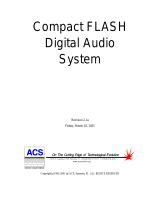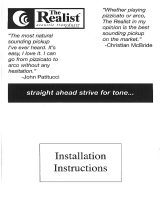Page is loading ...


Page 2 Alcorn McBride MP3 Audio Machine User’s Manual • Rev H • April 2, 2004
Every effort has been made to assure the accuracy of the information contained in this manual, and the reliability
of the Alcorn McBride MP3 Audio Machine hardware and software. Errors can sometimes go undetected,
however. If you find one, please bring it to our attention so that we can correct it for others. Alcorn McBride
welcomes comments and suggestions on the content and layout of its documentation.
Applications described herein are for illustrative purposes only. Alcorn McBride Inc. assumes no responsibility
or liability for the use of these products, and makes no representation or warranty that the use of these products
for specific applications will be suitable without further testing or modification. Alcorn McBride products are
not intended for use in applications where a malfunction can reasonably be expected to result in personal injury.
Customers using or selling Alcorn McBride products for use in such applications do so at their own risk, and
agree to fully indemnify Alcorn McBride for any damages resulting from such improper use or sale.
This publication was created using Doc-To-Help 2.0 and Microsoft Word 2000 for Windows 95/98, Version
9.0.2720 Camera-ready art and illustrations were produced using Corel DRAW!, Version 8.0
MP3 Audio Machine™ is a trademark of Alcorn McBride Inc., all rights reserved.
Copyright 2000 Alcorn McBride, Inc. All rights reserved.
Hardware Design: Jim Carstensen , Chris Harden
Firmware Design: Jim Carstensen, Chris Harden
Software Design: Jason Crew, Chris Harden
Mechanical Design: Martin Chaney
Document Number 110-100511 Rev I
Alcorn McBride Inc.
3300 S. Hiawassee, Suite 105
Orlando, Florida 32835
(407) 296-5800
FAX: (407) 296-5801
Internet: http://www.alcorn.com
e-mail: [email protected]

April 2, 2004 • Alcorn McBride MP3 Audio Machine User’s Manual • Rev H • Page 3
! "
! # ! $ % &
&
'( )* + * , -
' , ,
!"
.% , *
$ % , /
!
0 ,
,
% ,
,
( ,
#$ !%
#& !'
+ , &
1 # , &
( , &
( )( * "+
,-. "!
% 0 * ,
( 2 ! 0 "3 0 4 * *
5 / , , ! * +
&/ "
$ 6 6 * 7
! 6 85 ! * 7
! * /
9 % *
( ! *
0 12 "%
1, 0 "'
3#4 *+
( **
( " + +
" + 7
( : + /
*%
# ! +
; : +
( % +
+
+
! .! +
+
4 ; +
!

Page 4 Alcorn McBride MP3 Audio Machine User’s Manual • Rev H • April 2, 2004
Thank you for purchasing The Alcorn McBride MP3 Audio Machine™. The MP3
Audio Machine replaces tape machines, CDs and solid state audio players in
permanent audio playback installations, providing hours of high-quality,
maintenance-free digital audio.
The MP3 Audio Machine plays 16-bit MP3 or WAV files, stereo or mono. The 16-
bit linear PCM format provides higher quality audio playback than the MPEG
format, but consumes about ten times as much storage space per minute.
Editing your WAV, ASM, & SFD files is easy with the software included with your
unit. Then just copy the file to a Compact Flash Card, plug it into the MP3 Audio
Machine, and you’re ready to go.
Where vibration is a
concern, Compact Flash
Cards are the best
choice.
For data storage, the unit provides a socket for installing removable media, either
Compact Flash Card or micro drive.
The MP3 Audio Machine can be serially controlled using standard, ASCII-based
Pioneer Laser Disc protocol. Parallel control is also possible through the use of
contact-closures or voltage inputs.
Please browse the table of contents before jumping in, as we have included valuable
sections like one on getting started right out of the box playing audio. Also, we have
included a section that discusses creating of MP3 material and where to get encoders.
We would like to provide you with Firmware updates and notify you
when additional features become available. Please send an email to
majordom[email protected] with only the words subscribe mp3am in
the message. This will add you to an email list meant to exclusively
inform you of firmware updates to the MP3 Audio Machine and
nothing else.
For now, have fun with your new MP3 Audio Machine!

April 2, 2004 • Alcorn McBride MP3 Audio Machine User’s Manual • Rev H • Page 5
The MP3 Audio Machine offers a wide range of features including:
• Plays from Compact Flash Storage.
• Uses Both Compact Flash Cards and Compact Flash Card (PCMCIA) Hard
Drives.
• Stores over 500 Tracks.
• Sophisticated Play List Capabilities. Random Play List Capabilities.
• Serial RS-232 Control is Pioneer LDP compatible.
• Parallel Contact Closures provide push-button control of 15 tracks.
• Audio Editing Software Included.
You can obtain information about specifying, installing, configuring, updating and
programming your Alcorn McBride Digital Video Machine 2 from several sources:
For… Contact… When?…
Telephone Support
(407) 296-5800 M-F 9am–6pm (EST)
Fax Support
(407) 296-5801 M-F 9am-6pm (EST)
e-mail Support
support@alcorn.com Any Time
Firmware Updates
http://www.alcorn.com/support Any Time

Page 6 Alcorn McBride MP3 Audio Machine User’s Manual • Rev H • April 2, 2004
Throughout this manual you will find detailed discussions on all the features of
the product. But below are a few points to get you going with the MP3 Audio
Machine right out of the box!
Playing the Demo Material
Your MP3 Audio Machine comes complete with a Compact Flash Card already
loaded with demo material. File number one is an MP3 audio file. You can play it
by doing the following:
• Don’t plug anything in yet.
• Grab a screwdriver and remove the two screws holding the Compact Flash
Drive cover plate, to reveal the unit’s Compact Flash Socket.
Drive Cover Plate
• Remove your Compact Flash Card from its protective packaging, and place
it in the unit’s Compact Flash socket. Push it in until the ejector button
comes out. As a side note, to avoid damage to the unit, never ship these
units with the Compact Flash card inside the unit.
• Connect non-powered speakers to the screw terminals on the back of the
unit, or connect the RCA jacks to a device capable of playing line level in
signals, like many TV’s or stereos.
• Make sure the volume control on the rear of the unit is turned at a
reasonable level. (The plus sign should be almost vertical, rotated slightly to
the left.) You can use a screwdriver to adjust it.
Volume control is an orange dial switch on the back of the unit.
• Plug in the unit with the included power supply. There is a status LED next
to the Compact Flash socket. Watch it while you wait for the unit to finish
its initialization sequence:
o Fast green blinking LED (RAM testing, Component testing, ...)
o Solid Green LED (It found and is talking to the Compact Flash
card)
o LED Off (Idle)
• Press the round black test button located on the front of the unit beside the
LED.
• Verify you see the status LED turn Green. You should be hearing audio! If
not, turn up the volume a little. There is a diagram on the next page, and a
Trouble shooting guide in the back of this manual for your assistance.

April 2, 2004 • Alcorn McBride MP3 Audio Machine User’s Manual • Rev H • Page 7
The MP3 Audio Machine provides controls that can accommodate a wide variety of installations. The front
panel incorporates a test switch, status indicator, Compact Flash Card slot. The rear panel provides the audio,
digital audio and control connectors and serial port:
!"
#$%
&
' (
) (!
# (
Test Button
The Test Button always
plays the lowest
numbered file.
A recessed push-button is located on the front of the unit. This button is used to
“test” play the unit and will play the lowest file number on the media.

Page 8 Alcorn McBride MP3 Audio Machine User’s Manual • Rev H • April 2, 2004
Status LED
A dual-color LED located on the front of the unit indicates status.
LED
Behavior
LED Meaning
Steady green Drive access or serial communication activity.
Steady orange Paused or Waiting.
Flashing red Fault.
Flashing green Copying or power-on self test.
Off Idle.
The LED flashes green during power-up initialization, then glows steadily while
initializing the media. Do not attempt to communicate with the unit until the LED
goes out.
Voltage / Contact Closure Select Switch
A 4 key DIP switch (red with white keys) is located on the side of the unit next to the
DB-37 Control Connector. Its first key selects between voltage inputs or contact
closures for the discrete controls. More information on these inputs may be found in
the section entitled Rear Panel Connectors. For contact closure mode, push the DIP
switch #1 to “ON”.
Ground Lift
Be sure to configure the
MP3 Audio Machine’s
switches before rack
mounting the units, or
the switches may be
inaccessible.
In the event of AC hum or noise, the second key on the 4 key DIP switch, located at the rear
of the left side of the MP3 Audio Machine, may be opened to isolate the MP3 Audio
Machine’s ground from its chassis. For ground lifting, push the DIP switch #2 to OFF.

April 2, 2004 • Alcorn McBride MP3 Audio Machine User’s Manual • Rev H • Page 9
Volume Control and Audio Outputs
The volume control is the orange turn dial recessed into the back of the unit. It
controls volume for both the speaker outs and the line level outs. The maximum
volume you can apply to the unit is attainable by rotating
the volume control about 135 degrees from the off
position. If you hear the audio drop out while playing a
clip near the maximum volume, then edit the amplitude
of your audio file using the demo audio editor. Or you can simply turn the volume
down a little.
Each of the two amplifiers on the MP3 Audio Machine outputs up to 10Watts of
power. You have a left and right channel speaker out as well as a left and right
channel line level out. If your speakers are polarized, the negative terminal of your
speaker goes to the inside screw terminal, while the positive terminal goes to the
outside.
Since the volume controls the line level out as well, you may need to adjust it to
about 90 degrees from Off for an optimum voltage level going to your powered
speakers. Then adjust the volume on the powered speakers.
You also have available the S/PDIF output as another option for audio playback.
Connect this to a S/PDIF capable unit, if your application calls for it.
Power
The power input is a 2.5x5.5x10mm barrel connector with center pin (+) and the
outer rim (-). The MP3 Audio Machine requires 8.0 VDC to 15.0 VDC at 2 Amp.
This is useful for mobile applications where an automotive battery is used to power a
Compact Flash Card or Compact Flash Card hard drive. DO NOT EXCEED THE
SPECIFIED INPUT VOLTAGE RANGE. An external 100-250 VAC switching
power supply is provided with the unit.
"!!
*+,
"
- .

Page 10 Alcorn McBride MP3 Audio Machine User’s Manual • Rev H • April 2, 2004
Serial Port: RS-232C Programming Connector
For convenience of rack wiring, these signals are duplicated on the rear DB-37
connector. This eliminates the need for separate cabling in rack mount installations.
Only one serial connection should be attached at a time.
A serial cable is
provided with each MP3
Audio Machine.
This input is a standard DB-9 male RS-232C connector, intended to be connected to
a PC using a straight-through (not null-modem) 9-pin cable. Usually this connector
is used only during programming, and not once the unit is permanently installed. The
pinout appears below.
Pin
Function
2 TXD (data from MP3
Audio Machine)
3 RXD (data to MP3 Audio
Machine)
5 GND

April 2, 2004 • Alcorn McBride MP3 Audio Machine User’s Manual • Rev H • Page 11
Parallel Port: Control Connector
Be sure to configure the
MP3 Audio Machine for
contact closures or
voltage inputs before
connecting any wires.
This connector provides all of the signals needed to interface to the MP3 Audio
Machine. In addition to serial control, the first fifteen files of the MP3 Audio
Machine may be played, paused or stopped using eight parallel inputs located on the
rear connector. These inputs may be either contact closures such as momentary
buttons, or voltage inputs from a controller such as a PLC. The DIP switch located
on the side of the unit next to the connector selects between the two input types.
More information on these inputs may be found in the section entitled Parallel
Control.
The pinout of the Control Connector is shown below:
Pin Function Pin Function
1 Mute 20 Ground
2 Pause 21 Ground
3 Stop 22 Ground
4 Loop 23 Ground
5 File Select 1 24 Ground
6 File Select 2 25 Ground
7 File Select 4 26 Ground
8 File Select 8 27 Ground
9 Playing Output (contact 1) 28 Playing Output (contact 2)
10 Fault Output (contact 1) 29 Fault Output (contact 2)
11 Mute (voltage input) 30 5 VDC output, 100 ma max.
12 Pause (voltage input) 31 Ground
13 Stop (voltage input) 32 n. c.
14 Loop (voltage input) 33 Ground
15 File Select 1 (voltage input) 34 n.c.
16 File Select 2 (voltage input) 35 Ground
17 File Select 4 (voltage input) 36 RS-232 TXD (from MP3
Audio Machine)
18 File Select 8 (voltage input) 37 RS-232 RXD (to MP3 Audio
Machine)
19 Ground

Page 12 Alcorn McBride MP3 Audio Machine User’s Manual • Rev H • April 2, 2004
Parallel Inputs
Be sure to configure the
slide switch before
connecting any wires.
The MP3 Audio Machine can be controlled using either contact closures or voltage
inputs on the female DB-37 Control Connector. A switch located on the side of the
unit next to the connector selects between the two input types. Voltage inputs are
rated for 24 VDC. Consult factory for other voltage options. The table below
describes the function of each input.
Function
Voltage
Input
Pins
Contact
Closure
Pins
Description
Mute 11(+),1(-) 1,20 Ramps the audio to zero volume and
maintains it there as long as Mute is asserted.
When Mute is released, audio returns to full
volume.
Pause 12(+),2(-) 2,21 Pauses the file currently playing. Pause is
maintained as long as it is asserted. Play will
resume once it is released.
Stop 13(+),3(-) 3,22 Stops the file currently playing. If the file is a
Play List, it is aborted.
Loop 14(+),4(-) 4,23 Causes the selected file to loop indefinitely
from beginning to end. If the file is a Play
List, all tracks will be played and then the file
will loop. The state of this input is examined
at the end of each file.
File Select 1 15(+),5(-) 5,24 Binary-encoded input plays files 1-15.
File Select 2 16(+),6(-) 6,25 Binary-encoded input plays files 1-15.
File Select 4 17(+),7(-) 7,26 Binary-encoded input plays files 1-15.
File Select 8 18(+),8(-) 8,27 Binary-encoded input plays files 1-15.
The binary file select inputs are used to play the first 15 files. These inputs may be
contact closures or voltages, depending upon the input select DIP switch described in
the previous section. The inputs are change-sensitive; that is, when a change is
detected, the new file will be played. It is therefore important that the four bits
change at about the same time.
If the same file number is selected repeatedly it will normally interrupt itself and
begin again. When processing a play list, if the Play List is selected repeatedly it
advances from entry to entry within the list – unless the “Uninterruptible” flag has
been set (see the Play List section for more information).

April 2, 2004 • Alcorn McBride MP3 Audio Machine User’s Manual • Rev H • Page 13
The table below shows the binary combinations possible, and what file they select:
8 4 2 1 File
Off Off Off Off None
Off Off Off On 1
Off Off On Off 2
Off Off On On 3
Off On Off Off 4
Off On Off On 5
Off On On Off 6
Off On On On 7
On Off Off Off 8
On Off Off On 9
On Off On Off 10
On Off On On 11
On On Off Off 12
On On Off On 13
On On On Off 14
On On On On 15
For example, connecting pins 8 and 27 together with the slide switch set in the
contact closure position will cause file 8 to run.
The loop input is read
at the end of the file.
The file will be looped if the loop command is asserted when the file ends. If the file
is a Play List, all tracks will be played and then the file will loop.
The file select inputs may also be strapped to automatically play a file on powerup.
That file number takes precedence over any autoexec files that may be on the drive
(see power up operation). If an autoexec file exists and the loop input is strapped, it
will play indefinitely.
The simplest possible configuration is to connect four switches to the unit’s four file
select lines. These switches will play files 1, 2, 4 and 8. (The missing file numbers
need not exist.) Sixteen switches may be connected without an external controller, by
using a diode matrix. One side of each switch is connected to a wire that goes to
signal ground. The other sides of the switches are connected through signal diodes,
such as a 1N914 or 1N4148, to the file select inputs.

Page 14 Alcorn McBride MP3 Audio Machine User’s Manual • Rev H • April 2, 2004
Using a terminal block
to hold the diodes
makes the wiring neater.
For example, the following circuit allows switches to select files 1 to 15:
12
SYMBOLS:
SWITCH
1
2
12
1N4148
1
2
12
12
12
12
12
12
12
12
DB37 Contact Closure Diode Network Diagram for 15 Clips
Note:
The 37pin connector
on the diagram is
inverted from what you
see when looking at
the back of our
product.
This is so that
you can see what it will look
like when making a cable
assembly. Remember to
have the I/O setting to
Contact Closure.
You may use this as a guide
for building a diode network,
but it is only a reference.
We are not responsible for
any obvious errors in the
diagram. Use logic to verify
your setup is correct. If you
find errors with this diagram,
please notify Alcorn McBride.
You can help us help other
customers with the same
question.
12
12
12
12
12
12
12
12
12
12
12
12
12
12
12
12
12
2
21
1
20
4
23
3
22
6
25
5
24
8
27
7
26
10
29
9
28
12
31
11
30
14
33
13
32
16
35
15
34
18
37
17
36
19
Clip 3
1 2
Clip 1
1 2
Clip 2
1 2
Clip 4
1 2
Clip 5
1 2
Clip 6
1 2
Clip 7
1 2
Clip 8
Clip 9
1 2
Clip 10
1 2
Clip 11
1 2
Clip 12
1 2
Clip 15
1 2
Clip 14
1 2
Clip 13
1 2
1 2
Ground
I/O connector
12
If you don’t want to wire this circuit yourself, we have a cheap, discrete control
breakout-board that lets you directly select all 15 files and the control contacts like
Play, Stop, etc… without touching a diode or your soldering iron. Look for the
Input Expander at www.alcorn.com for details.

April 2, 2004 • Alcorn McBride MP3 Audio Machine User’s Manual • Rev H • Page 15
Voltage inputs, such as from a PLC, could be wired this way:
24 Volt Output 8
Ground Reference
24 Volt Output 4
24 Volt Output 2
24 Volt Output 1
PLC
Voltage
Contacts
I/O CONNECTOR
CONNECTOR DB37
19
37
18
36
17
35
16
34
15
33
14
32
13
31
12
30
11
29
10
28
9
27
8
26
7
25
6
24
5
23
4
22
3
21
2
20
1
Switch set
to voltage
Diodes are not needed, since the PLC can actuate any combination of lines desired.
Parallel Outputs
Two status outputs are provided. They are dry contact closures rated at 24 VDC and
0.9 amp max. Their function is described below.
Function Pins Description
Playing 9,28 Closed when the unit is playing.
Fault 10,29 Closed when the unit detects a fault
condition.

Page 16 Alcorn McBride MP3 Audio Machine User’s Manual • Rev H • April 2, 2004
The MP3 Audio Machine may be controlled using serial RS-232 messages via either
the rear DB-9 Programming Connector or the rear DB-37 Control Connector. The
programming connector is usually used during one-time setup from a PC, or in a
kiosk or other surface mount installation. The data format is 9600,N,8,1: 9600 baud,
8 bits/byte, no parity, with one stop bit. The protocol is ASCII-based, and many
commands are identical to Pioneer Disc protocol. Upper or lower case characters can
be used interchangeably.
The most commonly used serial commands are:
Command Function
Select File Select a file
Play Play the selected file
Loop Play Play the selected file over and over
Pause Pause at current location. The Play
Command resumes playback.
The details of these commands are listed below. Many other commands are also
possible, and are summarized in the section entitled Advanced Serial Protocol.
Unless otherwise noted, all of these commands operate on any type of file, whether
audio track or Play List. Throughout the table <CR> means carriage return, a byte
with the hexadecimal value 0D.
Select File
Description: This command causes the MP3 Audio Machine to select the specified audio track or
Play List on the currently selected media. Once this command is sent, the next Play
command causes the specified file to play from the beginning. The unit defaults to
file #1 at power-up, unless an autoexec file exists. When receiving this command, the
MP3 Audio Machine always looks for the file on the currently selected drive.
Command Bytes: nSE<CR> or nnSE<CR> or nnnSE<CR>
where n, nn, or nnn is the file number in ASCII.
Message Response: R<CR>
Comments: This is similar to the “Search to Address” command in chapter addressing mode used
in Pioneer Laser Disc protocol. The maximum file number is 511.
Examples: Select file 215. 215SE<CR>
Select file 4. 4SE<CR>
Play
Description: This command causes the MP3 Audio Machine to play the file which was specified
with the “Select File” command. If a track is paused, this command resumes play. If
this command is issued while a Play List is being played, the MP3 Audio Machine
will skip to the next track in the Play List and play it. This command sends a response
when it is executed, and another when the playback is complete.

April 2, 2004 • Alcorn McBride MP3 Audio Machine User’s Manual • Rev H • Page 17
Command bytes: PL<CR>
Message Response: R<CR>
Completion Response: <CR>
Loop Play
Description: This command causes the MP3 Audio Machine to play the file specified by the Select
File command and loop back to the beginning. If the file is a Play List, all of the
tracks in the Play List will be played and then the entire Play List will be restarted.
Command bytes: LP<CR>
Message Response: R<CR>
Pause
Description: This command causes the MP3 Audio Machine to pause. Play will resume from
where it left off whenever another Play command is issued unless a Select File
command is issued, in which case the new file will play from the beginning.
Command bytes: PA<CR>
Message Response: R<CR>
Comments: If a Select File command is issued while in Pause mode, playback will start from the
beginning of the selected file whenever another Play command is issued.
Reset
Description: This command causes the MP3 Audio Machine to stop, just as if the parallel Stop
input had been activated.
Command bytes: RJ<CR>
Message Response: R<CR>

Page 18 Alcorn McBride MP3 Audio Machine User’s Manual • Rev H • April 2, 2004
#$
Many of these
commands and error
codes are listed in the
MP3AM’s onboard
menu. Type /? And press
Enter to see it.
The table below shows the complete MP3 Audio Machine serial protocol,
including the Pioneer LDP compatible commands and our extensions. Using
these commands, an external controller or PC can accomplish extremely
complex tasks. Throughout the following table <CR> means carriage return, a
byte with the hexadecimal value of 0D.
Description Command Bytes Response Comments
Play PL<CR> R<CR> upon receipt
<CR> upon completion
Automatically stops
at end of track
Pause PA<CR> R<CR>
Select File nSE<CR>
nnSE<CR>
nnnSE<CR>
R<CR> Only file number
addressing is supported
(not frames or time)
Audio Control nAD<CR> R<CR> 0=Mute
1=Unmute
2-9 = Volume level
Play and loop at end of file LP<CR> R<CR>
Drive Directory Request ?D<CR> ASCII dump
Rename File xxxxxxxxyyy
aaaaaaaabbbRN<CR>
R<CR> upon receipt
R<CR> upon completion
Format Drive FO<CR> R<CR> upon receipt
R<CR> upon completion
Total Storage Request ?R<CR> nnnnnnn<CR> number of bytes (hex)
Firmware Version Request ?V<CR> ASCII string
Menu of Commands /?<CR> ASCII table
Soft reset the MP3 AM XX -- Used during remote control
Notes: In the commands above, xxxxxxxxyyy and aaaaaaaabbb are file names without the periods.
All R<CR> responses can be replaced by Enn<CR> if an error occurs (see below).
The MP3 Audio Machine responds to the Play command with R<CR> when received, and an additional <CR>
when the track ends. This maintains Pioneer command compatibility while providing completion information.
The MP3 Audio Machine returns the following error codes:
Error Code
Description What to Do:
E00 Communication Error Check your serial connections
E04 Feature Not Available Yet Have you entered the correct command? Check for avail.
E11 Media Not Present Is the Compact Flash inserted? Formatted? A recommended brand?
E12 Search Error Selecting the correct file? Is the file on the card? Is it named correctly?
E20 Drive Not Formatted Use the FO serial command to format your card in the unit.
E22 DAC Not Responding Write down everything you did. Can you repeat the error? (call Alcorn)
E23 Decoder Not Responding Write down everything you did. Can you repeat the error? (call Alcorn)
E24 Wrong WAV Sample Frequency Make sure your WAV’s are 32, 44.1, or 48kHz 16bit mono/stereo.

April 2, 2004 • Alcorn McBride MP3 Audio Machine User’s Manual • Rev H • Page 19
#&
MP3
The MP3 Audio Machine is capable of decoding Layer III compressed elementary
streams as specified in MPEG 1 and MPEG 2 ISO standards. It also decodes
elementary streams compressed by using low sampling rates, as specified by MPEG
2.5.
The MP3 Audio Machine supports the following MPEG 1 & 2 and the
extensions to 2.5: 48, 44.1, 32, 24, 22.05, 16, 12, 11, 11.025, and 8KHz
The MP3 Audio Machine supports the following bit rates: 8Kbits through
320Kbits.
WAV
The MP3 Audio Machine can also playback .WAV files that have been sampled at
32KHz, 44.1KHz, and 48KHz. They need to be 16bit mono or stereo Windows
PCM files.
Raw PCM
The MP3 Audio Machine can also playback RAW PCM files that have been sampled
at 44.1KHz. They need to be 16bit mono or stereo Windows PCM files. For mono
files, use the .AMS extension rather than the .WAV extension. For stereo files use
the .SFD extension rather than the .WAV extension. The only difference between
this file type and .WAV files, is that is does not have a header telling the MP3 useful
info, like the sample frequency. This is why you would name them with the
appropriate extensions, and make sure they are 16bit.
Any type of file may be
stored in the MP3 Audio
Machine, but only those
listed in the table may
be played.
Although any file name may be copied to the MP3 Audio Machine’s media, only
.MP3, .WAV, .SFD, and .AMS file formats may be played back. This allows
archiving of ANY information on the drive: CAD drawings, spreadsheets,
documentation, etc. Some example file names:

Page 20 Alcorn McBride MP3 Audio Machine User’s Manual • Rev H • April 2, 2004
( )( *
Encoding
Making MP3 files involves using an encoder, and you can find them readily available
from the web. A couple that we have seen work well are Audio Catalyst, which is
available from Xing Technology Corporation (www.xintech.com), and Music
Match JukeBox available from MusicMatch (www.musicmatch.com). Fraunhofer
IIS Institute in partnership with Thomson Multimedia own patents on tools that make
MP3-compliant bitstreams. Due to the fact that Fraunhofer charges a royalty from
each encoder distributor, it is difficult to find a freeware MP3 encoder. But at the
time of this printing, MusicMatch (mentioned above) does have a free encoding
utility in their Jukebox. Audio Catalyst is a lot more flexible than MusicMatch
Jukebox, but you’ll need to purchase it.
Quality
The 16-bit linear PCM format, like a WAV file, can provide higher quality audio
playback than the MPEG format, but at the same time it consumes about ten times as
much storage space per minute. This is based on a 128Kbps sample rate. You CAN
get better than CD quality audio in an MP3 file – you just have to encode it at a
higher bitrate, like 160Kbps. You also have to make sure your source material is not
from a CD, because then you could never get any better quality than CD anyway.
Below is a useful comparison of bitrates, quality, and file size. All you will need to
do is choose the bitrate at which you want the file encoded, which best fits in with
your storage space requirements. The most common, and recommended bitrates are
bolded.
Bitrate
(Kbps)
Quality File Size
Original
WAV
Best quality achievable is whatever the source is. 10.47Mbytes
80 FM radio quality. .594Mbytes
96 Near CD quality .712Mbytes
128 Close enough to CD Quality most listeners can’t tell a difference 0.950Mbytes
160 Better than CD quality (at 48KHz) – good for high end stereos 1.19Mbytes
320 Best quality, good for archiving, but takes up lots of memory 2.38Mbytes
/