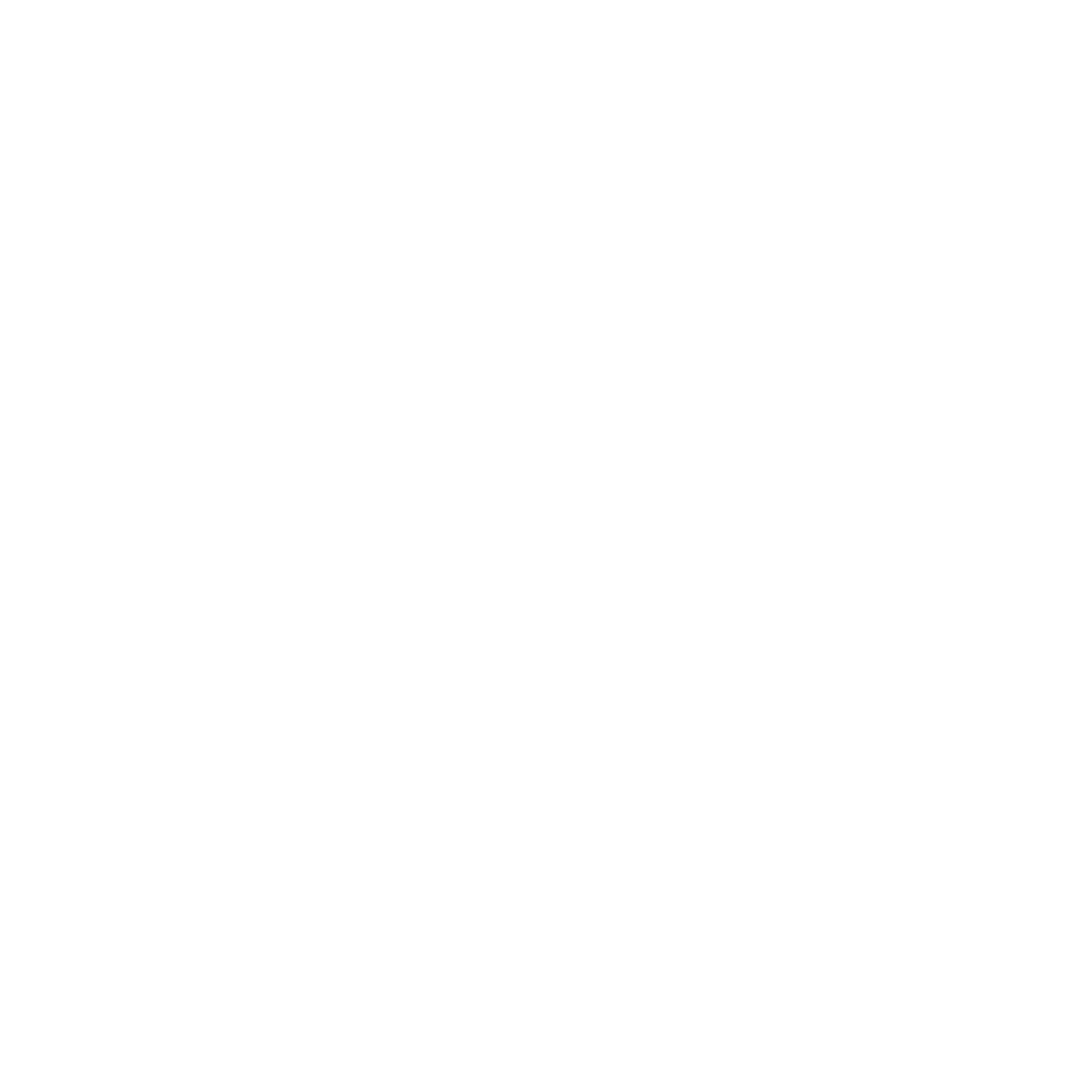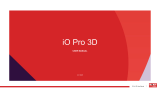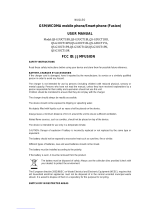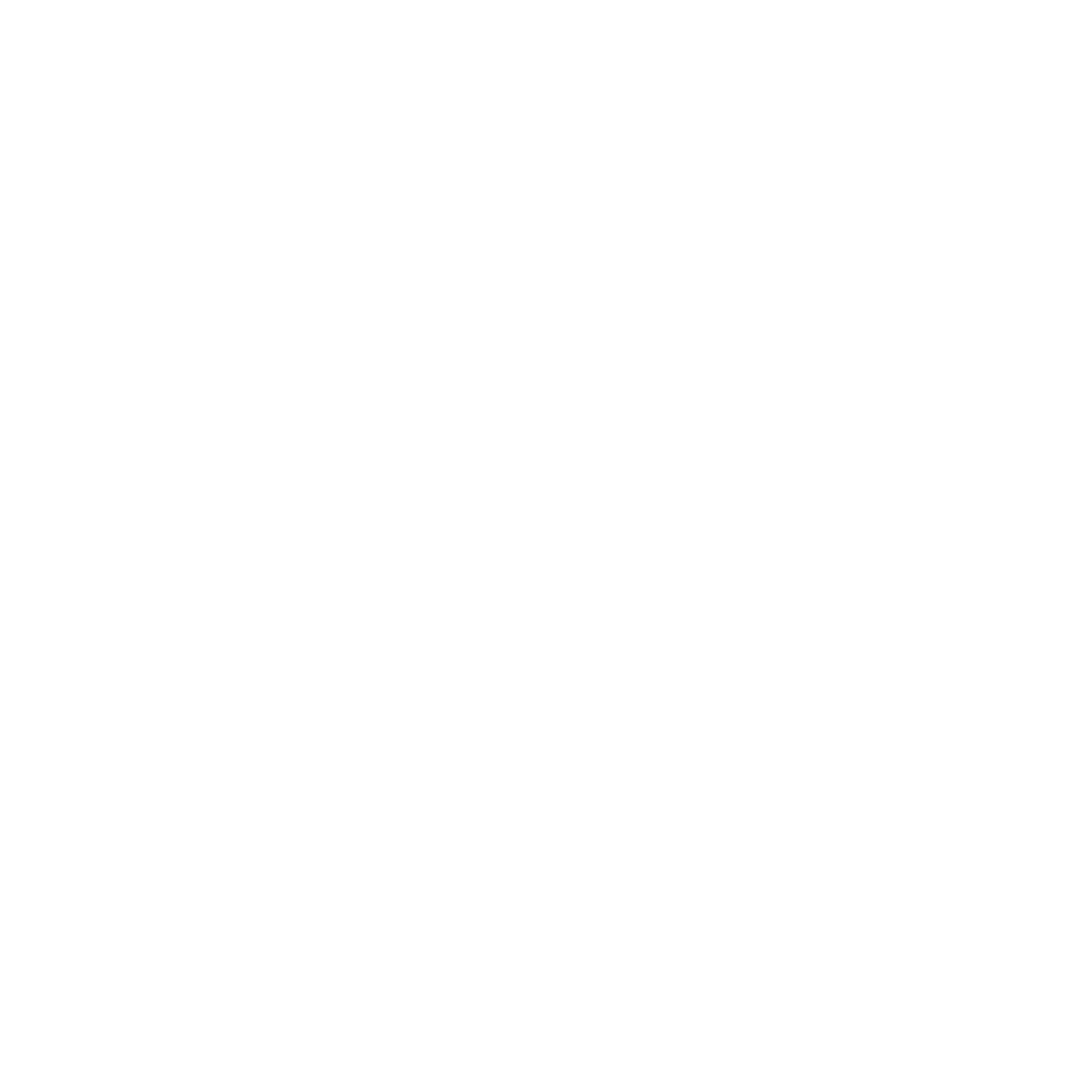
6
Weather home screen ......................................................................................................................................98
Clock ........................................................................................................................................... 99
Launching Clock ................................................................................................................................................. 99
World Clock ....................................................................................................................................................... 100
Alarm clock ........................................................................................................................................................ 101
Stopwatch .......................................................................................................................................................... 102
Timer .................................................................................................................................................................... 103
File Manager ............................................................................................................................ 105
Accessing the internal storage ................................................................................................................... 105
Accessing the external storage device .................................................................................................... 106
Accessing Cloud Storage .............................................................................................................................. 107
The Internet
Browser ..................................................................................................................................... 110
Fun and entertainment
Using headset .......................................................................................................................... 112
Connecting audio jack .................................................................................................................................. 112
Audio Wizard ............................................................................................................................ 113
Using Audio Wizard ........................................................................................................................................ 113
Play Games ............................................................................................................................... 114
Using Play Games............................................................................................................................................ 114
Music ......................................................................................................................................... 115
Launching Music ............................................................................................................................................. 115
Playing songs .................................................................................................................................................... 115
Playing songs from your SD card .............................................................................................................. 115
Playing Cloud music....................................................................................................................................... 116
FM Radio ................................................................................................................................... 117
FM Radio home screen .................................................................................................... 117
Sound recorder ........................................................................................................................ 118