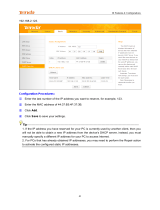Page is loading ...


I
Copyright Statement
is the registered trademark of Shenzhen Tenda Technology Co.,
Ltd. All the products and product names mentioned herein are the trademarks or
registered trademarks of their respective holders. Copyright of the whole
product as integration, including its accessories and software, belongs to
Shenzhen Tenda Technology Co., Ltd. No part of this publication can be
reproduced, transmitted, transcribed, stored in a retrieval system, or translated
into any language in any form or by any means without the prior written
permission of Shenzhen Tenda Technology Co., Ltd. If you would like to know
more about our product information, please visit our website at
http://www.tendacn.com.
Disclaimer
Pictures, images and product specifications herein are for references only. To
improve internal design, operational function, and/or reliability, Tenda reserves
the right to make changes to the products described in this document without
obligation to notify any person or organization of such revisions or changes.
Tenda does not assume any liability that may occur due to the use or application
of the product or circuit layout(s) described herein. Every effort has been made
in the preparation of this document to ensure accuracy of the contents, but all
statements, information and recommendations in this document do not
constitute the warranty of any kind, express or implied.

II
About this Manual
Thank you for choosing Tenda! Before you start, please read this User Guide,
which instructs you to install and configure your device. This User Guide is
applicable to 4G600 and 4G630. Unless otherwise specified, the 4G630 is used
as an example throughout this User Guide.
Convention
This user guide uses the following formats to highlight special messages:
Icon
Description
Note
This format is used to highlight information of
importance or special interest. Ignoring this type
of note may result in ineffective configurations,
loss of data or damage to device.
Tip
This format is used to highlight a procedure that
will save time or resources.
Knowledge Center
Description of fields on the device GUI.
Technical Support
Website: http://www.tendacn.com
Email: support02@tenda.com.cn
Skype: tendasz
YouTube: Tendasz1999
Hotline:
1-800-570-5892 (USA) (061) 1300787922 (Australia)
(064) 800787922 (New Zealand) (0852) 36120883 (Hong Kong)

III
Contents
About this Manual .......................................................................................................... II
Convention ..................................................................................................................... II
Technical Support ........................................................................................................... II
I Product Overview .......................................................................................................... 1
1 Package Contents ......................................................................................................... 1
2 Getting to Know Your Device ....................................................................................... 1
2.1 What It Looks like .................................................................................................. 1
2.2 LED ....................................................................................................................... 2
2.3 Button & Interface.................................................................................................. 3
2.4 Label ..................................................................................................................... 4
II Quick Setup ................................................................................................................. 5
1 Hardware Install .......................................................................................................... 5
3G/4G Router Mode ..................................................................................................... 5
Wireless Router Mode .................................................................................................. 6
Universal Repeater Mode ............................................................................................. 7
2 Configure Your PC ....................................................................................................... 7
3 Web Login ................................................................................................................... 8
4 Quick Internet Setup & Wireless Security Setup ............................................................ 9
3G/4G Router Mode .................................................................................................... 10
Wireless Router Mode – DHCP .................................................................................... 12
Wireless Router Mode – PPPoE ................................................................................... 13
Universal Repeater Mode ............................................................................................ 15
Auto-switch System Mode & Priority ........................................................................... 17
III Features & Configurations ........................................................................................ 19
1 Status ......................................................................................................................... 19
WAN Status ................................................................................................................ 19
LAN Status ................................................................................................................. 21
Wireless Status ........................................................................................................... 21
System Status ............................................................................................................. 22
2 Basic Settings ............................................................................................................. 23
2.1 LAN Settings ........................................................................................................ 23
2.2 WAN Settings ........................................................................................................ 24
2.3 WAN Speed (Available only in Wireless Router Mode) ............................................ 32
2.4 DNS Settings ........................................................................................................ 33
2.5 MAC Clone (Available only in Wireless Router Mode) ............................................ 34
2.6 DHCP Server ......................................................................................................... 36
2.7 DHCP Client List .................................................................................................. 37
3 Wireless Settings ........................................................................................................ 40
3.1 Basic .................................................................................................................... 40
3.2 Security ................................................................................................................ 41
3.3 Access Control ...................................................................................................... 44
3.4 Connection Status .................................................................................................. 45

IV
4 Advanced Applications ................................................................................................ 47
4.1 DDNS Settings ...................................................................................................... 47
4.2 DMZ Host ............................................................................................................. 50
4.3 UPNP.................................................................................................................... 51
4.4 Remote Web Management ...................................................................................... 52
4.5 Bandwidth Control (Available only in 4G600) ........................................................ 53
4.6 Client Filter (Available only in 4G600) .................................................................. 55
5 Tools .......................................................................................................................... 59
5.1 Time & Date ......................................................................................................... 59
5.2 Firmware Upgrade ................................................................................................. 61
5.3 Backup & Restore.................................................................................................. 62
5.4 Restore to Factory Default ..................................................................................... 65
5.5 Change Password ................................................................................................... 66
5.6 Logs ..................................................................................................................... 67
5.7 Reboot .................................................................................................................. 68
IV Appendix .................................................................................................................... 69
1 Configure Your PC ...................................................................................................... 69
Windows 7 .................................................................................................................. 69
Windows XP ............................................................................................................... 71
2 Join Your Wireless Network ......................................................................................... 74
Windows 7 .................................................................................................................. 74
Windows XP ............................................................................................................... 75
3 FAQs .......................................................................................................................... 78
4 Remove Wireless Network from Your PC ...................................................................... 80
Windows 7 .................................................................................................................. 80
Windows XP ............................................................................................................... 81
5 Safety and Emission Statement .................................................................................... 83

1
I Product Overview | Tenda
I Product Overview
1 Package Contents
Unpack the package. Your box should contain the following items:
3G/4G Wireless Router
Ethernet Cable
Power Adapter
Install Guide
Resource CD
If any of the parts are incorrect, missing, or damaged, contact your Tenda dealer.
Keep the carton, including the original packing materials, in case you need to
return the product for repair.
2 Getting to Know Your Device
2.1 What It Looks like
4G630 4G600

2
I Product Overview | Tenda
2.2 LED
LED
Status
Description
PWR
Solid
The device is receiving electric power.
SYS
Blinking
System is starting up properly.
WPS
Blinking
The device is functioning properly.

3
I Product Overview | Tenda
WAN/LAN/WiFi
Blinking
The WAN/LAN /WLAN interface is transmitting
data.
Solid
The WAN/LAN interface is connected correctly.
The WiFi radio is on.
USB
Solid
The USB port is connected correctly.
/
This icon indicates no actual meaning. It is only for
decoration.
2.3 Button & Interface
Button/Interface
Description
USB
USB port for attaching a 3G/4G USB Modem
WPS/Reset
Pressing this button for over 6 seconds resets the
device to factory default settings or 1-3 seconds to
enable WPS quick encryption.
WAN
Internet port for cabling the device to the Internet side
LAN1/2/3
Local (LAN) Ethernet ports for cabling the device to

4
I Product Overview | Tenda
local computers, switches, etc.
POWER
Power port for connecting the device to a power outlet
2.4 Label
1→Product Model
2→Default Login IP address
This IP address is to be used to access the device’s settings through a Web
browser.
3/4→Default login user name/password
This information is to be used for web access authentication.
5→Device’s physical address

5
II Quick Setup | Tenda
II Quick Setup
1 Hardware Install
You can either connect to the device wirelessly or using Ethernet cables. Select
an install method according to your network environment.
A. If you access the Internet via a 3G/4G USB modem, see 3G/4G Router
Mode.
B. If you access the Internet by connecting the device to the Ethernet cable
from the incoming Internet side, see Wireless Router Mode.
C. If you acquire Internet access from a remote AP on an existing network, see
Universal Repeater Mode.
Note
① DO NOT expose the device to heat sources.
② Disconnect the device from power supply in thunderstorm weather.
③ Keep the device away from electrical appliances (such as electromagnetic
cooker and cordless phone, etc.) to avoid electromagnetic interference.
3G/4G Router Mode
By connecting an activated 3G/4G USB modem to your device and it gives you
the freedom to roam while staying connected to the Internet.
① Insert a 3G/4G USB modem to the device.
② Connect the device to a power outlet.
③ Connect your desktop, notebook and smart phone, etc. to the device.

6
II Quick Setup | Tenda
Wireless Router Mode
In this mode, your device functions as a common wireless router. Simply
connect it to an Internet-enabled DSL/fiber optical/cable modem.
① Connect the WAN port of the device to an Internet-enabled DSL/fiber
optical/cable modem.
② Connect the modem and the device to a power outlet.
③ Connect your desktop, notebook and smart phone to the device.

7
II Quick Setup | Tenda
Universal Repeater Mode
The universal repeater feature can be used to extend your existing wireless
network coverage.
① Connect the device to a power outlet.
② Connect your desktop, notebook and smart phone to the device.
Tip
① To scan and connect to a remote wireless device see Universal Repeater
Mode in 4 Quick Internet Setup & Wireless Security Setup.
② To connect the device wirelessly, see 2 Join Your Wireless Network.
2 Configure Your PC
If your computer is set to a static or fixed IP address (This is uncommon),
change it to "Obtain an IP address automatically" and "Obtain DNS server
address automatically" from the device. See 1 Configure Your PC.

8
II Quick Setup | Tenda
3 Web Login
① Launch a Web browser, say, IE.
② In the address bar, input the device’s LAN IP address (192.168.0.1 by
default), and press Enter.
③ Enter the login password (admin by default) and click Login.
④ The Status screen appears. Click Wizard to enter the setup wizard
interface.

10
II Quick Setup | Tenda
Mode.
B. If your ISP provides you with a cable from the incoming Internet side but no
ISP login account or IP information, your ISP uses a DHCP connection. See
Wireless Router Mode – DHCP.
C. If your ISP provides you with a cable from the incoming Internet side and a
PPPoE login account, your ISP uses a PPPoE connection. See Wireless
Router Mode – PPPoE.
D. If you acquire Internet access from a remote AP on an existing network, see
Universal Repeater Mode.
E. To learn about the Auto-switch System Mode, 3G/4G Priority and/or
Ethernet Priority, see Auto-switch System Mode & Priority.
3G/4G Router Mode
① Select 3G/4G Router Mode and click Next.
② Configure 3G/ 4G Internet connection settings and then click Next. If you
are not sure of which service provider to use, select Auto.

11
II Quick Setup | Tenda
③ Configure your wireless network: SSID, Channel, Key and then click Next.
④ Click Finish and wait for the device to restart.

12
II Quick Setup | Tenda
Wireless Router Mode – DHCP
① Select Wireless Router Mode and click Next.
② Select DHCP and click Next.
③ Configure your wireless network: SSID, Channel, Key and then click Next.

13
II Quick Setup | Tenda
④ Click Finish and wait for the device to restart.
Wireless Router Mode – PPPoE
① Select Wireless Router Mode and click Next.

14
II Quick Setup | Tenda
② Select PPPoE, enter the PPPoE User Name/Password and click Next.
③ Configure your wireless network: SSID, Channel, Key and then click Next.

15
II Quick Setup | Tenda
④ Click Finish and wait for the device to restart.
Tip
Five Internet connection types are supported for the wired WAN connection
(Ethernet): DHCP, PPPOE, PPTP, L2TP and Static IP. For PPTP, L2TP and
Static IP, see 2.2 WAN Settings.
Universal Repeater Mode
① Select Universal Repeater Mode and click Next.
/