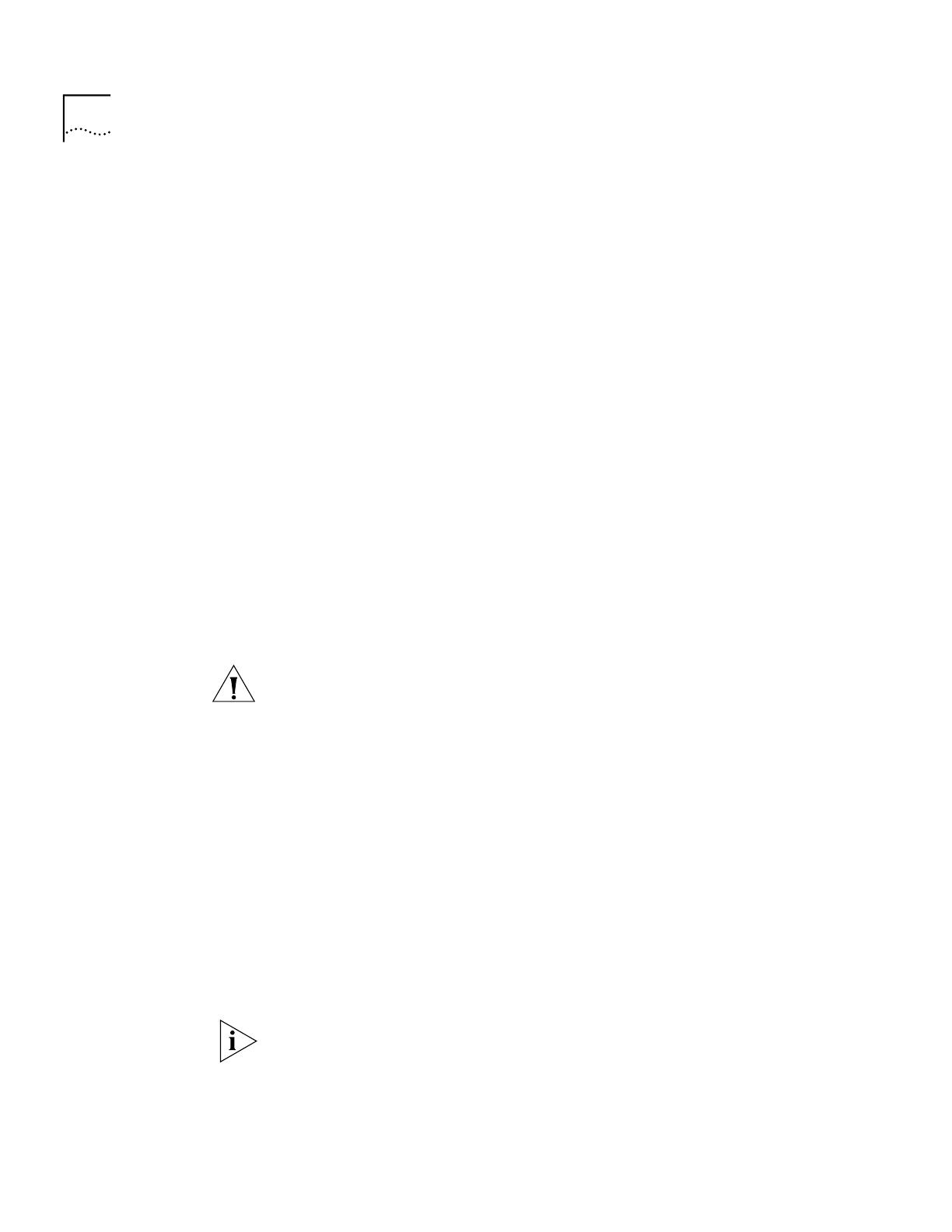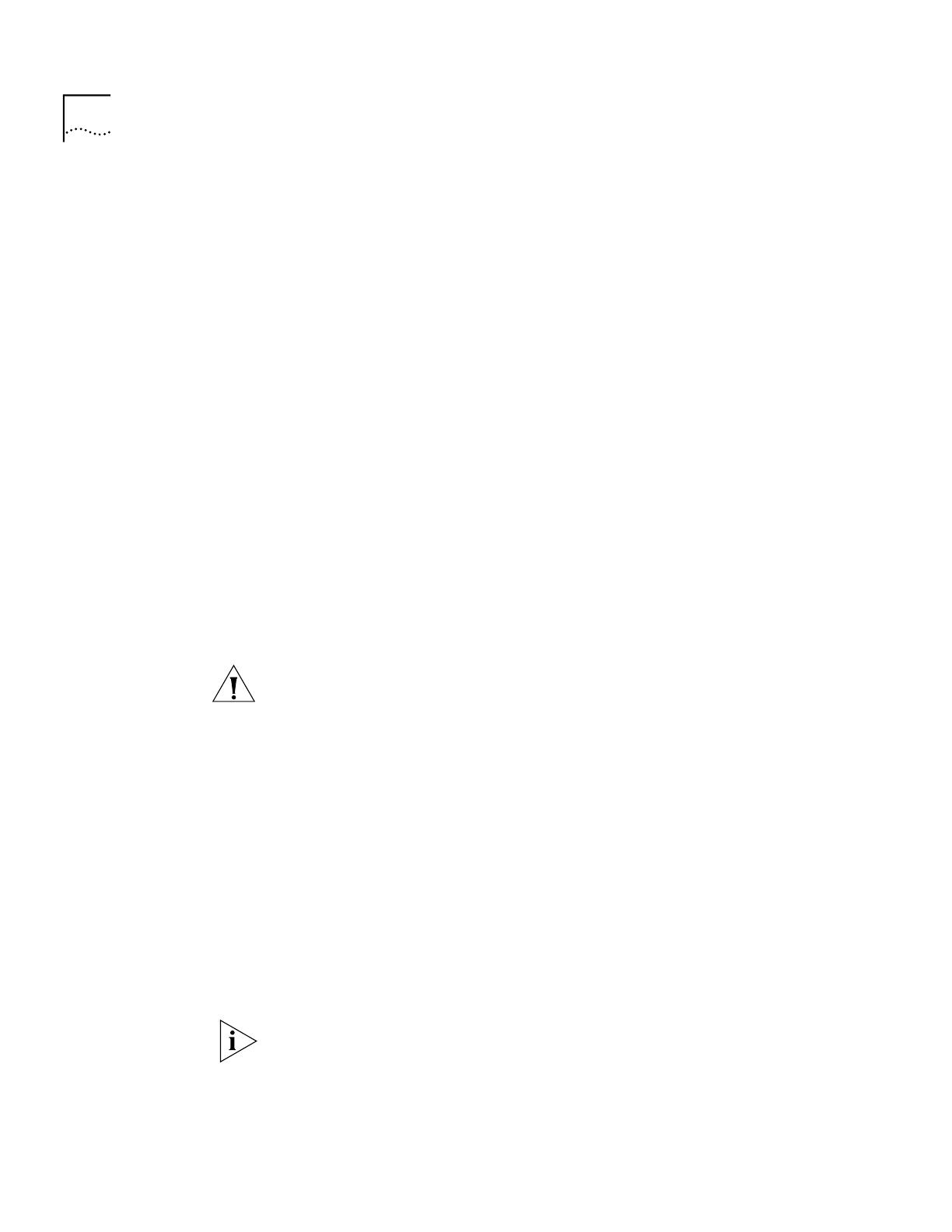
6 Enterprise Management Engine Quick Start Guide
Handling Precautions
When you handle the EME, follow these precautions:
■
Always handle the EME by the front panel only.
■
Do not touch the components, pins, leads, or solder connections.
■
When you insert the EME into the module guides, do not twist or
otherwise force the module into the chassis.
■
Before you push the EME module into the chassis, make sure that the
module ejector handles are open.
■
When you slide the EME module into a 7-slot chassis, match the left
and right module guides. When you slide the EME module into the
8-slot chassis and 16-slot chassis, match the upper and lower module
guides.
Unpacking Procedure
Use the following procedure when you unpack the EME module:
1
Verify that the EME is the correct model by matching the 3C number that
is listed on the side of the shipping box to the 3C number that is listed on
your order documentation (3CB9EME).
2
Remove the EME module, in its antistatic bag, from the shipping box.
3
Remove the EME from the antistatic bag and inspect it for damage.
CAUTION: Handle the module by the front panel only. Do not touch any
components, pins, leads, or solder connections.
If the module appears to be damaged, replace it in the antistatic bag,
place it back in the shipping box, and contact your local supplier.
4
Ensure that the box also contains:
■ CoreBuilder 9000 Release Notes for Management Modules
■ Enterprise Management Engine Quick Start Guide for the
CoreBuilder 9000 Enterprise Switch
(this guide)
■ CoreBuilder 9000 Enterprise Management Engine Command Quick
Reference
booklet
■
One 16-MB DRAM expansion memory card upgrade in its antistatic
bag
All shipping boxes are reusable. After you remove the contents, replace
the packing materials and store the shipping box for future use.