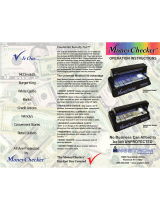Page is loading ...

LASERJET PRO 200 COLOR
Software Technical Reference
M251n M251nw


HP LaserJet Pro 200 color M251n Printer
Software Technical Reference

Copyright and License
© 2012 Copyright Hewlett-Packard
Development Company, L.P.
Reproduction, adaptation, or translation
without prior written permission is
prohibited, except as allowed under the
copyright laws.
The information contained herein is subject
to change without notice.
The only warranties for HP products and
services are set forth in the express warranty
statements accompanying such products and
services. Nothing herein should be
construed as constituting an additional
warranty. HP shall not be liable for technical
or editorial errors or omissions contained
herein.
Edition 1, 10/2012
Trademark Credits
Adobe
®
, Adobe Photoshop
®
, Acrobat
®
, and
PostScript
®
are trademarks of Adobe
Systems Incorporated.
Intel® Core™ is a trademark of Intel
Corporation in the U.S. and other countries.
Microsoft®, Windows®, Windows® XP,
and Windows Vista® are U.S. registered
trademarks of Microsoft Corporation.
UNIX
®
is a registered trademark of The
Open Group.

Table of contents
1 Document and product basics ........................................................................................... 1
Purpose and scope ................................................................................................................... 2
Software availability and localization ......................................................................................... 3
In-box printing-system software CD .............................................................................. 3
HP LaserJet Windows® software CD ............................................................ 3
CD versions and language support ............................................................... 3
Driver languages ......................................................................... 5
Installer languages ...................................................................... 6
Documentation languages ............................................................ 7
Printing-system software on the Web ........................................................................... 7
2 Windows® software description and installation .............................................................. 9
Introduction ............................................................................................................................. 9
Install overview ...................................................................................................................... 10
Software installation types for Windows® .................................................................. 10
Installation options .................................................................................................. 10
CD installation and HP Smart Install installation .......................................................................... 12
Supported operating systems for Windows® .............................................................. 12
Installation for software components from the Web .................................................................... 13
Supported operating systems for Windows® .............................................................. 13
HP LaserJet software components for Windows® ....................................................................... 14
Installer .................................................................................................................. 14
Uninstaller .............................................................................................................. 14
Print drivers ............................................................................................................ 14
HP PCL 6 print driver and PS Universal Print Driver ....................................... 14
Print driver version numbers for Windows® operating systems ....................... 14
HP PCL 6 print driver for Windows® .......................................................... 15
Introduction .............................................................................. 15
Access print drivers ................................................................... 15
Help system .............................................................................. 17
Incompatible print settings messages ............................................ 17
ENWW iii

Advanced tab features ............................................................... 19
Printing Shortcuts tab features ..................................................... 23
Paper/Quality tab features ......................................................... 27
Effects tab features .................................................................... 33
Finishing tab features ................................................................. 39
Color tab features ..................................................................... 45
Services tab features .................................................................. 50
Device Settings tab features ........................................................ 51
About tab features ..................................................................... 55
Driver configuration for Windows® ........................................................................... 55
Driver autoconfiguration ............................................................................ 56
Bidirectional communication ...................................................................... 56
Update Now ........................................................................................... 56
HP Reconfiguration Utility ......................................................................................... 57
Font support ........................................................................................................... 57
Basic fonts ............................................................................................... 58
HP ePrint ................................................................................................................ 58
HP Update ............................................................................................................. 58
Help & Learn Center ................................................................................................ 59
Toner Cartridge Authentication ................................................................................. 60
HP Device Toolbox .................................................................................................. 61
Home tab ................................................................................................ 63
Device Status ............................................................................ 63
Supplies Status .......................................................................... 64
Device Configuration page ......................................................... 65
Network Summary page ............................................................ 66
Reports .................................................................................... 66
Color Usage Log ....................................................................... 67
Event Log page ......................................................................... 68
System tab .............................................................................................. 68
Device Information page ............................................................ 68
Paper Setup page ..................................................................... 69
Print Quality page ..................................................................... 70
EcoSMART Console page ........................................................... 70
Print Density page ..................................................................... 71
Paper Types page ..................................................................... 72
System Setup page .................................................................... 72
Service page ............................................................................ 73
Save and Restore page .............................................................. 73
Product Security page ................................................................ 74
Print tab .................................................................................................. 74
iv ENWW

Printing .................................................................................... 74
PCL5 ....................................................................................... 75
PostScript ................................................................................. 75
Networking tab ........................................................................................ 75
Network Summary ..................................................................... 76
IPv4 Configuration .................................................................... 76
IPv6 Configuration .................................................................... 77
Wireless Configuration .............................................................. 78
Wireless Direct Setup ................................................................. 78
Network Identification ................................................................ 78
Advanced page ........................................................................ 80
Certificates page ....................................................................... 80
HTTPS Enforcement page ........................................................... 81
SNMP page ............................................................................. 81
Access Control List page ............................................................ 82
802.1X Authentication page ...................................................... 82
Firewall page ........................................................................... 83
HP Web Services tab ................................................................................ 83
Web Services Setup page .......................................................... 83
HP ePrint page .......................................................................... 84
Proxy Settings page ................................................................... 84
HP Smart Install tab .................................................................................. 84
HP Product Improvement Study .................................................................................. 85
Online product registration ....................................................................................... 86
Detailed Windows installation instructions ................................................................................. 87
Use the Recommended installation with HP Smart Install or the CD ................................ 87
Perform a custom installation with HP Smart Install or the CD ........................................ 95
Remove Windows software ................................................................................................... 106
Use the HP Uninstall utility to remove the product software ......................................... 106
Use the software CD to remove the product software ................................................. 108
Remove the print driver by using the Windows Add or Remove Programs feature .......... 111
Uninstall the print driver by using the Server Properties feature .................................... 113
3 Mac software and utilities ............................................................................................ 115
Software installation methods ................................................................................................ 116
CD installation ...................................................................................................... 116
Supported operating systems for Mac ....................................................... 116
Supported languages .............................................................................. 116
HP LaserJet software components and utilities for Mac ............................................... 116
PPD ...................................................................................................... 117
PDE ...................................................................................................... 117
ENWW v

HP USB EWS Gateway ........................................................................... 117
HP Utility for Mac ................................................................................... 117
Open the HP Utility .................................................................. 118
HP Utility toolbar ..................................................................... 118
Supplies Status ........................................................................ 119
Device Information .................................................................. 120
Color Usage ........................................................................... 120
File Upload ............................................................................ 121
HP ePrintCenter ....................................................................... 122
Test ....................................................................................... 122
Upload Fonts .......................................................................... 123
Auto-off .................................................................................. 123
Network Settings ..................................................................... 124
Supplies Management ............................................................. 125
Trays Configuration ................................................................. 126
Additional Settings .................................................................. 127
Message Center ...................................................................... 128
Supported print drivers for Mac ............................................................... 128
Priority for print settings for Mac .............................................................. 128
Install the Mac printing-system software ................................................................................... 129
General installation for Mac operating systems ......................................................... 129
Detailed Mac installation ....................................................................................... 130
Setup instructions .................................................................................................. 139
Set up a printer with a Mac ..................................................................... 139
Troubleshoot the product setup ................................................................. 140
Remove the printing-system software from Mac operating systems .............................................. 141
4 Linux and Unix ............................................................................................................. 145
Linux information .................................................................................................................. 146
Unix information .................................................................................................................. 147
5 Engineering details ....................................................................................................... 149
Introduction ......................................................................................................................... 149
HP Print and Scan Doctor ...................................................................................................... 150
SAP and Citrix printing ......................................................................................................... 151
Index ............................................................................................................................... 153
vi ENWW

List of tables
Table 1-1 Software CD supported languages ........................................................................................... 3
Table 1-2 Supported discrete driver languages ......................................................................................... 5
Table 1-3 Installer component languages ................................................................................................. 6
Table 1-4 Documentation languages ....................................................................................................... 7
Table 2-1 Font Attribute settings for new and preset watermarks ............................................................... 38
Table 2-2 Page orientation ................................................................................................................... 42
Table 2-3 Automatic discovery and driver configuration through bidirectional communication
1
..................... 56
Table 2-4 Network Identification page – Text Entities .............................................................................. 79
ENWW vii

viii ENWW

List of figures
Figure 2-1 Incompatible print settings warning ........................................................................................ 18
Figure 2-2 Incompatible Print Settings dialog .......................................................................................... 19
Figure 2-3 Advanced tab ..................................................................................................................... 20
Figure 2-4 Printing Shortcuts tab ........................................................................................................... 23
Figure 2-5 Paper/Quality tab ............................................................................................................... 28
Figure 2-6 Effects tab .......................................................................................................................... 33
Figure 2-7 Finishing tab ....................................................................................................................... 39
Figure 2-8 Print on Both Sides Instructions dialog box .............................................................................. 42
Figure 2-9 Color tab ........................................................................................................................... 46
Figure 2-10 Services tab ...................................................................................................................... 50
Figure 2-11 Device Settings tab ............................................................................................................ 51
Figure 2-12 About tab ......................................................................................................................... 55
Figure 2-13 HP Help & Learn Center ..................................................................................................... 60
Figure 2-14 IP address location on the configuration page ....................................................................... 62
Figure 2-15 IP address location on the configuration page ....................................................................... 62
Figure 2-16 HP Device Toolbox, Home tab – Device Status page .............................................................. 63
Figure 2-17 HP Device Toolbox, Home tab – Supplies Status page ........................................................... 64
Figure 2-18 HP Device Toolbox, Home tab – Device Configuration page ................................................... 65
Figure 2-19 HP Device Toolbox, Home tab – Network Summary page ...................................................... 66
Figure 2-20 HP Device Toolbox, Home tab – Reports page ...................................................................... 67
Figure 2-21 HP Device Toolbox, Home tab – Color Usage Log page ......................................................... 67
Figure 2-22 HP Device Toolbox, Home tab – Event Log page ................................................................... 68
Figure 2-23 HP Device Toolbox, System tab – Device Information page ..................................................... 69
Figure 2-24 HP Device Toolbox, System tab – Paper Setup page .............................................................. 69
Figure 2-25 HP Device Toolbox, System tab – Print Quality page .............................................................. 70
Figure 2-26 HP Device Toolbox, System tab – EcoSMART Console page ................................................... 70
Figure 2-27 HP Device Toolbox, System tab – Print Density page .............................................................. 71
Figure 2-28 HP Device Toolbox, System tab – Paper Types page .............................................................. 72
Figure 2-29 HP Device Toolbox, System tab – System Setup page ............................................................ 72
Figure 2-30 HP Device Toolbox, System tab – Service page ..................................................................... 73
Figure 2-31 HP
Device Toolbox, System tab — Save and Restore page ..................................................... 73
Figure 2-32 HP Device Toolbox, System tab – Product Security page ......................................................... 74
ENWW ix

Figure 2-33 HP Device Toolbox, Print tab – Printing page ........................................................................ 74
Figure 2-34 HP Device Toolbox, Print tab – PCL5 page ........................................................................... 75
Figure 2-35 HP Device Toolbox, Print tab – PostScript page ..................................................................... 75
Figure 2-36 HP Device Toolbox, Networking tab – Network Summary page .............................................. 76
Figure 2-37 HP Device Toolbox, Networking tab – IPv4 Configuration page .............................................. 77
Figure 2-38 HP Device Toolbox, Networking tab – IPv6 Configuration page .............................................. 77
Figure 2-39 HP Device Toolbox, Networking tab – Wireless Configuration page ........................................ 78
Figure 2-40 HP Device Toolbox, Networking tab — Wireless Direct Setup page ........................................ 78
Figure 2-41 HP Device Toolbox, Networking tab – Network Identification page ......................................... 79
Figure 2-42 HP Device Toolbox, Networking tab – Advanced page .......................................................... 80
Figure 2-43 HP Device Toolbox, Networking tab — Certificates page ....................................................... 80
Figure 2-44 HP Device Toolbox, Networking tab — HTTPS Enforcement page ............................................ 81
Figure 2-45 HP Device Toolbox, Networking tab – SNMP page ............................................................... 81
Figure 2-46 HP Device Toolbox, Network tab — Access Control List page ................................................. 82
Figure 2-47 HP Device Toolbox, Network tab — 802.1X Authentication page ........................................... 82
Figure 2-48 HP Device Toolbox, Network tab — Firewall page ................................................................ 83
Figure 2-49 HP Device Toolbox, Web Services Setup page ..................................................................... 83
Figure 2-50 Device Toolbox, HP ePrint page .......................................................................................... 84
Figure 2-51 HP Device Toolbox, Proxy Settings page .............................................................................. 84
Figure 2-52 HP Device Toolbox, HP Smart Install tab ............................................................................... 85
Figure 2-53 Welcome screen ............................................................................................................... 85
Figure 2-54 Online product registration ................................................................................................. 86
Figure 2-55 HP Smart Install — License agreement screen ........................................................................ 87
Figure 2-56 HP Smart Install — Software Selection screen ........................................................................ 88
Figure 2-57 HP Smart Install — License Agreement screen ....................................................................... 88
Figure 2-58 HP Smart Install — Preparing to Install screen ....................................................................... 89
Figure 2-59 Software installation — Connection Type screen ................................................................... 89
Figure 2-60 Software installation — Connect the Product screen ............................................................... 90
Figure 2-61 Software installation — Connection Type screen for wired network installation .......................... 91
Figure 2-62 Software installation — Network Product(s) Found screen ....................................................... 92
Figure 2-63 Software installation — Connection Type screen for wireless connected installation ................... 92
Figure 2-64 Software
installation — Wireless Network(s) Found screen for wireless connected installation ..... 93
Figure 2-65 Software installation — Wireless Network Setup screen for wireless connected installation ......... 94
Figure 2-66 Software installation — Product Configuration screen ............................................................ 94
Figure 2-67 Software installation — Finish screen ................................................................................... 95
Figure 2-68 Software installation — automatically check for updates ......................................................... 96
Figure 2-69 Software installation — Software Selection screen ................................................................. 97
Figure 2-70 Software installation — License agreement screen ................................................................. 97
Figure 2-71 Software installation — Preparing to Install screen ................................................................. 98
Figure 2-72 Software installation — Connection Type screen ................................................................... 98
Figure 2-73 Software installation — Connect the Product screen ............................................................... 99
x ENWW

Figure 2-74 Software installation — Connection Type screen for network connected installation ................. 100
Figure 2-75 Software installation — Network Product(s) Found screen ..................................................... 101
Figure 2-76 Software installation — Connection Type screen for wireless connected installation ................. 101
Figure 2-77 Software installation — Connect USB screen for wireless connected installation ...................... 102
Figure 2-78 Software installation — Wireless Network(s) Found screen for wireless connected installation ... 103
Figure 2-79 Software installation — Wireless Network Setup screen for wireless connected installation ....... 104
Figure 2-80 Software installation — Product Configuration screen .......................................................... 104
Figure 2-81 Software installation — HP Web Services Enabled screen .................................................... 105
Figure 2-82 Software installation — Finish screen ................................................................................. 105
Figure 2-83 HP Uninstaller utility — Uninstall button .............................................................................. 106
Figure 2-84 HP Uninstaller utility — Reboot Now button ........................................................................ 107
Figure 2-85 HP Uninstaller utility — Reboot Later button ......................................................................... 107
Figure 2-86 Software installation — Welcome Back screen .................................................................... 108
Figure 2-87 Software installation — Uninstall option selected ................................................................. 109
Figure 2-88 Software uninstall — Uninstall button ................................................................................. 109
Figure 2-89 Software uninstall — Reboot Now button ........................................................................... 110
Figure 2-90 Software uninstall — Reboot Later button ............................................................................ 110
Figure 2-91 Windows® Control Panel screen ....................................................................................... 111
Figure 2-92 HP Driver Uninstall Utility screen ........................................................................................ 112
Figure 2-93 HP Driver Uninstall Complete screen .................................................................................. 112
Figure 3-1 HP Utility main screen ........................................................................................................ 118
Figure 3-2 HP Utility toolbar ............................................................................................................... 118
Figure 3-3 Supplies Status screen ........................................................................................................ 119
Figure 3-4 Device Information screen .................................................................................................. 120
Figure 3-5 Color Usage screen ........................................................................................................... 120
Figure 3-6 File Upload screen ............................................................................................................. 121
Figure 3-7 HP ePrintCenter screen ....................................................................................................... 122
Figure 3-8 Test screen ....................................................................................................................... 122
Figure 3-9 Upload Fonts screen .......................................................................................................... 123
Figure 3-10 Auto—off screen ............................................................................................................. 123
Figure 3-
11 IPv4 Settings screen ......................................................................................................... 124
Figure 3-12 Bonjour Settings screen .................................................................................................... 125
Figure 3-13 Supplies Management screen ........................................................................................... 125
Figure 3-14 Trays Configuration screen ............................................................................................... 126
Figure 3-15 Additional Settings screen ................................................................................................ 127
Figure 3-16 Message Center screen .................................................................................................... 128
Figure 3-17 Mac installation — Overview screen .................................................................................. 130
Figure 3-18 Mac installation — License screen ..................................................................................... 131
Figure 3-19 Mac installation — License pop-up .................................................................................... 131
Figure 3-20 Mac installation — HP ePrint Offer screen .......................................................................... 132
Figure 3-21 Mac installation — Select Device screen ............................................................................ 133
ENWW xi

Figure 3-22 Mac installation — Installation Options screen .................................................................... 134
Figure 3-23 Mac installation — Password popup .................................................................................. 134
Figure 3-24 Mac installation — Progress bar ........................................................................................ 135
Figure 3-25 Mac installation — Setup Assistant screen .......................................................................... 135
Figure 3-26 Mac installation — Wireless Setup screen .......................................................................... 136
Figure 3-27 Mac installation — Download and install HP ePrint screen ................................................... 137
Figure 3-28 Mac installation — Web Registration screen ....................................................................... 138
Figure 3-29 Mac installation — Summary screen .................................................................................. 139
Figure 3-30 Mac software removal — Introduction screen ...................................................................... 141
Figure 3-31 Mac software removal — Select Device screen ................................................................... 142
Figure 3-32 Mac software removal — Password popup ......................................................................... 143
Figure 3-33 Mac software removal — Progress bar .............................................................................. 143
Figure 3-34 Mac software removal — Summary screen ......................................................................... 144
xii ENWW

Purpose and scope
This software technical reference (STR) provides information about and troubleshooting tips for the
printing-system software for the product.
This STR is prepared in an electronic format to serve as a quick-reference tool for Customer Care Center
(CCC) agents, support engineers, system administrators, management information systems (MIS)
personnel, and end users, as appropriate.
NOTE: This STR describes drivers that are available from the product firmware and shipped on the
printing-system software CD that comes with the product. This STR does not describe drivers that will
become available on the Web.
The following information is included in this STR:
●
Descriptions of drivers, operating systems, and system environments
●
Descriptions of installing and uninstalling the printing-system software components
For information about the location of information within chapters, see the table of contents. An index is
also provided in this STR.
2 Chapter 1 Document and product basics ENWW

Software availability and localization
This section provides information about the availability of the product printing-system software and
related software and firmware. Printing-system software on a CD is available from HP fulfillment
centers.
In-box printing-system software CD
The software CD contains a variety of files for installing the printing-system software on the computer.
This section describes the files that are available on the software CD and provides additional
information about support and availability.
The product comes with one printing-system software CD, containing the software for both the
Windows® operating systems and the Mac OS X operating systems.
The files on the CD include documentation files and files that are required in order to install and
uninstall the printing-system components.
HP LaserJet Windows® software CD
The root directory of the Windows® software CD contains the AUTORUN.EXE file, the SETUP.EXE file,
and the following directories:
●
Documents
●
Installer
●
InstallerContent
●
Languages
●
Prerequisites
●
Setup
●
Utilities
The Utilities folder contains the files to run these stand-alone utilities:
●
FileToEmail
●
Scrubber
CD versions and language support
The product printing-system software CD is available with the following components and languages.
Table 1-1 Software CD supported languages
Language Two-letter abbreviation HP-preferred name File designation
Arabic AR Arabic ARWW
Catalan CA Catalan CAWW
ENWW
Software availability and localization
3

Table 1-1 Software CD supported languages (continued)
Language Two-letter abbreviation HP-preferred name File designation
Croatian HR Hrvatski HRWW
Czech CS Cestina CSWW
Danish DA Dansk DAWW
Dutch NL Nederlands NLWW
English EN English ENWW
Finnish FI Suomi FIWW
French FR Francais FRWW
German DE Deutsch DEWW
Greek EL Greek ELWW
Hebrew HE Hebrew HEWW
Hungarian HU Magyar HUWW
Italian IT Italiano ITWW
Japanese JA Japanese JAWW
Korean KO Korean KOWW
Norwegian NO Norsk NOWW
Polish PL Polski PLWW
Portuguese PT Portugues PTWW
Romanian RO Romanian ROWW
Russian RU Russian RUWW
Simplified Chinese ZHCN Simplified Chinese ZHCN
Slovak SK Slovak SKWW
Slovenian SL Slovenian SLWW
Spanish ES Espanol ESWW
Swedish SV Svenska SVWW
Thai TH Thai THWW
Traditional Chinese ZHTW Traditional Chinese ZHTW
Turkish TR Turkce TRWW
4 Chapter 1 Document and product basics ENWW

Driver languages
The product provides discrete driver support in the following languages.
Table 1-2 Supported discrete driver languages
Component Language list
HP PCL 6 Print Driver
●
Arabic
●
Bulgarian
●
Catalan
●
Croatian
●
Czech
●
Danish
●
Dutch
●
English
●
Estonian
●
Finnish
●
French
●
German
●
Greek
●
Hebrew
●
Hungarian
●
Italian
●
Japanese
●
Korean
●
Latvian
●
Lithuanian
●
Norwegian
●
Polish
●
Portuguese
●
Romanian
●
Russian
●
Serbian
●
Simplified Chinese
●
Slovak
●
Slovenian
●
Spanish
●
Swedish
●
Thai
●
Traditional Chinese
●
Turkish
●
Ukrainian
ENWW
Software availability and localization
5

Installer languages
The product provides installer component support in the following languages.
Table 1-3 Installer component languages
Component Language list
Administrator install
Installer
Common Windows® installer
Web registration *
●
Arabic
●
Bahasa Indonesian
●
Catalan
●
Croatian
●
Czech
●
Danish
●
Dutch
●
English
●
Finnish
●
French
●
German
●
Greek
●
Hebrew
●
Hungarian
●
Italian
●
Japanese
●
Korean
●
Norwegian
●
Polish
●
Portuguese
●
Romanian
●
Russian
●
Simplified Chinese
●
Slovak
●
Slovenian
●
Spanish
●
Swedish
●
Thai
●
Traditional Chinese
●
Turkish
* Arabic and Hebrew support in English only
* Catalan support in Spanish only
* No support for Bulgarian, Estonian, Japanese, Kazakh, Lithuanian, Latvian, Serbian, Ukrainian, or
Vietnamese
6 Chapter 1 Document and product basics ENWW
/