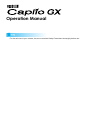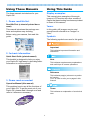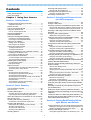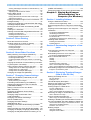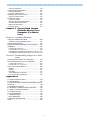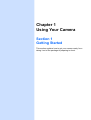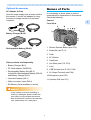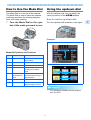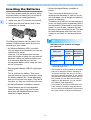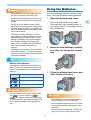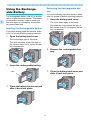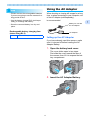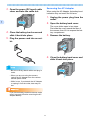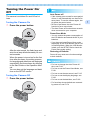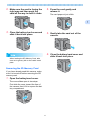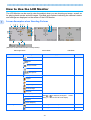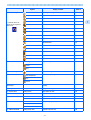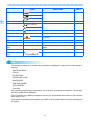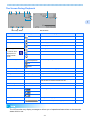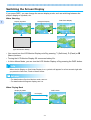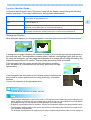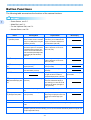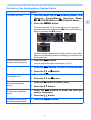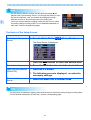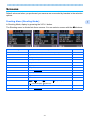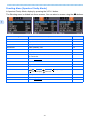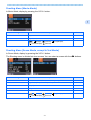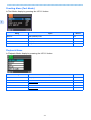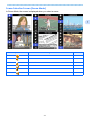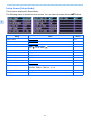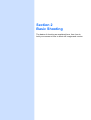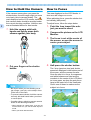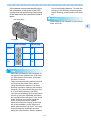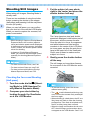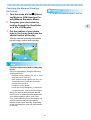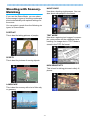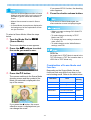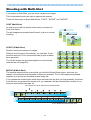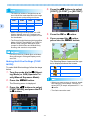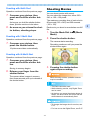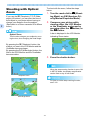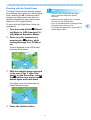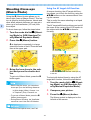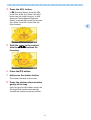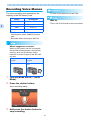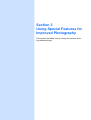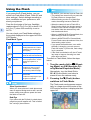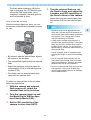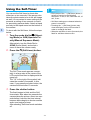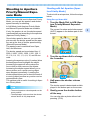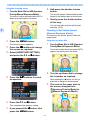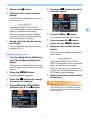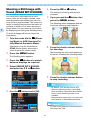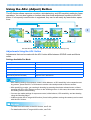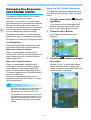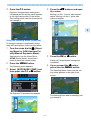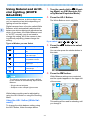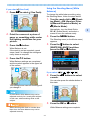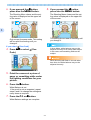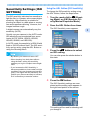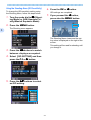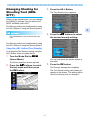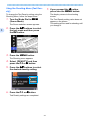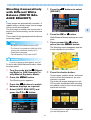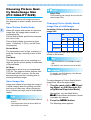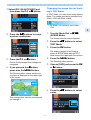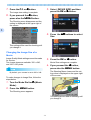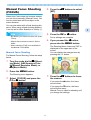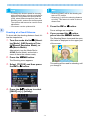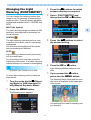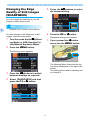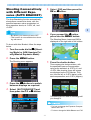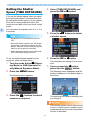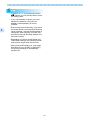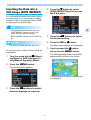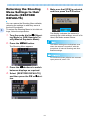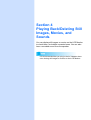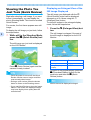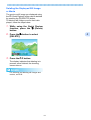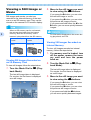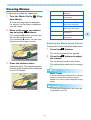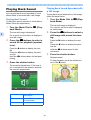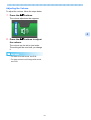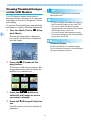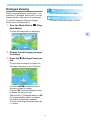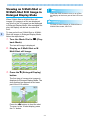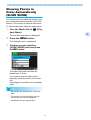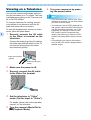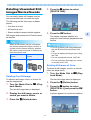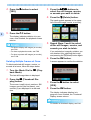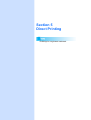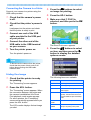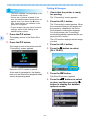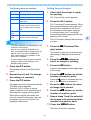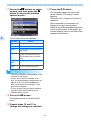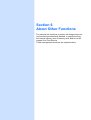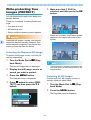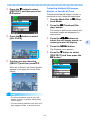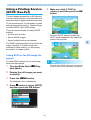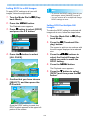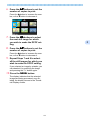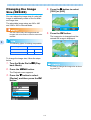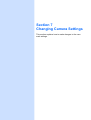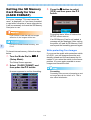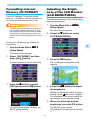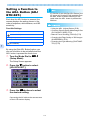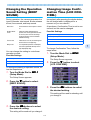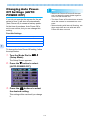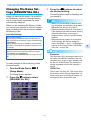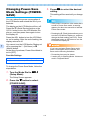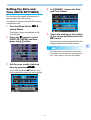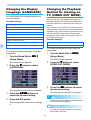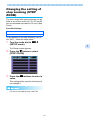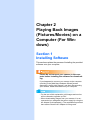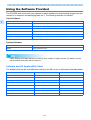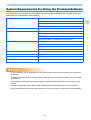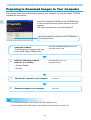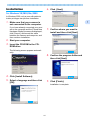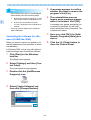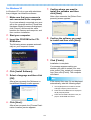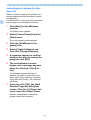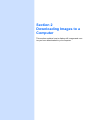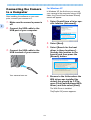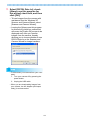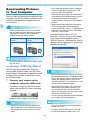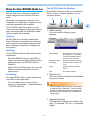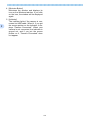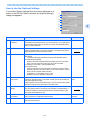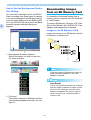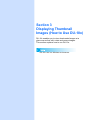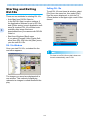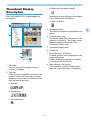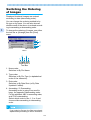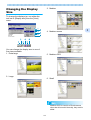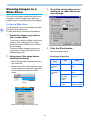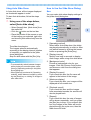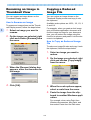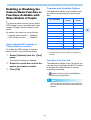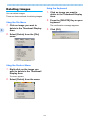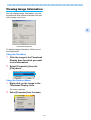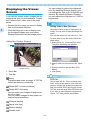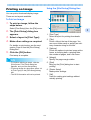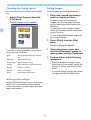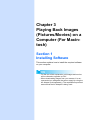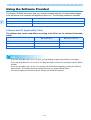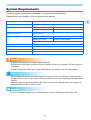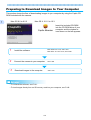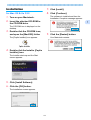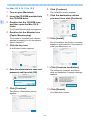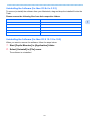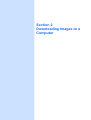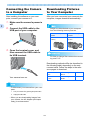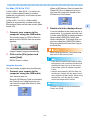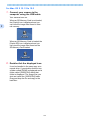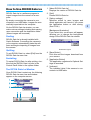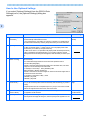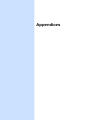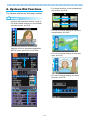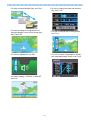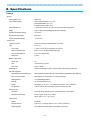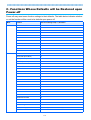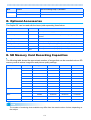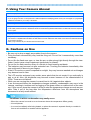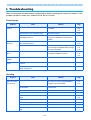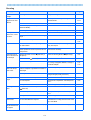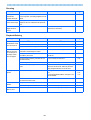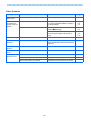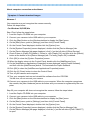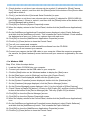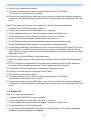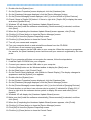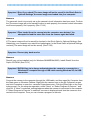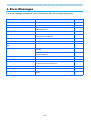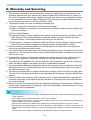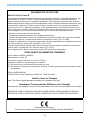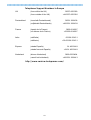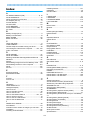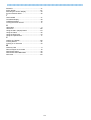Ricoh Caplio GX User manual
- Category
- Bridge cameras
- Type
- User manual
This manual is also suitable for

Operation Manual
For the safe use of your camera, be sure to read the Safety Precautions thoroughly before use.

2
Using These Manuals
The three manuals included are for your
Caplio GX.
1. Please read this first:
Read Me First (a sheet of printed docu-
ment)
This manual introduces the package con-
tents and explains easy shooting.
Before using your camera, first read this
guide.
2. For basic information:
Quick Start Guide (printed manual)
This booklet is designed to help you enjoy
your Caplio GX right away by providing basic
information to use the camera.
3. Please read as needed:
Operation Manual (this manual)
This explains how to use all the functions of
your Caplio GX. To get the most out of your
Caplio GX, please read it through once and
refer to it whenever necessary.
Using This Guide
Display examples:
This manual gives examples of those pic-
tures on LCD monitor with other models of
Caplio that has shooting functions equivalent
to those of this camera.
Terms:
In this guide, still images, movies, and
sounds are all referred to as "images" or
"files."
Symbols:
The following symbols are used in this guide:
Important
This indicates important information and
restrictions.
Note
This indicates supplementary explanations
and useful tips on camera operations.
Reference
This indicates page(s) relevant to a particu-
lar function.
"p.xx" is used to refer you to pages in this
manual.
Terms
This indicates an explanation of a technical
term.

3
Contents
Using These Manuals ............................................ 2
Using This Guide.................................................... 2
Chapter 1 Using Your Camera
Section 1 Getting Started
Checking that Everything is Packed....................... 8
Optional Accessories................................................... 9
Names of Parts ...................................................... 9
How to Use the Mode Dial ................................... 11
Using the up/down dial......................................... 11
How to use the up/down dial ..................................... 11
Inserting the Batteries .......................................... 12
Using the Batteries............................................... 13
Using the Rechargeable Battery .......................... 14
Inserting the Rechargeable Battery ........................... 14
Removing the Rechargeable Battery......................... 14
Using the AC Adapter .......................................... 15
Setting up the AC Adapter......................................... 15
Removing the AC Adapter......................................... 16
Turning the Power On/Off .................................... 17
Turning the Camera On............................................. 17
Turning the Camera Off............................................. 17
Inserting an SD Memory Card (Available in Stores) .... 18
Inserting the SD Memory Card .................................. 18
Removing the SD Memory Card................................ 19
How to Use the LCD Monitor ............................... 20
Screen Examples when Shooting Pictures................ 20
The Screen During Playback..................................... 23
Switching the Screen Display....................................24
Synchro Monitor Mode .............................................. 25
Histogram Display ..................................................... 25
Button Functions .................................................. 26
The Basics of the Shooting Menu/Playback Menu .... 27
The Basics of the Setup Screen ................. 28
Screens ................................................................ 29
Shooting Menu (Shooting Mode)............................... 29
Shooting Menu (Aperture Priority Mode)................... 30
Shooting Menu (Movie Mode) ................................... 31
Shooting Menu (Scene Mode, except in Text Mode). 31
Shooting Menu (Text Mode)...................................... 32
Playback Menu .......................................................... 32
Scene Selection Screen (Scene Mode)..................... 33
Setup Screen (Setup Mode) ...................................... 34
Section 2 Basic Shooting
How to Hold the Camera...................................... 36
How to Focus ....................................................... 36
Shooting Still Images ........................................... 38
Checking the Focus and Shooting (Half-press)......... 38
Capturing the Moment Shooting (Full-press)............. 39
When the Subject is not Centered on Your Composi-
tion (Focus Lock).................................................. 40
Shooting with Scenery-Matching.......................... 41
Combination of Scene Mode and Function ............... 42
Shooting with Multi-Shot ...................................... 43
Making Multi-Shot Settings (CONT. MODE).............. 44
Shooting with Multi-Shot............................................ 45
Shooting with S Multi-Shot ........................................ 45
Shooting with M Multi-Shot........................................ 45
Shooting Movies................................................... 45
Shooting with Optical Zoom................................. 46
Shooting with the Digital Zoom.................................. 47
Shooting Close-ups (Macro Photo)...................... 48
Using the AF target shift function .............................. 48
Recording Voice Memos...................................... 50
Section 3 Using Special Features for Im-
proved Photography
Using the Flash.................................................... 52
Using the Self-Timer ............................................ 54
Shooting in Aperture Priority/Manual Exposure Mode.. 55
Shooting with Set Aperture (Aperture Priority Mode) 55
Shooting at Set Shutter Speed (Manual Exposure Mode).. 56
Shooting a Still Image with Sound (IMAGE WITH
SOUND)............................................................... 58
Using the ADJ. (Adjust) Button............................ 59
Adjustments Using the ADJ. Button .......................... 59
Changing the Exposure (EXPOSURE COMP.)... 60
Examples of Exposure Compensation ...................... 60
Using the ADJ. Button (Exposure) ............................ 60
Using the Shooting Menu (Exposure) ....................... 61
Using Natural and Artificial Lighting (WHITE BAL-
ANCE).................................................................. 62
Using the ADJ. Button (White Balance) .................... 62
Using the Shooting Menu (White Balance) ............... 63
Sensitivity Settings (ISO SETTING) .................... 65
Using the ADJ. Button (ISO Sensitivity) .................... 65
Using the Shooting Menu (ISO Sensitivity) ............... 66
Changing Shading for Shooting Text (DENSITY) 67
Using the ADJ. Button (Text Density)........................ 67
Using the Shooting Menu (Text Density)................... 68
Shooting Consecutively with Different White Balance
(WHITE BALANCE BRACKET) ........................... 69
Choosing Picture Quality Mode/Image Size (PIC
QUALITY/SIZE) ................................................... 70
About Picture Quality Mode....................................... 70
About Image Size ...................................................... 70
Changing Picture Quality Mode/Image Size of a Still Im-
age ............................................................................ 70
Changing the Image Size for Shooting in TEXT Mode ....... 71
Changing the Image Size of a Movie ........................ 72
Manual Focus Shooting (FOCUS) ....................... 73
Manual Focus Shooting............................................. 73
Shooting at a Fixed Distance .................................... 74
Changing the Light Metering (PHOTOMETRY)... 75
Changing the Edge Quality of Still Images (SHARP-
NESS).................................................................. 76
Shooting Consecutively with Different Exposures
(AUTO BRACKET) .............................................. 77
Setting the Shutter Speed (TIME EXPOSURE)... 78
Shooting Pictures Automatically at Set Intervals (IN-
TERVAL).............................................................. 79
Inserting the Date into a Still Image (DATE IMPRINT) .. 81
Returning the Shooting Menu Settings to their De-
faults (RESTORE DEFAULTS)............................ 82
Section 4 Playing Back/Deleting Still Im-
ages, Movies, and Sounds
Viewing the Photo You Just Took (Quick Review) 84
Displaying an Enlarged View of the Still Image Displayed.. 84
Deleting the Displayed Still Image or Movie.............. 85
Viewing a Still Image or Movie............................. 86
Viewing Still Images Recorded on an SD Memory Card .... 86

4
Viewing Still Images Recorded on Internal Memory.. 86
Viewing Movies .................................................... 87
Adjusting the Movie Sound Volume........................... 87
Playing Back Sound............................................. 88
Playing Back Sound .................................................. 88
Playing Back Sound Recorded with a Still Image...... 88
Adjusting the Volume................................................. 89
Viewing Thumbnail Images on the LCD Monitor.. 90
Enlarged Viewing ......................................................91
Viewing an S Multi-Shot or M Multi-Shot Still Image
in Enlarged Display Mode .................................... 92
Showing Photos in Order Automatically (SLIDE
SHOW)................................................................. 93
Viewing on a Television ....................................... 94
Deleting Unwanted Still Images/Movies/Sounds.. 95
Deleting One Still Image............................................ 95
Deleting All Frames at Once...................................... 95
Deleting Multiple Frames at Once ............................. 96
Section 5 Direct Printing
About the Direct Print Function ............................ 98
Sending Images to a Printer for Printing .............. 98
Connecting the Camera to a Printer .......................... 99
Printing One Image.................................................... 99
Printing All Images................................................... 100
Printing Several Images .......................................... 101
Section 6 About Other Functions
Write-protecting Your Images (PROTECT)........ 104
Protecting the Displayed Still Image........................ 104
Protecting All Still Images........................................ 104
Protecting Multiple Still Images, Movies, or Sounds at
Once ........................................................................ 105
Copying the Contents of Internal Memory to a Mem-
ory Card (COPY TO CARD)............................... 106
Using a Printing Service (DPOF: Dee-Pof) ........ 107
Setting DPOF for the Still Image Displayed............. 107
Setting DPOF for a Still Images............................... 108
Setting DPOF for Multiple Still Images .................... 108
Changing the Image Size (RESIZE) .................. 110
Section 7 Changing Camera Settings
Getting the SD Memory Card Ready for Use
(CARD FORMAT) .............................................. 112
Write-protecting Your Images.................................. 112
Formatting Internal Memory (IN FORMAT)........ 113
Adjusting the Brightness of the LCD Monitor
(LCD BRIGHTNESS) ......................................... 113
Setting a Function to the ADJ. Button
(ADJ BTN.SET.)................................................ 114
Changing the Operation Sound Setting
(BEEP SOUND) ................................................. 115
Changing Image Confirmation Time
(LCD CONFIRM.)............................................... 115
Changing Auto Power-Off Settings
(AUTO POWER OFF)........................................ 116
Changing File Name Settings
(SEQUENTIAL NO.)........................................... 117
Changing Power-Save Mode Settings (POWER-
SAVE) ................................................................ 118
Setting the Date and Time (DATE SETTINGS) . 119
Changing the Display Language (LANGUAGE). 120
Changing the Playback Method for Viewing on TV
(VIDEO OUT MODE)......................................... 120
Changing the setting of step zooming (STEP ZOOM) 121
Chapter 2 Playing Back Images
(Pictures/Movies) on a
Computer (For Windows)
Section 1 Installing Software
Using the Software Provided ............................. 124
Software and OS Applicability Table ....................... 124
System Requirements for Using the Provided Soft-
ware................................................................... 125
Preparing to Download Images to Your Computer ..... 126
Installation.......................................................... 127
For Windows 98/98SE/Me/2000.............................. 127
Uninstalling the Software
(For Windows 98/98SE/Me/2000) ........................... 128
For Windows XP...................................................... 129
Uninstalling the Software (For Windows XP) .......... 130
Installing Other Software ................................... 131
Installing Acrobat Reader ........................................ 131
Installing DirectX ..................................................... 131
Section 2 Downloading Images to a Com-
puter
Connecting the Camera to a Computer............. 134
For Windows XP...................................................... 134
Downloading Pictures to Your Computer........... 136
For Windows 98/98SE/Me/2000/XP........................ 136
How to Use RICOH Gate La.............................. 137
Starting .................................................................... 137
Quitting.................................................................... 137
Restarting................................................................ 137
The RICOH Gate La Window.................................. 137
How to Use the Optional Settings ........................... 139
How to Use the Background Illustration Settings .... 140
Downloading Images from an SD Memory Card 140
Images in an SD Memory Card............................... 140
Section 3 Displaying Thumbnail Images
(How to Use DU-10x)
Starting and Exiting DU-10x .............................. 142
DU-10x Window ...................................................... 142
Exiting DU-10x ........................................................ 142
Thumbnail Display Description .......................... 143
Switching the Ordering of Images...................... 144
Changing the Display Size................................. 145
Viewing Images in a Slide Show........................ 146
To View a Slide Show ............................................. 146
Using Auto Slide Show............................................ 147
How to Use the Slide Show Dialog Box .................. 147
Renaming an Image in Thumbnail View ............ 148
How to Rename an Image....................................... 148
Copying a Reduced Image File ......................... 148
How to Copy an Reduced Image File...................... 148
Enabling or Disabling the Camera Memo Function or
Functions Available with Other Models of Caplio 149
How to Enable GPS Linkage or Camera Memo Function. 149
Cameras and Available Options.............................. 149
Functions You Can Use .......................................... 149
Deleting Images................................................. 150
Using the File Menu ................................................ 150
Using the Shortcut Menu......................................... 150

5
Using the Keyboard ................................................. 150
Viewing Image Information................................. 151
Using the File Menu................................................. 151
Using the Shortcut Menu ......................................... 151
Displaying the Viewer Screen ............................ 152
Using the Viewer Screen ......................................... 152
Printing an Image ............................................... 153
To Print an Image .................................................... 153
Using the [Print Setup] Dialog Box .......................... 153
Checking the Printing Layout................................... 154
Making printer settings ............................................ 154
Printing Images........................................................ 154
Chapter 3 Playing Back Images
(Pictures/Movies) on a
Computer (For Macin-
tosh)
Section 1 Installing Software
Using the Software Provided.............................. 156
Software and OS Applicability Table ....................... 156
System Requirements........................................ 157
Preparing to Download Images to Your Computer ..... 158
Installation.......................................................... 159
For Mac OS 8.6 to 9.2.2 .......................................... 159
For Mac OS X 10.1.2 to 10.3................................... 160
Uninstalling the Software (For Mac OS 8.6 to 9.2.2) 161
Uninstalling the Software (For Mac OS X 10.1.2 to 10.3). 161
Section 2 Downloading Images to a Com-
puter
Connecting the Camera to a Computer ............. 164
Downloading Pictures to Your Computer ........... 164
For Mac OS 8.6 to 9.2.2 .......................................... 165
For Mac OS X 10.1.2 to 10.3................................... 166
How to Use RICOH Gate La .............................. 167
Starting .................................................................... 167
Quitting .................................................................... 167
Restarting ................................................................ 167
The RICOH Gate La Window .................................. 167
How to Use Optional Settings.................................. 168
Appendices
A. Up/down Dial Functions................................. 170
B. Specifications................................................. 172
C. Functions Whose Defaults will be Restored upon
Power-off............................................................ 174
D. Optional Accessories..................................... 175
E. SD Memory Card Recording Capacities........ 175
F. Using Your Camera Abroad........................... 176
G. Cautions on Use............................................ 176
H. Care and Storage .......................................... 177
I. Troubleshooting .............................................. 178
J. Error Messages.............................................. 188
K. Warranty and Servicing ................................. 189
Index .................................................................. 193


Chapter 1
Using Your Camera
Section 1
Getting Started
This section explains how to get your camera ready, from
taking it out of the package to preparing to shoot.

8
1
Checking that Every-
thing is Packed
The following items should be included with
the camera. Please make sure everything
was packed.
Caplio GX
AA Alkaline Batteries (LR6) (2)
Handstrap
AV Cable
Used when viewing your images on a TV unit.
USB Cable
Used to connect the camera to a personal
computer or Direct Print supported printer.
Read Me First
Quick Start Guide
Caplio CD-ROM
The software and the operation manual are
included on this CD-ROM.
Warranty Card
Safety Precautions
Attaching the hand strap to the cam-
era
Thread the tips of the strap through the cam-
era's strap eyelet and loop them as shown.

9
1
Optional Accessories
AC Adapter (AC-4a)
Used for power supply from a home outlet to
the camera. Connect this adapter for long-
time play or image transfer to a personal
computer.
Battery Charger (BJ-2)
Rechargeable Battery (DB-43)
Other products sold separately:
• Battery Charger (BJ-2)
• PC Card Adapter (FM-SD53)
• Rechargeable Battery Set (BS-3)
Includes the Rechargeable Battery (DB-43)
and Battery Charger (BJ-2).
• Hood and Adapter (HA-1)
• Wide conversion Lens (DW-4)
• SD Memory Card (available in stores)
• In the unlikely event that something is
missing or damaged, please contact the
store where you purchased the camera.
• After checking the contents of the warranty
card, please keep it in a safe place.
Names of Parts
It is necessary to know these in order to
understand the explanations in this manual.
Check the following.
Camera
Front View
1. Shutter Release Button (see P.36)
2. Mode Dial (see P.11)
3. Flash
4. AF Window
5. Viewfinder
6. Hot Shoe (see P.10, P.53)
7. Lens
8. USB Terminal (see P.136, P.164)
9. AV Output Terminal (see P.94)
10.Microphone (see P.50)
11.Up/down Dial (see P.11)

10
1
Rear View
Left Side, looking from the front
Bottom
1. Flash Lamp
2. Auto Focus Lamp
3. Viewfinder
4. Power Button (see P.17)
5. Z (Wide-angle)/9 (Thumbnail Display)
Button (see P.46)
6. z (Telephoto)/8 (Enlarged View) Button
(see P.46)
7. # Button/Q (Quick Review) Button (see
P.84)
8. ! Button
9. O Button
10.$ Button/F(Flash) Button (see P.52)
11. " /N (Macro) Button (see P.48)
12.DISP. Button
13.D (Delete)/T (Self-timer) Button (see
P.95/P.54)
14.M Button
15.ADJ. Button
16.LCD Monitor
17.Speaker
18.Power (DC in) Cable Cover
19.Battery/Card Cover
20.Strap eyelet (see P.8)
21.Tripod Screw Hole (underside)
How to use the hot shoe
Since the camera has a hot shoe, you can
connect an external flash (available in
stores) for use.
For details, see P.53.
To avoid damaging the connectors, do not
put any objects into the camera's micro-
phone or speaker holes.

11
1
How to Use the Mode Dial
The Mode Dial is on the top of the camera.
The Mode Dial is used to select the desired
mode and operation for shooting and play-
back (still image viewing).
1. Turn the Mode Dial to the sym-
bol of the mode you want to use.
Using the up/down dial
With the up/down dial, you can easily use
various functions of the !"#$ buttons.
How to use the up/down dial
Turn the up/down dial as shown in the figure.
For operations available with the up/down
dial, see
P.5 5.
Mode Dial Symbols and Functions
Symbol Mode Name Function
1 Setup Mode Allows you to set and confirm
camera settings.
2 Voice Memo Mode Allows you to record sounds.
3 Movie Mode Allows you to record movies.
4 Scene Mode Allows you to optimize the cam-
era settings for six different
scenes.
A/M Aperture Priority/
Manual Exposure
Mode
Allows you to set the f-number
and shutter speed manually for
taking still pictures.
5 Shooting Mode Allows you to shoot still images.
6 Playback Mode Allows you to playback and
delete still images and movies.
Examples:
For menu display...
For thumbnail display...

12
1
Inserting the Batteries
If you have already used this camera, follow
the steps below to make sure it is turned off
before removing or loading batteries.
1. Make sure the LCD monitor is turned off.
2. Make sure the lens barrier (built-in lens
protection) is closed.
The following batteries can be used in the
camera. Please choose which kind to use
according to your needs.
• AA Alkaline Batteries (LR6) (included)
You can obtain them anywhere, so they are
convenient for travel.
However, in a low-temperature environ-
ment the number of shots you can take will
decrease. Warm the batteries before use.
It is recommended that you use the
rechargeable battery when using the cam-
era for a long time.
• Rechargeable Battery (DB-43) (sold sepa-
rately)
This is a lithium-ion battery. This is eco-
nomical because you can recharge it using
the battery charger BJ-2 (sold separately)
and use it over and over again. They last a
long time, so they are convenient for travel.
• AA Nickel Batteries (available in stores)
These batteries are not rechargeable.
However, they last a long time as com-
pared with AA Alkaline Batteries when
used with a digital camera.
• Nickel-Hydrogen Battery (available in
stores)
This is economical because you can
recharge and discharge it, and use it over
and over again. Use a charger (available in
stores) for charging.
The battery may be inert and consequently
it may not supply power immediately after it
is purchased or left unused for more than a
month. In such a case, recharge the bat-
tery two or three times before use. The bat-
tery self-discharges with time even if the
camera is not used, so recharge it before
use.
Indication of the number of images
you can take
*1 The number of shots in the Synchro-Mon-
itor Mode (see P.24)
• The number of shots is based on a temper-
ature of 22 degrees Celsius, shooting at
30-second intervals and one out of every
two being shot with the flash. If you set the
camera to the Power-Save mode, the num-
ber of shots you can take will increase. In
addition to the batteries, you can use the
AC Adapter (sold separately).
• The number of shots is for reference only.
If the camera is used for long periods od
time for setting and playback, the shooting
time (the number of shots) will decrease.
Battery Type
Number of
Shots (Normal
Mode)
Number of
Shots (Power-
Save Mode) *1
AA Alkaline Batteries
(LR6)
approx. 70 approx. 80
Rechargeable Bat-
tery (DB-43)
approx. 400 approx. 450

13
1
• Other batteries, such as manganese dry
cell (R6) and Ni-Cd, cannot be used.
• Please remove the batteries if you are not
going to use the camera for a long period
of time.
• The life of an AA alkaline battery (LR6)
depends on the brand and the storage time
from the date of production. In addition, the
life of an alkaline battery becomes shorter
at low temperatures.
• The Nickel-Hydrogen Battery is not fac-
tory-charged. Charge it before use. Imme-
diately after the purchase or after a long
storage, the battery may not be charged
fully. Repeat charging and discharging
before use. For details, see the documen-
tation that came with the battery or
charger.
• The battery may become very hot immedi-
ately after operation. Turn the camera off
and leave it to cool down sufficiently before
removing the battery.
Battery level indication
A battery mark appears at the lower left of
the LCD monitor to indicate the battery level.
Prepare new batteries before the batteries
wear out.
If you are using nickel metal hydride batter-
ies, may not appear or or
may appear immediately depending
on the battery type and environmental condi-
tions. Check the batteries at hand before
use.
Using the Batteries
If you have already used this camera, make
sure it is turned off before loading batteries.
1. Open the battery/card cover.
The cover slides open in two steps.
First slide the cover toward the face of
the camera, then lift it to expose the bat-
tery compartment.
2. Insert the two batteries, making
sure they are facing the correct
way.
3. Close the battery/card cover and
slide it back into place.
• Other batteries, such as manganese dry
cell (R6) and Ni-Cd, cannot be used.
• With AA Alkaline Batteries (LR6), the num-
ber of shots may differ depending on the
batteries.
• Please remove the batteries if you are not
going to use it for a long period of time.
Battery Mark Description
Sufficient battery charge
Low remaining charge: Prepare new batteries.
No remaining charge: Replace the batteries.

14
1
Using the Recharge-
able Battery
The rechargeable battery (DB-43) is another
option for powering this camera. This battery
is convenient because it can be used over
and over again by recharging, and the bat-
tery power lasts long.
Inserting the Rechargeable Battery
If you have already used this camera, make
sure it is turned off before loading batteries.
1. Open the battery/card cover.
The cover slides open in two steps.
First slide the cover toward the face of
the camera, then lift it to expose the bat-
tery compartment.
2. Insert the rechargeable battery.
3. Close the battery/card cover and
slide it back into place.
Removing the Rechargeable Bat-
tery
If you have already used this camera, make
sure it is turned off before removing batteries.
1. Open the battery/card cover.
The cover slides open in two steps.
First slide the cover toward the face of
the camera, then lift it to expose the bat-
tery compartmen
2. Remove the rechargeable bat-
tery.
3. Close the battery/card cover and
slide it back into place.
Label

15
1
• Please remove the rechargeable batteries
if you are not going to use the camera for a
long period of time.
• Use the battery charger BJ-2 (sold sepa-
rately) to recharge the battery.
• Store the removed battery in a dry cool
place.
Using the AC Adapter
When shooting or viewing still images for a long
time, or when connecting to your computer, use
of the AC Adapter (sold separately).
is recommended.
Setting up the AC Adapter
If you have already used this camera, make
sure it is turned off before loading the AC
Adapter Battery.
1. Open the battery/card cover.
The cover slides open in two steps.
First slide the cover toward the face of
the camera, then lift it to expose the bat-
tery compartment.
2. Insert the AC Adapter Battery.
Rechargeable battery charging time
(when using BJ-2)
DB-43 Approx. 220 min. (at room temperature)
Battery for use with
the AC Adapter
AC Adapter

16
1
3.
Open the power (DC input) cable
cover and take the cable out.
4. Close the battery/card cover and
slide it back into place.
5. Plug the power cord into an out-
let.
• Be sure to firmly attach cables and plug in
cords.
• When you are not using the camera,
unplug the AC Adapter from the camera
and the power outlet.
• While in use, if you detach the AC Adapter
or unplug it from the outlet, data may be
lost.
If you have already used this camera, make
sure it is turned off before removing the AC
Adapter Battery.
Removing the AC Adapter
When using the AC Adapter, the battery level
indication may not reach the full area.
1. Unplug the power plug from the
outlet.
2. Open the battery/card cover.
The cover slides open in two steps.
First slide the cover toward the face of
the camera, then lift it to expose the bat-
tery compartment.
3. Remove the battery.
4. Close the battery/card cover and
slide it back into place.

17
1
Turning the Power On/
Off
The camera is switched On and Off as fol-
lows.
Turning the Camera On
1. Press the power button.
After the start sound, the flash lamp and
auto-focus lamp blink alternately for sev-
eral seconds.
When the power is turned on for the first
time after purchase, the setting screens
for language and date/time are displayed
sequentially. Set these items by referring
to the Start Guide or the Operation Man-
ual.
You can also set the language and date/
time on the SETUP screen.
Turning the Camera Off
1. Press the power button.
Auto Power-off
• If the camera goes unused for a set period
of time, it will automatically turn itself off to
save power. To use the camera again, sim-
ply press the power button.
• At time of purchase, the Auto Power-off
function is set to one minute.
• The Auto Power-off function does not work
when connected to your computer.
Power-Save Mode
• You can reduce the power consumption of
the LCD Monitor and extend the life of your
batteries.
• If you have activated Power-Save mode,
the display on the LCD Monitor will turn off
in Shooting Mode. When the LCD Monitor
is dark, turn the SETUP Dial to check the
Power-Save mode setting.
Restoring of Defaults
Power-off may reset some function settings
to their defaults.
• For how to change the Auto Power-off
time, see P.116.
• For how to set the Power-Save Mode, see
P.118.
• For how to set the start sound, see P.115.
• For how to set the display language, see
P.120.
• For how to set the date/time, see P.119.
• For functions whose defaults are restored
by power-off, see P.174

18
1
Inserting an SD Mem-
ory Card (Available in
Stores)
You can record the still images and movies
you have taken in the camera's internal
memory or on an SD memory card (available
in stores).
Protecting your images from being
deleted
If you move the SD mem-
ory card's write-protection
switch to LOCK, your still
images cannot be acci-
dentally erased, and the
memory card cannot be
formatted. If you return
the switch to the former
position, it is once again possible to erase
images and format the card. It is recom-
mended to switch to LOCK after recording
important images.
Note that you cannot shoot images in the
LOCK state because no data can be
recorded on the card. Unlock the card when
shooting.
The internal memory capacity is 16MB.
• For the number of images that can be
stored on an SD memory card, see P.162.
• For how to format an SD memory card, see
.P.112.
Where images are recorded
When no SD memory card is inserted, the
camera records images in the internal mem-
ory; when an SD memory card is inserted, it
records images on the memory card.
• When an SD memory card is loaded, no
data is recorded in the internal memory
even after the SD memory card becomes
full.
• Take care not to get any dirt on the SD
Memory Card's metal parts.
Inserting the SD Memory Card
If you have already used this camera, make
sure it is turned off before loading an SD
memory card.
1. Open the battery/card cover.
The cover slides open in two steps.
First slide the cover toward the face of
the camera, then lift it to expose the bat-
tery compartment.
When no memory card is
loaded
When a memory card is
loaded
Records to internal memory Records to the SD memory
card

19
1
2.
Make sure the card is facing the
right way and then push the
card all the way in until it clicks.
3. Close the battery/card cover and
slide it back into place.
When loading the SD Memory Card, take
care not to get any dirt on the card's metal
parts.
Removing the SD Memory Card
If you have already used this camera, make
sure it is turned off before removing the SD
memory card.
1. Open the battery/card cover.
The cover slides open in two steps.
First slide the cover toward the face of
the camera, then lift it to expose the bat-
tery compartment.
2. Press the card gently and
release it.
The card pops out just a little.
3. Gently take the card out of the
camera.
4. Close the battery/card cover and
slide it back into place.

20
1
How to Use the LCD Monitor
The LCD Monitor can be used to view the subject when you are shooting an image, as well as
for playing back movies and still images. Symbols and numbers indicating the camera's status
and settings are displayed on the screen of the LCD Monitor.
Screen Examples when Shooting Pictures
Symbol Display Contents Refer to
1. Flash
Flash Offj
Current flash mode. P.52
Auto
Red-eye reduction
Forced Flash
Slow Synchro
2. WHITE BALANCE (No Display) AUTO White Balance set value. P.62
Daylight
Overcast
Tungsten light
Fluorescent light
One-push
3. FOCUS (No Display) AF (Auto-Focus) Focus set value.
When is displayed, pressing the O button
enlarges the view on the LCD monitor display.
P. 73
MF (Manual Focus)
Snapshot
(Infinite Telephoto)
4. Recording Destination Recording to internal memory. P.18
Recording to an SD Memory Card. P.18
Still Image Mode
Movie Mode
A/M Mode
(When the shutter release button is half-pressed)
Page is loading ...
Page is loading ...
Page is loading ...
Page is loading ...
Page is loading ...
Page is loading ...
Page is loading ...
Page is loading ...
Page is loading ...
Page is loading ...
Page is loading ...
Page is loading ...
Page is loading ...
Page is loading ...
Page is loading ...
Page is loading ...
Page is loading ...
Page is loading ...
Page is loading ...
Page is loading ...
Page is loading ...
Page is loading ...
Page is loading ...
Page is loading ...
Page is loading ...
Page is loading ...
Page is loading ...
Page is loading ...
Page is loading ...
Page is loading ...
Page is loading ...
Page is loading ...
Page is loading ...
Page is loading ...
Page is loading ...
Page is loading ...
Page is loading ...
Page is loading ...
Page is loading ...
Page is loading ...
Page is loading ...
Page is loading ...
Page is loading ...
Page is loading ...
Page is loading ...
Page is loading ...
Page is loading ...
Page is loading ...
Page is loading ...
Page is loading ...
Page is loading ...
Page is loading ...
Page is loading ...
Page is loading ...
Page is loading ...
Page is loading ...
Page is loading ...
Page is loading ...
Page is loading ...
Page is loading ...
Page is loading ...
Page is loading ...
Page is loading ...
Page is loading ...
Page is loading ...
Page is loading ...
Page is loading ...
Page is loading ...
Page is loading ...
Page is loading ...
Page is loading ...
Page is loading ...
Page is loading ...
Page is loading ...
Page is loading ...
Page is loading ...
Page is loading ...
Page is loading ...
Page is loading ...
Page is loading ...
Page is loading ...
Page is loading ...
Page is loading ...
Page is loading ...
Page is loading ...
Page is loading ...
Page is loading ...
Page is loading ...
Page is loading ...
Page is loading ...
Page is loading ...
Page is loading ...
Page is loading ...
Page is loading ...
Page is loading ...
Page is loading ...
Page is loading ...
Page is loading ...
Page is loading ...
Page is loading ...
Page is loading ...
Page is loading ...
Page is loading ...
Page is loading ...
Page is loading ...
Page is loading ...
Page is loading ...
Page is loading ...
Page is loading ...
Page is loading ...
Page is loading ...
Page is loading ...
Page is loading ...
Page is loading ...
Page is loading ...
Page is loading ...
Page is loading ...
Page is loading ...
Page is loading ...
Page is loading ...
Page is loading ...
Page is loading ...
Page is loading ...
Page is loading ...
Page is loading ...
Page is loading ...
Page is loading ...
Page is loading ...
Page is loading ...
Page is loading ...
Page is loading ...
Page is loading ...
Page is loading ...
Page is loading ...
Page is loading ...
Page is loading ...
Page is loading ...
Page is loading ...
Page is loading ...
Page is loading ...
Page is loading ...
Page is loading ...
Page is loading ...
Page is loading ...
Page is loading ...
Page is loading ...
Page is loading ...
Page is loading ...
Page is loading ...
Page is loading ...
Page is loading ...
Page is loading ...
Page is loading ...
Page is loading ...
Page is loading ...
Page is loading ...
Page is loading ...
Page is loading ...
Page is loading ...
Page is loading ...
Page is loading ...
Page is loading ...
Page is loading ...
Page is loading ...
Page is loading ...
Page is loading ...
Page is loading ...
Page is loading ...
Page is loading ...
Page is loading ...
Page is loading ...
Page is loading ...
Page is loading ...
Page is loading ...
-
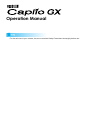 1
1
-
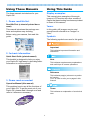 2
2
-
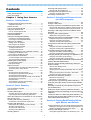 3
3
-
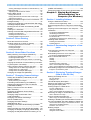 4
4
-
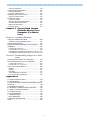 5
5
-
 6
6
-
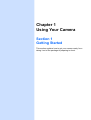 7
7
-
 8
8
-
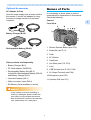 9
9
-
 10
10
-
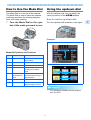 11
11
-
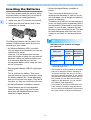 12
12
-
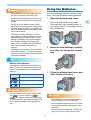 13
13
-
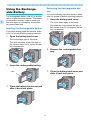 14
14
-
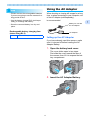 15
15
-
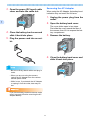 16
16
-
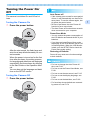 17
17
-
 18
18
-
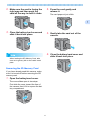 19
19
-
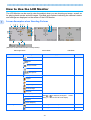 20
20
-
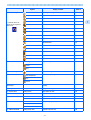 21
21
-
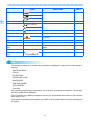 22
22
-
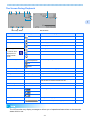 23
23
-
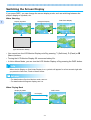 24
24
-
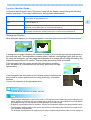 25
25
-
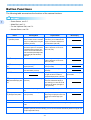 26
26
-
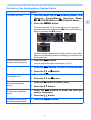 27
27
-
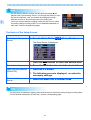 28
28
-
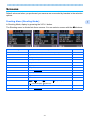 29
29
-
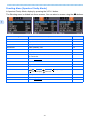 30
30
-
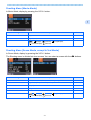 31
31
-
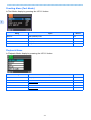 32
32
-
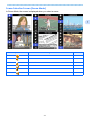 33
33
-
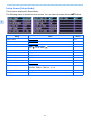 34
34
-
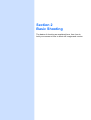 35
35
-
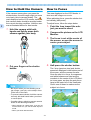 36
36
-
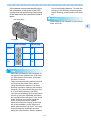 37
37
-
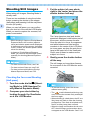 38
38
-
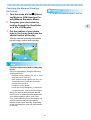 39
39
-
 40
40
-
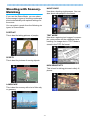 41
41
-
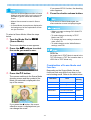 42
42
-
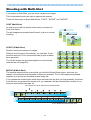 43
43
-
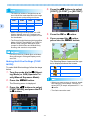 44
44
-
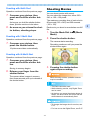 45
45
-
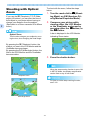 46
46
-
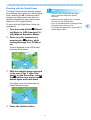 47
47
-
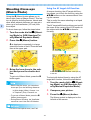 48
48
-
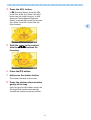 49
49
-
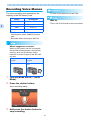 50
50
-
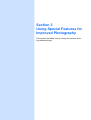 51
51
-
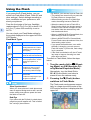 52
52
-
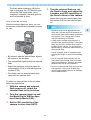 53
53
-
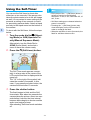 54
54
-
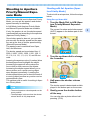 55
55
-
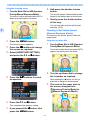 56
56
-
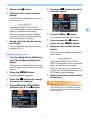 57
57
-
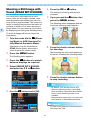 58
58
-
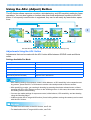 59
59
-
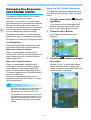 60
60
-
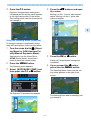 61
61
-
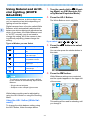 62
62
-
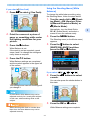 63
63
-
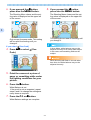 64
64
-
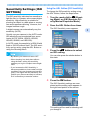 65
65
-
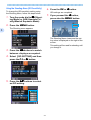 66
66
-
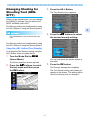 67
67
-
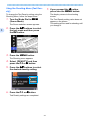 68
68
-
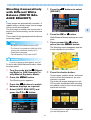 69
69
-
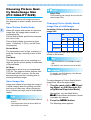 70
70
-
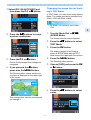 71
71
-
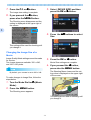 72
72
-
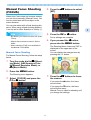 73
73
-
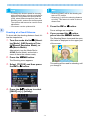 74
74
-
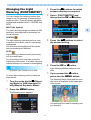 75
75
-
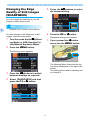 76
76
-
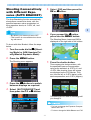 77
77
-
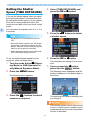 78
78
-
 79
79
-
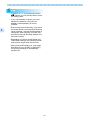 80
80
-
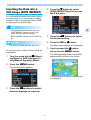 81
81
-
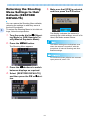 82
82
-
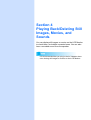 83
83
-
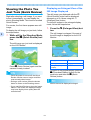 84
84
-
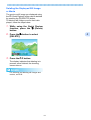 85
85
-
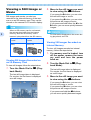 86
86
-
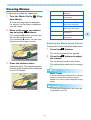 87
87
-
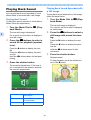 88
88
-
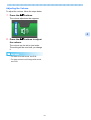 89
89
-
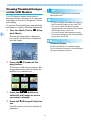 90
90
-
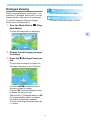 91
91
-
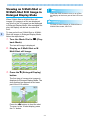 92
92
-
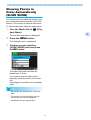 93
93
-
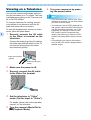 94
94
-
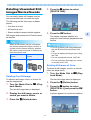 95
95
-
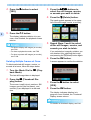 96
96
-
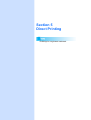 97
97
-
 98
98
-
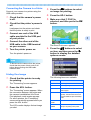 99
99
-
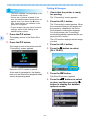 100
100
-
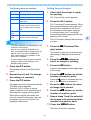 101
101
-
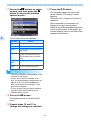 102
102
-
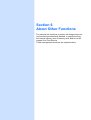 103
103
-
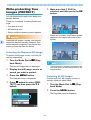 104
104
-
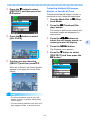 105
105
-
 106
106
-
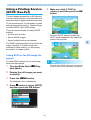 107
107
-
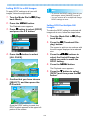 108
108
-
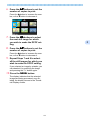 109
109
-
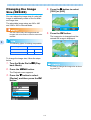 110
110
-
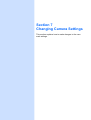 111
111
-
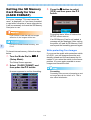 112
112
-
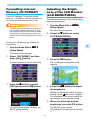 113
113
-
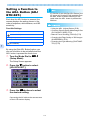 114
114
-
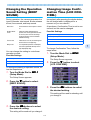 115
115
-
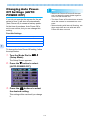 116
116
-
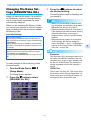 117
117
-
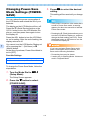 118
118
-
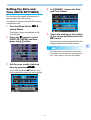 119
119
-
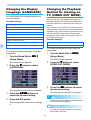 120
120
-
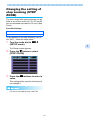 121
121
-
 122
122
-
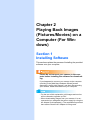 123
123
-
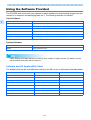 124
124
-
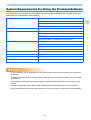 125
125
-
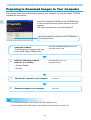 126
126
-
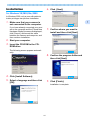 127
127
-
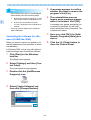 128
128
-
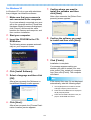 129
129
-
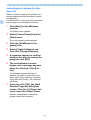 130
130
-
 131
131
-
 132
132
-
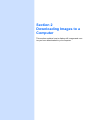 133
133
-
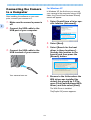 134
134
-
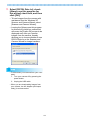 135
135
-
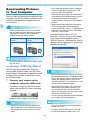 136
136
-
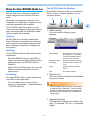 137
137
-
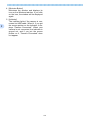 138
138
-
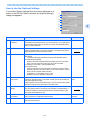 139
139
-
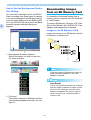 140
140
-
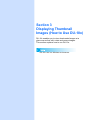 141
141
-
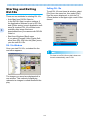 142
142
-
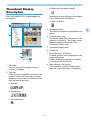 143
143
-
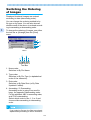 144
144
-
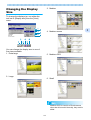 145
145
-
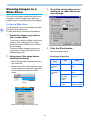 146
146
-
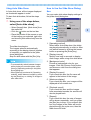 147
147
-
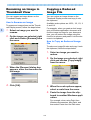 148
148
-
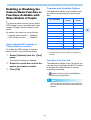 149
149
-
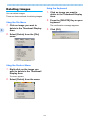 150
150
-
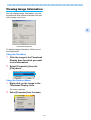 151
151
-
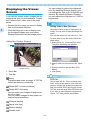 152
152
-
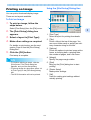 153
153
-
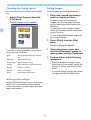 154
154
-
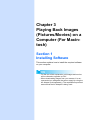 155
155
-
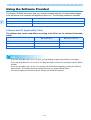 156
156
-
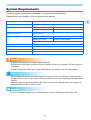 157
157
-
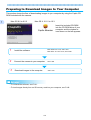 158
158
-
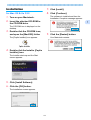 159
159
-
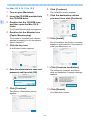 160
160
-
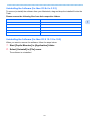 161
161
-
 162
162
-
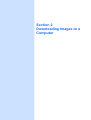 163
163
-
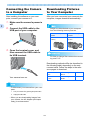 164
164
-
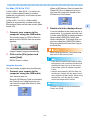 165
165
-
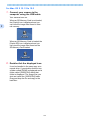 166
166
-
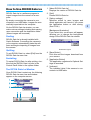 167
167
-
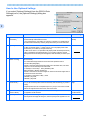 168
168
-
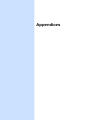 169
169
-
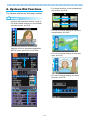 170
170
-
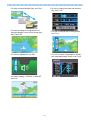 171
171
-
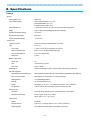 172
172
-
 173
173
-
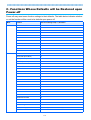 174
174
-
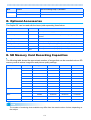 175
175
-
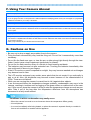 176
176
-
 177
177
-
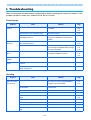 178
178
-
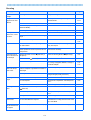 179
179
-
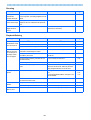 180
180
-
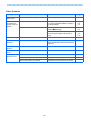 181
181
-
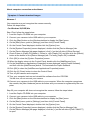 182
182
-
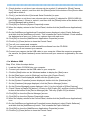 183
183
-
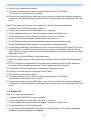 184
184
-
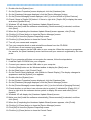 185
185
-
 186
186
-
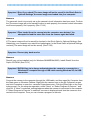 187
187
-
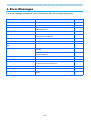 188
188
-
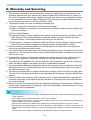 189
189
-
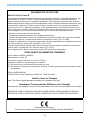 190
190
-
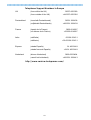 191
191
-
 192
192
-
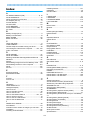 193
193
-
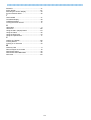 194
194
Ricoh Caplio GX User manual
- Category
- Bridge cameras
- Type
- User manual
- This manual is also suitable for
Ask a question and I''ll find the answer in the document
Finding information in a document is now easier with AI
Related papers
Other documents
-
BTC DSC 3300V User manual
-
Casio GV-10 User manual
-
VistaQuest VQ-7015 Quick start guide
-
VistaQuest VQ-5115 Quick start guide
-
Samsung CAPILO G4 User manual
-
Rollei dr4 Owner's manual
-
Samsung CAPLIO 400G User manual
-
GFM DD-747 User guide
-
 Bontec Support TV sur Pied Meuble Universel Mobile User manual
Bontec Support TV sur Pied Meuble Universel Mobile User manual
-
CONCORD Eye-Q 3040 AF FAQ