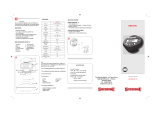From environmental friendliness to environmental
conservation and to environmental management
Ricoh is aggressively promoting environment-
friendly activities and also environment
conservation activities to solve the great subject of
management as one of the citizens on our
precious earth.
To reduce the environmental loads of digital
cameras, Ricoh is also trying to solve the great subjects of “Saving energy by reducing power
consumption” and “Reducing environment-affecting chemical substances contained in products”.
If a problem arises
First of all, see “Troubleshooting” (
G
P.235) in this manual. If the issues still persist, please contact a Ricoh office.
Ricoh Offices
RICOH COMPANY, LTD.
3-2-3, Shin-Yokohama Kouhoku-ku, Yokohama City, Kanagawa 222-8530, Japan
http://www.ricoh.com/r_dc/
RICOH AMERICAS CORPORATION 5 Dedrick Place, West Caldwell, New Jersey 07006, U.S.A.
1-800-22RICOH
http://www.ricoh-usa.com/
RICOH INTERNATIONAL B.V. (EPMMC) Oberrather Str. 6, 40472 Düsseldorf, GERMANY
(innerhalb Deutschlands) 06331 268 438
(außerhalb Deutschlands) +49 6331 268 438
http://www.ricohpmmc.com/
RICOH UK LTD. (PMMC UK) (from within the UK) 02073 656 580
(from outside of the UK) +44 2073 656 580
RICOH FRANCE S.A.S. (PMMC FRANCE) (à partir de la France) 0800 91 4897
(en dehors de la France) +49 6331 268 439
RICOH ESPANA, S.A. (PMMC SPAIN) (desde España) 91 406 9148
(desde fuera de España) +34 91 406 9148
RICOH ITALIA S.p.A. (PMMC ITALY) (dall’Italia) 02 696 33 451
(dall’estero) +39 02 696 33 451
RICOH ASIA PACIFIC OPERATIONS LIMITED
21/F, One Kowloon, 1 Wang Yuen Street, Kowloon Bay, Hong Kong
About Irodio Photo & Video Studio
North America (U.S.) (Toll Free) +1-800-458-4029
Europe UK, Germany, France and Spain: (Toll Free) +800-1532-4865
Other Countries: +44-1489-564-764
Asia +63-2-438-0090
China +86-21-5385-3786
Business hours: 9:00 AM to 5:00 PM
*L750 2971*
Ricoh Company, Ltd.
Ricoh Building, 8-13-1, Ginza, Chuo-ku, Tokyo
104-8222, Japan
2008 July
EN USA GB GB AE AE
Printed in China
Camera User Guide
Basic Operations
If you are using the camera for the first time, read this section.
This section provides a basic overview of how to turn on the camera, take
pictures and play back pictures.
Advanced Operations
Read this section when you want to learn more about the different
camera functions.
This section provides more detailed information about the functions used to
take pictures and play back pictures, as well as information on how to
customize the camera settings, print pictures, and use the camera with a
computer.
The rechargeable battery needs to be charged before use. The battery is not
charged at the time of purchase.
This manual is for GX200 and
GX200 VF KIT. GX200 VF KIT is
supplied with an LCD
viewfinder (VF-1).
The serial number of this
product is given on the bottom
face of the camera.