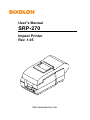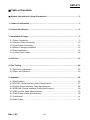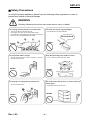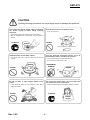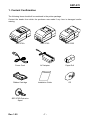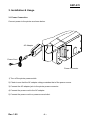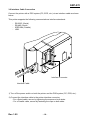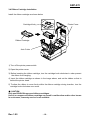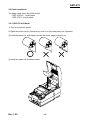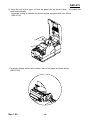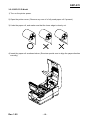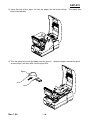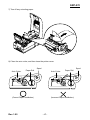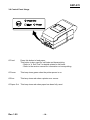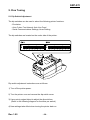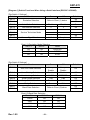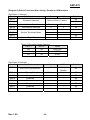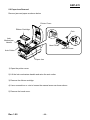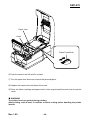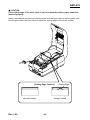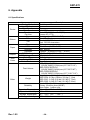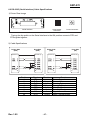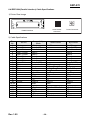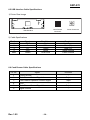Samsung SRP-270APG User manual
- Category
- Dot matrix printers
- Type
- User manual

User’s Manual
SRP-270
Impact Printer
Rev. 1.05
http://www.bixolon.com

Rev. 1.05
- 2 -
SRP-270
■ Table of Contents
※ Manual Information & Usage Precautions................................................................3
1. Content Confirmation..................................................................................................7
2. Product Part Names.....................................................................................................8
3. Installation & Usage.....................................................................................................9
3-1 Power Connection ....................................................................................................9
3-2 Interface Cable Connection ....................................................................................10
3-3 Cash Drawer Connection........................................................................................11
3-4 Ribbon Cartridge Installation ..................................................................................12
3-5 Paper Installation....................................................................................................13
3-6 Control Panel Usage...............................................................................................18
4. Self-Test......................................................................................................................19
5. Fine Tuning ................................................................................................................20
5-1 Dip Switch Adjustment............................................................................................20
5-2 Paper Jam Removal ...............................................................................................23
6. Appendix ....................................................................................................................26
6-1 Specifications .........................................................................................................26
6-2 RS-232C (Serial Interface) Cable Specifications ....................................................27
6-3 RS-485 (Serial Interface) Cable Specifications.......................................................28
6-4 IEEE1284 (Parallel Interface) Cable Specifications ................................................29
6-5 USB Interface Cable Specifications ........................................................................30
6-6 Cash Drawer Cable Specifications .........................................................................30
6-7 Certification.............................................................................................................31
6-8 Label Types ............................................................................................................31

Rev. 1.05
- 3 -
SRP-270
■ Manual Information
※ Manual Information & Usage Precautions
This user manual contains basic information for product usage as well as for emergency
measures that may be required.
※ The following separate manuals provide more detailed content on various technological
issues and areas.
1. Windows Driver Manual
This manual provides information on installation and main functions of the Windows
Driver for this product.
2. OPOS Driver Manual
This manual provides information on installation and main functions of the OPOS
Driver for this product.
3. Control Commands Manual
This manual provides information on the protocol and functions of the control
commands that can be used with this product.
4. Code Pages Manual
This manual provides information on each character code page that can be used
with this product.
We at BIXOLON maintain ongoing efforts to enhance and upgrade the functions and
quality of all our products. In following, product specifications and/or user manual content
may be changed without prior notice.

Rev. 1.05
- 4 -
SRP-270
■ Safety Precautions
In using the present appliance, please keep the following safety regulations in order to
prevent any hazard or material damage.
WARNING
Violating following instructions can cause serious injury or death.
Do not bend the cable by force or leave it under any
heavy object.
• A damaged cable can cause a fire.
Do not plug in or unplug with your hands wet.
• You can be electrocuted.
Keep the plastic bag out of children’s reach.
• If not, a child may put the bag on his head.
Do not pull the cable to unplug.
• This can damage the cable, which is the origin of a fire or a
breakdown of the printer.
You must use only the supplied adapter.
• It is dangerous to use other adapters.
Do not plug several products in one multi-outlet.
• This can provoke over-heating and a fire.
• If the plug is wet or dirty, dry or wipe it before usage.
• If the plug does not fit perfectly with the outlet, do not plug in.
• Be sure to use only standardized multi-outlets.
PROHIBIT
PROHIBIT
PROHIBIT
PROHIBIT
PROHIBIT
ONLY SUPPLIED ADAPTER
PROHIBIT

Rev. 1.05
- 5 -
SRP-270
CAUTION
Violating following instructions can cause slight wound or damage the appliance
.
Do not use the printer when it is out of order. This
can cause a fire or an electrocution.
• Switch off and unplug the printer before calling your dealer.
Do not let water or other foreign objects in the
printer.
• If this happened, switch off and unplug the printer before
calling your dealer.
Use only approved accessories and do not try to
disassemble, repair or remodel it for yourself.
• Call your dealer when you need these services.
• Do not touch the blade of auto cutter.
Install the printer on the stable surface.
• If the printer falls down, it can be broken and you can hurt
yourself.
Keep the desiccant out of children’s reach.
• If not, they may eat it.
If you observe a strange smoke, odor or noise from
the printer, unplug it before taking following
measures.
• Switch off the printer and unplug the set from the mains.
• After the disappearance of the smoke, call your dealer to
repair it.
TO UNPLUG
PROHIBIT
DISASSEMBLING
PROHIBITED
PROHIBIT
PROHIBIT
TO UNPLUG
PRINTER
PRINTER
PRINTER
PRINTER
DEALER
PRINTER

Rev. 1.05
- 6 -
SRP-270
■ Other Precautions
The copyright for this user manual and various other manuals is property of the BIXOLON
Co., Ltd. Any copying or conversion into electronic firm and saving of this material
without the express written permission of BIXOLON Co., Ltd. is strictly prohibited.
Use of the information contained in this manual is not subject to any patent liability. This
manual has been prepared with utmost care and attention to detail but may contain certain
errors and/or omissions.
BIXOLON Co., Ltd. is not legally liable for any damages resulting from the use of the
information in this manual.
BIXOLON Co., Ltd. and its affiliates are not legally liable (United States excluded) for any
damages, loss, costs, and/or expenses that result from the breakdown, malfunction, and/or
misuse of the product due to violation or neglect of the operation and maintenance
information and instructions provided by the BIXOLON Co., Ltd., as well as from the
unauthorized alteration, repair, and/or modification of the product by the user and/or third
party.
BIXOLON Co., Ltd. is not legally liable for any damages and/or issues resulting from the
use of options and/or parts that are not authentic BIXOLON products or authorized
products.

Rev. 1.05
- 7 -
SRP-270
1. Content Confirmation
The following items should all be contained in the printer package.
Contact the dealer from which the purchase was made if any item is damaged and/or
missing.
SRP-270A
SRP-270C
SRP-270D
Power Cord
AC Adapter
Paper Roll
Ribbon Cartridge
Installation Guide
CD
SRP-270D Exclusive
Spool

Rev. 1.05
- 8 -
SRP-270
2. Product Part Names
Cartridge Knob
Printer Cover
Spool
Ribbon Cartridge
Auto Cutter
Paper Feed Button
Power Switch

Rev. 1.05
- 9 -
SRP-270
3. Installation & Usage
3-1 Power Connection
Connect power to the printer as shown below.
1) Turn off the printer power switch.
2) Check to see that the AC adapter voltage matches that of the power source.
3) Connect the AC adapter jack to the printer power connector.
4) Connect the power cord to the AC adapter.
5) Connect the power cord to a power source/outlet.
Power Connector
AC Adapter
Power Cord

Rev. 1.05
- 10 -
SRP-270
3-2 Interface Cable Connection
Connect the printer with a POS system (PC, ECR, etc.) via an interface cable as shown
below.
This printer supports the following communications interface standards.
- RS-232C (Serial)
- RS-485 (Serial)
- IEEE1284 (Parallel)
- USB
1) Turn off the power switch on both the printer and the POS system (PC, ECR, etc.).
2) Connect the interface cable to the printer interface connector.
- For a Serial cable, secure by tightening the screws on both sides.
- For a Parallel cable, secure by fastening the clips on both sides.
Interface Cable
Interface Connector

Rev. 1.05
- 11 -
SRP-270
3-3 Cash Drawer Connection
Connect the printer and cash drawer via the interface cable as shown below.
1) Turn off the power switch on both the printer and the POS system (PC, ECR, etc.).
2) Connect the cash drawer cable to the printer cash drawer connector.
※ CAUTION
Do not connect a telephone line to the printer cash drawer connector.
Doing so may cause damage to the printer and telephone line.
Cash Drawer Cable
Cash Drawer Connector

Rev. 1.05
- 12 -
SRP-270
3-4 Ribbon Cartridge Installation
Install the ribbon cartridge as shown below.
1) Turn off the printer power switch.
2) Open the printer cover.
3) Before inserting the ribbon cartridge, turn the cartridge knob clockwise in order prevent
the ribbon from tangling.
4) Insert the ribbon cartridge as shown in the image above, and set the ribbon so that is
behind the printer head.
5) To allow the ribbon to move freely within the ribbon cartridge during insertion, turn the
cartridge knob clockwise once more.
※ CAUTION
Only use BIXOLON-approved ribbon cartridges.
Use of an unapproved ribbon cartridge can result in malfunction and/or other issues.
In such cases, warranty service is not available.
Cartridge Knob
Printer Cover
Ribbon Cartridge
Auto Cutter

Rev. 1.05
- 13 -
SRP-270
3-5 Paper Installation
The paper used varies by printer model.
- SRP-270 A/C: 1-layer paper
- SRP-270 D: 2-layer paper
3-5-1 SRP-270 A/C Model
1) Turn on the printer power.
2) Open the printer cover. (Remove any core of a fully used paper roll if present.)
3) Undo the paper roll, and make sure that the lower edge is cleanly cut.
4) Insert the paper roll as shown below.

Rev. 1.05
- 14 -
SRP-270
5) Insert the end of the paper roll into the paper slot as shown below. The paper then
feeds automatically.
Automatic cutting is available for printer models equipped with auto cutters.
(SRP-270C)
- For printer models without auto cutters, tear off the paper as shown below.
(SRP-270A)

Rev. 1.05
- 15 -
SRP-270
3-5-2 SRP-270 D Model
1) Turn on the printer power.
2) Open the printer cover. (Remove any core of a fully used paper roll if present.)
3) Undo the paper roll, and make sure that the lower edge is cleanly cut.
4) Insert the paper roll as shown below. (Exercise special care to align the paper direction
correctly.)

Rev. 1.05
- 16 -
SRP-270
5) Insert the end of the paper roll into the paper slot as shown below. The paper then
feeds automatically.
6) Turn the spool and insert the paper into the groove. Wrap the paper around the spool
several times, and then affix into the spool slot.
Spool

Rev. 1.05
- 17 -
SRP-270
7) Tear off any extruding paper.
8) Close the auto cutter, and then close the printer cover.
(Correct Paper Installation) (Incorrect Paper Installation)
Auto Cutter
Paper Roll
Spool
Auto Cutter
Paper Roll
Spool

Rev. 1.05
- 18 -
SRP-270
3-6 Control Panel Usage
O Feed Press this button to feed paper.
This button is also used for self-tests and hexa-printing.
- Refer to “4. Self-Test” for details related to self-tests.
- Refer to the service manual for information on hexa-printing.
O Power This lamp turns green when the printer power is on.
O Error This lamp turns red when a printer error occurs.
O Paper Out This lamp turns red when paper has been fully used.

Rev. 1.05
- 19 -
SRP-270
4. Self-Test
Run the self-test when first setting the printer or when encountering a problem. The
following printer attributes can be assessed.
- Control Circuits, Mechanisms, Print Quality, and ROM Version
If no issue is found with the printer after running the self-test, examine the other devices or
peripherals and software. This function is independent of such other devices and
software.
Self-Test instructions are as follows.
1) Check to see that the paper is properly installed.
2) Turn off the printer power and close the printer paper cover.
3) Press the paper feed button and simultaneously turn on the printer power to commence
the self-test.
4) The test ceases after printing the current printer status and the following message.
(The 'PAPER LED' lamp blinks.)
SELF-TEST PRINTING.
PLEASE PRESS THE FEED BUTTON.
5) To additionally print the embedded characters in the printer, press the paper feed button
once more.
6) The self-test ends automatically after the following message is printed.
** CHARACTER TEST COMPLETED **

Rev. 1.05
- 20 -
SRP-270
5. Fine Tuning
5-1 Dip Switch Adjustment
The dip switches can be used to select the following printer functions.
- Emulation
- Auto Cutter, Font Interval, Auto Line Feed
- Serial Communications Settings, Hexa-Printing
The dip switches are located on the under side of the printer.
Dip switch adjustment instructions are as follows.
1) Turn off the printer power.
2) Turn the printer over and remove the dip switch cover.
3) Use a pointy edged object to adjust the dip switches.
(Refer to the following diagram for functions per switch.)
4) New settings take effect when turning the printer back on.
Page is loading ...
Page is loading ...
Page is loading ...
Page is loading ...
Page is loading ...
Page is loading ...
Page is loading ...
Page is loading ...
Page is loading ...
Page is loading ...
Page is loading ...
-
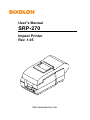 1
1
-
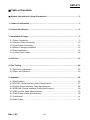 2
2
-
 3
3
-
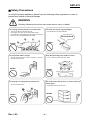 4
4
-
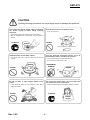 5
5
-
 6
6
-
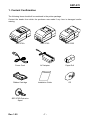 7
7
-
 8
8
-
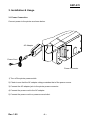 9
9
-
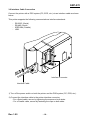 10
10
-
 11
11
-
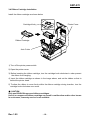 12
12
-
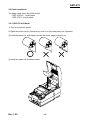 13
13
-
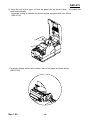 14
14
-
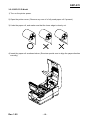 15
15
-
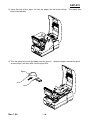 16
16
-
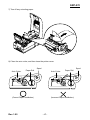 17
17
-
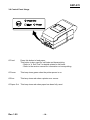 18
18
-
 19
19
-
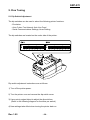 20
20
-
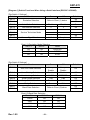 21
21
-
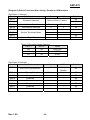 22
22
-
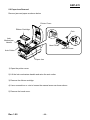 23
23
-
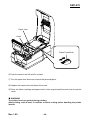 24
24
-
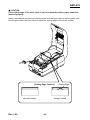 25
25
-
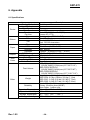 26
26
-
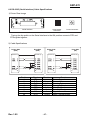 27
27
-
 28
28
-
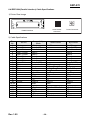 29
29
-
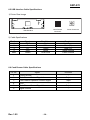 30
30
-
 31
31
Samsung SRP-270APG User manual
- Category
- Dot matrix printers
- Type
- User manual
Ask a question and I''ll find the answer in the document
Finding information in a document is now easier with AI