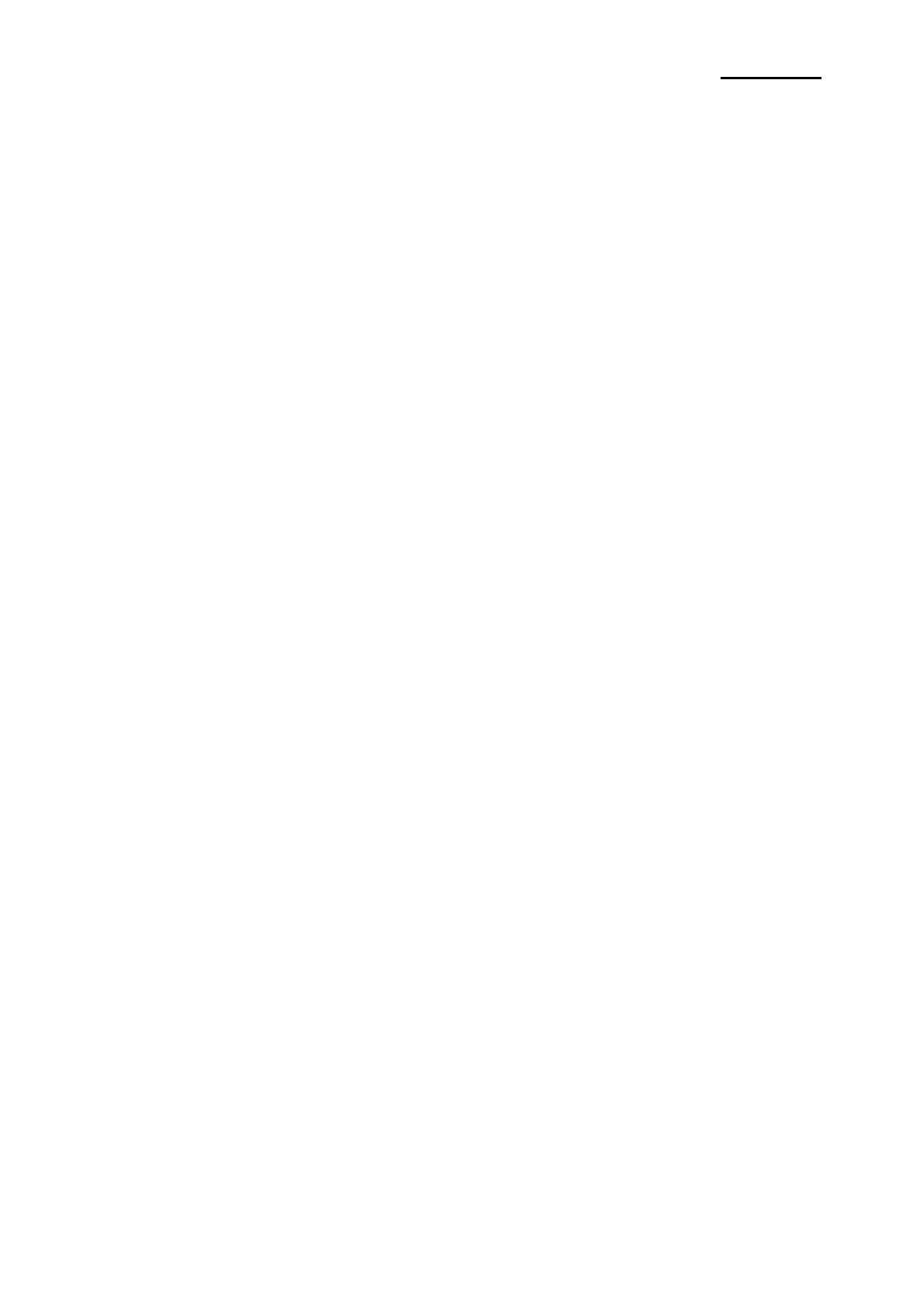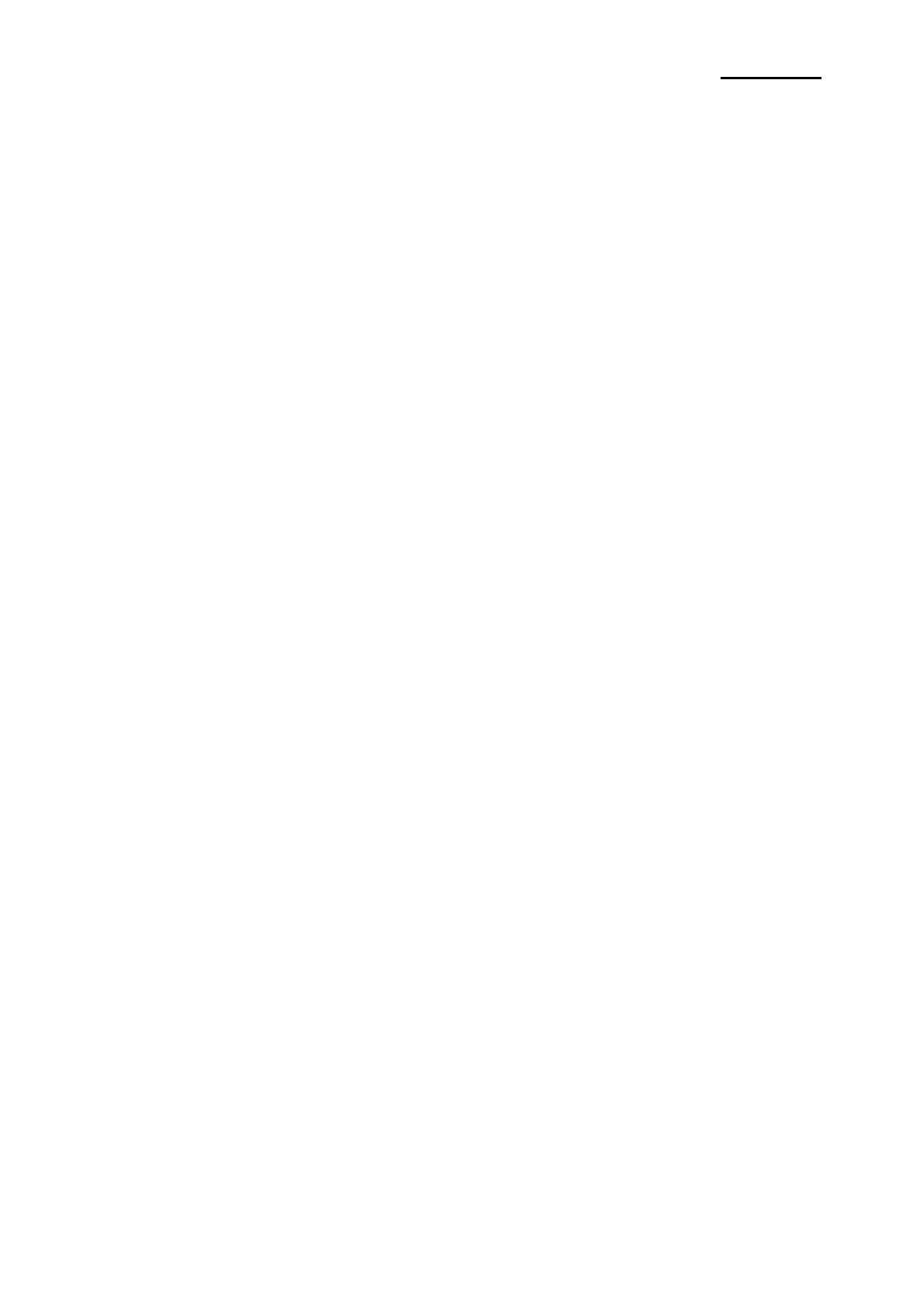
Rev. 3.02
- 3 -
SRP-270
4. Hardware ....................................................................................................................................................29
4-1 Wiring Diagram ......................................................................................................................................29
4-2 Block Diagram........................................................................................................................................30
4-3 Special Circuit Descriptions ...................................................................................................................31
4-3-1 Power Circuit...................................................................................................................................31
4-3-2 RESET Circuit.................................................................................................................................32
4-3-3 Cash Drawer Circuits ......................................................................................................................33
4-3-4 I/F PBA Detect Block Diagram........................................................................................................ 34
4-3-5 RS-232C Communication Block Diagram....................................................................................... 35
4-3-6 RS-485 Communication Block Diagram .........................................................................................36
4-3-7 Parallel Communication Block Diagram .........................................................................................37
4-3-8 USB Communication Block Diagram ..............................................................................................37
4-3-9 DIP Switch Circuit ...........................................................................................................................38
5. Disassembly and Assembly .....................................................................................................................39
5-1 General Precautions on Disassembly....................................................................................................39
5-2 Plate Bottom ..........................................................................................................................................39
5-3 Cover Assy (SRP-270D Type)...............................................................................................................40
5-4 Cover Assy (SRP-270A & SRP-270C Type) .........................................................................................40
5-5 Case Upper Assy (SRP-270A & SRP-270C Type)................................................................................41
5-6 Case Upper Assy (SRP-270D Type) .....................................................................................................42
5-7 Printer Assy (SRP-270A & SRP-270C Type) ........................................................................................42
5-8 Printer Assy (SRP-270D Type)..............................................................................................................43
5-9 Auto Cutter Assy....................................................................................................................................43
5-10 Main PCB.............................................................................................................................................44
5-11 Interface Board Assy ...........................................................................................................................44
6. Alignment and Adjustments.....................................................................................................................45
6-1 Printer Adjustment .................................................................................................................................45
7. Troubleshooting ........................................................................................................................................46
7-1 Power Problem ......................................................................................................................................46
7-2 System Problem.....................................................................................................................................46
7-3 Printer Problem......................................................................................................................................46
7-4 Cash Drawer Problem ...........................................................................................................................46
7-5 DIP S/W Problem...................................................................................................................................46
7-6 RS232 Problem......................................................................................................................................46
7-7 RS485 Problem......................................................................................................................................46
7-8 IEEE 1284 Problem ...............................................................................................................................47
7-9 USB Problem .........................................................................................................................................47
8. Appendix (Spec of SMP-710/710N) ..........................................................................................................48
8-1 Specifications.........................................................................................................................................48
8-1-1 Printing specifications .....................................................................................................................48
8-1-2 Character specifications..................................................................................................................49
8-1-3 Paper specifications........................................................................................................................50
8-1-4 Ribbon Cassette specifications.......................................................................................................50
8-1-4 Ribbon Cassette specifications.......................................................................................................51
8-1-5 Environmental specifications ..........................................................................................................51
8-1-6 Reliability.........................................................................................................................................52
8-1-7 Main Unit specifications ..................................................................................................................52
8-1-8 Electrical specifications...................................................................................................................53
8-1-9 Mechanisms specifications ............................................................................................................. 53
8-1-10 Principle of Movement ..................................................................................................................54