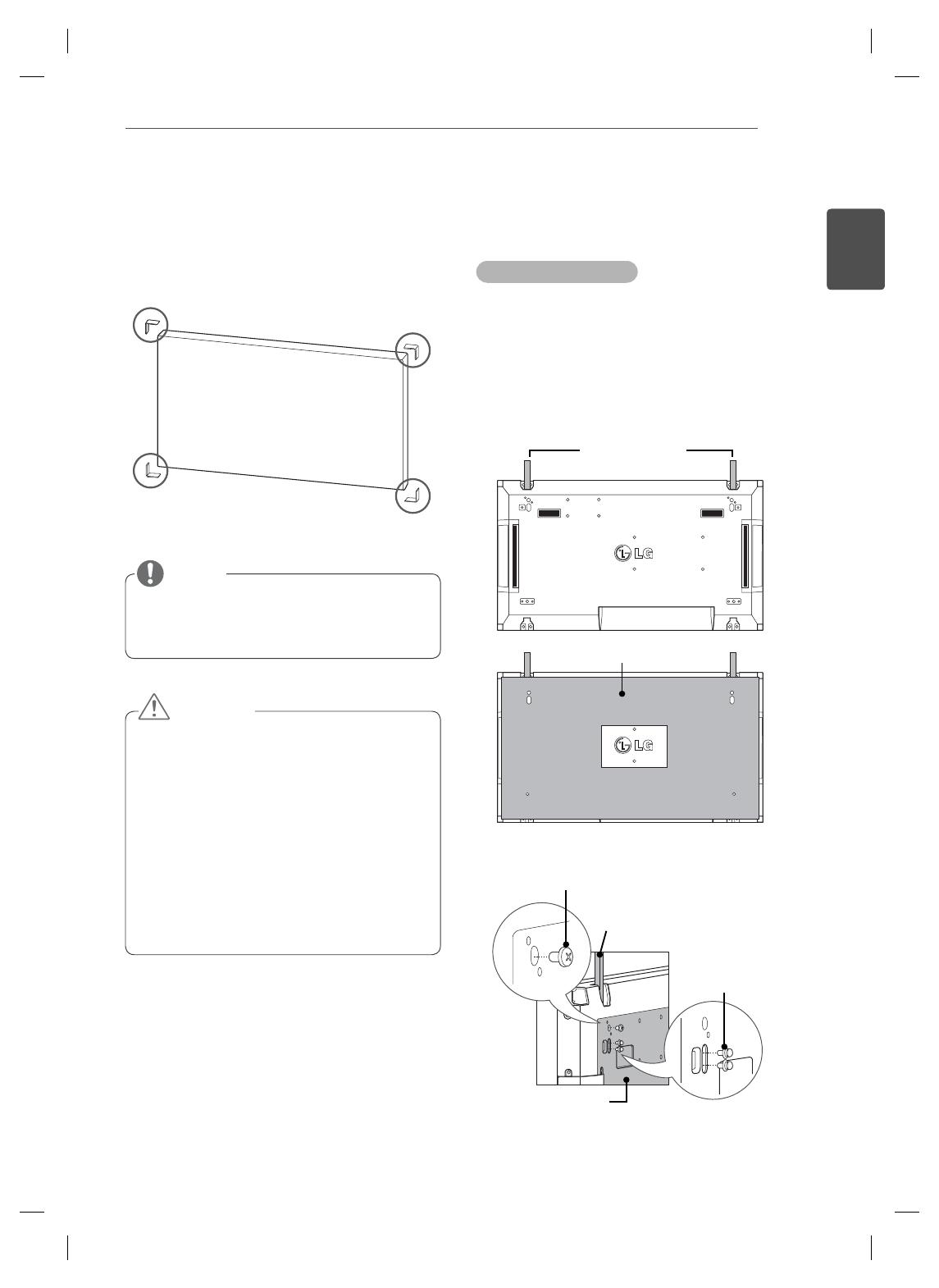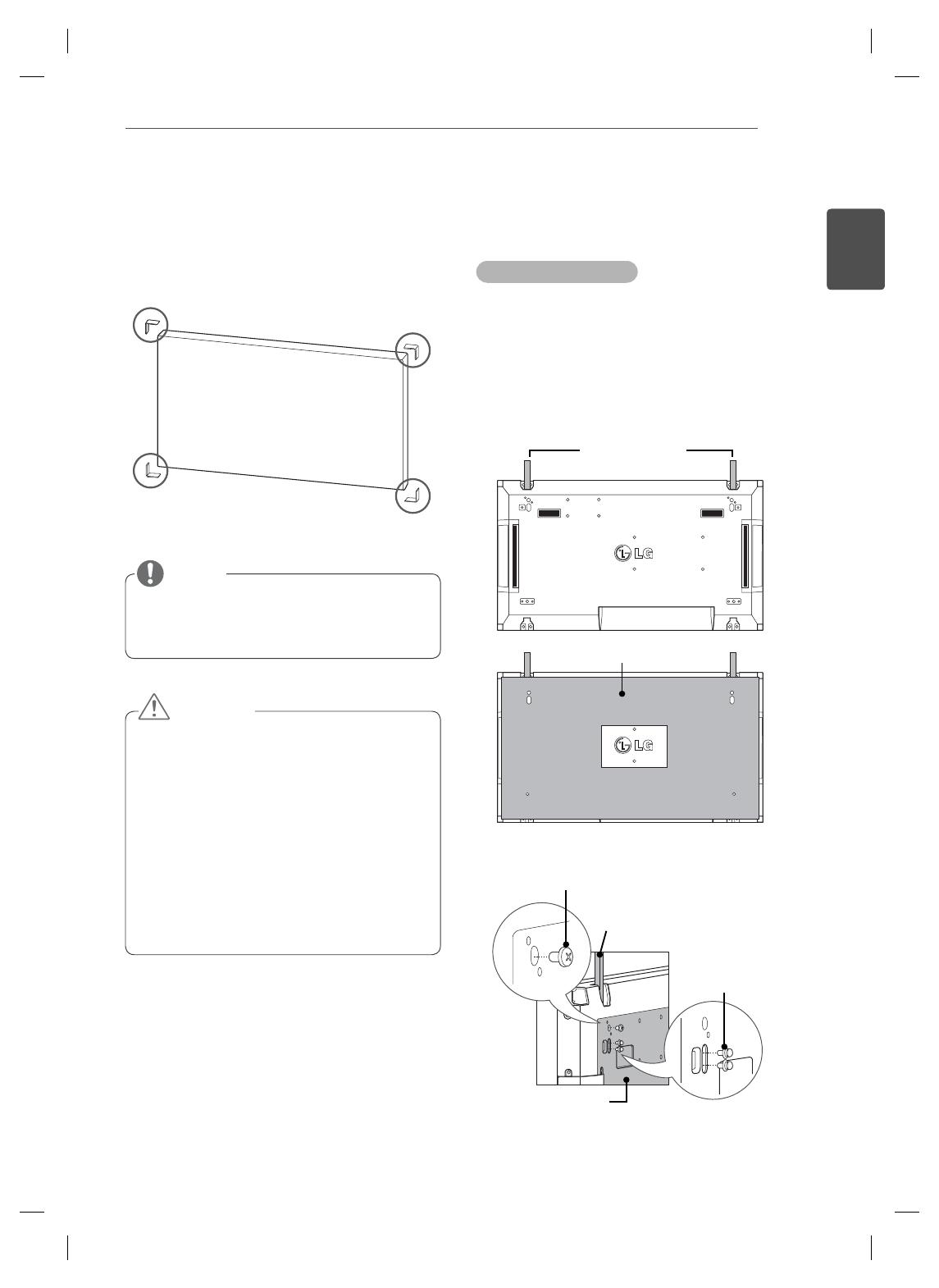
11
ENG
ENGLISH
ASSEMBLING AND PREPARING
Remove L-brackets before
Installation
Remove the L-brackets from each corner of the
monitor before installing it.
Keep the removed L-brackets and use them
when moving the monitor later.
NOTE
How to Join Sets - Installing Set 1
Tiling Displays
*Example of 2 x 2 tiling
The numbers assigned in this example (#1,
#2, #3, #4) are used to demonstrate the
installation procedure to ensure it is easy to
follow
. These numbers have nothing to do
with the Set ID that is used to operate the
remote control.
Set the guide bracket into the bracket groove
using screws and mount the set to the wall
mount plate or the wall.
The wall mount plate is shaded in gray in the
illustration to help you see it.
Guide bracket
Screws for fi xing the
VESA wall mount
Wall mount plate
Screws for fixing the
guide bracket
<Rear view of the set with the wall mount plate>
Guide bracket
Wall mount plate
When you connect Monitor sets for
multivision, you may find that the screen
color is not the same across all the Monitor
sets. If you want to adjust the screen color
manually, please refer to the Installation
Manual.
When you install multiple Monitor sets onto
a wall, attach the IR Receiver to all the
sets, or use an RS-232C cable to connect
them and then attach the IR Receiver to the
first set.
CAUTION