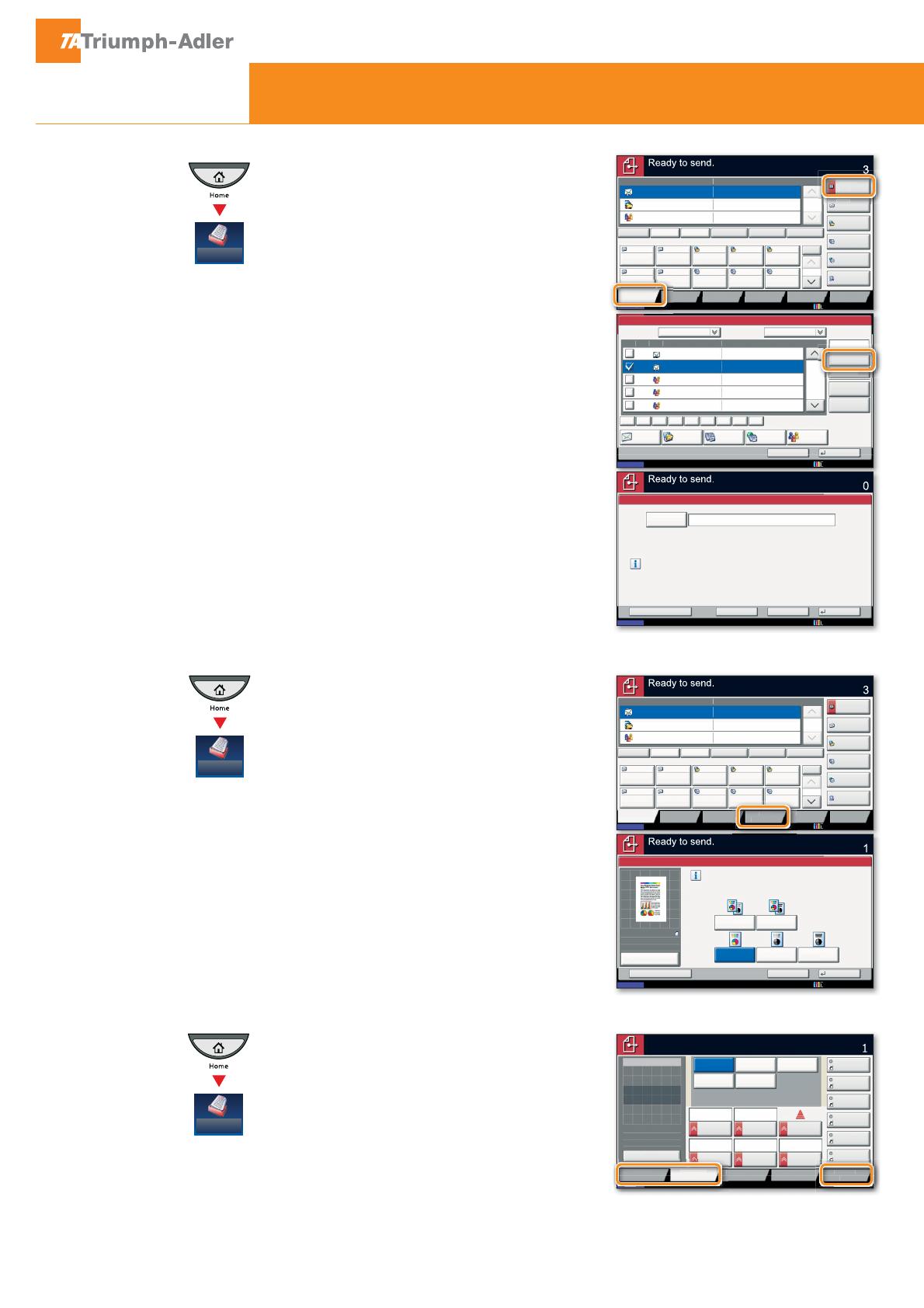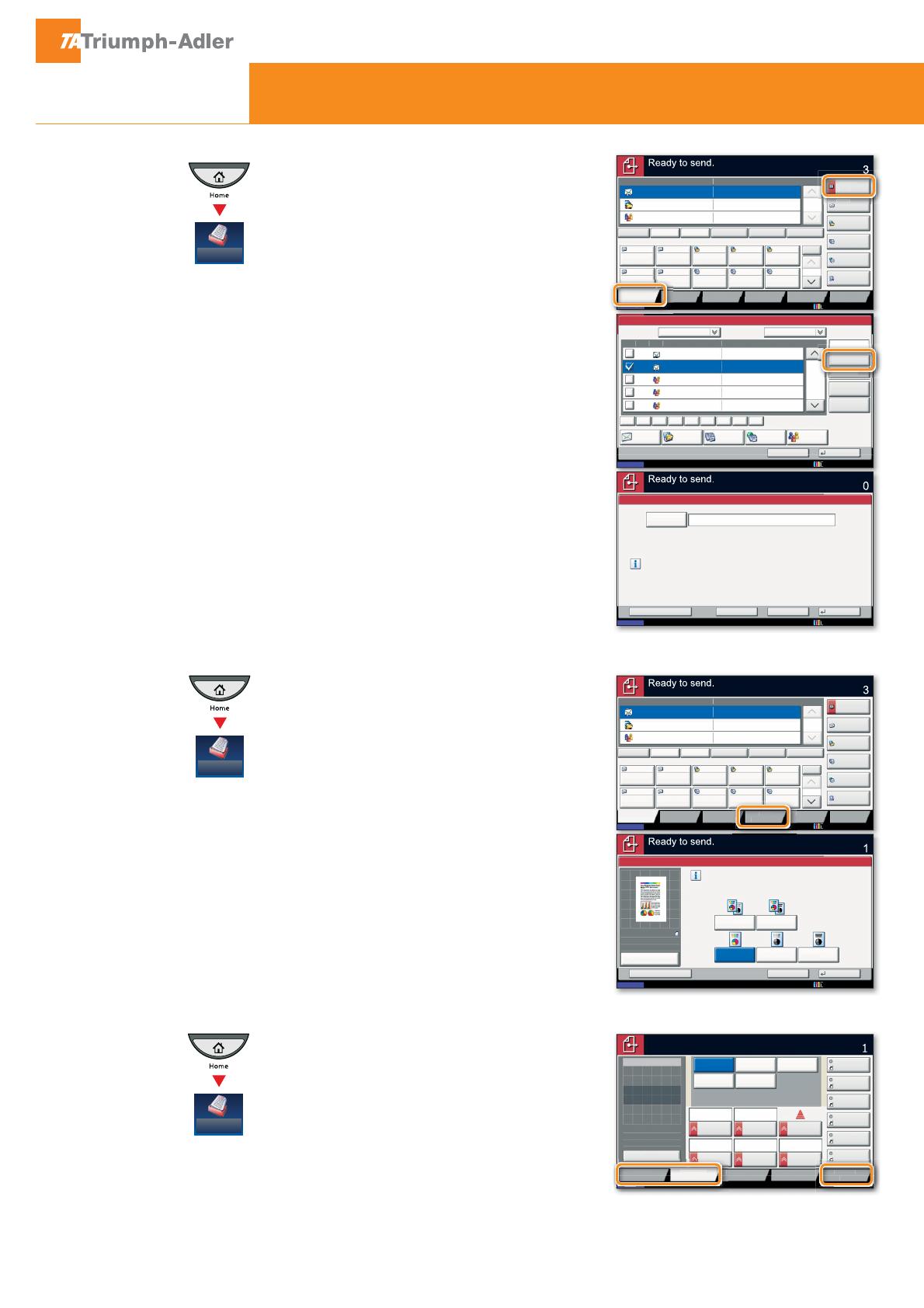
Quick Guide 2500ci/3005ci/3505ci/4505ci/5505ci/6505ci/7505ci
E-Mail operation
Sending
❶
Place the originals on the platen or in the
optional document processor.
❷
Press
SEND
on the Home screen.
❸
Enter the destination address.
From the address book:
Press
ADDRESS BOOK
. Press the checkbox to
select the desired destination from the list.
Press
SEARCH (NAME)
with
OK
.
You may choose multiple destinations.
Enter an e-mail address:
Press
E-MAIL ADDR. ENTRY
and
E-MAIL ADDRESS
. Enter
the E-Mail address on the touch screen. After
that press
OK
.
If you want to send the e-mail to several
destinations, go back to step 3.
❹
To send the e-mail press
START
.
Scan settings
❶
Press
SEND
on the Home screen.
❷
Press
COLOR/IMAGE QUALITY
.
❸
Press
COLOR SELECTION
.
❹
Choose the Color to be used.
❺
OK
.
Further settings
❶
Press
SEND
on the Home screen.
❷
Press
QUICK SETUP
.
Choose an item to be changed. After
OK
.
ADVANCED SETUP
. Press
FILE NAME ENTRY
with
OK
.
❸
Press
DESTINATION
to return.
Status
Destination Detail
Address
Book
Folder Path
Entry
E-mail
Addr Entry
No.
1/100
AAA BBB CCC DDD
FFF GGG HHH III JJJ
00040003 00050001 0002
0006 0007 0008 0009 0010
1/1
i-FAX
Addr Entry
FAX No.
Entry
WSD Scan
Destination
TUVW 192.168.188.120
Group1 Group1
EEE
Detail/Edit Delete RecallChainDirectOn Hook
Org./Sending
Data Format
Quick SetupDestination Color/
Image Quality
Advanced
Setup
Program
10/10/2010 10:10
Status
Address Book
Cancel OK
Group
E-mail
Dest.
Search(Name)
Search(No.)
No. Type Name Detail
Folder
Detail
Address Book SortAddr Book
0001
0002
0005
0004
0003
Group1
Group2
Group3
Name
Register/Edit
Address Book
1/2
i-FAXFAX
ABC DEF JKL MNO PQRS TUV WXYZGHI 0-9
10/10/2010 10:10
E-mail
Address
Add a new e-mail destination.
Press [E-mail Address], then enter
the address using the keyboard screen.
Status
E-mail Address Entry
Enter Destination.
Destination
Cancel OKNext Dest.Add to Addr Book
10/10/2010 10:10
r
u
t
n
t
.
earch
Name
08/08/2009 10:10
Destination
Status
Destination
Quick Setup
Original/Sending
Data Format
Color/
Image Quality
Advanced
Setup
Shortcut 1
Shortcut 2
Shortcut 3
Shortcut 4
Shortcut 5
Shortcut 6
Ready to send.
Sending Image
Place original.
Preview
Original
Zoom
Send
:
:
:
100%
---
---
File Format
PDF
2-sided/Book
Original
Density
FAX TX
Resolution
Zoom
600x600dpi
Scan
Resolution
100%
1-sidedAuto
600x600dpi 400x400dpi
Ultra Fine
200x400dpi
Super Fine
200x200dpi
Fine
200x100dpi
Normal
estinatio
A
vance
Setu
Status
Destination Detail
Address
Book
Folder Path
Entry
E-mail
Addr Entry
No.
1/100
AAA BBB CCC DDD
FFF GGG HHH III JJJ
00040003 00050001 0002
0006 0007 0008 0009 0010
1/1
i-FAX
Addr Entry
FAX No.
Entry
WSD Scan
Destination
TUVW 192.168.188.120
Group1 Group1
EEE
Detail/Edit Delete RecallChainDirectOn Hook
Org./Sending
Data Format
Quick SetupDestination Color/
Image Quality
Advanced
Setup
Program
10/10/2010 10:10
Black & WhiteGrayscale
Color Selection
Full Color
Select scanning color.
Use [Auto Color] to automatically produce color originals
in full color and black & white originals in black & white.
Cancel OKAdd Shortcut
Status
Destination
Auto Color
(Color/B & W)
Auto Color
(Color/Gray)
100%
A4
A4
Preview
Original
Zoom
Send
:
:
:
10/10/2010 10:10
ma
e
Send
Send
Send