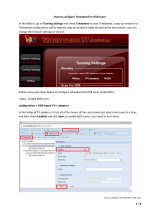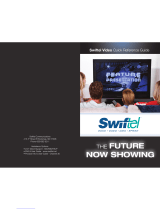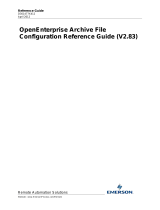Page is loading ...

INSTRUCTION MANUAL
VISION
2
V8.4
®
VIDEO MANAGEMENT AND DISTRIBUTION

AMX Limited Warranty and Disclaimer
This Limited Warranty and Disclaimer extends only to products purchased directly from AMX or an AMX Authorized Partner which include AMX Dealers,
Distributors, VIP’s or other AMX authorized entity.
AMX warrants its products to be free of defects in material and workmanship under normal use for three (3) years from the date of purchase, with the fol-
lowing exceptions:
• Electroluminescent and LCD Control Panels are warranted for three (3) years, except for the display and touch overlay components are warranted
for a period of one (1) year.
• Disk drive mechanisms, pan/tilt heads, power supplies, and MX Series products are warranted for a period of one (1) year.
• AMX lighting products are guaranteed to switch on and off any load that is properly connected to our lighting products, as long as the AMX lighting
products are under warranty. AMX also guarantees the control of dimmable loads that are properly connected to our lighting products. The dimming
performance or quality there of is not guaranteed, impart due to the random combinations of dimmers, lamps and ballasts or transformers.
• AMX software is warranted for a period of ninety (90) days.
• Batteries and incandescent lamps are not covered under the warranty.
• AMX AutoPatch Epica, Modula, Modula Series4, Modula CatPro Series and 8Y-3000 product models will be free of defects in materials and manu-
facture at the time of sale and will remain in good working order for a period of three (3) years following the date of the original sales invoice from
AMX. The three-year warranty period will be extended to the life of the product (Limited Lifetime Warranty) if the warranty card is filled out by the
dealer and/or end user and returned to AMX so that AMX receives it within thirty (30) days of the installation of equipment but no later than six (6)
months from original AMX sales invoice date. The life of the product extends until five (5) years after AMX ceases manufacturing the product model.
The Limited Lifetime Warranty applies to products in their original installation only. If a product is moved to a different installation, the Limited Lifetime
Warranty will no longer apply, and the product warranty will instead be the three (3) year Limited Warranty.
All products returned to AMX require a Return Material Authorization (RMA) number. The RMA number is obtained from the AMX RMA Department. The
RMA number must be clearly marked on the outside of each box. The RMA is valid for a 30-day period. After the 30-day period the RMA will be canceled.
Any shipments received not consistent with the RMA, or after the RMA is canceled, will be refused. AMX is not responsible for products returned without
a valid RMA number.
AMX is not liable for any damages caused by its products or for the failure of its products to perform. This includes any lost profits, lost savings, incidental
damages, or consequential damages. AMX is not liable for any claim made by a third party or by an AMX Authorized Partner for a third party.
This Limited Warranty does not apply to (a) any AMX product that has been modified, altered or repaired by an unauthorized agent or improperly trans-
ported, stored, installed, used, or maintained; (b) damage caused by acts of nature, including flood, erosion, or earthquake; (c) damage caused by a sus-
tained low or high voltage situation or by a low or high voltage disturbance, including brownouts, sags, spikes, or power outages; or (d) damage caused
by war, vandalism, theft, depletion, or obsolescence.
This limitation of liability applies whether damages are sought, or a claim is made, under this warranty or as a tort claim (including negligence and strict
product liability), a contract claim, or any other claim. This limitation of liability cannot be waived or amended by any person. This limitation of liability will
be effective even if AMX or an authorized representative of AMX has been advised of the possibility of any such damages. This limitation of liability, how-
ever, will not apply to claims for personal injury.
Some states do not allow a limitation of how long an implied warranty last. Some states do not allow the limitation or exclusi
on of incidental or consequen-
tial da
mages for consumer products. In such states, the limitation or exclusion of the Limited Warranty may not apply. This Limited Warranty gives the
owner specific legal rights. The owner may also have other rights that vary from state to state. The owner is advised to consult applicable state laws for
full determination of rights.
EXCEPT AS EXPRESSLY SET FORTH IN THIS WARRANTY, AMX MAKES NO OTHER WARRANTIES, EXPRESSED OR IMPLIED, INCLUDING ANY
IMPLIED WARRANTIES OF MERCHANTABILITY OR FITNESS FOR A PARTICULAR PURPOSE. AMX EXPRESSLY DISCLAIMS ALL WARRANTIES
NOT STATED IN THIS LIMITED WARRANTY. ANY IMPLIED WARRANTIES THAT MAY BE IMPOSED BY LAW ARE LIMITED TO THE TERMS OF
THIS LIMITED WARRANTY. EXCEPT AS OTHERWISE LIMITED BY APPLICABLE LAW, AMX RESERVES THE RIGHT TO MODIFY OR DISCON-
TINUE DESIGNS, SPECIFICATIONS, WARRANTIES, PRICES, AND POLICIES WITHOUT NOTICE.

IMPORTANT SAFETY INSTRUCTIONS!
1) READ these instructions.
2) KEEP these instructions.
3) HEED all warnings.
4) FOLLOW all instructions.
5) DO NOT use this apparatus near water.
6) CLEAN ONLY with dry cloth.
7) DO NOT block any ventilation openings. Install in accordance with the manufacturer's instructions.
8) DO NOT install near any heat sources such as radiators, heat registers, stoves, or other apparatus (including amplifiers) that produce heat.
9) DO NOT defeat the safety purpose of the polarized or grounding type plug. A polarized plug has two blades with one wider than the other. A
grounding type plug has two blades and a third grounding prong. The wider blade or the third prong are provided for your safety. If the
provided plug does not fit into your outlet, consult an electrician for replacement of the obsolete outlet.
10) PROTECT the power cord from being walked on or pinched, particularly at plugs, convenience receptacles, and the point where they Escape
from the apparatus.
11) ONLY USE attachments/accessories specified by the manufacturer.
12) USE ONLY with a cart, stand, tripod, bracket, or table specified by the manufacturer, or sold with the apparatus. When a cart is used, use
caution when moving the cart/apparatus combination to avoid injury from tip-over.
13) UNPLUG this apparatus during lightning storms or when unused for long periods of time.
14) REFER all servicing to qualified service personnel. Servicing is required when the apparatus has been damaged in any way, such as power-
supply cord or plug is damaged, liquid has been spilled or objects have fallen into the apparatus, the apparatus has been exposed to rain or
moisture, does not operate normally, or has been dropped.
15) DO NOT expose this apparatus to dripping or splashing and ensure that no objects filled with liquids, such as vases, are placed on the
apparatus.
16) To completely disconnect this apparatus from the AC Mains, disconnect the power supply cord plug from the AC receptacle.
17) Where the mains plug or an appliance coupler is used as the disconnect device, the disconnect device shall remain readily operable.
18) DO NOT overload wall outlets or extension cords beyond their rated capacity as this can cause electric shock or fire.
The exclamation point, within an equilateral triangle, is intended to alert the user to the presence of important operating and maintenance
(servicing) instructions in the literature accompanying the product.
The lightning flash with arrowhead symbol within an equilateral triangle is intended to alert the user to the presence of uninsulated "dangerous
voltage" within the product's enclosure that may be of sufficient magnitude to constitute a risk of electrical shock to persons.
ESD Warning: The icon to the left indicates text regarding potential danger associated with the discharge of static electricity from an outside
source (such as human hands) into an integrated circuit, often resulting in damage to the circuit.
WARNING:
To reduce the risk of fire or electrical shock, do not expose this apparatus to rain or moisture.
WARNING:
No naked flame sources - such as candles - should be placed on the product.
WARNING:
Equipment shall be connected to a MAINS socket outlet with a protective earthing connection.
Caution:
To reduce the risk of electric shock, grounding of the center pin of this plug must be maintained.
WARNING:
This product is intended to be operated ONLY from the voltages listed on the back panel or the recommended, or included, power supply of the
product. Operation from other voltages other than those indicated may cause irreversible damage to the product and void the products
warranty. The use of AC Plug Adapters is cautioned because it can allow the product to be plugged into voltages in which the product was not
designed to operate. If the product is equipped with a detachable power cord, use only the type provided with your product or by your local
distributor and/or retailer. If you are unsure of the correct operational voltage, please contact your local distributor and/or retailer.

ii
Administrators Guide - NMX-MM-1000 Enzo Meeting Presentation System
ESD WARNING
FCC AND CANADA EMC COMPLIANCE INFORMATION:
This device complies with part 15 of the FCC Rules. Operation is subject to the following two conditions:
(1) This device may not cause harmful interference, and (2) this device must accept any interference received, including interference that may cause undesired operation.
NOTE: This equipment has been tested and found to comply with the limits for a Class B digital device, pursuant to part 15 of the FCC Rules. These limits are designed to
provide reasonable protection against harmful interference in a residential installation. This equipment generates, uses and can radiate radio frequency energy and, if not
installed and used in accordance with the instructions, may cause harmful interference to radio communications. However, there is no guarantee that interference will not
occur in a particular installation. If this equipment does cause harmful interference to radio or television reception, which can be determined by turning the equipment off
and on, the user is encouraged to try to correct the interference by one or more of the following measures:
•Reorient or relocate the receiving antenna.
•Increase the separation between the equipment and receiver.
•Connect the equipment into an outlet on a circuit different from that to which the receiver is connected.
•Consult the dealer or an experienced radio/TV technician for help.
Approved under the verification provision of FCC Part 15 as a Class B Digital Device.
Caution: Changes or modifications not expressly approved by the manufacturer could void the user's authority to operate this device.
This Class B digital apparatus complies with Canadian ICES-003.
Cet appareil numérique de la classe B est conforme à la norme NMB-003 du Canada.
EU COMPLIANCE INFORMATION:
Eligible to bear the CE mark; Conforms to European Union Low Voltage Directive 2006/95/EC; European Union EMC Directive 2004/108/EC; European
Union Restriction of Hazardous Substances Recast (RoHS2) Directive 2011/65/EU, European Union WEEE (recast) Directive 2012/19/EU; European
Union Registration, Evaluation, Authorization and Restriction of Chemicals (REACH) Directive 2006/121/EC.
You may obtain a free copy of the Declaration of Conformity by visiting http://www.amx.com/techcenter/certifications.asp
WEEE NOTICE
To avoid ESD (Electrostatic Discharge) damage to sensitive components, make sure you are properly grounded before touching any
internal materials.
When working with any equipment manufactured with electronic devices, proper ESD grounding procedures must be followed to make
sure people, products, and tools are as free of static charges as possible. Grounding straps, conductive smocks, and conductive work
mats are specifically designed for this purpose.
Anyone performing field maintenance on AMX equipment should use an appropriate ESD field service kit complete with at least a
dissipative
work mat with a ground cord and a UL listed adjustable wrist strap with another ground cord
WARNING: Do Not Open! Risk of Electrical Shock. Voltages in this equipment are hazardous
to life. No user-serviceable parts inside. Refer all servicing to qualified service personnel.
Place the equipment near a main power supply outlet and make sure that you can easily
access the power breaker switch.
This appliance is labeled in accordance with European Directive 2002/96/EC concerning
waste of electrical and electronic equipment (WEEE). This label indicates that this product
should not be disposed of with household waste. It should be deposited at an appropriate
facility to enable recovery and recycling.

Table of Contents
i
Vision
2
Instruction Manual
Table of Contents
Overview ............................................................................................................1
Live Channels ................................................................................................................... 1
Vision2 Services ............................................................................................................... 1
Components of a Vision2 system..................................................................................... 1
Format Compatibility......................................................................................................... 2
Server Specifications......................................................................................................... 2
Vision2 Expansion Storage................................................................................................ 3
V2-DISK-1210, 12 TB EXPANSION DISK KIT ......................................................................................... 3
STB-04 Set-Top Box......................................................................................................... 4
Vision2 Network Switch Requirements............................................................................ 4
Using Vision2 without a DNS Server.................................................................................. 5
Wiring and Device Connections ........................................................................6
V2-Master Server Rear Panel Connections....................................................................... 6
LAN (RJ-45) Port..................................................................................................................................... 6
Set-Top Box Connections................................................................................................. 7
Installation ........................................................................................................8
Installing Master Server Accessories ............................................................................... 8
Installing a Secondary Power Supply..................................................................................................... 8
Installing Expansion Storage ................................................................................................................. 8
Set-Top Boxes ................................................................................................................... 8
Configuring the Set-Top Box .................................................................................................................. 9
Using the Remote Control.............................................................................................. 12
Live TV Feeds ........................................................................................................................................ 13
Video on Demand.................................................................................................................................. 13
Vision2 User Interface ....................................................................................15
Vision2 User Interface Requirements............................................................................ 15
Accessing the Vision2 User Interface For the First Time............................................... 15
Vision2 Menu Structure.................................................................................................. 16
Menu and Archive Access Restrictions .......................................................................... 17
View Live Channels......................................................................................................... 18
Tablet Users ................................................................................................................... 18
Loading and Enabling Vision2 Services.......................................................................... 18
Loading a Service and Service Locking ................................................................................................ 19
Renaming a Service. ............................................................................................................................. 19
Server Management ........................................................................................20
Adding a Server to the Vision2 System.......................................................................... 20

Table of Contents
ii
Vision
2
Instruction Manual
Accessing a Vision2 Server Directly (Troubleshooting Only) ........................................ 20
Changing a Server’s Name............................................................................................. 21
Removing a Slave Server................................................................................................ 21
Licensing .........................................................................................................22
AMX License Manager ..................................................................................................... 22
Select A License Server ........................................................................................................................ 23
Search the Network for License Servers .............................................................................................. 23
Select Licensing Option Dialog............................................................................................................. 24
Register License By Entitlement ID ...................................................................................................... 24
View Existing Licenses.......................................................................................................................... 25
Upgrade License.............................................................................................................. 25
Vision2 License Management Screen.............................................................................. 25
Adding a License to a Vision2 Server ................................................................................................... 26
Removing a License from a Vision2 Server........................................................................................... 26
License Rules Engine ............................................................................................................................ 26
System Limits........................................................................................................................................ 26
Rules for V2-Master-XXXX Servers....................................................................................................... 26
Manage System ...............................................................................................28
View Logs......................................................................................................................... 28
User Interface Configuration.......................................................................................... 29
Adding a New Device to the Device List................................................................................................ 30
Creating a New Template ..................................................................................................................... 31
Set-Top Box Management.............................................................................................. 34
Configuring Vision2 for use with Active Directory .......................................................... 35
User Access Control ............................................................................................................................. 36
V2 Services Permission................................................................................................... 36
VOD Bandwidth................................................................................................................ 38
Server and System Report Tab............................................................................................................. 38
Configuration........................................................................................................................................ 39
Changing the Channel Order.......................................................................................... 40
Adding an Unmanaged Channel........................................................................................................... 40
Live MPEG MAX CSE Encoder Service .............................................................41
Multicast Settings................................................................................................................................. 42
Encoding Settings................................................................................................................................. 42
Viewing the Stream............................................................................................................................... 43
Reflector Service .............................................................................................44
Activating a Unicast Stream ................................................................................................................. 45
Activating a Multicast Stream............................................................................................................... 45
Viewing the Reflector Output Stream................................................................................................... 45
DVB Service .....................................................................................................46

Table of Contents
iii
Vision
2
Instruction Manual
Configuring a DVB Tuner Service................................................................................... 46
Configure Tuner Hardware Settings..................................................................................................... 46
Configure Tuner Multicast Settings...................................................................................................... 46
Scan Tuner for Available Channels....................................................................................................... 47
Transmit Selected Channels................................................................................................................. 47
Channel To Transmit Table................................................................................................................... 47
Archive Service ...............................................................................................48
Setting Up an Archive..................................................................................................... 48
Configuring a Standard Vision2 Server (non NAS) Archive ................................................................. 48
Setting Up a NAS Archive...................................................................................................................... 49
Add FTP Support for NAS Archive on a V2 Server (Release 8.2)......................................................... 55
Configuring a SAN Archive ................................................................................................................... 60
Configuring IIS for NAS/SAN Archives ................................................................................................ 60
Supported Video on Demand Media Formats................................................................. 60
Flash Video (FLV).................................................................................................................................. 60
Windows Media Video (WMV)............................................................................................................... 60
MPEG-2 ................................................................................................................................................. 60
MPEG-4 AVC (H.264) ........................................................................................................................... 61
MP3 ....................................................................................................................................................... 61
Video on Demand and Managing Content...................................................................... 61
Playing Video ........................................................................................................................................ 63
Upload Video......................................................................................................................................... 63
Edit Poster Frame ................................................................................................................................. 64
Layout Menu ......................................................................................................................................... 64
View Menu............................................................................................................................................. 64
Playing a Video within the Archive ....................................................................................................... 64
Editing Metadata ............................................................................................................. 65
Archive Permissions........................................................................................................ 66
Configuring Metadata..................................................................................................... 67
Creating a New Metadata Section ........................................................................................................ 67
FTP Client......................................................................................................................... 68
Producer Service .............................................................................................70
Overview......................................................................................................................... 70
Producer Channel Best Practices......................................................................................................... 70
Configuration.................................................................................................................. 70
Setting Up an Intermission................................................................................................................... 71
Viewing the Stream............................................................................................................................... 71
Schedule Editing................................................................................................................................... 72
Record Service ................................................................................................73
Configuration.................................................................................................................. 73
Recording a Video Stream .................................................................................................................... 74

Table of Contents
iv
Vision
2
Instruction Manual
Manual Recording........................................................................................................... 74
Scheduled Recording ..................................................................................................... 75
Appendix A: Graceful Startup/Shutdown Procedure ......................................77
Overview......................................................................................................................... 77
Shutdown ....................................................................................................................... 77
Startup/Restart.............................................................................................................. 78
Troubleshooting............................................................................................................. 78
No TV signal on screen ......................................................................................................................... 78
No TV signal from Transmitter.............................................................................................................. 78
Appendix B - Backup and Restore Processes .................................................79
Backup Procedure.......................................................................................................... 79
Database Backup Procedure ................................................................................................................ 79
Restore Procedure.......................................................................................................... 79
Appendix C- Troubleshooting .........................................................................80
Time Zone Issue............................................................................................................. 80
Appendix D - Upgrade Processes ....................................................................81
Upgrading the Vision2 Software .................................................................................... 81
Post Upgrade.................................................................................................................. 81
Change Recycling Conditions Settings................................................................................................. 81
Change Disable Overlapped Recycle Settings...................................................................................... 81
Change Start Up Type ..................................................................................................... 82

Overview
1
Vision
2
Instruction Manual
Overview
Vision
2
is a sophisticated, fully-integrated video capture, management, and broadcast system for organizations and homeowners
wanting a comprehensive, yet simple-to-use, IP video delivery solution. Vision
2
offers live, scheduled, or on-demand video, all
managed from a convenient web interface. Through the web interface, you can perform the following:
Capture and encode content
Upload, archive, manage, and publish content
Schedule programming
Broadcast at selectable bitrate to any platform
Provide live TV and video on-demand over Intranet to PCs and Set-top boxes attached to displays
Provide video on-demand to supported tablets
Live Channels
Vision
2
services output one or more multicast video streams, called Live Channels, which can be viewed by PC or Set-top box users.
Live Channels are managed by Vision
2
and so they are referred to as managed channels. If using a third party multicast video
stream source, it can be added to Vision
2
as an unmanaged channel. Unmanaged refers to the fact that Vision
2
does not control the
channel. Unmanaged channels also appear in the list of Live Channels available to PC and Set top box users.
Vision2 Services
Vision
2
consists of a number services which correspond to the main video functions. See the table below for a description of each
service.
Components of a Vision2 system
A Vision
2
system can consist of one or more Vision
2
servers. One of the Vision2 servers must be set as the master server, the other
servers known as slaves are subordinate to this server. Typically a V2-MASTER-xxxx server is used as the Master server but it is
possible to use other servers as the master server in smaller installations. User access the Vision2 user interface through a web
page on the master server,
http://<master server name>/v2.aspx. Tablet users connect to http://<master server name>/tablet.aspx
Similarly set-top boxes connect to the master server using the url http://<master server name>/v2.aspx.
The following table lists the different Vision
2
servers:
Vision2 Services
Service Description
Archive Video archive used for viewing videos on demand
DVB Add Digital Tuner channels to your Vision
2
system
Record Record any of the channels in your system to a selected Archive
Producer Create a scheduled TV channel using video stored in your archives
Reflector Transmit your Vision
2
channels over the Internet or onto another subnet
MAX CSE Encoder Use a MAX CSE encoder to add an analogue video source to your Vision
2
system
Vision2 Server
Name FG number Description
V2-MASTER-0300 FG3106-03
V2-MASTER-1200 FG3106-12
V2-MASTER-1210 FG3107-12K
V2-MASTER-1210 FG3107-12
V2-MASTER-2400 FG3106-24
V2-MASTER-3600 FG3106-36
FG3106-03K 1.8 TB
FG3106-12K 9.1 TB
FG3107-12K 12 TB
FG3107-12 12 TB
FG3106-24K 18.2 TB
FG3106-36K 27.3 TB
Hosts VOD Archive, Reflector, Producer, and Record Services.
There can be only one Master Server per Vision2 installation,
however the same hardware can be used as a Slave Server. Access
point for Vision2 user interface. The V2-MASTER is available with
different amounts of archive storage (Note the storage amounts
quoted in TB are the amounts available for use by all Archives on
the system, not the hard drive space).

Overview
2
Vision
2
Instruction Manual
Format Compatibility
The following tables list the formats that are compatible with Live channels and Video on Demand.
* - Some Windows 7 Media Players support MP4.
Server Specifications
The following table lists the specifications for the V2-SERVER-0300 (FG3106-03), V2-SERVER-1200 (FG3106-12), V2-SERVER-
2400 (FG3106-24), V2-SERVER-3600 (FG3106-36), V2-Server 1210 (FG3107-12K and FG3107-12) servers:
Live Channel Compatibility Amino VLC PC Client WMP Table t Enzo
WMV NoNoYesYesNoNo
MPEG-2/MPEG-2 TS Yes Yes Yes Yes No Yes
H.264 (AVC)/MPEG-2 TS Yes Yes No No No Yes
H.264 (AVC)/MP4 YesYesNoNoNoYes
Video on Demand Compatibility Amino VLC PC Client WMP Tablet Enzo
WMV No Yes Yes Yes No No
MPEG-2/MPEG-2 TS Yes Yes Yes Yes No Yes
H.264 (AVC)/MPEG-2 TS Yes Yes Yes Yes No Yes
H.264 (AVC)/MP4 No Yes Yes No* Yes Yes
FLV (On2 VP6/FLV) No Yes Yes Yes No No
MP3 Yes Yes Yes Yes Yes Yes
V2-SERVER Specifications
Processor: • 2 x Intel
®
Xeon
®
E5-2620, 2.00 GHz processors
• 2 x Intel
®
Xeon
®
E5-2620 v3, 2.40 GHz processors (FG3107-12/12K only)
Memory: • 16GB RAM
• 32GB RAM (FG3107-12/12K Only)
Storage (available): • 1.8 TB (7.2K RPM) (V2-SERVER-0300, FG3106-03)
• 9.1 TB (7.2K RPM) (V2-SERVER-1200, FG3106-12)
• 12 TB (7.2K RPM) (V2-SERVER-1210, FG3107-12 /12K)
a
• 18.2 TB (7.2K RPM) (V2-SERVER-2400, FG3106-24)
• 27.3 TB (7.2K RPM) (V2-SERVER-3600, FG3106-36)
a. This is the physical capacity. Actual available storage space will be less due to the RAID configuration of the disks.
Power: 1100W (100-240 VAC), 47/63 Hz
Note: You can add one additional power supply (V2-POWER-1100) to your server to provide
power supply redundancy.
Front Panel Components:
USB ports • 2 USB 2.0 ports for mouse, keyboard, or external peripherals
• 1 USB 2.0 ports for mouse, keyboard, or external peripherals (FG3107-12/12K)
Video connector 1 15-pin (female) video connector for connecting a video output device such as a PC monitor
Power button Press to power on server.
Rear Panel Components:
Video connector 2 15-pin (female) video connectors for connecting a video output device such as a PC monitor
Serial connector 1 9-pin (male) serial connector
USB port • 3 USB 2.0 ports for mouse, keyboard, or external peripherals
•2 USB 2.0 ports on FG3107-12/12K only
LAN connectors 4 RJ-45 LAN ports for connecting to a network router (10/100/1000 Ethernet)
Rack Mount Sliding Ready™ rails with Cable Management arm
Operating Environment: • Operating Temperature: 10º C to 35º C (50º F to 95º F)
• Storage Temperature: -40º C to 65º C (-40º F to 149º F)
• Operating Relative Humidity (non-condensing twmax=29º C): 10% to 80% non-condensing
• Maximum Humidity Gradient: 10% per hour, operational and non-operational
• Storage Relative Humidity: 5% to 95% non-condensing (twmax=38º C)
• Heat Dissipation: 4100 BTU/hr max
Dimensions (HWD): 3 7/16" (8.73cm) H x 19" (48.24cm) W x 30" (75.5cm) D
Weight: 71.5 lbs (32.5 kg)
Certifications: CE, NRTL, FCC Class A

Overview
3
Vision
2
Instruction Manual
Vision
2
Expansion Storage
The Vision
2
Expansion Storage V2-STORAGE-2400 (FG3102-01) is an optional accessory that connects directly to your Master
server to allow you to grow the storage capacity of your system. The Expansion Storage is shipped in a RAID configuration in order
to provide resiliency in the event of a disk failure.
The following table lists the specifications for the V2-STORAGE-2400 Expansion Storage (FG3102-01):
Please note that the V2-STORAGE-2400 is only compatible with a V2-MASTER Vision² Master Server (FG3106-XXK) which has a
V2-STORAGE-EXT810 Vision
2
External RAID Controller (FG3102-03) installed.
V2-DISK-1210, 12 TB EXPANSION DISK KIT
The V2-DISK-1210 Expansion Disk Kit (FG3107-12D)allows users to add additional storage to the V2-MASTER-1210 Vision2
Master Server or the V2-SERVER-1210 Vision2 Expansion Server. It includes three 4 TB disks, for a total physical capacity of 12 TB.
Each Vision2 server has twelve disk bays and comes pre-populated with three 4 TB disks. Up to three Expansion Disks Kits can be
added to a Vision2 server, for a total installed capacity of 12 disks and 48 TB of raw storage. The disks in a Vision2 server are in a
RAID configuration, so the total available capacity for video content will be less.
The V2-DISK-1210 Expansion Disk Kit can be either field or factory installed. When installed in the field, the server will have to
through a RAID expansion process, which could leave the server unavailable for a period of several hours.
Please note that the V2-DISK-1210 is only compatible with one of the following:
V2-MASTER-1210 Vision² Master Server (FG3107-12K)
V2-SERVER-1210 (FG3107-12)
V2-STORAGE-2400 Expansion Storage Specifications
Storage: 12 2TB 7.2K RPM NL SAS 6Gbps 3.5in HotPlug Hard Drives
Power: • 488W maximum continuous; 550W peak
• 90-264V
• 47-63 Hz
• 7.2A at 100V, 3.6A at 200V
Rear Panel Components:
Output ports 2 SAS connectors for connection to a Master server
Expansion ports 2 SAS connectors for expansion to an additional V2 Expansion storage unit
Operating Environment: • Operating Temperature: 10º to 35º C (50º to 95º F)
• Storage Temperature: -40º to 65º C (-40º to 149º F)
• Operating Relative Humidity: 8% to 85% (non-condensing)
• Storage Relative Humidity: 5% to 95% (non-condensing)
• 1181 BTU per hour
Dimensions (HWD): 3 7/16" (8.7 cm) H x 19" (48.2 cm) W x 23 3/8" (59.4 cm) D
Weight: 62.6 lbs (28.39 kg)
V2-DISC-1210 Expansion Disk Specifications
Number of Disks: • 3
Disk Type: • 7.2K RPM near-line SAS
Disk Capacity • 4TB per disc

Overview
4
Vision
2
Instruction Manual
STB-04 Set-Top Box
The following table lists the specifications for the STB-04 Set-Top Box (FG3100-65):
NOTE: STB devices that send an "offline" status to Vision2 will appear as offline in the STB table and the icon will turn gray.
Vision2 Network Switch Requirements
Vision
2
requires a Gigabit layer 2/3 network switch with IGMP Snooping/Querier support. The network switch should meet the
following requirements:
STB-04 Set-Top Box Specifications
Memory: 128MB Flash, 256MB RAM
Power: • 5V DC at 1.5A via external power supply
• Less than 8W typical usage (external supply input voltage 100-240V AC
50-60Hz 3A max)
Front Panel LED: Power on/IR command received (Red)
Rear Panel Components:
Power connector 1 connector port for a 5V DC at 3A power supply
LAN ports 1 x Ethernet 10/100 BaseT via RJ-45 shielded connector
USB port 1 Type-A USB 2.0 port for peripheral connections
HDMI port 1 HDMI 1.3a with HDCP and CEC port
SPDIF port 1 S/PDIF(optical) port
AUDIO VISUAL port 1 10-way Mini-DIN for Composite video, Component (YPrPb), RGB, S-Video, and
analog audio
IOIOIO port 1 IR extender and TVI port
Codecs: • MPEG-2 MP@HL
• MPEG-4 pt10 AVC/H.264 HP@L4
Video Resolution: Up to 720p and 1080i. The video output resolution on the STB should be set to
720p.
Graphics Resolution: HD graphics up to 1280x720
Audio: • Analog stereo audio out
• Stereo and Dolby 5.1 surround via S/PDIF and HDMI
• Dolby Digital+ pass through to external decoder
Operating Environment: • Operating Temperature: 0º to 40º C (32º to 104º F)
• Storage Relative Humidity: 5% to 95% (non-condensing)
Dimensions (HWD): 1 9/16" (4cm) H x 5 1/2" (14cm) W x 4 1/2" (11.4cm) D
Weight: 0.70 lbs (0.32 kg)
Included Accessories: • 1 Amino Universal Remote Control
Network Switch Requirements
Physical Interfaces: RJ-45 connectors for 10Base-T, 100Base-TX, 1000Base-T with 8, 16, 24, or 48
ports.
Layer 2 Services: • IGMP Snooping V1 or V2 (Not router dependent for operation)
• IGMP Querier
• Layer 2/3 switching
• Spanning Tree Protocol (STP)
Security: • QoS
• Storm Control Broadcast and Multicast
Performance Specifications: Jumbo frame support
Switching Capacity: Non Blocking 32Gbps (16Port) - 140Gbps (48Port)
Forward Rate: 24Mpps (16Port) - 96Mpps (48Port)
Internet Protocol: IPv4 or IPv6
Optional: • VLAN support
• Web User Interface

Overview
5
Vision
2
Instruction Manual
Using Vision2 without a DNS Server
Using Vision
2
with a DNS Server is recommended. If a DNS Server is not available, the hosts file will need to be edited on each
Vision
2
server and the names and IP addresses of all your Vision
2
servers added. The hosts file is located in the folder
C:\windows\system32\drivers\etc.
FIG. 1 shows a hosts file for a setup with one master server called V2MASTER with IP address 192.168.20.110 and one Digital TV
Appliance called V2DVBGATEWAY with IP address 192.168.20.111.
CAUTION:
If a DNS server is not available and the name of a server needs to be changed, you will have to update the name of the
server in the host file on each of the servers which make up the Vision
2
system.
FIG. 1
Example Hosts File

Wiring and Device Connections
6
Vision
2
Instruction Manual
Wiring and Device Connections
V2-Master Server Rear Panel Connections
This section details the ports and connectors on the rear panel of the Vision
2
Master server (FIG. 2).
The two flex drives at the rear of the V2-Master server are fitted with 146GB 15K SAS 2.5in Hot-Plug Drives configured as Raid1 for
the OS (Microsoft Windows Server 2008 Standard)
LAN (RJ-45) Port
FIG. 4 describes the blink activity for the LAN 10/100/1000 Base-T RJ-45 connector and cable.
NOTE: Vision
2
uses typical Cat5/5e/6 cabling for RJ-45 connections.
The following table lists the pinouts, signals, and pairing associated with the LAN connector.
FIG. 2
Vision
2
Master Server Rear Panel
FIG. 3 LAN (RJ-45) Port
FIG. 4 LAN Connector / LEDs
LAN RJ-45 Pinouts and Signals
Pin Signals Connections Pairing Color
1 TX + 1 --------- 1 1 --------- 2 Orange-White
2 TX - 2 --------- 2 Orange
3 RX + 3 --------- 3 3 --------- 6 Green-White
4 no connection 4 --------- 4 Blue
5 no connection 5 --------- 5 4 --------- 5 Blue-White
6 RX - 6 --------- 6 Green
7 no connection 7 --------- 7 7 --------- 8 Brown-White
8 no connection 8 --------- 8 Brown
Output port
LAN ports
Power connector
ETHERNET
A L
A - Activity LED (yellow)
lights when receiving or
transmitting LAN
data packets
L - Link LED (green) lights when
the LAN cables are connected
and terminated correctly.

Wiring and Device Connections
7
Vision
2
Instruction Manual
FIG. 5 diagrams the RJ-45 pin-outs and signals for the LAN RJ-45 connector and cable.
Set-Top Box Connections
The STB-04 Set-Top Box (FG3100-65) supports viewing the Live Channels from MAX CSE Encoders, Producers, Reflectors, or DVB
Tuners. The set-top boxes access the Vision
2
server and display available programming on a connected video source. The set-top
boxes are used only for MPEG 2 content. They support viewing MPEG Video on Demand Stop, Play, and Pause, Fast Forward and
Rewind features.
NOTE: The Set-Top Boxes support video up to a resolution of 720p or 1080i. Sending video with greater resolution could cause the
set-top boxes to reset themselves periodically.
FIG. 6 displays the rear panel of the STB-04 Set-Top box.
FIG. 5
RJ-45 Wiring Diagram
FIG. 6 STB-04 Set-Top Box (rear-view)
USB port
SPDIF
port
LAN
port
Power
HDMI port
Audio/Video port
IR Extender/TVI port

Installation
8
Vision
2
Instruction Manual
Installation
This section provides instructions on how to install the different Vision
2
accessories.
Installing Master Server Accessories
Optional accessories can be installed in the Master server for redundant power or for connection to an Archive server.
Installing a Secondary Power Supply
The V2-POWER-1100 (FG3106-PS) is a secondary power supply that can be used to add redundant power to FG3106-XX and
FG3107-XX Vision
2
Master Servers. Master servers ship with a single 1100W power supply. One additional V2-POWER-1100 can be
added to the server to provide power supply redundancy.
NOTE: The V2-POWER-1100 power supply is only compatible with the FG3106-XX and FG3107-12/12K Vision
2
Master servers.
Follow these steps to install a secondary power supply.
1. Remove the metal cover from the power supply expansion slot (see FIG. 8).
2. Slide the secondary power supply into the slot until the orange tab beside the power connector clicks into place.
Installing Expansion Storage
The following steps describe how to add an additional 24TB of Disk storage to an existing archive server.
1. Connect an SAS cable to the IN port on the rear of the V2-STORAGE-2400 Expansion Storage device (FIG. 10).
2. Connect the other end of the cable to the first SAS port on the rear of the Master server.
Set-Top Boxes
The STB-04 (FG3100-65) Set-Top Box supports viewing live programming via a Producer channel, MPEG encoder, or DVB Tuner
channel. The set-top boxes access the Vision
2
server and display available programming on a connected video source. The set-top
boxes are used only for MPEG2 and MP3 content. They support viewing MPEG Video on Demand, but support only Stop, Play,
Pause, Fast Forward, and Rewind features.
FIG. 7
V2-POWER-1100 Power Supply
FIG. 8 Master Server Rear Panel
FIG. 9 Vision
2
Archive/Video on Demand server with V2-PVA (rear-view)
FIG. 10 V2-STORAGE-2400 Expansion Storage (rear-view)
Remove metal cover
from expansion slot.

Installation
9
Vision
2
Instruction Manual
Set-Top Boxes communicate with Vision2 by "calling home" every 5 seconds. During this call the Set-Top Box updates Vision2 on its
status and picks up any messages waiting for it from Vision2. For example, if a user sends an RS232 serial request, that message
will wait with Vision2, the Amino Set-Top Box will call home up to 5 seconds later, then will send the RS232 request to the
connected device, and the Set-Top Box will update the status 5 seconds after that. Assuming there are no delays getting a response
from the connected device, it will take 10 seconds for an RS232 request to reach a serial device connected to a Set-Top Box and
confirm receipt.
NOTE: The Set-Top Boxes have a limit of 18Mbps. Heavy traffic loads can cause the set-top box to reset itself periodically.
FIG. 11 displays the rear panel of the STB-04 Set-Top box.
NOTE: Do not use the reset button on the back of your set-top box.
Configuring the Set-Top Box
Before a set-top box can be used to view a video source, it must be configured to access the Vision
2
server. Plug a USB keyboard
into the USB port on the front of the set-top box.
NOTE: The set-top-box will need to be power cycled to allow it to recognize the keyboard
.
Perform these steps to configure the set-top box:
1. Connect the power supply to the power connector on the rear of the unit.
2. Choose one of the following methods to connect the set-top box to audio and video sources:
Use an HDMI cable to connect the HDMI port on the set-top box to an HDMI port on the video source. HDMI also transmits
an audio signal in addition to video.
Use a breakout cable to connect the AUDIO VISUAL port on the set-top box to your audio and video sources. In place of
connecting the breakout cable to your audio source, you can connect an optical audio cable from the SPDIF port on the
set-top box to your audio source.
3. Connect an RJ-45 LAN cable to LAN port 1 on the rear of the unit. The other end of the cable connects to your LAN. This
connection accesses your Vision
2
server and can be used to upload the latest firmware and Vision
2
menus to the set-top box.
Management Pages
Login to the management pages on your set-top box as follows:
1. Press Alt-M on the keyboard to access the Enter Management Pages login (FIG. 12).
2. In the Password text box, enter the password (the default is leaves) and press Enter. The Set-top box Management screen
appears.
3. Check that your set-top box has the correct firmware and Opera browser installed (Opera 10 or Opera 11), using the arrow
keys on the keyboard to access User Prefs and press the right arrow cursor key to enter this page.
4. You are prompted whether you want to enter the User Preferences page. Press enter and use the right/left cursor keys to
change this setting to Yes.
FIG. 11
STB-04 Set-Top Box (rear-view)
FIG. 12 Enter Management Password (default password - leaves)

Installation
10
Vision
2
Instruction Manual
5. Press enter again to confirm the new setting. The unit will prompt for the write password for modifying settings in the space
provided (the default is snake). You will need to enter this password whenever you change settings.
6. A new set of menus should now be visible. Select the info menu and check the software version. Ensure that Opera 10 version
2.34 or 2.5.2 (FIG. 13) or Opera 11 version 3.3.2a.20 is running.
NOTE: Opera 11 is now supported but units equipped with Opera 11 need to use a new Vision2 URL outlined in the "Browser
Homepage" section below.
7. Select the back option and return to the main menu.
Set-Top Box Networking
Setup networking on the set-top box as follows:
1. Select the DHCP menu.
2. Change the DHCP setting to disabled.
3. Enter an IP address, Netmask, Gateway and (optional) DNS server setting for the set top box.
Browser Homepage
Set the browser home page for your set-top box to point to a page on your Vision2 master server:
1. Use the arrow keys on the keyboard to access the Browser option, and press the right arrow cursor key to enter this page
(FIG. 15).
FIG. 13
Software Version
FIG. 14 Network Settings
FIG. 15 Set-Top Box Browser Configuration

Installation
11
Vision
2
Instruction Manual
2. Select the home page setting using the cursor keys and press the DEL key to start editing.
3. Delete any text using the backspace key and then enter the address of the Vision
2
master server. If using a DNS server, enter
the hostname of server, or enter the server’s IP address. The URL is different between units running Opera 10 and Opera 11.
The URLs are as follows:
Opera 10
http://<master server name>/aminoH140.aspx
or if there is no DNS server
http://<master server IP>/aminoH140.aspx
Opera 11
http://<master server name>/AminoH14016.aspx
or if there is no DNS server
http://<master server IP>/AminoH14016.aspx
NOTE: The set-top box must be configured to point at the master server, not to any of the slave servers.
4. Press enter and another Password prompt appears. Enter the password for modifying settings in the space provided (the
default is snake).
5. Set Full screen mode setting to Disabled, and GFX resolution to 720 HD.
Video Settings
Configure the video settings as follows:
1. Return to the User Prefs menu and select the Video page (FIG. 16).
2. Change the TV type setting to the correct aspect ratio for the attached display (e.g. 16:9).
3. Change the output resolution to 720p.
4. Select the back option and choose yes to return to the main menu.
Restart the set top box by selecting Restart followed by Yes and press Enter to reboot the set-top box.
CAUTION:
The Amino Set-Top Box must have both its GFX resolution and Output resolution set to 720p in order to ensure proper
operation.
FIG. 16
Video Settings

Installation
12
Vision
2
Instruction Manual
Using the Remote Control
The set-top box includes a universal remote control to control the video display and navigate through the Vision
2
menus. Not all
buttons on the remote work with your Vision
2
setup. While Vision
2
supports Video on Demand (VoD), you can use only the Play,
Pause, Stop, Fast-Forward, and Rewind features. FIG. 17 highlights some of the buttons you can use with Vision
2
and your set-top
box.
NOTE: Subtitles are only supported on DTV streams.
NOTE: If using an STB-04 set-top box and you receive a "failed to load webpage" error, select the OK button on the remote and, using
the remote, power the set-top box off and on again. Afterward, the Vision
2
main menu loads.
After the set-top box reboots, it accesses the specified Vision
2
master server and downloads the latest Vision
2
menus.
NOTE: Ensure whether the set top box has Opera 10 or Opera 11 installed.
The Vision
2
menus can be accessed by pressing the Menu button on the remote control. The Vision
2
Main Menu (FIG. 18) contains
two options discussed in detail in the following sections: Live TV Feeds and Video on Demand.
FIG. 17
Amino Remote Control
FIG. 18 Vision
2
Main Menu
Volume control
Play
Pause
Stop
Power
Navigational buttons for
Vision2 menus
Menu button for accessing
the Vision2 menu
Turn on Subtitles
manuvering through the
/