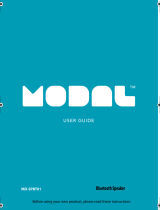Table o f Co ntents
5
Modero G4 Touch Panels - Configuration & Programming Manual
^DTO ...................................................................................................................................................................................... 50
?DTO....................................................................................................................................................................................... 50
@EKP ..................................................................................................................................................................................... 51
^KPS ...................................................................................................................................................................................... 51
PKEYP..................................................................................................................................................................................... 51
@PKP ..................................................................................................................................................................................... 51
@PWD .................................................................................................................................................................................... 51
^PWD ..................................................................................................................................................................................... 51
SETUP ..................................................................................................................................................................................... 52
SHUTDOWN............................................................................................................................................................................. 52
SLEEP ...................................................................................................................................................................................... 52
@SOU...................................................................................................................................................................................... 52
@TKP ...................................................................................................................................................................................... 52
TPAGEON ................................................................................................................................................................................ 52
TPAGEOFF ............................................................................................................................................................................... 52
@VKB ...................................................................................................................................................................................... 52
Page Commands ............................................................................................................. 53
@APG...................................................................................................................................................................................... 53
@CPG...................................................................................................................................................................................... 53
@DPG...................................................................................................................................................................................... 53
@PDR ...................................................................................................................................................................................... 53
^VKS ....................................................................................................................................................................................... 53
WAKE ...................................................................................................................................................................................... 53
@PHE ..................................................................................................................................................................................... 54
@PHP ..................................................................................................................................................................................... 54
@PHT ..................................................................................................................................................................................... 54
@PPA ..................................................................................................................................................................................... 54
@PPF...................................................................................................................................................................................... 54
@PPG ..................................................................................................................................................................................... 54
@PPK ...................................................................................................................................................................................... 55
@PPM...................................................................................................................................................................................... 55
@PPN ...................................................................................................................................................................................... 55
@PPT ...................................................................................................................................................................................... 55
@PPX ...................................................................................................................................................................................... 55
@PSE ...................................................................................................................................................................................... 55
@PSP ...................................................................................................................................................................................... 56
@PST ...................................................................................................................................................................................... 56
PAGE ....................................................................................................................................................................................... 56
PPOF........................................................................................................................................................................................ 56
PPOG ....................................................................................................................................................................................... 56
Button Commands.......................................................................................................... 57
Button Query Commands...................................................................................................................... 57
PPON ...................................................................................................................................................................................... 57
^ANI........................................................................................................................................................................................ 58
^APF ....................................................................................................................................................................................... 58
^BAT ....................................................................................................................................................................................... 58
^BAU....................................................................................................................................................................................... 59
^BCB ....................................................................................................................................................................................... 59
?BCB ....................................................................................................................................................................................... 59
^BCF ....................................................................................................................................................................................... 59
?BCF....................................................................................................................................................................................... 60
^BCT ...................................................................................................................................................................................... 60
?BCT....................................................................................................................................................................................... 60
^BDO ...................................................................................................................................................................................... 61
^BFB ...................................................................................................................................................................................... 61
^BIM ...................................................................................................................................................................................... 61
^BLN ...................................................................................................................................................................................... 61
^BMC ...................................................................................................................................................................................... 62
^BMF....................................................................................................................................................................................... 62
^BMI ...................................................................................................................................................................................... 64
^BML ...................................................................................................................................................................................... 64
^BMP...................................................................................................................................................................................... 64
?BMP ...................................................................................................................................................................................... 64
^BNC....................................................................................................................................................................................... 65
^BNN....................................................................................................................................................................................... 65
^BNT ....................................................................................................................................................................................... 65