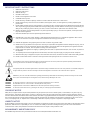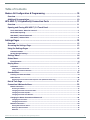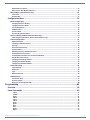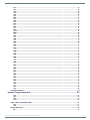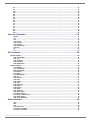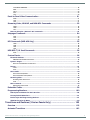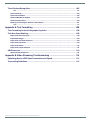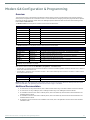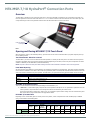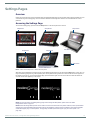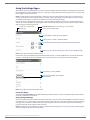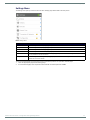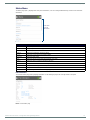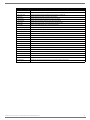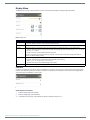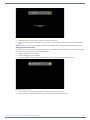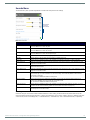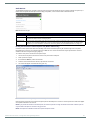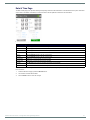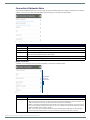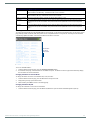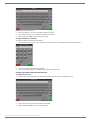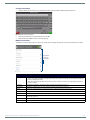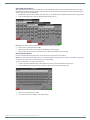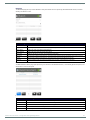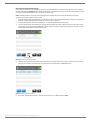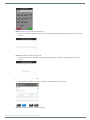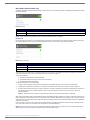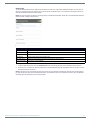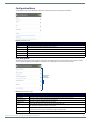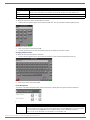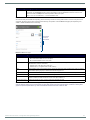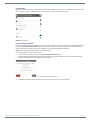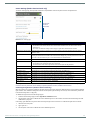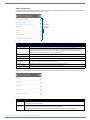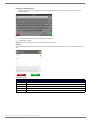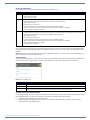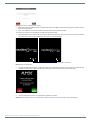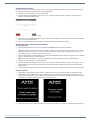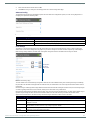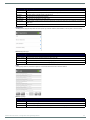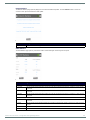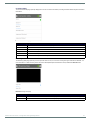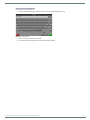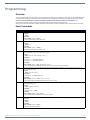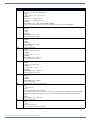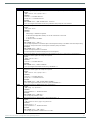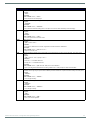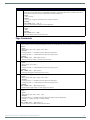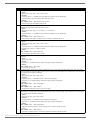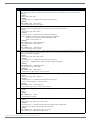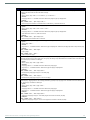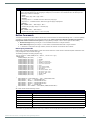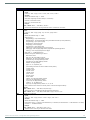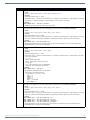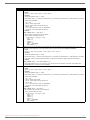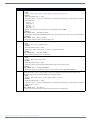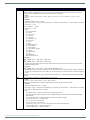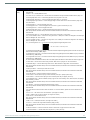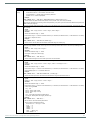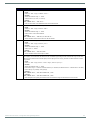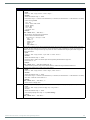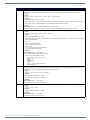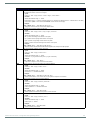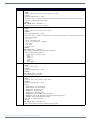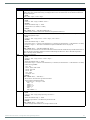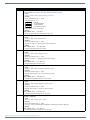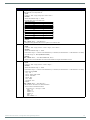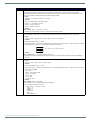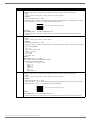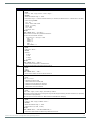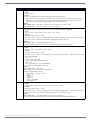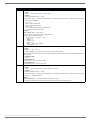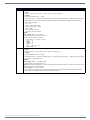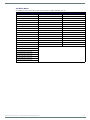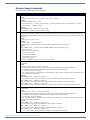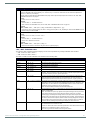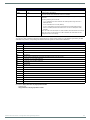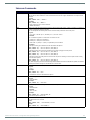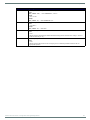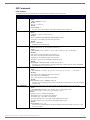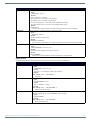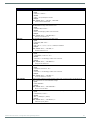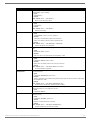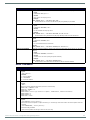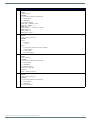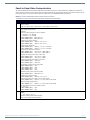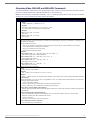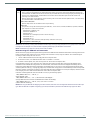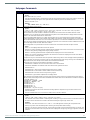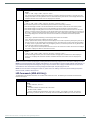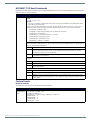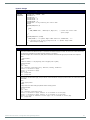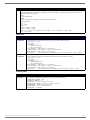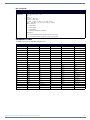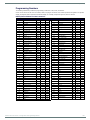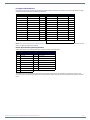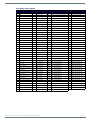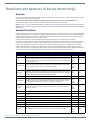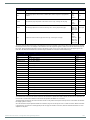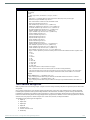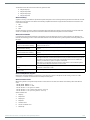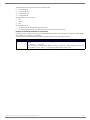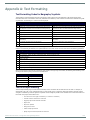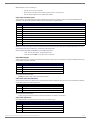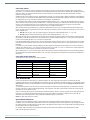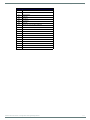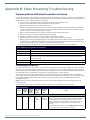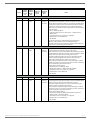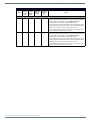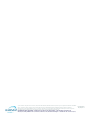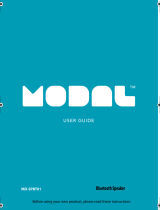AMX HPX-MSP-10 Connection Ports
- Category
- Touch screen monitors
- Type
- Connection Ports

CONFIGURATION & PROGRAMMING MANUAL
MODERO S SERIES G4 TOUCH PANELS
MODERO X SERIES G4 TOUCH PANELS
HYDRAPORT TOUCH CONNECTION PORTS
MXT/D-2000XL-PAN
20.3" MODERO X SERIES G4 PANORAMIC TOUCH PANELS
MXT/D-1900L-PAN
19.4" MODERO X SERIES G4 PANORAMIC TOUCH PANELS
MXT/D-1000
10.1" MODERO X SERIES G4 TOUCH PANELS
MXT/D-700
7" MODERO X SERIES G4 TOUCH PANELS
MXD-430
4.3" MODERO X SERIES G4 WALL MOUNT TOUCH PANEL
MST/D-1001(-L/-L2)
10.1" MODERO S SERIES G4 TOUCH PANELS
MST/D-701(-L/-L2)
7" MODERO S SERIES G4 TOUCH PANELS
MST/D-431(-L/-L2)
4.3" MODERO S SERIES G4 TOUCH PANELS
HPX-MSP-10
10 MODULE CONNECTION PORT WITH 10.1" PANEL
HPX-MSP-7
HYDRAPORT 8 MODULE CONNECTION PORT WITH 7" PANEL

IMPORTANT SAFETY INSTRUCTIONS
COPYRIGHT NOTICE
AMX© 2015, all rights reserved. No part of this publication may be reproduced, stored in a retrieval system, or transmitted, in any form or by any
means, electronic, mechanical, photocopying, recording, or otherwise, without the prior written permission of AMX. Copyright protection claimed
extends to AMX hardware and software and includes all forms and matters copyrightable material and information now allowed by statutory or judicial
law or herein after granted, including without limitation, material generated from the software programs which are displayed on the screen such as
icons, screen display looks, etc. Reproduction or disassembly of embodied computer programs or algorithms is expressly prohibited.
LIABILITY NOTICE
No patent liability is assumed with respect to the use of information contained herein. While every precaution has been taken in the preparation of this
publication, AMX assumes no responsibility for error or omissions. No liability is assumed for damages resulting from the use of the information
contained herein. Further, this publication and features described herein are subject to change without notice.
AMX WARRANTY AND RETURN POLICY
The AMX Warranty and Return Policy and related documents can be viewed/downloaded at www.amx.com.
1. READ these instructions.
2. KEEP these instructions.
3. HEED all warnings.
4. FOLLOW all instructions.
5. DO NOT use this apparatus near water.
6. CLEAN ONLY with dry cloth.
7. DO NOT block any ventilation openings. Install in accordance with the manufacturer's instructions.
8. DO NOT install near any heat sources such as radiators, heat registers, stoves, or other apparatus (including amplifiers) that
produce heat.
9. DO NOT defeat the safety purpose of the polarized or grounding type plug. A polarized plug has two blades with one wider than the
other. A grounding type plug has two blades and a third grounding prong. The wider blade or the third prong are provided for your
safety. If the provided plug does not fit into your outlet, consult an electrician for replacement of the obsolete outlet.
10. PROTECT the power cord from being walked on or pinched, particularly at plugs, convenience receptacles, and the point where
they exit from the apparatus.
11. ONLY USE attachments/accessories specified by the manufacturer.
12. USE ONLY with a cart, stand, tripod, bracket, or table specified by the manufacturer, or sold with the apparatus. When a cart is
used, use caution when moving the cart/apparatus combination to avoid injury from tip-over.
13. UNPLUG this apparatus during lightning storms or when unused for long periods of time.
14. REFER all servicing to qualified service personnel. Servicing is required when the apparatus has been damaged in any way, such as
power-supply cord or plug is damaged, liquid has been spilled or objects have fallen into the apparatus, the apparatus has been
exposed to rain or moisture, does not operate normally, or has been dropped.
15. DO NOT expose this apparatus to dripping or splashing and ensure that no objects filled with liquids, such as vases, are placed on
the apparatus.
16. To completely disconnect this apparatus from the AC Mains, disconnect the power supply cord plug from the AC receptacle.
17. Where the mains plug or an appliance coupler is used as the disconnect device, the disconnect device shall remain readily operable.
18. DO NOT overload wall outlets or extension cords beyond their rated capacity as this can cause electric shock or fire.
The exclamation point, within an equilateral triangle, is intended to alert the user to the presence of important operating and maintenance
(servicing) instructions in the literature accompanying the product.
The lightning flash with arrowhead symbol within an equilateral triangle is intended to alert the user to the presence of uninsulated "dangerous
voltage" within the product's enclosure that may be of sufficient magnitude to constitute a risk of electrical shock to persons.
ESD Warning: The icon to the left indicates text regarding potential danger associated with the discharge of static electricity from an outside
source (such as human hands) into an integrated circuit, often resulting in damage to the circuit.
WARNING: To reduce the risk of fire or electrical shock, do not expose this apparatus to rain or moisture.
WARNING: No naked flame sources - such as candles - should be placed on the product.
WARNING: Equipment shall be connected to a MAINS socket outlet with a protective earthing connection.
WARNING: To reduce the risk of electric shock, grounding of the center pin of this plug must be maintained.

Table o f Co ntents
3
Modero G4 Touch Panels - Configuration & Programming Manual
Table of Contents
Modero G4 Configuration & Programming .....................................................10
Overview ......................................................................................................................... 10
Additional Documentation.............................................................................................. 10
HPX-MSP-7/10 HydraPort® Connection Ports ..............................................11
Overview ......................................................................................................................... 11
Opening and Closing HPX-MSP-7/10 Touch Panel........................................................ 11
Touch Panel State - Raised or Lowered ................................................................................................ 11
Panel State Reporting ........................................................................................................................... 11
HPX-MSP-7/10 Send Command........................................................................................................... 11
HPX-MSP-7/10 State Table .................................................................................................................. 11
Settings Pages ................................................................................................12
Overview ......................................................................................................................... 12
Accessing the Settings Page .......................................................................................... 12
Using the Settings Pages ............................................................................................... 13
Connection Status ................................................................................................................................ 13
Saving Changed Settings...................................................................................................................... 13
Settings Menu................................................................................................................. 14
Status Menu.................................................................................................................... 15
File Information .................................................................................................................................... 15
Display Menu .................................................................................................................. 17
Calibration ............................................................................................................................................ 17
Calibrating the Touch Panel ............................................................................................................................... 17
Testing Touch Panel Calibration ........................................................................................................................ 18
Sounds Menu .................................................................................................................. 19
Creating a Custom Sound Set............................................................................................................... 19
Audio Devices ....................................................................................................................................... 20
Routing the Touch Panel’s Camera Input to a PC (Modero X Series only) ........................................................ 20
Date & Time Page ........................................................................................................... 21
Connection & Networks Menu ......................................................................................... 22
Master Connection................................................................................................................................ 22
Scanning for Masters.......................................................................................................................................... 23
Changing the Master Connection Mode ............................................................................................................. 23
Changing the Master IP/URL.............................................................................................................................. 23
Changing the Master Port Number..................................................................................................................... 24
Changing the Master Username and Password ................................................................................... 24
Changing the Username..................................................................................................................................... 24
Changing the Password...................................................................................................................................... 25
Network Connection ............................................................................................................................. 25
Setting Static IP Information ............................................................................................................................. 26
Entering a New Hostname .................................................................................................................................. 26
Bluetooth ............................................................................................................................................................ 27

Table o f Co ntents
4
Modero G4 Touch Panels - Configuration & Programming Manual
Bluetooth Device Search..................................................................................................................................... 27
Searching For New Bluetooth Devices................................................................................................................ 28
NFC (Modero X Series Panels only) ...................................................................................................... 30
Smart Card.......................................................................................................................................................... 30
Breakout Box ...................................................................................................................................................... 31
Configuration Menu......................................................................................................... 32
Panel Configuration .............................................................................................................................. 32
Changing the Device Number ............................................................................................................................. 33
Changing the Device Name................................................................................................................................. 33
Power Management............................................................................................................................................ 33
G4 WebControl ................................................................................................................................................... 34
Function Show .................................................................................................................................................... 35
Synchronizing Device Names ............................................................................................................................. 35
Sensor Settings (Modero X Series Panels only) ................................................................................... 36
Calibrating the Light Sensor (Modero X Series Panels only) ............................................................................. 36
Admin Configuration............................................................................................................................. 37
Admin Passwords ............................................................................................................................................... 37
Changing an Admin Password............................................................................................................................ 38
Security............................................................................................................................................................... 38
Security Profile Features .................................................................................................................................... 39
Install Firmware.................................................................................................................................................. 39
Resetting to Factory-Installed Firmware ........................................................................................................... 39
Installing Previous Firmware ............................................................................................................................. 41
Installing New Firmware From An External USB Stick ....................................................................................... 41
SIP (Modero X Series only) ................................................................................................................................ 42
Changing the SIP Proxy Address ....................................................................................................................... 43
Changing the SIP Port Number .......................................................................................................................... 43
Changing the SIP STUN Address........................................................................................................................ 43
Advanced Config................................................................................................................................... 44
Cache Settings.................................................................................................................................................... 44
Diagnostics ......................................................................................................................................................... 45
Logs..................................................................................................................................................................... 45
Network Statistics............................................................................................................................................... 46
ICSP Statistics ...................................................................................................................................... 46
Connection Utility ............................................................................................................................................... 47
Streaming Video ................................................................................................................................................. 47
Entering a Streaming Video URL......................................................................................................................... 48
Programming ..................................................................................................49
Overview ......................................................................................................................... 49
Panel Commands ........................................................................................................... 49
ABEEP .................................................................................................................................................................................... 49
ADBEEP .................................................................................................................................................................................. 49
@AKB ..................................................................................................................................................................................... 49
AKEYB .................................................................................................................................................................................... 49
AKEYP .................................................................................................................................................................................... 49
AKEYR .................................................................................................................................................................................... 49
@AKP ..................................................................................................................................................................................... 50
@AKR ..................................................................................................................................................................................... 50
BEEP....................................................................................................................................................................................... 50
BRIT ....................................................................................................................................................................................... 50
@BRT ..................................................................................................................................................................................... 50
DBEEP .................................................................................................................................................................................... 50

Table o f Co ntents
5
Modero G4 Touch Panels - Configuration & Programming Manual
^DTO ...................................................................................................................................................................................... 50
?DTO....................................................................................................................................................................................... 50
@EKP ..................................................................................................................................................................................... 51
^KPS ...................................................................................................................................................................................... 51
PKEYP..................................................................................................................................................................................... 51
@PKP ..................................................................................................................................................................................... 51
@PWD .................................................................................................................................................................................... 51
^PWD ..................................................................................................................................................................................... 51
SETUP ..................................................................................................................................................................................... 52
SHUTDOWN............................................................................................................................................................................. 52
SLEEP ...................................................................................................................................................................................... 52
@SOU...................................................................................................................................................................................... 52
@TKP ...................................................................................................................................................................................... 52
TPAGEON ................................................................................................................................................................................ 52
TPAGEOFF ............................................................................................................................................................................... 52
@VKB ...................................................................................................................................................................................... 52
Page Commands ............................................................................................................. 53
@APG...................................................................................................................................................................................... 53
@CPG...................................................................................................................................................................................... 53
@DPG...................................................................................................................................................................................... 53
@PDR ...................................................................................................................................................................................... 53
^VKS ....................................................................................................................................................................................... 53
WAKE ...................................................................................................................................................................................... 53
@PHE ..................................................................................................................................................................................... 54
@PHP ..................................................................................................................................................................................... 54
@PHT ..................................................................................................................................................................................... 54
@PPA ..................................................................................................................................................................................... 54
@PPF...................................................................................................................................................................................... 54
@PPG ..................................................................................................................................................................................... 54
@PPK ...................................................................................................................................................................................... 55
@PPM...................................................................................................................................................................................... 55
@PPN ...................................................................................................................................................................................... 55
@PPT ...................................................................................................................................................................................... 55
@PPX ...................................................................................................................................................................................... 55
@PSE ...................................................................................................................................................................................... 55
@PSP ...................................................................................................................................................................................... 56
@PST ...................................................................................................................................................................................... 56
PAGE ....................................................................................................................................................................................... 56
PPOF........................................................................................................................................................................................ 56
PPOG ....................................................................................................................................................................................... 56
Button Commands.......................................................................................................... 57
Button Query Commands...................................................................................................................... 57
PPON ...................................................................................................................................................................................... 57
^ANI........................................................................................................................................................................................ 58
^APF ....................................................................................................................................................................................... 58
^BAT ....................................................................................................................................................................................... 58
^BAU....................................................................................................................................................................................... 59
^BCB ....................................................................................................................................................................................... 59
?BCB ....................................................................................................................................................................................... 59
^BCF ....................................................................................................................................................................................... 59
?BCF....................................................................................................................................................................................... 60
^BCT ...................................................................................................................................................................................... 60
?BCT....................................................................................................................................................................................... 60
^BDO ...................................................................................................................................................................................... 61
^BFB ...................................................................................................................................................................................... 61
^BIM ...................................................................................................................................................................................... 61
^BLN ...................................................................................................................................................................................... 61
^BMC ...................................................................................................................................................................................... 62
^BMF....................................................................................................................................................................................... 62
^BMI ...................................................................................................................................................................................... 64
^BML ...................................................................................................................................................................................... 64
^BMP...................................................................................................................................................................................... 64
?BMP ...................................................................................................................................................................................... 64
^BNC....................................................................................................................................................................................... 65
^BNN....................................................................................................................................................................................... 65
^BNT ....................................................................................................................................................................................... 65

Table o f Co ntents
6
Modero G4 Touch Panels - Configuration & Programming Manual
^BOP ....................................................................................................................................................................................... 65
?BOP ....................................................................................................................................................................................... 66
^BOR ....................................................................................................................................................................................... 66
^BOS ....................................................................................................................................................................................... 66
^BPP ....................................................................................................................................................................................... 66
^BRD ...................................................................................................................................................................................... 67
?BRD ...................................................................................................................................................................................... 67
^BSF....................................................................................................................................................................................... 67
^BSM...................................................................................................................................................................................... 67
^BSO ....................................................................................................................................................................................... 68
^BSP ....................................................................................................................................................................................... 68
^BVL........................................................................................................................................................................................ 68
^BVN ....................................................................................................................................................................................... 68
^BVP ....................................................................................................................................................................................... 68
^BVT ....................................................................................................................................................................................... 68
^BWW ..................................................................................................................................................................................... 69
?BWW...................................................................................................................................................................................... 69
^CPF ....................................................................................................................................................................................... 69
^DPF........................................................................................................................................................................................ 69
^DVS ...................................................................................................................................................................................... 70
^ENA ...................................................................................................................................................................................... 70
^FON ...................................................................................................................................................................................... 70
?FON....................................................................................................................................................................................... 70
^GDI....................................................................................................................................................................................... 70
^GIV....................................................................................................................................................................................... 71
^GLH ...................................................................................................................................................................................... 71
^GLL....................................................................................................................................................................................... 71
^GRD ...................................................................................................................................................................................... 71
^GRU...................................................................................................................................................................................... 71
^GSC ...................................................................................................................................................................................... 71
^GSN...................................................................................................................................................................................... 72
^ICO....................................................................................................................................................................................... 72
?ICO ....................................................................................................................................................................................... 72
^IRM ...................................................................................................................................................................................... 73
^JSB....................................................................................................................................................................................... 73
?JSB ....................................................................................................................................................................................... 73
^JSI........................................................................................................................................................................................ 74
?JSI ........................................................................................................................................................................................ 74
^JST ....................................................................................................................................................................................... 74
?JST ....................................................................................................................................................................................... 75
^MBT...................................................................................................................................................................................... 75
^MDC ..................................................................................................................................................................................... 75
^PIC....................................................................................................................................................................................... 75
^STF....................................................................................................................................................................................... 75
^SHO ...................................................................................................................................................................................... 75
^SKT ...................................................................................................................................................................................... 76
^TEC ...................................................................................................................................................................................... 76
?TEC....................................................................................................................................................................................... 76
^TEF....................................................................................................................................................................................... 76
?TEF ....................................................................................................................................................................................... 77
^TOP ...........................................................................................................................
........................................................... 77
^TXT ...................................................................................................................................................................................... 77
?TXT....................................................................................................................................................................................... 78
^UNI ...................................................................................................................................................................................... 78
Text Effects Names ............................................................................................................................... 79
Dynamic Image Commands ........................................................................................... 80
^BBR ...................................................................................................................................................................................... 80
^RAF ...................................................................................................................................................................................... 80
^RFR ...................................................................................................................................................................................... 80
^RFRP .................................................................................................................................................................................... 80
^RAF, ^RMF - Embedded Codes ........................................................................................................... 81
^RMF...................................................................................................................................................................................... 81
^RSR ...................................................................................................................................................................................... 81
Escape Sequences ................................................................................................................................ 82
$DV ......................................................................................................................................................................................... 82

Table o f Co ntents
7
Modero G4 Touch Panels - Configuration & Programming Manual
$SY.......................................................................................................................................................................................... 82
$IP .......................................................................................................................................................................................... 82
$HN ......................................................................................................................................................................................... 82
$MC......................................................................................................................................................................................... 82
$ID .......................................................................................................................................................................................... 82
$PX ......................................................................................................................................................................................... 82
$PY.......................................................................................................................................................................................... 82
$ST.......................................................................................................................................................................................... 82
$AC ......................................................................................................................................................................................... 82
$AP ......................................................................................................................................................................................... 82
$CC ......................................................................................................................................................................................... 82
$CP ......................................................................................................................................................................................... 82
$LC.......................................................................................................................................................................................... 82
$LP.......................................................................................................................................................................................... 82
$BX ......................................................................................................................................................................................... 82
$BY.......................................................................................................................................................................................... 82
$BN ......................................................................................................................................................................................... 82
Intercom Commands i..................................................................................................... 83
^MODEL?................................................................................................................................................................................. 83
^ICS-....................................................................................................................................................................................... 83
^ICE' ....................................................................................................................................................................................... 83
^ICM-LISTEN .......................................................................................................................................................................... 83
^ICM-MICLEVEL...................................................................................................................................................................... 83
^ICM-MUTEMIC...................................................................................................................................................................... 83
^ICM-SPEAKERLEVEL ............................................................................................................................................................ 84
^ICM-TALK ............................................................................................................................................................................ 84
^IIC........................................................................................................................................................................................ 84
^IOC....................................................................................................................................................................................... 84
SIP Commands ................................................................................................................ 85
Panel to Master ..................................................................................................................................... 85
^PHN-AUTOANSWER .............................................................................................................................................................. 85
^PHN-CALL ............................................................................................................................................................................. 85
^PHN-INCOMING.................................................................................................................................................................... 85
^PHN-LINESTATE ................................................................................................................................................................... 85
^PHN-MSGWAITING............................................................................................................................................................... 85
Master to Panel ..................................................................................................................................... 86
^PHN-ANSWER ....................................................................................................................................................................... 86
^PHN-AUTOANSWER .............................................................................................................................................................. 86
?PHN-AUTOANSWER............................................................................................................................................................... 86
^PHN-PRIVACY ....................................................................................................................................................................... 86
^PHN-REDIAL ......................................................................................................................................................................... 86
^PHN-TRANSFERRED.............................................................................................................................................................. 86
^PHN-CALL ............................................................................................................................................................................ 87
^PHN-DECLINE ...................................................................................................................................................................... 87
^PHN-DTMF ........................................................................................................................................................................... 87
^PHN-HANGUP ...................................................................................................................................................................... 87
^PHN-HOLD............................................................................................................................................................................ 87
?PHN-LINESTATE................................................................................................................................................................... 87
^PHN-PRIVACY ...................................................................................................................................................................... 87
?PHN-PRIVACY ....................................................................................................................................................................... 88
^PHN-REDIAL ......................................................................................................................................................................... 88
^PHN-TRANSFER .................................................................................................................................................................... 88
^PHN-SETUP-CODEC .............................................................................................................................................................. 88
^PHN-SETUP-DOMAIN............................................................................................................................................................ 88
^PHN-SETUP-DTMFDURATION............................................................................................................................................... 88
^PHN-SETUP-ENABLE............................................................................................................................................................. 88
^PHN-SETUP-PASSWORD....................................................................................................................................................... 88
Audio Commands ........................................................................................................... 89
^ADS ....................................................................................................................................................................................... 89
?ADS........................................................................................................................................................................................ 89
^ICM ....................................................................................................................................................................................... 89
^PHN-SETUP-PORT................................................................................................................................................................. 89
^PHN-SETUP-PROXYADDR...................................................................................................................................................... 89
^PHN-SETUP-STUNADDR ....................................................................................................................................................... 89

Table o f Co ntents
8
Modero G4 Touch Panels - Configuration & Programming Manual
^PHN-SETUP-USERNAME ....................................................................................................................................................... 89
?MUT...................................................................................................................................................................................... 90
^MUT ..................................................................................................................................................................................... 90
?VOL ....................................................................................................................................................................................... 90
^VOL....................................................................................................................................................................................... 90
Panel-to-Panel Video Communication ........................................................................... 91
?CAM...................................................................................................................................................................................... 91
^VCE ...................................................................................................................................................................................... 91
^VCS ...................................................................................................................................................................................... 91
Streaming Video, MXA-MP, and MXA-MPL Commands ................................................... 92
^DMM...................................................................................................................................................................................... 92
^SDM....................................................................................................................................................................................... 92
^SLT........................................................................................................................................................................................ 92
Notes On Using the ^SDM and ^SLT Commands.................................................................................. 93
Subpages Commands .................................................................................................... 94
^EPR ...................................................................................................................................................................................... 94
^SCE ...................................................................................................................................................................................... 94
^SDR ...................................................................................................................................................................................... 94
LED Commands (MXD-430 Only)..................................................................................... 95
^WLD....................................................................................................................................................................................... 95
^SHD ....................................................................................................................................................................................... 95
^SSH ....................................................................................................................................................................................... 95
^STG ....................................................................................................................................................................................... 95
HPX-MSP-7/10 Send Commands.................................................................................... 96
?POS........................................................................................................................................................................................ 96
Custom Events................................................................................................................. 96
Bluetooth Headsets .............................................................................................................................. 96
AMX Bluetooth Handset Custom Event .................................................................................................................................. 96
Dynamic Images ................................................................................................................................... 97
Resource Load Notification custom event............................................................................................................................. 97
Popups .................................................................................................................................................. 97
^PUN...................................................................................................................................................................................... 97
?PUL....................................................................................................................................................................................... 97
Smart Cards .......................................................................................................................................... 98
Smart Card Insert/Remove .................................................................................................................................................... 98
Smart Card Reader Insert/Remove........................................................................................................................................ 98
Streaming Video ................................................................................................................................... 98
Streaming video custom event............................................................................................................................................... 98
?PUS ....................................................................................................................................................................................... 98
NFC Commands .................................................................................................................................... 99
NFC Read tag custom event ................................................................................................................................................... 99
Embedded Codes............................................................................................................. 99
Programming Numbers ................................................................................................ 100
RGB Triplets and Names For Basic 88 Colors .................................................................................... 100
Font Styles And ID Numbers............................................................................................................... 101
Border Styles And Programming Numbers ........................................................................................ 101
TPD4 Border Styles by Name ............................................................................................................. 102
Transitions and Gestures (X Series Panels Only) ........................................ 103
Overview ....................................................................................................................... 103
Animated Transitions ................................................................................................... 103

Table o f Co n tents
9
Modero G4 Touch Panels - Configuration & Programming Manual
Touch Gesture Recognition.......................................................................................... 105
^AFP .................................................................................................................................................................................... 105
Gesture Velocity.................................................................................................................................. 106
Gesture Prioritization ......................................................................................................................... 106
Gesture VNC/Mouse Support ............................................................................................................. 106
Gesture Custom Event ........................................................................................................................ 106
Enabling or Disabling the Gesture Custom Event............................................................................... 107
^GCE .................................................................................................................................................................................... 107
Appendix A: Text Formatting ....................................................................... 108
Text Formatting Codes for Bargraphs/Joysticks ......................................................... 108
Text Area Input Masking .............................................................................................. 108
Input mask character types ............................................................................................................... 109
Input Mask Ranges ............................................................................................................................. 109
Input mask next field characters ....................................................................................................... 109
Input mask operations ....................................................................................................................... 109
Input mask literals.............................................................................................................................. 110
Input mask output examples.............................................................................................................. 110
URL Resources.............................................................................................................. 110
Special Escape Sequences ................................................................................................................. 110
Appendix B: Video Streaming Troubleshooting ........................................... 112
Optimizing Motion JPEG Video Presentation and Speed.............................................. 112
Transcoding Guidelines................................................................................................ 112

Modero G4 Configuration & Programming
10
Modero G4 Touch Panels - Configuration & Programming Manual
Modero G4 Conf iguration & Programming
Overview
This document focuses on programming information for Modero G4 touch panels, including Modero S Series panels, Modero X
Series panels, and HydraPort Touch Connection Ports. For more information on designing touch panel pages intended to optimize
the Modero G4 Series experience, please refer to the TPDesign4 Operation Reference Guide and the User Interface Design Guide,
both available at www.amx.com.
The Modero X Series G4 touch panels covered in this document are listed below:
The Modero S-Series G4 touch panels covered in this document are listed below
Also covered in this document are the HPX-MSP-7/10 HydraPort
®
Connection Ports.
• The HPX-MSP-10 / HydraPort Touch Connection Port with 10.1" Panel is a 10 Module HydraPort Connection Port with a 10.1" Modero S
Series Touch Panel built into the cover.
• The HPX-MSP-7 / HydraPort Touch Connection Port with 7" Panel is an 8 Module HydraPort Connection Port with a 7" Modero S Series
Touch Panel built into the cover.
NOTE: HPX-MSP-7/10 Touch Panels have several features that are specific to the position (Raised or Lowered) of the touch panel.
Refer to the HPX-MSP-7/10 HydraPort® Connection Ports section on page 11 for details.
Additional Documentation
For instructions on using NetLinx Studio, refer to NetLinx Studio online help, or the NetLinx Studio v4 Instruction Manual.
For instructions on using TPDesign4, refer to TPDesign4 online help, or the TPDesign4 Instruction Manual.
For installation instructions for Modero X Series panels, refer to the Modero X
®
Series G4 Touch Panels Installation and
Hardware Reference Guide.
For installation instructions for Modero S Series panels, refer to the Modero S
®
Series G4 Touch Panels Installation and
Hardware Reference Guide.
For HydraPort Touch Connection Ports installation instructions, refer to the HydraPort Touch Connection Port Hardware
Installation Guide.
Modero X Series G4 Touch Panels
MXT-2000XL-PAN FG5968-01 20.3" Modero X Series G4 Panoramic Tabletop Touch Panel
MXD-2000XL-PAN-P/L FG5968-05/11 20.3" Modero X Series G4 Wall Mount Touch Panel - Portrait/Landscape
MXT-1900L-PAN FG5968-02 19.4" Modero X Series G4 Panoramic Tabletop Touch Panel
MXD-1900L-PAN-P/L FG5968-06/12 19.4" Modero X Series G4 Wall Mount Touch Panel - Portrait/Landscape
MXT-1000 FG5968-03 10.1" Modero X Series G4 Tabletop Touch Panel
MXT-700 FG5968-04 7" Modero X Series G4 Tabletop Touch Panel
MXD-700-P/L FG5968-08/14 7" Modero X Series G4 Wall Mount Touch Panel - Portrait/Landscape
MXD-430 FG5968-15 4.3" Modero X Series G4 Wall Mount Touch Panel - Portrait
Modero S-Series G4 Touch Panels
MST-1001 FG2265-05 10.1" Modero S Series G4 Tabletop Touch Panel
MSD-1001-L/L2 FG2265-01/31 10.1" Modero S Series G4 Wall Mount Touch Panel - Landscape/v2 Landscape
MST-701 FG2265-06 7" Modero S Series G4 Tabletop Touch Panel
MSD-701-L/L2 FG2265-02/32 7" Modero S Series G4 Wall Mount Touch Panel- Landscape/v2 Landscape
MST-431 FG2265-07 4.3" Modero S Series G4 Tabletop Touch Panel
MSD-431-L FG2265-03 4.3" Modero S Series G4 Wall Mount Touch Panel - Landscape
Note: The "-L2" versions of the 10.1" and 7" Modero S Series G4 Wall Mount Touch Panels feature second generation mounting hardware.
Functionally, they are identical to "-L" panels.
HydraPort (G4) Touch Connection Ports
HPX-MSP-10-SL/BL
FG571-09/10 10 Module Touch Connection Port with 10.1" S Series G4 Touch Panel (Silver/Black)
HPX-MSP-7-SL/BL
FG571-08/07 8 Module Touch Connection Port with 7" S Series G4 Touch Panel (Silver/Black)

HPX-MSP-7/10 HydraPort® Connection Ports
11
Modero G4 Touch Panels - Configuration & Programming Manual
HPX-MSP-7/10 HydraPort
®
Connection Ports
Overview
The HPX-MSP-7 HydraPort Touch Connection Port with 7" Panel, and HPX-MSP-10 HydraPort Touch Connection Port with 10.1"
Panel are HydraPort Connection Ports with either a 7" or 10.1" Modero S Series Touch Panel built into the cover. When open, the
unit provides easy access to the HydraPort modules and a full-featured Modero S Series Touch Panel.
Opening and Closing HPX-MSP-7/10 Touch Panel
When the panel is closed (in the Lowered position), press the front center of the closed HPX-MSP-7/10 panel to flip the panel up
into it’s Raised position.
Touch Panel State - Raised or Lowered
The HPX-MSP-7/10 uses a sensor to determine the state (Raised or Lowered) of the touch panel. The state of the touch panel is
reported to the master and can be queried via Send Command. Depending on the State, some touch panel components are either
enabled or disabled (see the HPX-MSP-7/10 State Table below).
NOTE: The point at which the touch panel State actually transitions from the Raised to Lowered is close to the top position.
Panel State Reporting
All status changes (from Raised to Lowered position) are reported to the Master via Custom Event. This allows position-dependent
macros to be run in Netlinx code. There is also a new query command (?POS - see below) that requests that the Custom event to be
sent to the master to determine the panel position. The HPX-MSP-7/10 reports the following potential states of the touch panel:
HPX-MSP-7/10 Send Command
There is one new G4 Send Command that is specifically for the HPX-MSP-7/10:
"'?POS-<id>'" - Panel Position Query. Requests the current position of the panel. The “id” parameter is optional and can be
used to provide a unique identifier for the message that will be echoed back by the custom event.
This event is sent either in reply to the “?POS” query, or unsolicited to report a status change. It is also sent when the panel
first comes online to report initial status. See page 96 for details.
HPX-MSP-7/10 State Table
Depending on the current State (Open or Closed) of the touch panels, certain components are either enabled (ON) or disabled
(OFF), as described in the following table:
FIG. 1
HPX-MSP-10 (Closed and Open)
Touch Panel States
State Description
RAISED Panel is up in raised position for use.
LOWERED Panel is lowered in closed position.
Panel Component Behavior For Each Panel State
Panel Components
Backlight Touch
HID Input
(mouse,
keyboard)
VNC Mic
Proximity/
Light
NFC Camera Speaker Bluetooth SIP
State RAISED ON ON ON ON ON ON ON ON ON ON ON
LOWERED OFF OFF ON ON OFF ON ON ON ON ON ON
Lowered Raised
Press to open the
touch panel

Settings Pages
12
Modero G4 Touch Panels - Configuration & Programming Manual
Settings Pages
Overview
Modero G4 Touch panels do not have separate Setup and Protected Setup pages. All touch panel settings and functionality are now
controlled through one Settings page. The Connection & Networks and Configuration sections are accessible with the correct
password.
Accessing the Settings Page
To access the Settings page, press and hold the Sleep button on the touch panel for 3 seconds.
Alternately, some installation circumstances may require disabling Settings page access through the Sleep button. In this case, you
may access Settings pages during a bootup of the panel. As the panel boots up, watch for a series of indicator dots to appear on
the splash screen (FIG. 3). To access the Settings page, press the bottom right corner of the touchscreen within the first three
seconds of these dots appearing on the screen.
NOTE: For more information on disabling Settings page access through the Sleep button, please refer to the Admin
Configuration section on page 37.
NOTE: Most of the Settings Menu options are the same for S Series and X Series G4 touch panels. However, X Series panels feature
some functions (and associated Settings options) that are not available on S Series panels, as indicated in this manual. Examples
include NFC support (only on X Series panels - see page 99), and Gesture/Transition support (only on X Series panels - see
page 103).
FIG. 2
Location of the Sleep button - Modero G4 touch panels
FIG. 3 Indicator dots on the Modero S and X Series splash screens
Sleep Button Sleep Button
Sleep Button
S Series Wall-mount S Series Table-mount
HPX-MSP
X Series Wall-mount
Sleep Button
X Series Table-mount
Sleep Button
Sleep Button

Settings Pages
13
Modero G4 Touch Panels - Configuration & Programming Manual
Using the Settings Pages
When opened, the Settings pages appear in the center of the panel display. Please note that many of the pages may be longer than
they initially appear. To reach additional functions on a given page, the page itself may be scrolled up and down, much like a smart-
phone display, to reveal those functions.
NOTE: The Settings pages use the subpage feature. Not all menu items on a Settings page are visible on screen at one time, and
scrolling up and down to see them may be necessary. In the case of long Settings pages, a scroll bar appears momentarily when a
new subpage viewer appears, and allows you to gauge current position and length of the page.
Many of the entries on Settings pages are read-only, or may be modified if information on the same or another Settings page is
changed. The current information on a page appears in blue under the main category title; press the arrow to the right in order to
open the category’s Settings page (FIG. 4).
If the arrow is grey, then the Settings page associated with that category is currently disabled (FIG. 5). This may be altered with
changes in connectivity (connecting a USB stick to the touch panel, for instance) or changes to other Settings pages.
Connection Status
Note that the Connection Status bar indicates whether the panel has an active connection to the NetLinx Master (green indicates
connected, red indicates not connected).
Saving Changed Settings
Changes to the Settings pages are made to the device’s Flash memory, and may not be saved immediately to the panel in the case
of sudden power loss. To ensure that your changes are retained, always make sure to shut down the device from the main Settings
page (page 14). In situations of sudden power loss, the panel may boot up at its next use with only previously saved settings,
requiring resetting all of those settings to their new values.
NOTE: G4 Touch panels should always be shut down or rebooted by the Settings pages. Turning off a touch panel by removing power
may cause damage to the touch panel’s flash memory.
FIG. 4
Settings page with multiple modifiable sections
FIG. 5 Settings page with enabled and disabled arrows
Drag the slidebar to adjust the panel brightness.
Press the button to enable or disable the feature.
Use the Up/Down arrows to adjust the information listed between them.
Press the arrow to open the options page (in this case, the Calibration page).
Press to close the Settings pages
Connection Status (Green = Connected, Red = Not Connected)Press to return to the previous
Settings page
Current Setting
Press to open the Master IP/URL keypad
This function is currently disabled

Settings Pages
14
Modero G4 Touch Panels - Configuration & Programming Manual
Settings Menu
The Settings menu (FIG. 6) controls access to all other settings pages within Modero G4 touch panels
The Connection & Networks and Configuration pages are password-protected. To open either of these pages:
1. Select the appropriate page from the Settings page.
2. In the Password keypad, enter the password and select OK. The default password is 1988.
FIG. 6
Settings menu
Settings Menu
Status: Select this to go to the Status page (page 15).
Display: Select this to go to the Display page (page 17)
Sounds: Select this to go to the Sounds page (page 19).
Date & Time: Select this to go to the Date & Time page (page 21).
Connection & Networks Select this to go to the Connection & Networks page (page 22). If the lock icon is closed, you will need the
correct password to access this section.
Configuration: Select this to go to the Configuration page (page 32). If the lock icon is closed, you will need the correct
password to access this section.

Settings Pages
15
Modero G4 Touch Panels - Configuration & Programming Manual
Status Menu
The Status page (FIG. 7) displays basic touch panel information, such as currently available memory and the screen resolution
dimensions.
File Information
The File Information page (FIG. 8) displays information on the TPDesign4 project file currently loaded on the panel.
FIG. 7 Status menu
Status Menu
Device Number: Displays the panel’s device number.
Connection: Displays the panel’s connection type.
Panel IP: Displays the panel’s IP address.
Master IP: Displays the IP address for the panel’s Master.
Version: Displays the current version of the panel firmware.
Panel Type: Displays the panel model.
Serial: Displays the specific serial number value assigned to the panel.
Memory: Displays the amount of memory available on the panel.
File System: Displays the amount of MicroSD card memory available on the panel.
Resolution: Displays the screen height and width in pixels.
Start Time: Displays the time when the panel was last started or restarted.
File Information: Select this to go to the File Information page (page 15).
FIG. 8 File Information page
Scroll down
to see all
menu items

Settings Pages
16
Modero G4 Touch Panels - Configuration & Programming Manual
File Information Page
Configuration: This section contains information on the panel’s configuration.
Power Up Page: Displays the page assigned to display after the panel is powered-up.
Inactivity Page: Displays the page assigned to display when the panel is in Sleep Mode.
High Port: Displays the high port (port count) value for the panel.
High Access: Displays the high access (access count) value for the panel.
High Channel: Displays the high channel (channel count) value for the panel.
High Level: Displays the high level (level count) value being used by the panel.
Blink Rate: Displays the feedback blink rate, in 5-second increments.
Startup String: Displays the start-up string.
Wake Up String: Displays the wake up string used after an activation from a timeout.
Sleep String: Displays the sleep string used during a panel’s Sleep mode.
Shutdown String: Displays the shutdown string used during a panel’s Shutdown mode.
File: This section contains information on the particular TPDesign4 file used by the panel.
Filename: Displays the name of the TPDesign4 file currently being used for the panel.
Job Name: Displays the job name.
Created: The creation date of the project.
Revised: Displays the last revision date for the project.
Saved: Displays the last save date on the project.
Dealer ID: Displays the dealer ID number (unique to every dealer and entered in TPDesign).
Designer ID: Displays the designer information.
Sales Order: Displays the sales order information.
Purchase Order: Displays the purchase order information.
File Revision: Displays the revision number of the TPDesign4 file, if applicable.
Build Number: Displays the build number information of the TPDesign software used to create the project file.
File Comments: Displays any comments associated to the job (from the TPDesign project file).

Settings Pages
17
Modero G4 Touch Panels - Configuration & Programming Manual
Display Menu
The Display menu (FIG. 9) controls the basic functions of the touch panel display, including the panel brightness.
Calibration
In certain circumstances, it may be necessary to calibrate the touch panel’s touch screen, in order to guarantee accurate button
selection. The Calibration page (FIG. 10) offers two options: the opportunity to calibrate the touch panel, and the opportunity to
ensure that a previous calibration is still accurate.
Calibrating the Touch Panel
1. From the Settings page, select Display.
2. From the Display page, select Calibration.
3. To calibrate the touch panel, select Calibrate to open the Calibration page (FIG. 11).
FIG. 9
Display menu
Display Menu
Brightness: Sets the display brightness and contrast levels of the panel.
• Move the slidebar to the left or right to adjust the brightness level.
Auto Dim: Press this button to enable automatic dimming of the panel display if the Display Timeout setting is enabled.
Inactivity: Indicates the length of time that the panel can remain idle before automatically flipping to a pre-selected page.
• Press the Up/Down buttons to increase/decrease the Inactivity Page Flip Timeout setting. Range = 1, 2, 5, 10, 15, 30
minutes, 1, 2, 3, 4 hours.
• Set the timeout value to Off to disable Inactivity Page mode.
Note: The touch panel page used for the Inactivity page flip is named within a small Inactivity Page f ield below the
buttons. The default reading is “MAIN”.
Display Timeout: Indicates the length of time that the panel can remain idle before the display automatically powers down.
• Press the Up/Down buttons to increase/decrease the Display Timeout setting.
Range = 1, 2, 5, 10, 15, 30 minutes, 1, 2, 3, 4 hours.
• Set the timeout value to Off to disable Display Timeout mode.
Calibration: Select this to open the Calibration page (page 17).
FIG. 10 Calibration page

Settings Pages
18
Modero G4 Touch Panels - Configuration & Programming Manual
4. Follow the instructions, touching the crosshairs in order across the screen.
5. The page will read "Calibration Successful. Touch to continue." Touch anywhere on the screen to return to the Calibration
page.
NOTE: If the screen is not touched at that point, the device will automatically return to the Calibration page within 10 seconds.
Testing Touch Panel Calibration
In certain circumstances, you may wish to test the calibration of a panel without actually recalibrating it. The Calibration Test page
(FIG. 12) may be used to verify the accuracy of that calibration.
1. From the Settings page, select Display.
2. From the Display page, select Calibration.
3. To test the calibration of the touch panel, select Calibration Test to open the Calibration Test page (FIG. 12).
4. Touch the screen and note the positioning of the crosshairs based on where you touch.
5. If the crosshairs do not match the places where you touch, then go back to calibrate the panel.
FIG. 11
Panel calibration
FIG. 12 Calibration Test page

Settings Pages
19
Modero G4 Touch Panels - Configuration & Programming Manual
Sounds Menu
The Sounds menu (FIG. 13) allows adjustment of volume levels and panel sounds settings.
Creating a Custom Sound Set
Instead of using the 10 sounds included as default selections on each setting, the Button Hit Sound, Button Miss Sound, NFC
Sound and Smart Card Sound may also have a 'custom' sound set by the user. To do this, create a resource in TPDesign 4 for each
custom sound, named "customSingle.wav," "customDouble.wav," "customNfc.wav," and "customSmartCard.wav," respectively.
FIG. 13
Sounds menu
Sounds Menu
Panel Volume: • Move the slidebar to the left or right to adjust the panel volume.
• Press the Mute icon to mute the panel.
Intercom Volume: • Move the slidebar to the left or right to adjust the intercom volume.
• Press the Mute icon to mute the intercom.
Microphone Volume: • Move the slidebar to the left or right to adjust the microphone input volume.
• Press the Mute icon to mute the microphone input.
Audio Devices: Click this to open the Audio Devices page (page 20).
Play Test: Press this button to test the audio output by playing a preselected sound.
Button Hit: Press this button to enable the panel to play a default sound whenever a button on a page is selected.
Button Hit Sound: Displays the information on the sound file associated with the Button Hit function. Press repeatedly to scroll
through the 10 included sounds.
Button Miss: Press this button to enable the panel to play a default sound when you touch a non-active button or any area
outside of the active button.
Button Miss Sound: Displays the information on the sound file associated with the Button Miss function. Press repeatedly to scroll
through the 10 included sounds.
NFC Sound: Modero X Series panels only: Press this button to enable the panel to play a default sound when the panel
detects an NFC tag. (For more information on NFC functionality, refer to the NFC (Modero X Series Panels
only) section on page 30.)
Note: This button is disabled on Modero S Series panels.
NFC Sound Select: Modero X Series panels only: Displays the information on the sound file associated with the NFC Sound
function. Press repeatedly to scroll through the 10 included sounds.
Note: This button is disabled on Modero S Series panels.
Smart Card Sound: Press this button to enable the panel to play a default sound when the panel detects a CAC card. (For more
information on CAC card functionality, please refer to the Smart Card section on page 30.)
Smart Card Sound Select: Displays the information on the sound file associated with the Smart Card Sound function. Press repeatedly to
scroll through the 10 included sounds.
Scroll down
to see all
menu items

Settings Pages
20
Modero G4 Touch Panels - Configuration & Programming Manual
Audio Devices
The Audio Devices page (FIG. 14) allows control of audio input and output both from the touch panel’s internal microphone (in a
Modero G4 touch panel with microphone functionality) and speaker, or from external USB or Bluetooth devices.
Routing the Touch Panel’s Camera Input to a PC (Modero X Series only)
In Modero X Series panels with camera functionality, both camera and audio input may be routed through the touch panel’s
MicroUSB port to a host PC, much like the input from a Webcam. The camera and audio will only be exported if the camera is
enabled in the Panel Configuration page (page 32).
To route the touch panel’s camera and microphone input:
1. Connect the touch panel to the host PC via the touch panel’s Micro-USB port.
2. Power up the touch panel.
3. In the Windows Start bar, select Control Panel.
4. From the All Control Panel Items window, open Devices and Printers.
5. The camera will appear in the Devices listing (FIG. 15).
Both the camera and audio can be routed through the panel's MicroUSB port to a host PC. The microphone and camera will appear
as 2 separate USB devices on the host.
NOTE: If you preview the camera via the touch panel, the camera’s input will no longer be routed to the host PC. Camera input can
only be routed to the panel or to the PC at any given time.
NOTE: The output from a Modero X Series touch panel microphone is PCM.
FIG. 14
Audio Devices page
Audio Devices Page
Internal Audio: Click this button to allow audio input from the touch panel’s microphone, if available.
USB Audio: Click this button to allow audio input and output from and to devices connected to the touch panel. If no devices are
connected via USB, this button will be greyed out.
Bluetooth Audio: Click this button to allow audio input and output from and to devices connected to the touch panel via Bluetooth. If
no devices are connected via Bluetooth, or if the touch panel does not offer Bluetooth support, this button will be
greyed out. (For more information on Bluetooth connectivity, please refer to the Bluetooth section on page 27.)
FIG. 15 Touch Panel camera appearing in the Devices listing
Page is loading ...
Page is loading ...
Page is loading ...
Page is loading ...
Page is loading ...
Page is loading ...
Page is loading ...
Page is loading ...
Page is loading ...
Page is loading ...
Page is loading ...
Page is loading ...
Page is loading ...
Page is loading ...
Page is loading ...
Page is loading ...
Page is loading ...
Page is loading ...
Page is loading ...
Page is loading ...
Page is loading ...
Page is loading ...
Page is loading ...
Page is loading ...
Page is loading ...
Page is loading ...
Page is loading ...
Page is loading ...
Page is loading ...
Page is loading ...
Page is loading ...
Page is loading ...
Page is loading ...
Page is loading ...
Page is loading ...
Page is loading ...
Page is loading ...
Page is loading ...
Page is loading ...
Page is loading ...
Page is loading ...
Page is loading ...
Page is loading ...
Page is loading ...
Page is loading ...
Page is loading ...
Page is loading ...
Page is loading ...
Page is loading ...
Page is loading ...
Page is loading ...
Page is loading ...
Page is loading ...
Page is loading ...
Page is loading ...
Page is loading ...
Page is loading ...
Page is loading ...
Page is loading ...
Page is loading ...
Page is loading ...
Page is loading ...
Page is loading ...
Page is loading ...
Page is loading ...
Page is loading ...
Page is loading ...
Page is loading ...
Page is loading ...
Page is loading ...
Page is loading ...
Page is loading ...
Page is loading ...
Page is loading ...
Page is loading ...
Page is loading ...
Page is loading ...
Page is loading ...
Page is loading ...
Page is loading ...
Page is loading ...
Page is loading ...
Page is loading ...
Page is loading ...
Page is loading ...
Page is loading ...
Page is loading ...
Page is loading ...
Page is loading ...
Page is loading ...
Page is loading ...
Page is loading ...
Page is loading ...
Page is loading ...
Page is loading ...
-
 1
1
-
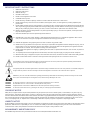 2
2
-
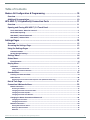 3
3
-
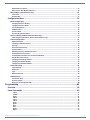 4
4
-
 5
5
-
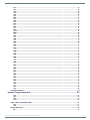 6
6
-
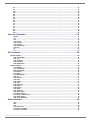 7
7
-
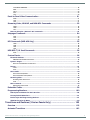 8
8
-
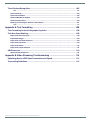 9
9
-
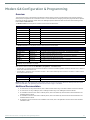 10
10
-
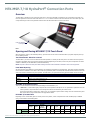 11
11
-
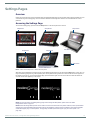 12
12
-
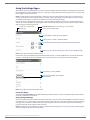 13
13
-
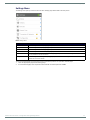 14
14
-
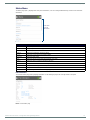 15
15
-
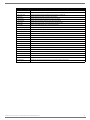 16
16
-
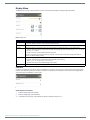 17
17
-
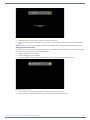 18
18
-
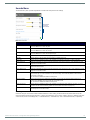 19
19
-
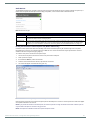 20
20
-
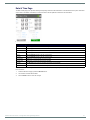 21
21
-
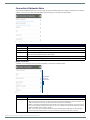 22
22
-
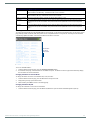 23
23
-
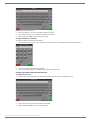 24
24
-
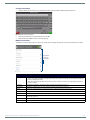 25
25
-
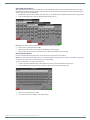 26
26
-
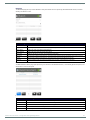 27
27
-
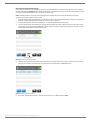 28
28
-
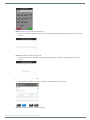 29
29
-
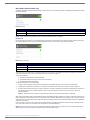 30
30
-
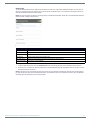 31
31
-
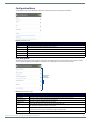 32
32
-
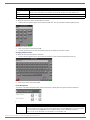 33
33
-
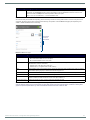 34
34
-
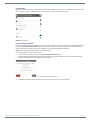 35
35
-
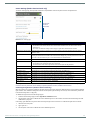 36
36
-
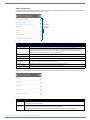 37
37
-
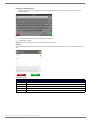 38
38
-
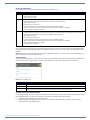 39
39
-
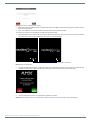 40
40
-
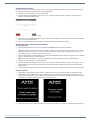 41
41
-
 42
42
-
 43
43
-
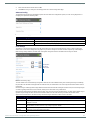 44
44
-
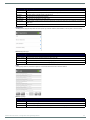 45
45
-
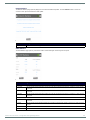 46
46
-
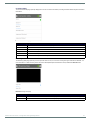 47
47
-
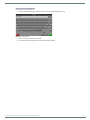 48
48
-
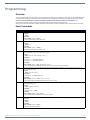 49
49
-
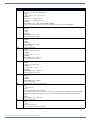 50
50
-
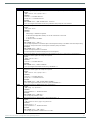 51
51
-
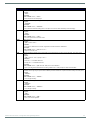 52
52
-
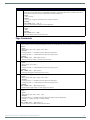 53
53
-
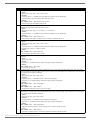 54
54
-
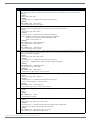 55
55
-
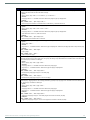 56
56
-
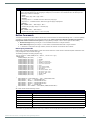 57
57
-
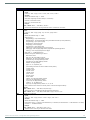 58
58
-
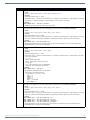 59
59
-
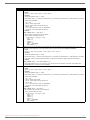 60
60
-
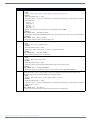 61
61
-
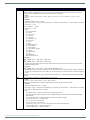 62
62
-
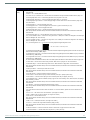 63
63
-
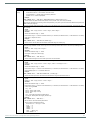 64
64
-
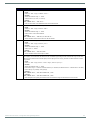 65
65
-
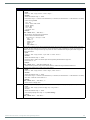 66
66
-
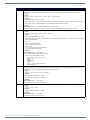 67
67
-
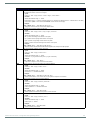 68
68
-
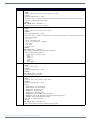 69
69
-
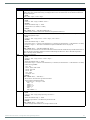 70
70
-
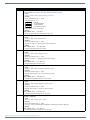 71
71
-
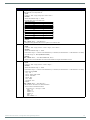 72
72
-
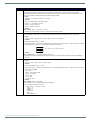 73
73
-
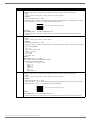 74
74
-
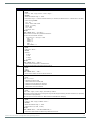 75
75
-
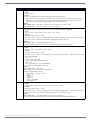 76
76
-
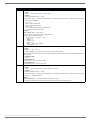 77
77
-
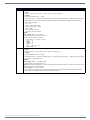 78
78
-
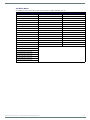 79
79
-
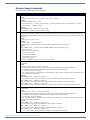 80
80
-
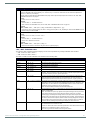 81
81
-
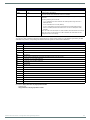 82
82
-
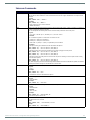 83
83
-
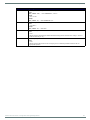 84
84
-
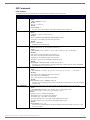 85
85
-
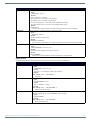 86
86
-
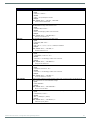 87
87
-
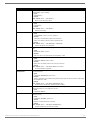 88
88
-
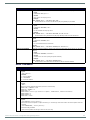 89
89
-
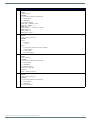 90
90
-
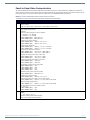 91
91
-
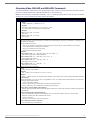 92
92
-
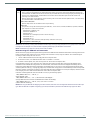 93
93
-
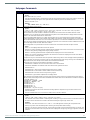 94
94
-
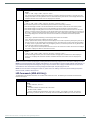 95
95
-
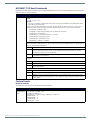 96
96
-
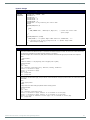 97
97
-
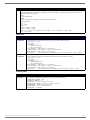 98
98
-
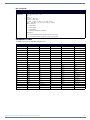 99
99
-
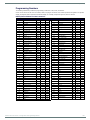 100
100
-
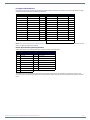 101
101
-
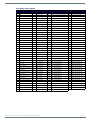 102
102
-
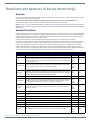 103
103
-
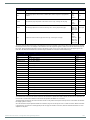 104
104
-
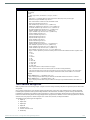 105
105
-
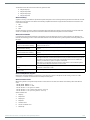 106
106
-
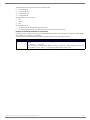 107
107
-
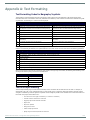 108
108
-
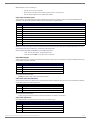 109
109
-
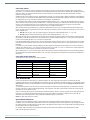 110
110
-
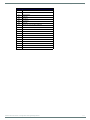 111
111
-
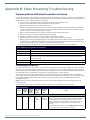 112
112
-
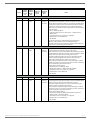 113
113
-
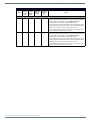 114
114
-
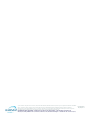 115
115
AMX HPX-MSP-10 Connection Ports
- Category
- Touch screen monitors
- Type
- Connection Ports
Ask a question and I''ll find the answer in the document
Finding information in a document is now easier with AI
Related papers
-
AMX MST-1001 Quick start guide
-
AMX MST-431 Quick start guide
-
AMX MST-701 Quick start guide
-
AMX MXD-1001 Hardware Reference Manual
-
AMX MT-2002 Quick start guide
-
AMX MT-1002 Programming Manual
-
AMX MXT-1000 Quick start guide
-
AMX HPX-AV102-RGB+A Product information
-
AMX HPX-MSP-10 Hardware Reference Manual
-
AMX MXT-1001 Quick start guide
Other documents
-
Harman VARIA-150 AMX Audio Video Control Touch Panel User manual
-
 Audioaccess RT700 Quick Manual
Audioaccess RT700 Quick Manual
-
Zoom GCE-3 User guide
-
Zoom GCE-3 User guide
-
Wavemaster 71007 Datasheet
-
Wavemaster 71039 Datasheet
-
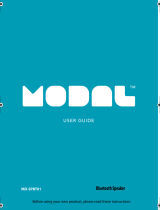 Modal MD-SPBT01 User manual
Modal MD-SPBT01 User manual
-
Wavemaster 71032 Datasheet
-
Jensen JSB-1000 User manual
-
URC TKP-9600 Owner's manual