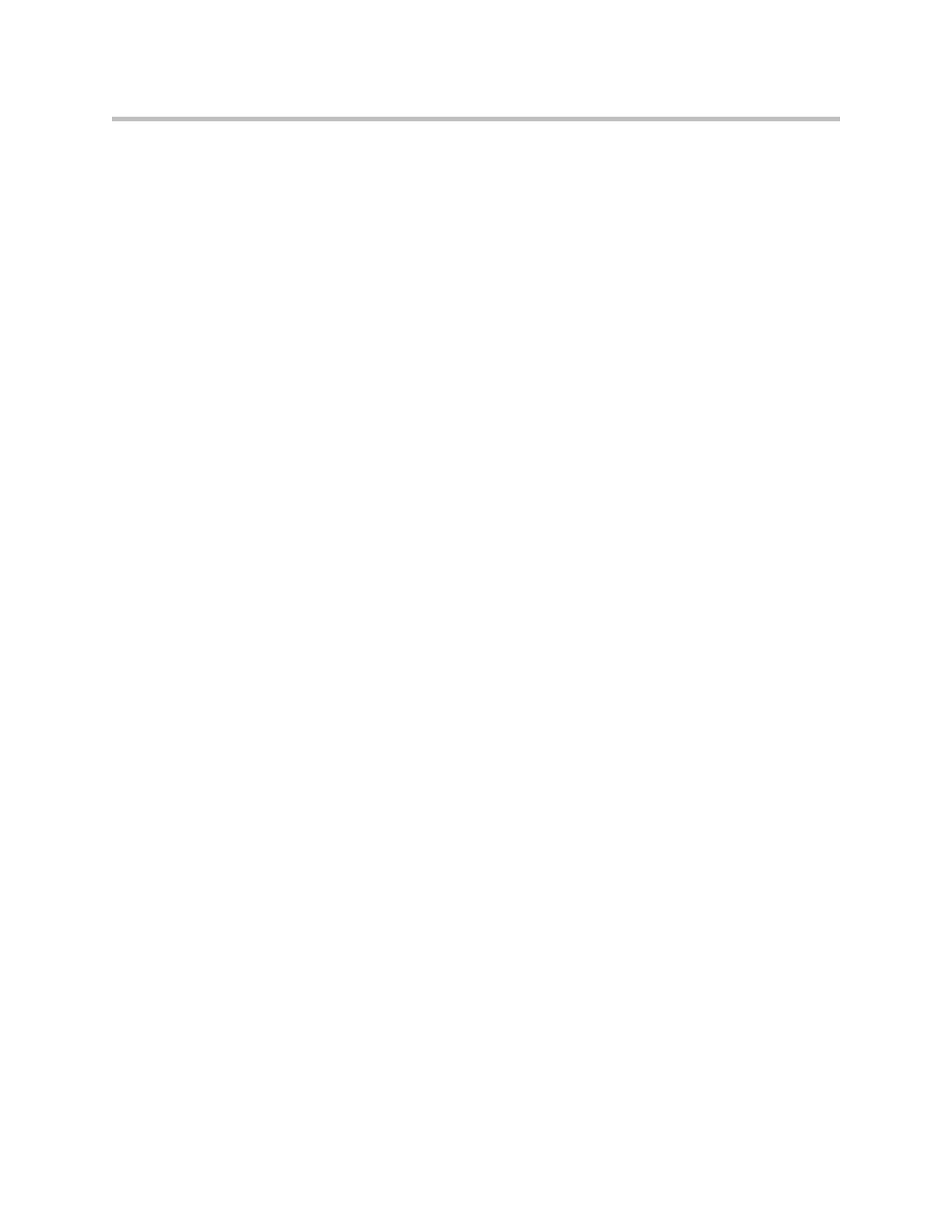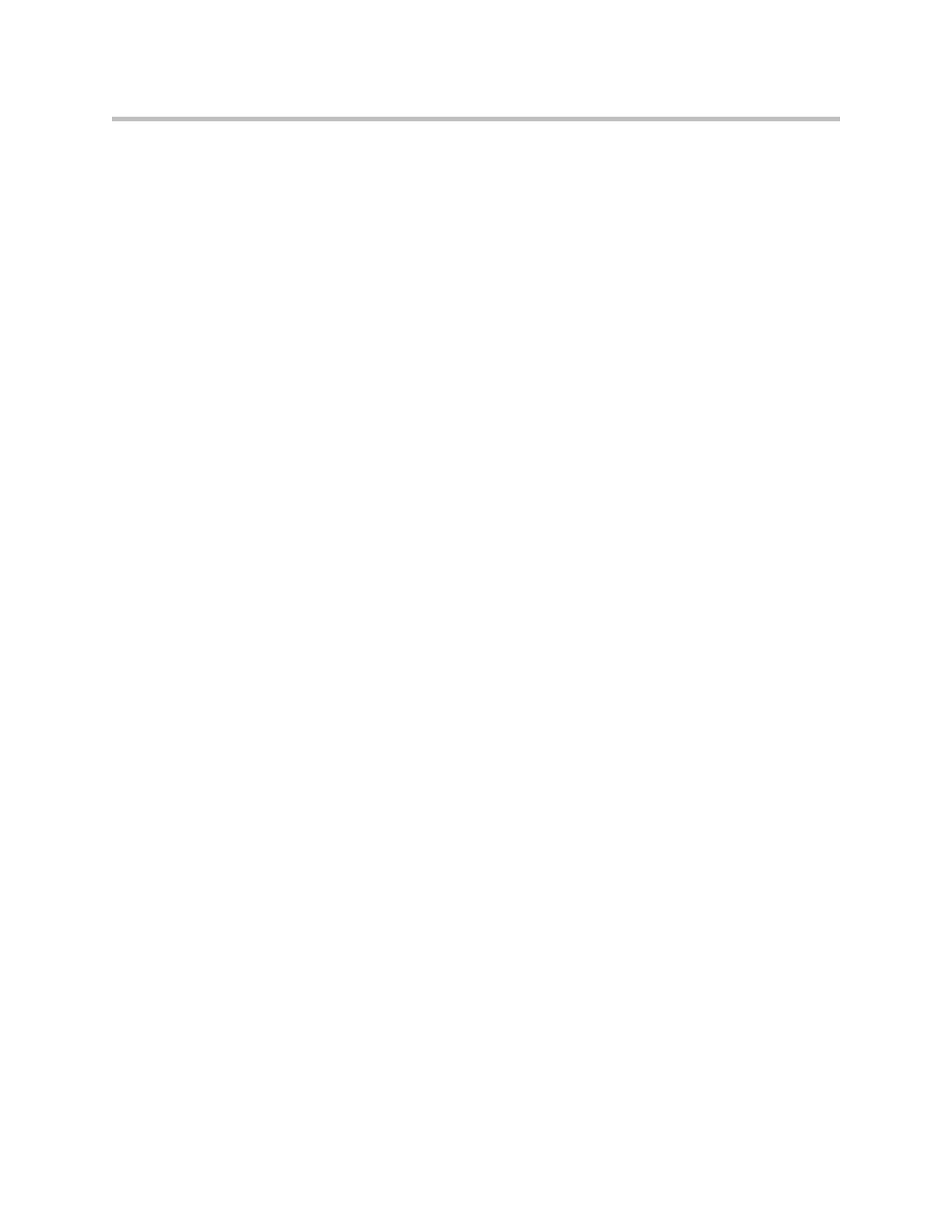
User Manual V
2
IU 4350 Converged Network Appliance
2
System Configuration . . . . . . . . . . . . . . . . . . . . . . . . . . . . . . . . . . . . . . . . . . 3–12
Configure the LAN Interface . . . . . . . . . . . . . . . . . . . . . . . . . . . . . . . . 3–12
Configuring VLANs in the 4350 . . . . . . . . . . . . . . . . . . . . . . . . . . 3–13
Modify an Existing VLAN Configuration . . . . . . . . . . . . . . . . . . 3–15
Delete an Existing VLAN Configuration . . . . . . . . . . . . . . . . . . . 3–15
Assign the 4350’s ALG to your Priority VLAN . . . . . . . . . . . . . 3–16
Configure the WAN Interface . . . . . . . . . . . . . . . . . . . . . . . . . . . . . . . . 3–16
Protocol . . . . . . . . . . . . . . . . . . . . . . . . . . . . . . . . . . . . . . . . . . . . . . . 3–18
Frame Relay Mode and DLCI . . . . . . . . . . . . . . . . . . . . . . . . . . . . 3–18
Timing . . . . . . . . . . . . . . . . . . . . . . . . . . . . . . . . . . . . . . . . . . . . . . . . 3–19
Payload Loopback . . . . . . . . . . . . . . . . . . . . . . . . . . . . . . . . . . . . . . 3–19
Configure the DHCP Server . . . . . . . . . . . . . . . . . . . . . . . . . . . . . . . . . 3–19
Delete a DHCP IP Address . . . . . . . . . . . . . . . . . . . . . . . . . . . . . . 3–21
Disable The DHCP Server . . . . . . . . . . . . . . . . . . . . . . . . . . . . . . . 3–21
Configure Hostname, SNMP and Remote Logging . . . . . . . . . . . . . 3–22
Configure SNMP . . . . . . . . . . . . . . . . . . . . . . . . . . . . . . . . . . . . . . . 3–22
Disable SNMP . . . . . . . . . . . . . . . . . . . . . . . . . . . . . . . . . . . . . . . . . 3–23
Configure Remote System Logging . . . . . . . . . . . . . . . . . . . . . . . 3–23
Disable Remote System Logging . . . . . . . . . . . . . . . . . . . . . . . . . . 3–23
Configure a local Hostname . . . . . . . . . . . . . . . . . . . . . . . . . . . . . 3–24
Enable Mean Opinion Scoring (MOS) . . . . . . . . . . . . . . . . . . . . . 3–24
Set MOS Threshold . . . . . . . . . . . . . . . . . . . . . . . . . . . . . . . . . . . . . 3–24
Change the Administration Password . . . . . . . . . . . . . . . . . . . . . . . . 3–24
Read-only User . . . . . . . . . . . . . . . . . . . . . . . . . . . . . . . . . . . . . . . . . . . . . . . . 3–25
Enabling a Read-only User . . . . . . . . . . . . . . . . . . . . . . . . . . . . . . . . . . 3–25
Subinterfaces . . . . . . . . . . . . . . . . . . . . . . . . . . . . . . . . . . . . . . . . . . . . . . . . . . 3–26
How Subinterfaces Works . . . . . . . . . . . . . . . . . . . . . . . . . . . . . . . . . . . 3–26
Configuring Subinterfaces . . . . . . . . . . . . . . . . . . . . . . . . . . . . . . . . . . . 3–27
ToS Byte Setting . . . . . . . . . . . . . . . . . . . . . . . . . . . . . . . . . . . . . . . . . . . . . . . 3–28
How the ToS Byte Setting Works . . . . . . . . . . . . . . . . . . . . . . . . . . . . . 3–28
Viewing or Changing the ToS Byte Setting . . . . . . . . . . . . . . . . . . . . 3–28
H.323 Configuration . . . . . . . . . . . . . . . . . . . . . . . . . . . . . . . . . . . . . . . . . . . 3–30
H.323 Activity . . . . . . . . . . . . . . . . . . . . . . . . . . . . . . . . . . . . . . . . . . . . . 3–35
H.323 Alias Manipulation . . . . . . . . . . . . . . . . . . . . . . . . . . . . . . . . . . . 3–35
H.323 Neighboring . . . . . . . . . . . . . . . . . . . . . . . . . . . . . . . . . . . . . . . . . 3–37
Regular Expressions . . . . . . . . . . . . . . . . . . . . . . . . . . . . . . . . . . . . . . . . 3–39
Forwarding Rules . . . . . . . . . . . . . . . . . . . . . . . . . . . . . . . . . . . . . . . . . . . . . 3–40
How Forwarding Rules Works . . . . . . . . . . . . . . . . . . . . . . . . . . . . . . . 3–40
Example . . . . . . . . . . . . . . . . . . . . . . . . . . . . . . . . . . . . . . . . . . . . . . . . . . 3–40
Configuring Forwarding Rules . . . . . . . . . . . . . . . . . . . . . . . . . . . . . . 3–41
Peering Proxy . . . . . . . . . . . . . . . . . . . . . . . . . . . . . . . . . . . . . . . . . . . . . . . . . 3–43
How Peering Proxy Works . . . . . . . . . . . . . . . . . . . . . . . . . . . . . . . . . . 3–43