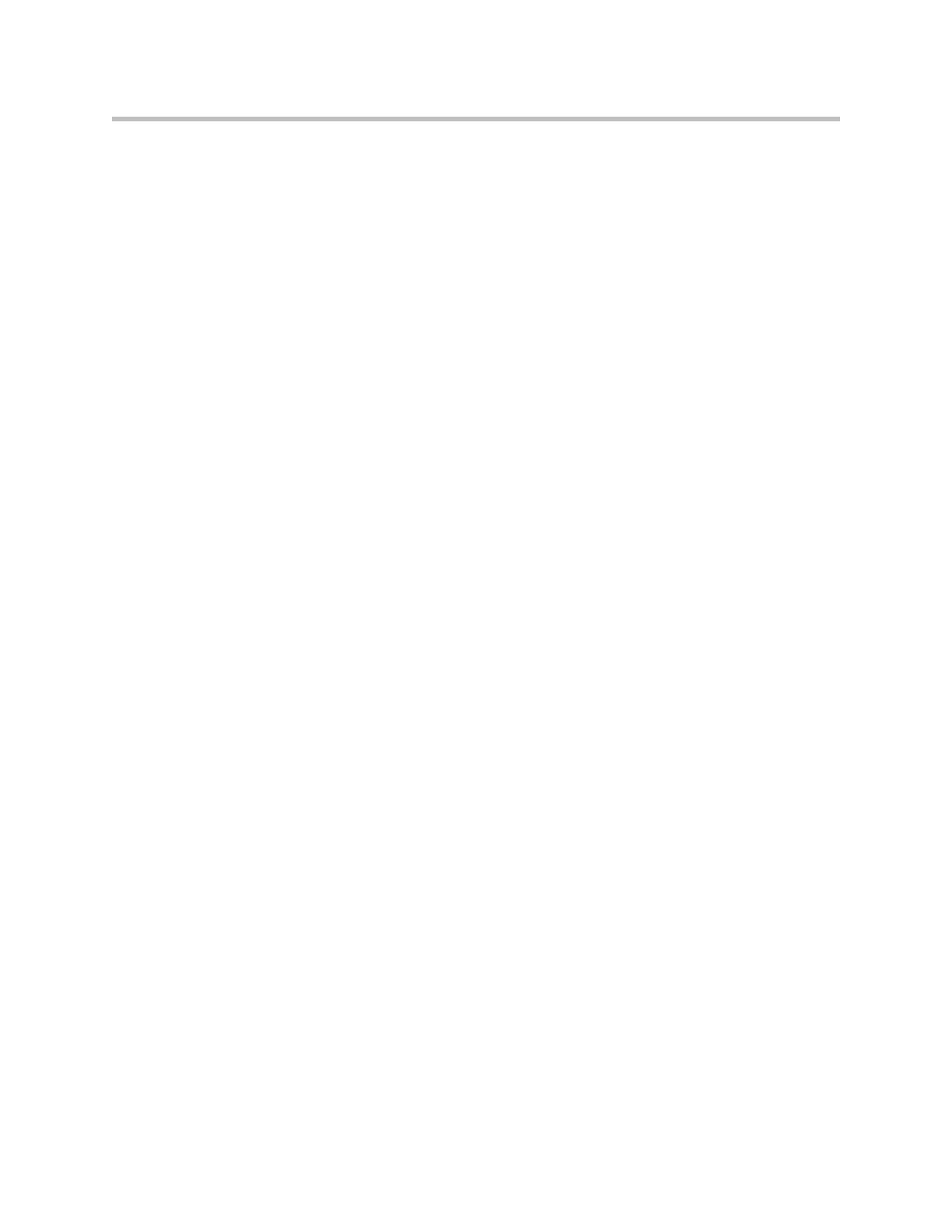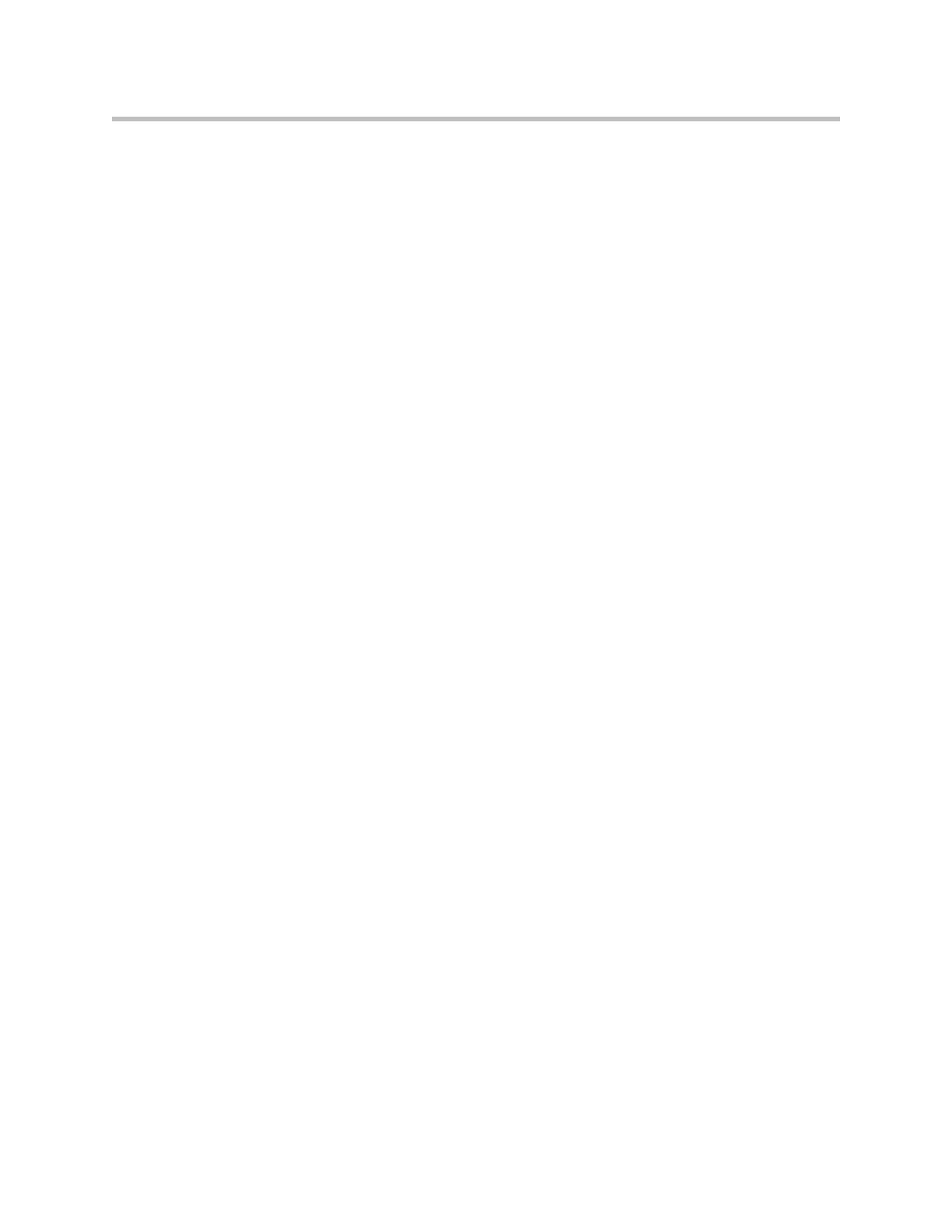
Contents
3
Configuring the Firewall . . . . . . . . . . . . . . . . . . . . . . . . . . 6–1
Configuring Basic Firewall Settings . . . . . . . . . . . . . . . . . . . . . . . . . . . . . . . 6–1
Basic settings rules . . . . . . . . . . . . . . . . . . . . . . . . . . . . . . . . . . . . . . . . . . 6–3
Configuring Advanced Firewall Settings . . . . . . . . . . . . . . . . . . . . . . . . . . . 6–3
Advanced setting rules . . . . . . . . . . . . . . . . . . . . . . . . . . . . . . . . . . . . . . 6–4
Enabling or disabling the firewall . . . . . . . . . . . . . . . . . . . . . . . . . . . . . 6–4
Administrative Options . . . . . . . . . . . . . . . . . . . . . . . . . . . 7–1
Changing the Administration Password . . . . . . . . . . . . . . . . . . . . . . . . . . . 7–1
Specifying User Commands . . . . . . . . . . . . . . . . . . . . . . . . . . . . . . . . . . . . . . 7–2
Managing SIP, MGCP or H.323 Clients . . . . . . . . . . . . . . . . . . . . . . . . . . . . 7–3
Selecting a client . . . . . . . . . . . . . . . . . . . . . . . . . . . . . . . . . . . . . . . . . . . . 7–4
Deleting clients . . . . . . . . . . . . . . . . . . . . . . . . . . . . . . . . . . . . . . . . . . . . . 7–4
Querying clients . . . . . . . . . . . . . . . . . . . . . . . . . . . . . . . . . . . . . . . . . . . . 7–5
Adding clients . . . . . . . . . . . . . . . . . . . . . . . . . . . . . . . . . . . . . . . . . . . . . . 7–5
Restarting the Network . . . . . . . . . . . . . . . . . . . . . . . . . . . . . . . . . . . . . . . . . . 7–6
Rebooting the System . . . . . . . . . . . . . . . . . . . . . . . . . . . . . . . . . . . . . . . . . . . 7–6
Using Network Test Tools . . . . . . . . . . . . . . . . . . . . . . . . . . . . . . . . . . . . . . . 7–6
Running a ping test . . . . . . . . . . . . . . . . . . . . . . . . . . . . . . . . . . . . . . . . . 7–7
Running a traceroute test . . . . . . . . . . . . . . . . . . . . . . . . . . . . . . . . . . . . 7–7
Upgrading the Firmware . . . . . . . . . . . . . . . . . . . . . . . . . . . . . . . . . . . . . . . . 7–8
Configuring a Management Interface . . . . . . . . . . . . . . . . . . . . . . . . . . . . . . 7–9
Configuring the interface . . . . . . . . . . . . . . . . . . . . . . . . . . . . . . . . . . . . 7–9
Reconnecting the 5300-S . . . . . . . . . . . . . . . . . . . . . . . . . . . . . . . . . . . . . . . . 7–10
Figure 1. Move the connection from Port 2 to Port 3 . . . . . . . . . 7–11
Configuring the Trusted Management Addresses . . . . . . . . . . . . . . . . . . 7–11
Setting the Provider MTU Size . . . . . . . . . . . . . . . . . . . . . . . . . . . . . . . . . . 7–12
Enabling SNMP . . . . . . . . . . . . . . . . . . . . . . . . . . . . . . . . . . . . . . . . . . . . . . . 7–13
Disabling SNMP . . . . . . . . . . . . . . . . . . . . . . . . . . . . . . . . . . . . . . . . . . . 7–15
Enabling remote system logging . . . . . . . . . . . . . . . . . . . . . . . . . . . . . 7–15
Disabling remote system logging . . . . . . . . . . . . . . . . . . . . . . . . . . . . . 7–17
Setting the System Date and Time . . . . . . . . . . . . . . . . . . . . . . . . . . . . . . . 7–17
Creating a Static Route . . . . . . . . . . . . . . . . . . . . . . . . . . . . . . . . . . . . . . . . . 7–18
Appendix . . . . . . . . . . . . . . . . . . . . . . . . . . . . . . .Appendix–1
Troubleshooting Tips . . . . . . . . . . . . . . . . . . . . . . . . . . . . . . . . . . . Appendix–1
Trouble accessing the Internet . . . . . . . . . . . . . . . . . . . . . . . . Appendix–1
No dial tone . . . . . . . . . . . . . . . . . . . . . . . . . . . . . . . . . . . . . . . . Appendix–1
Checking the ALG registration code . . . . . . . . . . . . . . . . . . . Appendix–2