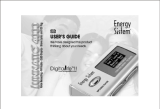Page is loading ...

User Manual
Congratulations on the purchase of your new RipFlash™ Recordable MP3
Player from PoGo! Products, Inc. The RipFlash™ gives you incredible
versatility in a sleek, compact design! Now, you can download MP3 files
(via the PC USB interface) as well as create MP3 files without a computer.
And, since The RipFlash™ is a recordable device you’ll never have an
excuse not to record those quick voice reminders, or even lengthy business
meetings or lectures. Downloading, listening and recording have never
been easier!
What does MP3 stand for?
MP3 is an abbreviated form of MPEG1 Layer3, which is an industry standard for digital
data compression technology used for coding audio-visual information. An MP3 file is an
audio file made by using the audio data compression technology.
What is the RipFlash Recordable MP3?
The RipFlash Recordable MP3 Player is equipped with an MP3 “encoder” that can
directly record audio contents from the line-in jack. The RipFlash Recordable MP3
Player can be connected to other audio devices such as a portable CD player, enabling
the direct transfer of selected song titles, which are then stored on the player.
Since RipFlash is a Recordable MP3 Player and because it has an internal microphone
and speaker, it also functions as a very high quality voice recorder. Use RipFlash to
record those quick voice reminder memos, or even lengthy business meetings or lectures.
The RipFlash Recordable MP3 Player also works like any traditional MP3 player for
listening to your existing MP3 files or files that you download from the Internet. Just
use the supplied USB cable and software to move MP3 files from your computer to
your RipFlash.

Package Contents
Check the contents of your RipFlash Recordable MP3 player against the list shown below.
Contact the distributor from whom you purchased the player if any of the following items are
missing.
1. RipFlash Recordable MP3 Player
2. User Manual
3. (2) AAA Batteries
4. Managing Program CD
5. USB cable
6. Earbud style headphones
7. Line-in cable
RipFlash™ Recordable MP3 Player
1. Earphone jack
2. Line- in jack
3. USB port
4. Internal speaker
5. LCD
6. Internal microphone
7. Rewind key
8. Menu/A<->B key
9. Forward key
10. Stop/Esc key
11. Record key
12. Play/Pause key
13. Smart Media Card slot*
14. Smart Media Card eject
15. Battery cover
16. Volume key
17. EQ/Repeat key
18. Hold key
*Smart Media Cards are an added option

Display Information
Battery state display
RANDOM state display
INTRO state display
Repeat mode display
Volume state display
EQ mode display
Hold state display
External memory state display
Section repeat state display
Encoding mode display
VAD (Voice Activation Detection) display
Play state display
Pause state display
Voice recording display
Line In state display
Recording state display
Bit Rate display
Music number & menu display
Playing time & menu display (time: min. : sec.)
Installing the MP3 Manager Software from the CD
Note: Please install the MP3 Manager before connecting the USB cable to the Ripflash
Recordable MP3 Player.
Place the supplied CD for the RipFlash Recordable MP3 Player in the CD-ROM drive of your
PC. The File Transfer Manager Program for the RipFlash Recordable MP3 Player will start
up automatically. If the installer does not launch automatically use Windows Explorer to
locate the autorun.exe file on the CD drive, then double click it to launch the installer.
Follow the instructions as shown on the sample screens (below). Click on the MP3 Manager
button to install.

After installation of the software you can connect the USB cable to the PC. Turn the power on the
player. Launch the MP3 Manager and you should be able to view the contents of the player. If you
cannot connect to the player try the following procedure.
*After completing the install program, connect the player to your PC using the USB cable. When
prompted with the message “t33510.inf file needed,” follow the directions as shown below.
1. Insert the MP3 Manager Software CD into the CD-ROM device on your PC
2. Click the “Find” button, then double-click the “t33510.inf file” prompt, which will install the
necessary drivers folder from the CD.
Follow the same directions to install the “Tusb100.sys file.”
How to use the MP3 Manager Program
Double click the MP3 Manager icon to reveal the window shown below.

Formatting Memory
The memory must be formatted before downloading MP3 files in your Internal/External memory.
To format the memory, click the icon.
*Default setting after memory format
Line: 128k
Mic.: 32k
EQ: normal
Vol: 4
Repeat: all files – one played
SL: middle
Sync: off
Vad: off
Recording: internal
Downloading/Uploading
1) Download
Select the MP3 file(s) you wish to download from your PC to your player, and then click the
icon.
2) Upload

Select the MP3 file(s) you wish to upload from the player to your PC, and then click the
icon.
Note: Due to copy protection issues upload will only function for files that were created on
the player, such as speech and any directly encoded (recorded) MP3 files.
Refresh
To refresh the internal/external memory, press the icon.
Erase/Erase all
Select the MP3 file(s) you wish to erase and click the icon.
To erase all MP3 file(s), click the icon.
How to listen to your MP3 audio files
Power on/off/Key hold
To turn on the power, press the [Play] key.
To turn off the power, depress the [Stop] key for at least 3 seconds.
To lock the keys, slide the [Hold] button (on the right side of player downward.
Play MP3 tracks
1. To play MP3 tracks in internal or external memory, press the [Play] key at MP3 mode.

Note:
*Tracks in the built-in memory will be played first, followed by those stored in the external
memory (Smart Media Card – optional).
*The Smart Media Card cannot be inserted/removed while playing MP3 file(s).
*To pause, press the [Play] key again (the “pause” icon on the LCD will blink)
2. To move to other tracks, press the [Forward] key or the [Rewind] key.
3. Stop/Escape
To stop play of the current file or to escape from current menu, press the [Stop] key.
4. Forward/Rewind
To switch tracks, press the [Forward] or the [Rewind] key until you reach the desired selection.
MP3 Play mode
1. Repeat mode
To select the [Repeat] mode, depress the [EQ/RPT] key for at least 2 seconds during the current
selection.
Stop after playing one track ---------------------------
Play one designated track repeatedly--------------------
Stop after playing all tracks---------------------------
Repeat all tracks-----------------------------------
Play all tracks at random----------------------------- RAND
Play stored tracks, one after another per 10 seconds-------- INTRO
Section repeat
To repeat a selection press [Menu/A<->B] at the start point. The LCD will show [A]. When you
get to the end of the portion you want to repeat, press the [Menu/A<->B] key again. The LCD will
show A<->B and the selected portion will repeat until [Menu/ A<->B] is pressed again .

Selecting the Equalize mode
To change the equalize mode, press the [EQ/RPT] key, and select the desired [EQ] mode by
pressing the [EQ/RPT] key while playing. The current equalize mode will be displayed at the top
of LCD by icon.
Volume control
You can adjust the volume level with the volume key located on the left side of the player.
Low battery alert
If the battery is low or discharged the player will turn off automatically.
How to record/play voice messages
To record voice messages:
To record voice messages into the internal/external memory, press the
[Rec] key. The player will begin recording immediately and the recording
time will be displayed on the LCD.
*To see how much remaining record time is available, press the [Menu] key while recording.
*To change internal recording to external recording, go to page ?? and read item 4. REC location
select mode.
To replay voice messages
To play recorded voice messages, press the [Play] key after selecting the
desired track with the [Forward] or [Rewind] key.

How to record/play using the “Line-in” (MP3 Recording)
To record “Line-in”
To encode MP3 in internal/external memory connect the line-in cable to
the line-in jack on RipFlash and the other end (of the line-in cable) to the
line-out jack of your audio source, then press the [REC] key.
*If your audio source does not have a line out jack, then its possible to use the headphone jack
but be sure to test the volume levels (too high of volume will cause distortions, too low of volume
will create audio that is too quiet).
To play a recorded track
To playback MP3 recordings in internal/external memory, press the [Play]
key after selecting the desired track with the [Forward] or [Rewind] key.
How to interpret the menu
*Press the [Menu] key (when not in playback mode). Use the [Forward] and [Rewind] keys to
navigate through the menu system.
1. Delete mode
2. Line-in encoding mode
3. VAD mode
4. Line-in of Bit rate mode
5. Voice recording of Bit rate mode
6. SL mode
7. SI/SE mode
8. REC location select mode

1. Delete mode
Recordings can be deleted by pressing the [Play] key after making the selection with the [Volume]
key.
INT/EXT files can be deleted by pressing the [Play] key after selecting files with the [FF/Rewind]
key.
2. Encoding mode
The [1SYNC, SYNC, No icon] mode can be selected with the [FF/Rewind] key.
Recording only one file------------------------------ 1 SYNC
Recording one by one files until stop--------------------- SYNC
Recording several files into one file until stop------------- No icon
3. VAD (Voice Activation Detect) mode
Used for selecting the [On/Off] pattern with [FF/REW] key.
Recording only phonic section-------------- on
Voice recording------------------------- off
4. Line-in of Bit rate mode/ Voice recording of Bit rate mode
Used to install [Bit rate] with the [FF/REW] key during encoding.
Used to install [Bit rate] with [FF/REW] key during voice recording.
5. SL mode
Used for installing [sync detection level] during encoding and voice recording.
(ex.: Hi/Mi/Lo)
6. SI/SE mode
Indicates the SI (capacity of internal memory) and the SE (capacity of external memory) (used
with the [FF/REW] key).
7. REC location select mode
Install the location of recording in INT or EXT with the [FF/REW] key.
How to connect the RipFlash to your desktop PC or laptop

To download or upload MP3 files, the RipFlash Recordable MP3 Player must be connected to
your PC or laptop with the supplied USB cable.
Turn on the RipFlash Recordable MP3 Player by pressing the [Play] key.
Connect the USB cable to the USB port of the RipFlash Recordable MP3 Player.
Plug the other side of USB cable to the USB port on the
back of your PC.
How to connect to PC driver installation
Your PC will recognize the connection with the USB controller of the RipFlash Recordable
MP3 Player and will start the set-up process automatically.
The following screen images will prompt you through the appropriate steps.
Troubleshooting
If you experience problems with your RipFlash Recordable MP3 Player, refer to the
“Question/Answer” troubleshooting section below.

Q: Why isn’t the RipFlash Recordable MP3 Player working and/or why isn’t anything
displayed on the LCD?
A: Check the battery! General or rechargeable 1.5V AAA size battery required. Check
the polarity (+/-) of the battery.
Q: There is no sound when the play key is pressed.
A: Check that MP3 files are stored in internal or external memory.
Q: The keys of RipFlash Recordable MP3 Player do not work.
A: Make sure the [Hold] key isn’t switched down.
Q: Why can’t I download MP3 files?
A: Check the connection of the USB cable between the PC and RipFlash Recordable
MP3 Player. Additionally, check the battery condition.
Q: The Smart Media Card cannot be inserted or recognized.
A: Make sure the SMC is fully (and correctly) inserted in the SMC slot.
Q: ‘No code’ is displayed on the LCD.
A: The memory must be formatted (see instructions for formatting memory).
Safety Precaution
Before you use or store the RipFlash Recordable MP3 Player, please carefully follow the instructions
shown below.
1. Do not subject the player to severe impact or jarring.
Vibration experienced during walking or exercising will not affect the player.
However, dropping the player or dropping a heavy object onto the player may result
in damage or sound distortion.
2. Keep the player away from water.
Damage may result if water enters the player. If the player comes into contact with
water, remove the batteries immediately, wipe them dry.

3. Use care when storing the player.
Avoid storing the player (and the Smart Media Card) in areas with high humidity,
strong magnetic fields, or extreme temperatures.
Warranty
One year parts and labor on factory defect only. The warranty does not apply on customer abuse
or misuse.
/