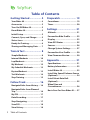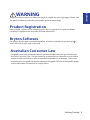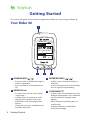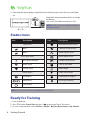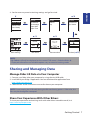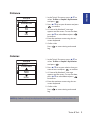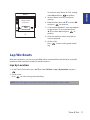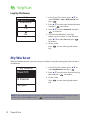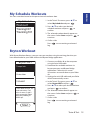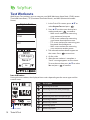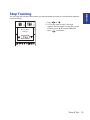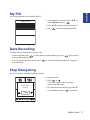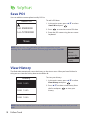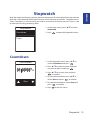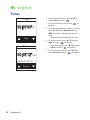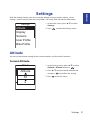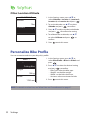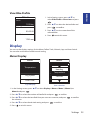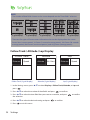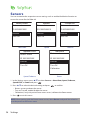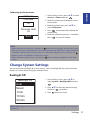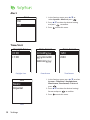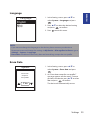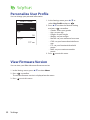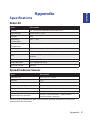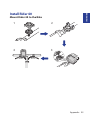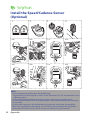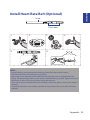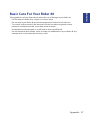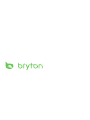Bryton Rider User manual
- Category
- Bicycle accessories
- Type
- User manual
This manual is also suitable for

User's Manual
40


Table of Contents2
Getting Started ................ 4
Your Rider 40 ............................... 4
Accessories .................................. 5
Turn On/O Rider 40 ................... 5
Reset Rider 40 .............................. 5
Initial Setup ................................. 5
Connect, Sync, and Charge ......... 5
Status Icons ................................. 6
Ready for Training ....................... 6
Sharing and Managing Data ...... 7
Train & Test ....................... 8
Simple Workouts ......................... 8
Interval Workouts ..................... 10
Lap Workouts............................. 11
My Workout ............................... 12
My Schedule Workouts ............. 13
Bryton Workout ......................... 13
Test Workouts ............................ 14
Stop Training ............................. 15
Follow Track ................... 16
Navigate Rides from History .... 16
Navigate Rides from Planned
Trip ............................................. 16
My POI ........................................ 17
Data Recording .......................... 17
Stop Navigating ........................ 17
Save POI ..................................... 18
View History .............................. 18
Stopwatch ...................... 19
Countdown ................................ 19
Timer .......................................... 20
Settings .......................... 21
Altitude ...................................... 21
Personalize Bike Prole ............ 22
Display ....................................... 23
View GPS Status ........................ 25
Sensors ....................................... 26
Change System Settings ........... 27
Personalize User Prole ............ 30
View Firmware Version ............. 30
Appendix ........................ 31
Specications ............................ 31
Battery Information .................. 32
Install Rider 40 .......................... 33
Install the Speed/Cadence Sensor
(Optional) ................................... 34
Install Heart Rate Belt
(Optional) ................................... 35
Wheel Size and
Circumference ........................... 36
Basic Care For Your Rider 40 ..... 37
Table of Contents

Australian Consumer Law
Our goods come with guarantees that can not be excluded under the New Zealand and
Australian Consumer Laws. You are entitled to a replacement or refund for a major failure
and for compensation for any other reasonably foreseeable loss or damage. You are also
entitled to have the goods repaired or replaced if the goods fail to be of acceptable quality
and the failure does not amount to a major failure.
Getting Started 3
ENGLISH
WARNING
Always consult your physician before you begin or modify any training program. Please read
the details in Warranty and Safety Information guide in the package.
Product Registration
Help us better support you by completing your device registration using Bryton Bridge.
Go to http://support.brytonsport.com for more information.
Bryton Software
Go to http://brytonsport.com to download free software to upload your personal pro le,
tracks and analyze your data on the web.

Getting Started4
Your Rider 40
Getting Started
This section will guide you on the basic preparations before you start using your Rider 40.
Warm UP
min
maxbpmmin
Target
Duration
3
3
ENTER/RECORD ( / )
In Menu, press to enter or conrm a t
selection.
In free cycling, press to start recording.t
Press it again to stop recording.
1
POWER/BACK ( / )
Press to return to the previous page or t
cancel an operation.
Press and hold to turn the device on/t
o.
2 4
2
MODE/UP ()
In meter view, press to switch meter t
screen page.
In Menu, press to move up to scroll t
through menu options. Press and
hold to fast scroll up through menu
options.
In altitude view, press and hold to see t
altitude whole view.
1
4
LAP/DOWN ()
In Menu, press to move down to scroll t
through menu options. Press and hold
to fast scroll down through menu
options.
When riding and recording, press to t
mark the lap.
In Meter mode, press and hold to t
enter Shortcut page.

Getting Started 5
ENGLISH
Accessories
The Rider 40 comes with the following accessories:
mini USB cablet Bike mountt
Optional items:
Heart rate beltt Speed sensort Cadence sensort Combo sensort
Turn On/O Rider 40
Press and hold to turn Rider 40 on or o.
Reset Rider 40
To reset the Rider 40, long press all three keys (/ /) at the same time.
Initial Setup
When turning Rider 40 on for the rst time, the setup wizard appears on screen. Follow the
instructions to complete setup.
1. Select the display language.
2. Select the daylight saving time.
3. Select the unit of measurement.
4. Enter your “user prole”.
The “user prole” includes the following data settings:
Gendert Aget Heightt
Weightt Max HR (Maximum HR)t LTHR (Lactate threshold heart rate)t
It is recommended to input the data. Data accuracy highly aects your training analysis.
5. Select the exercise type.
6. Read and accept the Safety Agreement.
NOTE: If you want to change the language on the device, please connect your device
to Brytonsport.com and change the setting via My Device > Manage Device Data or go to
Settings > System > Language.
Connect, Sync, and Charge
Warning:
This product contains a lithium-ion battery. See the Warranty and Safety Information guide
in the package for important battery safety information.
1. Connect Rider 40 to a PC using the supplied mini USB cable.

Getting Started6
Icon Description
Heart Rate Sensor Active
Cadence Sensor Active
Speed Sensor Active
Power Meter Active
Combo Sensor Active
Train & Test mode
Meter mode
Follow Track mode
Log Record in Progress
Pause log recording
2. Download the Bryton Bridge 2 application from bb.brytonsport.com and sync with Rider
40.
15
Warm UP (1/12)
134107
min
maxbpmmin
Duration
Target
1
Keep Rider 40 connected to the PC to charge
the battery.
Use a mini USB cable to connect to a PC.
NOTE: For rst time use, charge the battery
for about 4 hours.
Status Icons
Icon Description
Bike in use
1
Bike 1
2
Bike 2
GPS Signal Status
No signal (not xed)
Weak signal
Strong signal
Power Status
Full battery
/
Half battery
Low battery
NOTE: Only the active icons are displayed on the screen.
Ready for Training
1. Turn on Rider 40.
2. Press to select Train & Test and press
to enter the Train & Test menu.
3. To set a simple workout, select To Plan > Simple > By Time, By Distance, or By Calories.

Getting Started 7
ENGLISH
4. Set the necessary exercise/training settings and go for a ride.
08:08 09/09
Meter
Train & Test
Follow Track
View History
1
Train & Test
To Plan
My Workout
My Schedule
Bryton WKT
Bryton Test
To Plan
Simple
Interval
Lap
Simple
By Time
By Distance
By Calorie
Save to My
Workout?
Yes
Simple
By Time
By Distance
By Calorie
Time
00:14'50"
Save workout
/
/
Simple
By Time
By Distance
By Calorie
Name
001
A
156
147
140
/
1 1
/
34 34
00:05:00
85
r
p
m
1
Set nameStart training
Set time
(/)
Simple
By Time
By Distance
By Calories
/
NOTE:
By Caloriest will only be displayed on the screen if HR sensor is linked to Rider 40.
Displayed information and available options vary on exercise/training mode.t
Sharing and Managing Data
Manage Rider 40 Data via Your Computer
1. Connect your Rider 40 to your computer by using the mini USB cable.
2. Install the Bryton Bridge 2 application. You can download the application from
http://bb.brytonsport.com.
3. Follow the on-screen instructions to transfer data to your computer.
NOTE: Do not unplug the USB cable during the le transferring process. Otherwise, the
les may be damaged or corrupted.
Share Your Experience With Other Bikers
To share your experiences and training result with other bikers around the world, visit
http://www.brytonsport.com.

Train & Test8
Train & Test
Bicycling is one of the best types of exercise for your body. It helps you to burn your calories,
lose weight, and increase your overall tness. With the Rider 40 Train & Test feature, you
can set simple/zone based workouts and use the Rider 40 to track your training or workout
progress.
1. In the main screen, press / to select
Train & Test.
2. Press
to enter the Train & Test menu.
08:08 09/09
Meter
Train & Test
Follow Track
View History
1
Simple Workouts
You can set simple workouts by entering your time or distance goals.
The Rider 40 oers you with three types of simple workouts:
By Timet
By Distancet
By Caloriest
Time
Simple
By Time
By Distance
By Calorie
Time
00:14'50"
1. In the Train & Test menu, press / to
select To Plan > Simple > By Time and
press .
2. Press / to set your time and press
to conrm.
3. A “Save to My Workout?” message
appears on the screen. To save the data,
press / to select Yes and press
to conrm.
4. Enter the workout name using the on-
screen keyboard.
5. Go for a ride.
Press
to start training and record
log.

Train & Test 9
ENGLISH
Distance
Simple
By Time
By Distance
By Calorie
Distance
10
KM
1. In the Train & Test menu, press / to
select To Plan > Simple > By Distance
and press .
2. Press / to set your distance and press
to conrm.
3. A “Save to My Workout?” message
appears on the screen. To save the data,
press / to select Yes and press
to conrm.
4. Enter the workout name using the on-
screen keyboard.
5. Go for a ride.
Press
to start training and record
log.
Calories
Simple
By Time
By Distance
By Calorie
Calories
500
KCAL
1. In the Train & Test menu, press / to
select To Plan > Simple > By Calories
and press .
2. Press / to set your calories that you
want to burn and press
to conrm.
3. A “Save to My Workout?” message
appears on the screen. To save the data,
press / to select Yes and press
to conrm.
4. Enter the workout name using the on-
screen keyboard.
5. Go for a ride.
Press
to start training and record
log.
NOTE: By Calories will only be displayed on the screen if HR sensor is linked to Rider 40.

Train & Test10
Using the On-screen Keyboard
Simple
By Time
By Distance
By Calorie
Name
001
END
Simple
By Time
By Distance
By Calorie
Name
001
A
1. Press / to select the input character.
Select t DEL to erase the data.
2. Press
to conrm the selection.
3. When nished, press / to select END and press
to conrm or press to save.
Interval Workouts
You can create a customize interval workouts with your Rider 40.
Set 1
Work:
Recovery:
120
~
135 bpm
100
~
110 bpm
Repeat:
06:00
02:00
4
1. In the Train & Test menu, press / to
select To Plan > Interval and press .
2. Set the customize workout settings.
Workt Recoveryt Repeat timet
3. When nished, press / to select Next
and press
to continue.
4. A “Create a new main set?” message is
displayed on the screen.
To create another set of interval workout,
select Yes and press
to conrm.
Follow step 2~3.

Train & Test 11
ENGLISH
To continue with “Warm & Cool” setting,
select No and press to conrm.
5. Set the “Warm up” and “Cool Down”
settings.
6. When nished, press / to select OK
and press
to continue.
7. A “Save to My Workout?” message appears
on the screen. To save the data, press
/ to select Yes and press
to
conrm.
8. Enter the workout name using the on-
screen keyboard.
9. Go for a ride.
Press
to start training and record
log.
Set 1
Work:
Recovery:
120
~
135 bpm
100
~
110 bpm
Repeat:
06:00
02:00
4
Create a new
main set ?
No
Lap Workouts
With the Lap feature, you can use your Rider 40 to automatically mark the lap at a specic
location or after you have traveled a specic distance.
Lap by Location
1. In the Train & Test menu, press / to select To Plan > Lap > By Location and press
.
2. Go for a ride.
Press to start training and record log.
NOTE: If the GPS signal is not xed, a “NO GPS” message appears on the screen.

Train & Test12
Lap by Distance
Lap
By Distance
By Distance
Distance
10
KM
1. In the Train & Test menu, press / to
select To Plan > Lap > By Distance and
press .
2. Press / to select your desired distance
and press
to conrm.
3. Press / to select Continue and press
to continue.
4. A “Save to My Workout?” message
appears on the screen. To save the data,
press / to select Yes and press
to conrm.
5. Go for a ride.
Press
to start training and record
log.
My Workout
With My Workout feature, you can start your workout using the training plan that you have
saved earlier.
1. In the Train & Test menu, press / to
select My Workout and press
.
2. Press / to select your desired training
plan and press
to conrm.
3. Go for a ride.
Press
to start training and record
log.
Basic123
A Interval
Simple1
My Workout
NOTE: If the selected workout includes several interval settings, a workout details appear
on the screen. Select Start and press to proceed with the workout.

Train & Test 13
ENGLISH
My Schedule Workouts
You start a workout based on the preset interval workouts data.
My Schedule
Workout1
Training007
Tranining101
1. In the Train & Test menu, press / to
select My Schedule and press
.
2. Press / to select your desired
schedule workout and press to
conrm.
3. The selected workout details appear on
the screen. Select Start and press
to
continue.
4. Go for a ride.
Press
to start training and record
log.
Bryton Workout
With Bryton Workout feature, you can start your workout using the training plan that you
have downloaded to your Rider 40 from the Bryton Bridge application.
1. Connect your Rider 40 to the computer
using the mini USB cable.
2. Download the available workout via
brytonsport.com and Bryton Bridge
application. Follow the on-screen
instructions to transfer data to your Rider
40.
3. Unplug the mini USB cable and your Rider
40 will automatically restart.
4. In the Train & Test menu, press / to
select Bryton WKT and press
.
5. Press / to select your desired workout
and press
to conrm.
6. The selected workout details appear on
the screen. Select Start and press
to
continue.
7. Go for a ride.
Press
to start training and record
log.
Tempo Inte
100%MAP
Cruise Inter
Bryton WKT
Start
Time: about 60 mins. For
road and trainer. 5 x6
mins for zone 3, with 2
mins recovering. Relax
with slow pedaling of
80-90 rpm.

Train & Test14
Test Workouts
With Bryton Test workout, you can measure your MHR (Maximum Heart Rate), LTHR (Lactate
Threshold Heart Rate), FTP (Functional Threshold Power), and MAP (Maximum Aerobic
Power).
1. In the Train & Test menu, press / to
select Bryton Test and press
.
2. Press / to select your desired test
workout and press
to conrm.
MHR: a test workout for measuring t
your maximum heart rate.
LTHR: a test workout for measuring t
your lactate threshold heart rate.
FTP: a test workout for measuring your t
functional threshold power.
MAP: a test workout for measuring t
your maximum aerobic power.
3. The selected workout details appear on
the screen. Press
to continue.
4. Go for a ride.
5. After the test workout is complete, a
“Save?” message appears on the screen.
To save the test data, press / to select
Yes and press
to conrm.
MHR
FTP
LTHR
Bryton Test
Icon indicators
During the test workout, the displayed icon varies depending on the sensor type and the
current status.
156
147
140
/
1 1
/
4 4
145
85
r
p
m
bpm
1
Icon Description
Increasing Heart Rate
MAX
Increasing Max Heart Rate percentage
Decreasing Heart Rate
MAX
Decreasing Max Heart Rate percentage
Increasing Cadence
Decreasing Cadence
Increasing Speed
Decreasing Speed
current status
156
147
140
/
1 1
/
34 34
00:05:00
85
r
p
m
1
No
165 bpm
MHR
Save ?

Train & Test 15
ENGLISH
Stop Training
You can stop the current training after you have reached your goal, or you decide to end the
current training.
65 150
CAD Speed
HR Avg HR
p
b
m
p
b
m
82 40.2
m
k
h
p
r
m
1
Do you want
to stop?
Yes
1. Press or .
2. A “Do you want to stop?” message
appears on the screen. To stop the current
training, press / to select Yes and
press
to conrm.

Follow Track16
Follow Track
With the Follow Track feature, you can navigate rides from History, Planned Trip, and My POI
list.
Navigate Rides from History
You can navigate any trip saved in your Rider 40 history.
Navigate Rides from Planned Trip
You can navigate a ride uploaded to your Rider 40 from the Bryton Bridge application.
1. Prepare and download your trip via brytonsport.com and Bryton Bridge application.
2. Connect your Rider 40 to the computer using the mini USB cable.
3. Follow the on-screen instructions to transfer data to your Rider 40.
4. Unplug the mini USB cable and your Rider 40 will automatically restart.
5. Press / to select Follow Track > Planned Trip and press
.
6. Press / to select a ride from the list and press
to conrm.
7. Press
to record log.
1. In the main screen, press / to select
Follow Track.
2. Press
to enter the Follow Track
menu.
History
Planned Trip
My POI
Follow Track
1. In the Follow Track menu, press / to
select History and press .
2. Press / to select a ride from the list
and press
to conrm.
3. Press
to record log.
A track appears on the screen, showing
you the direction to your destination.
12:34 31.2
Time: Distance:
m
k
1

Follow Track 17
ENGLISH
My POI
You can navigate any POI saved in My POI.
My POI
Museum
Store
1. In the Follow Track menu, press / to
select My POI and press .
2. Press / to select a place from the list.
3. Press
to start navigating the ride.
Data Recording
The Rider 40 can record points of your ride.
In training mode, presst
to start training and recording log. Press again to stop
training and recording log.
In free cycling or direction mode, presst to start recording log and press it again to
stop recording.
Stop Navigating
You can stop the navigation mode at anytime.
To stop your ride:
1. Press
or .
A “Do you want to stop?” message
appears on the screen.
2. To stop the current training, press /
to select Yes and press
to conrm.
65 150
CAD Speed
HR Avg HR
p
b
m
p
b
m
82 40.2
m
k
h
p
r
m
1
Do you want
to stop?
Yes

Follow Track18
Save POI
You can add the current place into My POI list.
NOTE: You can also save a POI after you have stopped the current
training. Press and hold to enter Shortcut page and select Save POI.
View History
The Rider 40 automatically saves the history as the timer starts. After you have nished a
ride, you can view the history data on the Rider 40.
To view your history:
1. In the main screen, press / to select
View History and press
.
2. Press / to select a ride history from
the list and press
to view your
history.
History
12/23
12/20
12/20
16:23
12:23
16:00
NOTE: You can also upload your history to brytonsport.com to keep track of all your ride
data.
To add a POI data:
1. In the main screen, press / to select
Save POI and press
.
2. Press to save the current POI data.
3. Enter the POI name using the on-screen
keyboard.
Save POI
I at
I on
25000000
121000000
Save
Alert
Altitude
Backlight Off
Save POI
Display
Shortcut

Stopwatch 19
ENGLISH
Stopwatch
With the Stopwatch feature, you can measure the amount of time elapsed from the time the
Rider 40 is activated and deactivated. You can switch between two modes: Countdown and
Timer. Countdown is used to notify you when a set amount of time has passed. Timer is used
to measure how long something takes.
1. In the main screen, press / to select
Stopwatch.
2. Press
to enter the Stopwatch menu.
Stopwatch
Countdown
Timer
Countdown
Countdown
Start
01:00'00"
00
1. In the Stopwatch menu, press / to
select Countdown and press
.
2. Press / to select the time eld that
you want to adjust and press
.
3. Press / to set your time and press
to conrm.
4. To start the countdown, press / to
select Start and press
to conrm.
5. To stop the countdown, select Stop and
press
to conrm.
6. Press
to exit this menu.
Page is loading ...
Page is loading ...
Page is loading ...
Page is loading ...
Page is loading ...
Page is loading ...
Page is loading ...
Page is loading ...
Page is loading ...
Page is loading ...
Page is loading ...
Page is loading ...
Page is loading ...
Page is loading ...
Page is loading ...
Page is loading ...
Page is loading ...
Page is loading ...
Page is loading ...
-
 1
1
-
 2
2
-
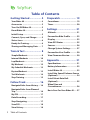 3
3
-
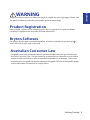 4
4
-
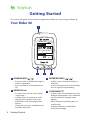 5
5
-
 6
6
-
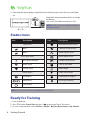 7
7
-
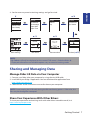 8
8
-
 9
9
-
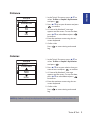 10
10
-
 11
11
-
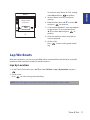 12
12
-
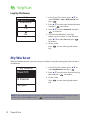 13
13
-
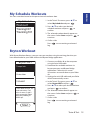 14
14
-
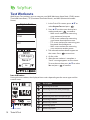 15
15
-
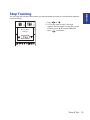 16
16
-
 17
17
-
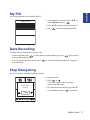 18
18
-
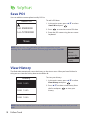 19
19
-
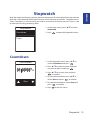 20
20
-
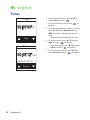 21
21
-
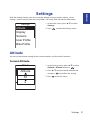 22
22
-
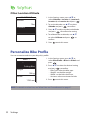 23
23
-
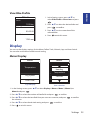 24
24
-
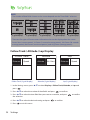 25
25
-
 26
26
-
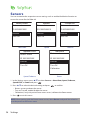 27
27
-
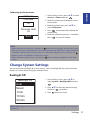 28
28
-
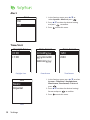 29
29
-
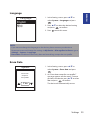 30
30
-
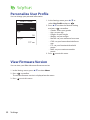 31
31
-
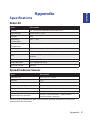 32
32
-
 33
33
-
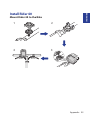 34
34
-
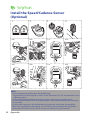 35
35
-
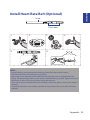 36
36
-
 37
37
-
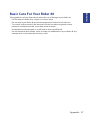 38
38
-
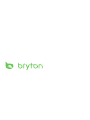 39
39
Bryton Rider User manual
- Category
- Bicycle accessories
- Type
- User manual
- This manual is also suitable for
Ask a question and I''ll find the answer in the document
Finding information in a document is now easier with AI
Related papers
-
Bryton Rider 20 Owner's manual
-
Bryton Rider 20+ User manual
-
Bryton Rider 20+ User manual
-
Bryton Rider 530 User manual
-
Bryton Rider 20 Owner's manual
-
Bryton Rider 100 User manual
-
Bryton Rider 35 User manual
-
Bryton Rider 35 User manual
-
Bryton Rider 30 Operating instructions
-
Bryton Rider 100 User manual
Other documents
-
Medion Heart Rate Monitor MD 7455 User manual
-
Timex Cycle Trainer 2.0 GPS User guide
-
Garmin Edge 1030 Owner's manual
-
GA Project 010-01626-01 User manual
-
Garmin Edge® 820 Owner's manual
-
Garmin Edge 1030 Plus User manual
-
Cateye CC-HB1OO User manual
-
Garmin Edge 530 Owner's manual
-
Garmin 010-02061-00 Owner's manual
-
Garmin Edge® 830 Mountain Bike Bundle User manual