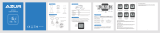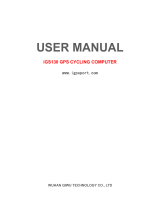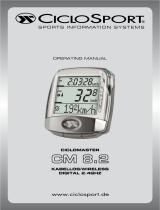Page is loading ...

User's Manual

Table of Contents2
Getting Started ................ 4
Your Rider 100 ............................. 4
Accessories .................................. 5
Status Icons ................................. 5
Step 1: Charge your Rider 100 ... 6
Step 2: Turn On Rider 100 ........... 6
Step 3: Initial Setup ..................... 6
Step 4: Acquire Satellite
Signals .......................................... 7
Step 5: Ride Your Bike with
Rider 100 ...................................... 7
Share Your Records ..................... 8
Reset Rider 100 ........................... 7
View Exercise Records ................ 9
History Flow ................................ 10
Settings ............................ 11
Smart Lap ................................... 11
Display ........................................ 12
Set Alert ....................................... 14
................................. 15
Data Record
..................................... 21
Bluetooth
............ 16
............ 16
Change System Settings
View GPS Status
View Software Version
............
..........................
................
. 19
. 20
. 21
Appendix ........................ 26
............................ 26
Battery Information .................. 27
Install Rider 100 .......................... 28
Install the Speed/Cadence/
Dual Sensor (Optional) ............. 29
Install Heart Rate Belt
(Optional) ................................... 30
Wheel Size and
Circumference ........................... 31
Basic Care For Your Rider 100 ... 32
Table of Contents
Data Fields ............... 33
Smart Pause................................ 1
Enable File Saving Mode
................. 22
............ 22
Start Reminder
.......................... 23
Reset Data
................................. 24
Sensors
...................................... 25
View Memroy Usage
................. 23
4

ENGLISH
Getting Started 3
WARNING
Always consult your physician before you begin or modify any training program. Please read
the details in Warranty and Safety Information guide in the package.
Product Registration
Help us better support you by completing your device registration using Bryton Update Tool.
Go to http://corp.brytonsport.com/products/support for more information.
Bryton Software
Go to http://brytonsport.com to upload tracks and analyze your data on the web.
Australian Consumer Law
Our goods come with guarantees that can not be excluded under the New Zealand and
Australian Consumer Laws. You are entitled to a replacement or refund for a major failure
and for compensation for any other reasonably foreseeable loss or damage. You are also
entitled to have the goods repaired or replaced if the goods fail to be of acceptable quality
and the failure does not amount to a major failure.

Getting Started4
Your Rider 100
Getting Started
This section will guide you on the basic preparations before you start using your Rider 100.
2
3
PAGE ( )
In Menu, press to move down to scroll •
through menu options.
In Meter view, press to switch meter •
screen page.
1
BACK (
)
Press to return to the previous page or •
•
cancel an operation.
When recording, press to pause •
recording. Press it again to stop
recording.
1 3
2
LAP/OK ( )
Press to turn the device on.
Press and hold to turn the device o.
•
selection.
In free cycling, press to start recording.•
When recording, press to mark the lap.•
•

ENGLISH
Getting Started 5
Accessories
The Rider 100 comes with the following accessories:
USB cable• Bike mount•
Optional items:
Heart rate belt• Speed sensor• Cadence sensor•
Speed/Cadence Dual sensor•
Status Icons
Icon Description Icon Description
Bike Type
Heart Rate Sensor Active
1
Bike 1 Cadence Sensor Active
2
Bike 2 Speed Sensor Active
GPS Signal Status
Dual Sensor Active
No signal (not xed) Notication
Weak signal Log Record in Progress
Strong signal Recording is paused
Power Status
Bluetooth function is enabled
Full battery
/
Half battery
Low battery
NOTE: Only the active icons are displayed on the screen.
Some icons may only apply to certain models.
•
•Out-front Bike Mount
/- - -

reset
Getting Started6
Step 1: Charge your Rider 100
Connect Rider 100 to a PC to charge the battery for at least 3 hours.
Unplug the device when it is fully charged.
Step 2: Turn On Rider 100
Press to turn on the device.
Step 3: Initial Setup
When turning Rider 10
• You may see a white screen when the battery is really low. Keep the device plugged for
several minutes, it will automatically turn-on after battery is properly charged.
• The temperature suitable for charging battery is 0
o
C ~ 40
o
C. Beyond this temperature range,
charging will be terminated and the device will draw power from battery.
instructions to complete setup.
1. Select the display language.
2. Select the unit of measurement.
NOTE: Only when you choose English for the display language, you will need to select the
unit of measurement. Otherwise, default would be metric unit.

ENGLISH
Getting Started 7
Step 4: Acquire Satellite Signals
Once the Rider 100 is turned on, it will automatically search for satellite signals. It may take
30 to 60 seconds to acquire signals. Please make sure you acquire the satellite signal for the
The GPS signal icon (
/
• icon appears on the screen.
•
Tunnels Inside rooms,
building, or
underground
Under water High-voltage
wires or
television
towers
Construction
sites and heavy
Step 5: Ride Your Bike with Rider 100
Free ride:•
In meter view, measurement starts and stops automatically in sync with the movement
of the bicycle.
Start an exercise and record your data:•
In meter view, press to start recording, press
to pause, press again to stop.
Reset Rider 100
To reset the Rider 100, long press all three keys ( / / ) at the same time.

Getting Started8
Share Your Records
Download Bryton Update Tool
NOTE: Bryton account is the email address used to register as a member of
brytonsport.com
NOTE: Bryton Update Tool can notify you if a new software version or GPS data is available.
The newer GPS data can speed up the GPS acquisition. We highly recommend you to
check for updates every 1-2 weeks.
1. Go to http://www.brytonsport.com/help/start and download Bryton Update Tool.
2. Follow the on-screen instructions to install Bryton Update Tool.
Share Your Tracks to Brytonsport.com
1. Sign up/log in on Brytonsport.com
a. Go to http://www.brytonsport.com/help/start.
b. Register a new account or use your current Bryton account to log in.
2. Connect to PC
Turn on your Rider 100 and connect it to your computer by using USB cable.
3. Share Your Records
a. Go to http://www.brytonsport.com/help/landing. Click “Upload Files” button. Then,
click “Select from Files”.

View Exercise Record
Use View History to view or delete your exercise history.
To view your history:
1. In the main menu, press
to select
View History > View and press .
2. Press
to select an exercise history
from the list and press to view your
history.
NOTE: You can also upload your history to brytonsport.com to keep track of all your ride
data.
View
Delete
Delete All
History
3. Press
to exit this menu.
To delete your history:
1. In the main screen, press
to select
View History > View and press
.
2. Press
to select Delete and press
to enter the history list.
3. Press
to select an exercise history
from the list and press to delete the
selected history.
4. A “Backup data to web frist. Delete?” message
appears on the screen. To delete the data,
press
/ to select Yes and press
View History
Delete History
09/19 21:44
00:03:08 trip
3.69 km
39 kcal
04 laps
1/20
Delete
00:02:25 ride
Backup data
to web first.
Delete?
Yes
Getting Started 9
ENGLISH

History Flow
09/19 21:44
00:03:08 trip
3.69 km
39 kcal
04 laps
1/20
More
00:02:25 ride
AVG MAX
75.6 kmh
39 bpm
19 rpm
75.6
39
19
Lap 01 00:49
0.25 km
81.4 kmh
13 kcal
0 bpm
0 rpm
trip = Trip Time
The arrow appears only
when there is lap in this
record.
Record#/Total records
The arrow appears only
when there are more than
1 lap.
Getting Started10

ENGLISH
Settings 11
Settings
With the Settings feature, you can customize display settings, sensor settings, system
General
Exercises
Sensors
Profile
Settings
1. In the main screen, press to select Settings.
2. Press to enter the Settings menu.
Smart Lap
With Smart
.
Lap by Location
By Location
Use current
location as
Lap?
Yes
1. In the Settings menu, press to select
Exercises > Smart Lap and press
.
2. Press to edit the setting.
3. A “Use current location as Lap ? ”
message appears on the screen. To save
the data, press
to select Yes and
press
4. Press
to exit this menu.
NOTE:
appears on the screen. Check if the GPS is on and make sure you step outside to acquire
the signal.

Ride Time
Current
Time
Trip Time
Settings12
Lap by Distance
By Distance
KM
10.0
1. In the Settings menu, press to select
Exercises> Smart Lap and press .
2. Press to edit the setting.
3. Press
/ to select your desired
distance and press
4. Press
to exit this menu.
Data Page
You can set the data page setting for the Meter and Lap.
Meter Display
Current
Time
Current
Speed
Total
Distance
3-grid display
Item selection
1.
3. Press to select
Data Page
2. Press to enter Data Page setting and change the setting from Auto to Manual. .
In the Settings menu, press
to select Exercises > Data Page and press
> Data Page1
, ,
Data Page 2
Data Page 3
Data Page 4
Data Page 5
,
or
and press
.
4. Press
/
Data Page
.

ENGLISH
Settings 13
5. Press
the selection.
6. Press
/ to select the desired setting and press
7. Press to exit this menu.
N
NOTE: If Data Page is setted as Auto
display when detecting the paired sensors.
OTE:
selection.
2-grid display 3-grid display
Lap Display
1. In the Settings menu, press to select
Exercises > Data Page> Lap > Data Page1
or Data Page 2 and
press
.
2. Press
/ to select the number of
3. Press
you want to customize, and press to
4. Press
/ to select the desired setting
and press
5. Press to exit this menu.
Cycle Lap
Data Page 1
On
On
Data Page 2

Settings14
Set Alert
With the Alert feature, the device displays a message to notify you if:
•
you exceed or drop below a custom speed setting during your ride.•
•
arm per minute (rpm).
you reach a certain amount of distance for the long workouts.•
you reach a certain amount of time for the long workouts.•
1. In the Settings menu, press to select
Exercises > Alert and press to enter
its submenu.
2. Select Cadence Speed HR
,
,
,
Distance , or Time
and pr
3. Press / to select the desired setting and
Smart Pause
this can really impact your recorded data. When the function is activated, the time and
distance will automatically pause once you stop moving and resume once you start riding to
2. Select Yes to enable the function.
Alert
Time
1. In the Settings menu, press to select
Exercises > Smart Pause and press to enter
its submenu.
Smart Pause
Enable
Yes

ENGLISH
Settings 15
Data Record
With Data Record function, you can set your odometer to get your desired cumulative
Set ODO
ODO Setup
O DO Setup
1. In the Settings menu, press to select
Exercise > Data Record and press .
2. Press to select ODO Setup and press
to enter.
3.
Press to enter its submenu and press
/ to select the desired setting, then
All
NOTE: All means the odometer would show the cumulative distance of all trips;
Recorded
would only show the cumulative distance of recorded trips.
data.
Enable 1sec Mode
Recording
1sec mode
1. In the Settings menu, press to select
Exercise > Data Record and press .
2. Press to select Recording and press
to enter.
3.
Press to enter its submenu and press
/ to select Yes, and press
Yes
4. Press
to exit this menu.

Settings16
You can change your personal information.
Gender
Birthday
Male
1982/01/01
Height
177 cm
13 kg
1700 mm
1. In the Settings menu, press to select
and press .
2. Press
to select the setting that you
want to change and press to enter its
submenu.
Gender: select your gender.•
Birthday: set your Birthday .•
Height: set your height. •
Weight: set your weight.•
Max HR: set your maximum heart rate. •
LTHR: set your lactate threshold heart •
rate.
3. Press
/ to adjust the desired
setting and press
4. Press
to exit this menu.
Bike 1
User Profile
Spd Source
Wheel
Weight
1. In the Settings menu, press to select
Bike > Bike 1 or Bike 2
2. Press
to select the setting that you
want to change and press
to enter its
submenu.
Weight: set the bike weight.•
Spd Source: set the priority of the speed sources•
Wheel: set the bike wheel size.•
Activate: select to activate the bike.•
3. Press
/
to adjust the desired
setting and press
4. Press
to exit this menu.
NOTE: For details on wheel size, see “Wheel Size and Circumference” on page 31.
and press .

Settings18
Change System Settings
sound,
time/unit , on-screen display language.
Back light
Auto
Never
1 min
2 min
1. In the Settings menu, press to select
General > and press .
2. Press
/ to select the desired setting
and press
3. Press
to exit this menu.
Key Tone
Key Tone
On
Off
1. In the Settings menu, press to select
General > System> Key Tone and press .
2. Press
/ to select the desired setting
and press
3. Press
to exit this menu.

ENGLISH
Settings 19
Sound
Sound
On
Off
1. In the Settings menu, press to select
General > System > Sound and press .
2. Press
/ to select the desired setting
and press
3. Press
to exit this menu.
Time/Unit
Dlight Save
+0:00
+1:00
Daylight Save
Date Format
mmddyyyy
yyyymmdd
ddmmyyyy
Date format
Time Format
12hr
24hr
Time format
Unit
KM,KG
MI,LB
Unit
1. In the Settings menu, press
to select
General > System > Time/Unit > Daylight Save,
Date format, Time format, or Unit and
press .
2. Press
/ to select the desired
setting/format and press
3. Press to exit this menu.

Settings20
Language
Language
English
Deutsch
Français
1. In the Settings menu, press to select
General > System > Language and press .
2. Press
/ to select the desired setting
and press
3. Press
to exit this menu.
View GPS Status
You can view the GPS signal information that your device is currently receiving.
GPS
PowerSave
Full Power
Off
1. In the Settings menu, press
to select
General > GPS and press .
2. To set the signal search mode, press
3. Press
/ to select the desired setting
and press
•
this to save power when GPS signal is
not available, or when GPS information
is not required (such as indoor use).
Full Power: maximum position and •
speed accuracy, consumes more
power.
PowerSaving: Achieves longer battery •
life when used in good GPS signal
condition, but less accurate.
/