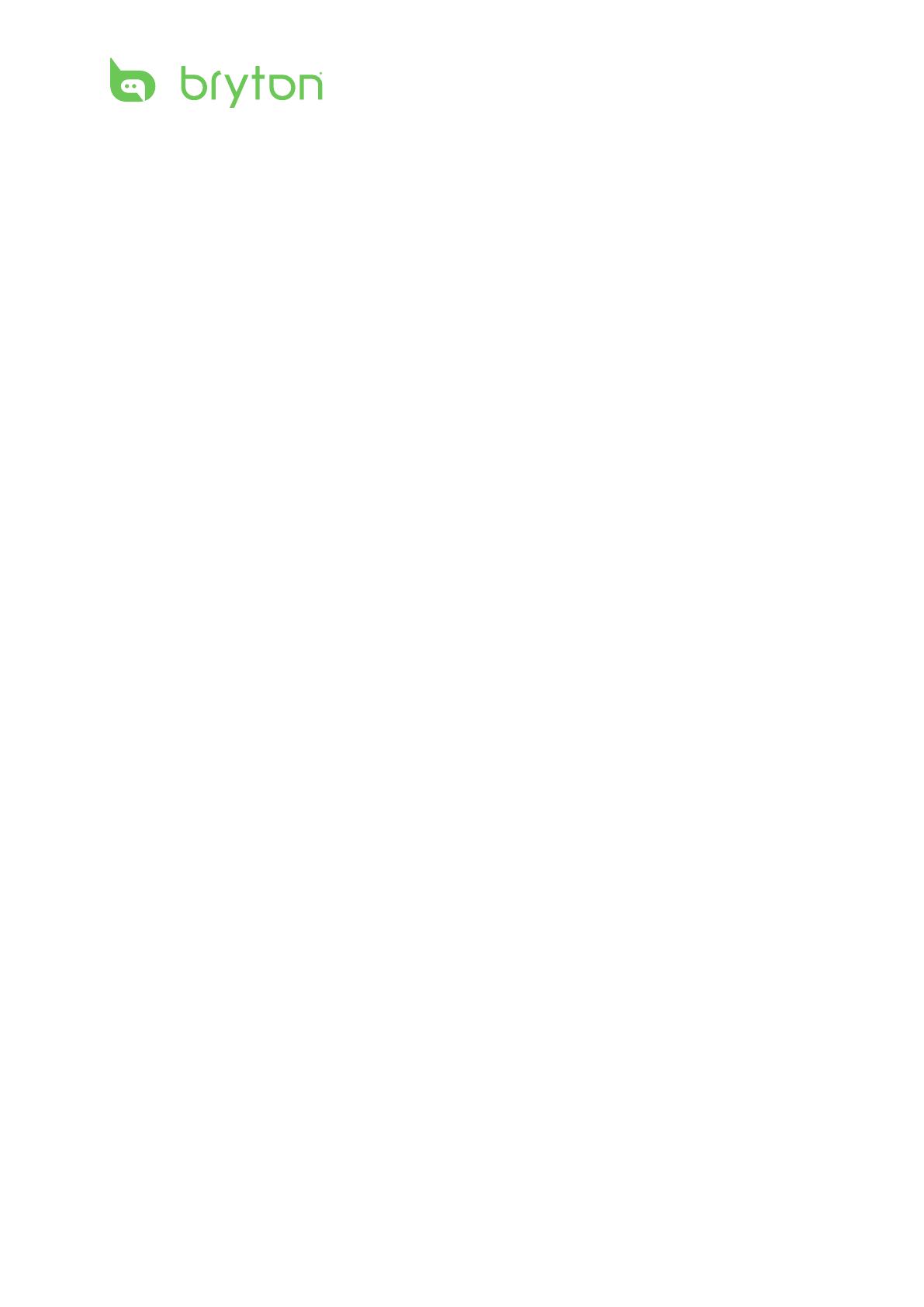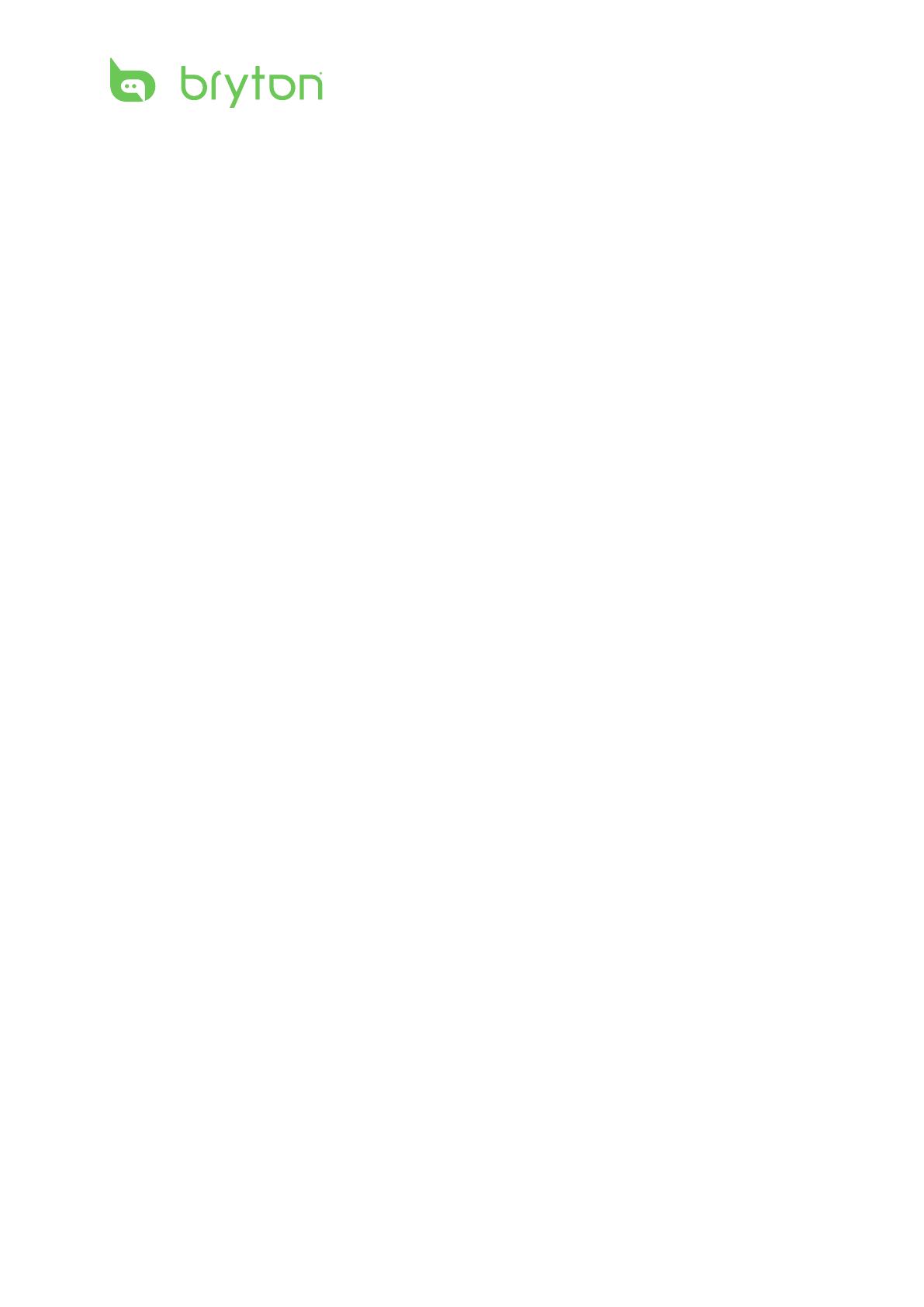
Getting Started ................ 5
Your Rider 35 ............................... 5
Reset the Rider 35 ....................... 6
Accessories .................................. 6
Status Icons ................................. 6
Charge the Battery ...................... 7
Install the Rider 35 ...................... 7
Mount the Rider 35 to the Bike............... 7
Install the Speed/Cadence
Sensor (Optional) ........................ 8
Install Heart Rate Belt
(Optional) ..................................... 9
Using the Power Adapter
(Optional) ................................... 10
Turn on the Rider 35 ................. 11
Acquire Satellite Signals ........... 11
Initial Setup ............................... 11
Ride your Bike with Rider 35! ... 11
Manage Rider 35 Data via
Your Computer .......................... 12
Share Your Experience With
Other Bikers ............................... 12
Training .......................... 13
Simple Workouts ....................... 13
Time ................................................................13
Distance ........................................................14
Basic Workouts .......................... 15
Interval Workouts ..................... 15
Customize Workouts ................. 16
Customize Workouts using Power
Meter ..............................................................16
My Workout ............................... 17
Stop Training ............................. 17
Find & Go ........................ 18
Navigate Rides from History .... 18
Navigate Rides from Planned
Trip ............................................. 18
My POI ........................................ 19
Stop Navigating ........................ 19
Data Recording .......................... 19
Save POI ..................................... 20
View History .............................. 20
Stopwatch ...................... 21
Countdown ................................ 21
Timer .......................................... 22
Settings .......................... 23
Altitude ...................................... 23
Current Altitude .........................................23
Other Location Altitude ..........................24
Display ....................................... 24
Meter Display ..............................................24
Find & Go / My Buddy / Altitude
Display ...........................................................25
Auto Switch .................................................25
Sensors ....................................... 26
Personalize User Prole ............ 27
Personalize Bike Prole ............ 27
View Bike Prole .........................................28
Change System Settings ........... 28
Backlight O ................................................28
Alert ................................................................29
Table of Contents