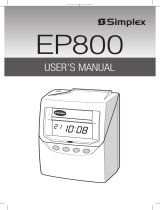Page is loading ...

1

This equipment has been tested and found to comply with the limits for a Class A
digital device, pursuant to Part 15 of FCC Rules. These limits are designed to
provide reasonable protection against harmful interference when the equipment
is operated in a commercial environment. This equipment generates, uses, and
can radiate radio frequency energy and, if not installed and used in accordance
with the instruction manual, may cause harmful interference to radio
communications. Operation of this equipment in a residential area is likely to
cause harmful interference in which case the user will be required to correct the
interference at his or her own expense.
Caution: Changes or modifications not expressly approved by the party
responsible for compliance could void the user's authority to operate the
equipment.
Lathem Time Corporation
www. lathem. com
(800) 241-4990
(404) 691-1065
This User's Manual and its contents are copyrighted by LATHEM
TIME CORP. with all rights reserved.
WARNING
2

TABLE OF CONTENTS
INTRODUCTION
Accessories
Features
QUICK SETUP
Installing Ribbon Cassette
Display Hours
Time Zone
Default Settings
Advanced Settings Contents
Installing the Unit
Environmental Conditions
ADVANCED SETTINGS
Time
Date
Payroll Mode, Weekly
Payroll Mode, Monthly
Payroll Mode, Bi-Weekly
Payroll Mode, Semi-Monthly
Job-Cost
Print Format
Rounding
Auto Break Deduction
Max In
Button Function
Daylight Savings Time
Disable Daylight Savings Time
Print Language
OPERATIONS & FUNCTIONS
Radio Signal Reception
Reset Settings
Reset Cards in Job Cost Mode
Card Reassign
All Cards Reset
PRINT EXAMPLE
INSTALLING Ni-Cd BATTERY (Optional)
TROUBLESHOOTING
WARNINGS & CAUTIONS
SPECIFICATIONS
1.
2.
3.
4.
5.
6.
7.
8.
9.
1
1
1
3
3
5
6
7
8
9
9
11
11
12
14
15
16
17
18
19
21
23
25
26
28
31
32
33
34
35
36
37
38
40
41
42
44
45
5
ENGLISH
________________________________
_______________________________________
_________________________________________
___________________________________
_____________________________
_____________________________________
________________________________________
____________________________________
____________________________
___________________________________
_____________________________
___________________________
___________________________________________
____________________________________________
_______________________________
_______________________________
_____________________________
___________________________
_________________________________________
______________________________________
________________________________________
________________________________
__________________________________________
____________________________________
_______________________________
__________________________
_____________________________________
_____________________
_______________________________
_____________________________________
___________________________
_____________________________________
____________________________________
________________________________
___________
____________________________
________________________
________________________________

MUST USE THE E7 SERIES CARD FROM LATHEM TO INSURE PROPER OPERATION.
An optional battery is sold separately (Part No. VIS 6020) to provide 100% operation of card
print mechanism during power failures.
Features
<Front view> <Back view>
1. INTRODUCTION
Accessories
Wall mount hardware
Ribbon cassette
Part No. VIS6008
Keys
Daylight saving time indication
< Display >
Key hole
Cover
Display
Control button
Card slot
Wall-mounting
hole
Day of the week indication
Current date
IN OUT
Current time
S
U
M
O
T
U
W
E
T
H
F
R
S
A
9
1
ENGLISH

15
2
INTRODUCTION
About Your Atomic Clock
In addition to a regular quartz time clock, the Model 7500E
contains an antenna and a microchip. The antenna receives the
official time signal from the U.S. Government's National Institute
of Standards and Technology and the microchip translates the
time signal and adjusts the time display to the correct time. The
Model 7500E receives a 60-kilohertz, low frequency AM radio
signal from the WWVB radio station maintained by the National
Institute of Standards and Technology (NIST). The NIST, using
its atomic clock, is the official timekeeper for the U.S. and is
located in Boulder, Colorado. The Model 7500E will work
anywhere it can receive the WWVB signal from the NIST. This
signal is broadcast to reach across the continental U.S. and into
parts of Canada and Mexico. To learn more about the NIST time
correction technology used in the Model 7500E, you can visit:
http://tf.nist.gov/stations/wwvb.htm

2. QUICK SETUP
13
3
This setup should take approximately ten to fifteen minutes to completeif you use the default
settings. For this setup, take the clock to a comfortable position that has access to power.
Installing Ribbon Cassette
1
Hold the left and right sides of the cover
and lift up. Then, lift up the antenna
case.
2
Turn the knob of the new ribbon cassette
in the same direction as the arrow to
tighten the ribbon.
3
Place the ribbon cassette inside the
time recorder as shown in the figure.
Push the ribbon cassette until it snaps
into the clasps on both sides.
If it is
difficult to insert the ribbon cassette,
try it while turning the knob.
Knob
Clasp
Clasp
(located on both sides)
Knob
MAKE SURE THE POWER IS ON BEFORE INSTALLING.
Antenna Case

11
4
ENGLISH
Install the ribbon cassette so that the ribbon is between the print head and the ribbon
mask (see the figure on the left). Printing will not come out properly if the ribbon is
placed behind the ribbon mask (see the figure on the right).
65
Turn the knob of the ribbon cassette in
the direction of the arrow to tighten
the ribbon.
Knob
Print head
Ribbon mask
Ribbon
Print head
Ribbon mask
Ribbon
GNORWTCERROC
4
Set the antenna case down. Leave the
cover off while changing any settings in
the next step. When the settings are
complete, replace the cover.

Setting the Display Hours
22
5
1
Push the DATE/TIME button for 5
seconds and position the " " under
the "CLOCK OPTION" mark.
A flashing number can be changed.
2
Push the CHANGE button to select
either "1" for AM/PM or "2" for 24
hour with the left-side number.
Set the "Display Hours"
.
SET
SELECT
CHANGE
CLOCK
OPTION
Display
Hours
Type of Hour
AM/PM (12 hour)
24 hour
For example,
PM
2:55
For example, 14:55
1
2
3
SET
SELECT
CHANGE
CLOCK
OPTION
"Display Hours" is the format that the hours appear on the clock face. The default is
"AM/PM".
Push the SET button to confirm the
setting. At that moment, the flashing
of display will change to the right-side
number. The unit is set to "1" for the
Eastern Time Zone. If you need to
change the time zone for atomic clock
function, go to Setting the Time Zone
for Atomic Clock Function.
If you don't need to change the time
zone setting shown on the display,
push the SET button two more times
to finish the setting. Then, the unit
starts reception of the WWVB radio
signal.

Setting the Time Zone for Atomic Clock Function
22
5 6
The Model 7500E can be set to one of the four United States time zones. Additionally, two
more options including no reception of WWVB signal are available with this model. By
default, the unit is shipped preset to Eastern Time.
Important Note: To set the Time Zone for Atomic Clock Function, you must start at Step 1
of "Setting the Display Hours". Continue from Step 3 of "Setting the Display Hours" to
Step 4 of "Setting the Time Zone".
1
2
3
4
5
6
Order Option
Eastern
Central
Mountain
Pacific
Other
No Reception
Notes
Default
Adjusts just "minute" and "second" by the WWVB radio signal.
You must set "date" and "time" to your local time first before
starting reception of the WWVB signal.
Disables atomic clock function and does not adjust time by the
WWVB radio signal.
4
In case of the example, push the
CHANGE button to set at "2", and
then push the SET button to finish
the setting. At that moment, the
display will change from flashing to
steady and the setting is now
completed.
5
Push the SET button once again.
Then the unit starts reception of the
WWVB radio signal.
Example: Change the time zone to "Central".
Signal Condition Indication
ON Good
FLASHING or OFF Not good enough
SET
SELECT
CHANGE
CLOCK
OPTION
Reception
Indication
Time
Zone
Please see "Radio Signal Reception"
on page 34 for more information on
the WWVB signal.

15
DEFAULT SETTINGS
How the hours are displayed
on clock face
When using WWVB, clock’s
time will be set to this time zone.
Current time
Current date
Schedule that the clock will
operate with start day
Format that prints on time card
when punched
Clock can calculate total
hours and minutes with
rounding rules
Clock will discount break
when a given amount of
hours are calculated
Clock will assume that an
"OUT" punch is missed after
a given number of hours.
How the user operates the
"IN" and "OUT" buttons
Clock will change automatically
for Daylight Savings Time
Language that month and
days of the week are printed
AM/PM
For example, PM 2:55
Eastern time zone
Eastern Standard Time
Current date
Payroll (Weekly), Monday
for the starting day
Day of the week, AM/PM,
and regular minutes
For example, FR 4:30P
No rounding, prints
totals calculated to exact
minute
None, employees should
punch in/out for breaks
if they are not paid
The next punch made by
anyone 'in' more than 13
hrs. will be recorded as
the next 'in'
Clock will automatically
position; User can override
Yes, will change 2nd
Sunday of March and 1st
Sunday of November
English
Display Hours
_____________________________________________________________________________
Time Zone
_____________________________________________________________________________
Time
_____________________________________________________________________________
Date
_____________________________________________________________________________
Mode
_____________________________________________________________________________
Print Format
_____________________________________________________________________________
Rounding
_____________________________________________________________________________
Auto Break
Deduction
_____________________________________________________________________________
Max In
_____________________________________________________________________________
Button Function
(IN/OUT)
_____________________________________________________________________________
Daylight
Savings Time
_____________________________________________________________________________
Print Language
Setting Explanation Default Setting
All of the settings have defaults that are already set. If these settings in the following list are
acceptable, you do not have to do anything. If you would like to change any of these settings,
please review the alternative options available in the Advanced Settings contents list on page 8.
7
Please go to "Installing the Unit" on page 9 when you
are finished with the settings.

15
8
ADVANCED SETTINGS CONTENTS
24 hour, for example, 14:55
Central, Mountain, or Pacific
Adjust only minute and seconds by WWVB
No adjustment by WWVB
Payroll, Monthly
Payroll, Bi-Weekly
Payroll, Semi-Monthly
Job-Cost
Date, 24 hour, and hundredths
(these can be chosen individually)
6 minute with 3 minute breakpoint
15 minute with 3 minute breakpoint
15 minute with 7 minute breakpoint
Enter elapsed time and break duration
Deactivate or change number of hours
IN/OUT Button punch required before
printing or IN/OUT Buttons disabled
Can change DST to new dates
for Daylight Savings Time
or Disable Daylight Savings Time
French, Spanish
5
6
11
12
15
16
17
18
19
21
23
25
26
28
31
32
Display Hours
_____________________________________________________________________________
Time Zone
_____________________________________________________________________________
Time
_____________________________________________________________________________
Date
_____________________________________________________________________________
Mode
_____________________________________________________________________________
Print Format
_____________________________________________________________________________
Rounding
_____________________________________________________________________________
Auto Break
Deduction
_____________________________________________________________________________
Max In
_____________________________________________________________________________
Button Function
(IN/OUT)
_____________________________________________________________________________
Daylight
Savings Time
_____________________________________________________________________________
Print Language
Setting Explanation of Optional Settings Page
If you choose to change any of the optional settings below, remove the top and go to the page
as noted next to the optional setting.
7
Please go to "Installing the Unit" on page 9 when you
are finished with the settings.

15
INSTALLING THE UNIT
The unit can be used on a table-top or mounted on a wall. When choosing a location, please
note locations to avoid in "Environmental Conditions" at the bottom of the page. If you are
using the unit as a table-top, find an appropriate place and skip to Step 3. If using as a
wall-mount, take the following steps.
9
Mounting Unit on Wall
The unit can be mounted on a wall using the supplied mounting fittings.
The supplied screws are intended
for use on a thick wooden wall
or wooden column. Do not use
them on any other materials.
There is a danger that the unit
may come off if used on other
materials.
Install wall mount screws (supplied)
into a wall 3 15/16" (10 cm) apart.
Be sure to keep about 1/8" ( 3mm)
of the screw head out of the wall.
Use template on bottom of page 10
if you prefer.
Environmental Conditions
Avoid placing the unit in environments that are:
• humid or dusty
• exposed to direct sunshine
• subject to frequent or continuous vibrations
• outside the temperature range between 23˚F (-5˚C) and 113˚F (45˚C)
• affected by chemicals or ozone
3 15/16" (10cm)
1/8"
(3mm)
Mount the wall mount fittings
as shown on the right.
1
2
Plug the unit into power, and
the unit is ready to use.
3
Note:
The unit has an internal battery that will save the settings when unplugged.

15
9
Wall
Wall Mount Template
Screws
Level Line
Wall Mount Template
Template for wall mounting
Please copy and use this page when needed.
Leave about 1/8" gap between wall and screw head.
10

3. Advanced Settings
13
11
Setting the Time
CHANGE SET
CHANGE SET
CHANGE SET
1
Push the DATE/TIME button for 5
seconds.
3
4
Changing the "Minute" (for example,
from 8 minutes to 9 minutes).
Push the CHANGE button to set
"Minute" at "09" and then push the
SET button. Now the minutes of 9
have been set.
TIME
TIME
TIME
Example: Change the time from 10:08 a.m. to 10:09 a.m.
2
Push the DATE/TIME button and
position the " " under the "TIME"
mark.
The flashing number can be
changed.
Minute
Second
Hour
DATE/TIME
DATE/TIME
DATE/TIME
5
Push the SET button once again.
AM
AM
AM
You have completed this setting. Go to the next setting listing in
"Default Settings" on page 7 to continue with the setup.
Press the CHANGE button to change
the hour. In the example, the hour is
not to be changed. Push the SET button
to accept, the flashing of the display
changes from "Hour" to "Minute".

13
12
11
3
In the example, push the SET button
because the year 2009 is not to be
changed. Now the year of 2009 has
been set.
At that moment, the flashing of the
display will change from "Year" to
"Month".
4
In the example, push the SET button
because the month of October is not
to be changed. Now October has
been set.
At that moment, the flashing of the
display will change from "Month"
to "Date".
5
Change "Date" (for example, from
20 to 21)
Push the CHANGE button to set
"Date" at "21" and then push the
SET button, and now the date of 21
has been set.
At that moment, "Date" on the
display will change from flashing to
steady, and the date change setting
is now completed.
Setting the Date
DATE
DATE
DATE
DATE
CHANGE SET
CHANGE SET
CHANGE SET
Example:
Change the date from October 20, 2009 to October 21, 2009.
Year
Month
Date
1
Push the DATE/TIME button for 5
seconds.
2
A flashing number means that it
can be changed.
DATE/TIME
CHANGE SET
DATE/TIME
DATE/TIME
DATE/TIME
6
Push the SET button once again.
Push the DATE/TIME button twice
to position the " " under the "DATE"
mark.
You have completed this setting. Go to the next setting listing in
"Default Settings" on page 7 to continue with the setup.

22
13
This time recorder can operate in one of two modes; Payroll Mode or Job Cost Mode.
In Payroll Mode and Job Cost Mode, the recorder prints total elapsed time between
IN(Start) and OUT(Stop), and also prints a running total of accumulated time per time card
on each line. The clock matches pairs of punches and calculates the elapsed time between
that pair using predefined rounding rules. The recorder always prints the actual time on the
time card, regardless of rounding rules. In Payroll Mode the hours accumulate and reset
based on "pay period settings" that are configured during setup. In Job Cost Mode the
hours for each unique card can accumulate and reset based on "manual card reset"
("cleared") by performing a manual operation on the time recorder.
Setting the Mode
Order Option
Monthly
Weekly
Bi-Weekly
Semi-Monthly
JOB COST
1
2
3
4
5
Payroll Mode
Payroll Mode
Job Cost Mode
To set to "Weekly" period, go to page 14.
To set to "Monthly" period, go to page 15.
To set to "Bi-Weekly" period, go to page 16.
To set to "Semi-Monthly" period, go to page 17.

22
13
14
You have completed this setting. Go to the next setting listing in
"Default Settings" on page 7 to continue with the setup.
Setting Weekly Period in Payroll Mode
1
2
In the case of weekly period, push
the CHANGE button to set the left-
side number at "2" and then push
the SET button. At that moment, the
flashing of the display will change
to the right-side number.
Example: Weekly period in Payroll Mode ----- the start day is Monday.
Set the "Mode".
SET
SET
Weekly period
FUNCTION CHANGE
FUNCTION CHANGE
MODE
MODE
Sunday
Monday
Tuesday
Wednesday
1
2
3
4
Thursday
Friday
Saturday
5
6
7
3 Starting day
4 Push the SET button once again.
To set pay period, you have to input
a starting day. In this case, you
have to set Monday.
Push the CHANGE button to set at
"2" and then push the SET button.
Set the "Starting day of the week".
SET
Starting day
FUNCTION CHANGE
MODE
Push the FUNCTION button for 5
seconds and make sure the " " is
positioned under the "MODE" mark.

22
15
14
You have completed this setting. Go to the next setting listing in
"Default Settings" on page 7 to continue with the setup.
Example: Monthly period in Payroll Mode ----- the starting date is the 21st.
SET
FUNCTION CHANGE
2
In the case of monthly period, push
the CHANGE button to set the left-
side number at "1" and then push
the SET button. At that moment, the
flashing of the display will change
to the right-side number.
Set the "Mode".
SET
Monthly period
FUNCTION CHANGE
MODE
MODE
Setting Monthly Period in Payroll Mode
1
Push the FUNCTION button for 5
seconds and make sure the " " is
positioned under the “MODE” mark.
3
To set pay period, you have to input
a starting date. In this case, you
have to set 21st. Push the CHANGE
button to set at "21" and then push
the SET button.
4 Push the SET button once again.
Set the "Starting date".
Starting date
MODE
SET
FUNCTION CHANGE

22
13
16
You have completed this setting. Go to the next setting listing in
"Default Settings" on page 7 to continue with the setup.
Setting Bi-Weekly Period in Payroll Mode
1
Example: Change to Bi-Weekly Period and set the desired starting date of the pay period
to October 19.
SET
FUNCTION CHANGE
MODE
Push the FUNCTION button for 5 seconds
and make sure the " " is positioned under
the “MODE” mark.
2
Set the "Mode".
SET
FUNCTION CHANGE
MODE
Bi-Weekly
period
SET
FUNCTION CHANGE
MODE
3
4
5 Push the SET button once again.
Set the "Starting date".
Month
SET
FUNCTION CHANGE
MODE
Date
In the case of Bi-Weekly period, push the
CHANGE button to set the left-side number
at "3" and then push the SET button. At that
moment, the flashing of the display will
change to the middle number.
You must enter the starting date of the
current pay period. For example, if the
current date is Wednesday, Oct. 17, and you
want the next Bi-Weekly period to start
Monday, Oct. 22, enter Monday, Oct. 8 for
the starting date.
Now the first day of default pay period is
shown. To set pay period, you have to input
a starting date. In the example, push the SET
button because the month of October is not
to be changed. At that moment, the flashing
of the display will change from "Month" to
"Date".
Change "Date" (for example, from 12 to 19).
Push the CHANGE button to set "Date" at
"19" and then push the SET button, and now
the date of 19 has been set.

22
17
16
You have completed this setting. Go to the next setting listing in
"Default Settings" on page 7 to continue with the setup.
2
In the case of Semi-Monthly period,
push the CHANGE button to set the
left-side number at "4" and then
push the SET button. At that
moment, the flashing of the display
will change to the middle number.
Example: Semi-Monthly period in Payroll Mode ----- the starting dates are 1st and 16th.
Set the "Mode".
3
To set pay period, you have to input
a starting date. In this case, the 1st
starting date is 1st. Push the
CHANGE button to set at "1" and
then push the SET button. At that
moment, the flashing of the display
will change to the right-side number.
Set the "1st starting date".
4
In this case, the 2nd starting date is
16th. Push the CHANGE button to
set at "16" and then push the SET
button.
Set the "2nd starting date".
5
Push the SET button once again.
SET
FUNCTION CHANGE
SET
FUNCTION CHANGE
MODE
MODE
MODE
Semi-Monthly
period
SET
FUNCTION CHANGE
2nd starting
date
1st starting
date
Setting Semi-Monthly Period in Payroll Mode
1
SET
FUNCTION CHANGE
MODE
Push the FUNCTION button for 5
seconds and make sure the " " is
positioned under the "MODE" mark.
/