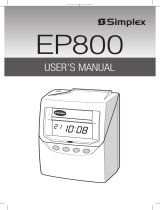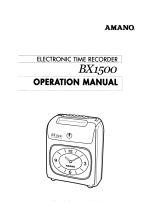Page is loading ...

QUARTZ TIME RECORDER
OPERATION MANUAL
Simplex 300

TABLE OF CONTENTS
PRECAUTIONS
FEATURES
BEFORE USING THE TIME RECORDER
Accessories
Features
Installing Ribbon Cassette
Wall Mounting
Environmental Conditions
DAILY OPERATIONS
SETTING
Preparation for setting
Setting the Pay Period
Monthly Closing
Weekly Closing
Bi-Weekly Closing
Setting the Time
Setting the Date
Setting the Day Advance Time
Setting the Print Style
Setting the Print Language
Setting the Minutes Printing 1/60 or 1/100 printing
Setting the 12/24 HOUR format
Setting the Daylight Saving Time (D.S.T.)
Setting the starting date of daylight saving time
Setting the ending date of daylight saving time
Deleting the daylight saving time settings
Setting the Time Table Program
Resetting
INSTALLING THE Ni-Cd BATTERY
TROUBLESHOOTING
Error No. appears
Other failures
SPECIFICATIONS
TIME CARD SPECIFICATIONS
Monthly Card
Weekly Card
1.
2.
3.
4.
5.
6.
7.
8.
9.
1
3
4
4
4
5
7
7
8
9
9
10
10
11
12
13
14
15
16
17
18
19
20
21
22
22
23
29
30
31
31
31
32
33
33
34

1. PRECAUTIONS
This operation manual is prepared for safe and proper use of the unit.
Please follow all the instructions to avoid possible danger to yourself or
others and damage to the unit.
Signs
Various warnings and cautions are provided throughout this manual along with signs.
Remember each sign and its explanation listed below for your safety and proper
operation of the unit.
Caution
Warning
Improper handling may cause electric
shock DANGER.
DO NOT disassemble the unit.
"Don't" sign.
"Must-Do" sign.
Be sure to remove the line cord plug
from the outlet.
Do not disassemble the unit. There is a high voltage present inside, possibly leading to an
electric shock.
Do not use any voltage of the power source other than designated.
Do not share a single outlet with another plug. These may lead to fire or shock hazards.
Do not damage, break, or modify the power cord. Do not put a heavy object on, pull, or
forcefully bend the cord, either. These may damage the cord, possibly resulting in a fire or
electric shock.
If any anomaly occurs, for example, heat or smoke is generated or an odor is emitted, unplug
the unit immediately and contact your dealer for servicing. There is a danger that further use
may cause a fire or electric shock.
Do not modify the unit. Modifications may cause a fire and/or electric shock.
Warning
Improper handling may cause bodily accidents including
death and serious injury.
Improper handling may harm the human body or material.
1

If foreign matter should get in the unit (including a piece of metal, water, or liquid), disconnect
the plug from the outlet immediately and contact your dealer for servicing. There is a danger
that further use may cause a fire or electric shock.
Do not place the unit on an uneven or tilted surface. This may result in injuries due to the unit
dropping or falling off.
Do not put a water-filled container or a metal object on top of the unit. If water is spilled or the
metallic object slips inside, a fire or shock hazard may occur.
Do not place the unit near kitchen counter or humidifier. Oil, smoke, or steam generating from
them may cause fire or shock hazards.
Do not yank the power cord to disconnect from the outlet. Hold the plug with your hand to do
so, or the cord may be damaged, possibly leading to a fire or electric shock.
Remove the line cord plug from the outlet before transferring the unit, or it may damage the
cord, possibly leading to a fire or electric shock.
Make sure to insert the power plug as far as it will go. Improper insertion of the plug may
develop fire or shock hazards.
Do not insert or drop any other time card than specified into the slot. Such misuse may cause a
fire or electric shock.
If the unit should be dropped or the case be broken, unplug the unit and contact your dealer for
servicing. Further use may lead to a fire or shock hazard.
Be careful not to contact the print head, as you may get hurt or burned.
Do not install the unit in a humid or dusty environment. It may cause a fire or electric shock.
Do not plug or unplug the unit with a wet hand. You may get an electric shock.
Daily Care
For cleaning, turn the power off and wipe the case clean of dust and dirt with a dry
cloth, etc.
Caution
2

2. FEATURES
The time table program provides the following functions:
•Automatic switching among four print columns (Columns 1-4).
The auto-switching function of a column to print records in
prevents punching failure or error.
•A special mark (*) can be set to print. This function makes it easy
to detect when an employee is tardy, leaves early, or the like.
•It is possible to select one of three pay periods: weekly, bi-weekly
or monthly.
•The Simplex time card automatically senses the front or back of the
card, thereby ensuring that the time is printed on the correct side of
a monthly card.
•If the closing date for payroll processing does not fall on the end of
a month, the unit can be set to any desired closing date.
•The day advance time function makes it possible to print out on the
same line of a time card for the previous working day even when
leaving the office after midnight.
•An easy-to-see digital clock is provided on its front for users'
convenience.
•User-friendly operation and easy setting enhance user comfort.
•The unit resumes operation when the power returns after a power
outage, without any need for re-setting the date or time.
3

Features
<Front view> <Back view>
3.
BEFORE USING THE TIME RECORDER
Accessories
Operation Manual
Wall Mount Screws
Ribbon Cassette
Keys
Daylight saving time indication
< Display >
Key hole
Cover
Display
Control button
Card slot
Wall-mounting
hole
Day of the week indication
Current date
IN OUT OUTIN
Column indication
Current time
SU MO TU WE TH FR SA
4

Installing the Ribbon Cassette
1
Hold the left and right sides of the cover
and lift up.
2
Turn the knob of the new ribbon cassette
in the same direction as the arrow to
tighten the ribbon.
3
Place the ribbon cassette inside the
time recorder as shown in the figure.
Keep on pushing in the ribbon cassette
until the clasps at both sides catch and
you hear a "pop" sound. If it is
difficult to insert the ribbon cassette,
try it while turning the knob.
Make sure the power is on before setting.
Knob
Clasp
Clasp
(located at both sides)
Knob
5

Take the following precautions when inserting a new ribbon cassette.
Install the ribbon cassette so that the ribbon is between the print head and the
ribbon mask (see the figure on the left). Printing will not come out properly if the
ribbon is placed behind the ribbon mask (see the figure on the right).
4
Precautions to take when replacing the ribbon
65
Replace the cover by fitting the plugs
at both sides of the cover into the
holes located on the unit of the body,
and while pulling the cover toward
yourself, push down.
Turn the knob of the ribbon cassette in
the direction of the arrow to tighten
the ribbon.
Knob
Print head
Ribbon mask
Ribbon
Print head
Ribbon mask
Ribbon
6

Wall Mounting
The unit can be mounted on a wall using the wall mount screws supplied. To mount the unit
on a wall, take the following steps:
The supplied screws are intended
for use on a thick wooden wall
or wooden column. Do not use
them on any other materials.
There is a danger that the unit
may come off if used on other
materials.
Install wall mount screws (supplied)
into a wall 3.94 inches (10 cm) apart.
Be sure to keep about 0.12 inch ( 3
mm) of the screw head out of the wall.
Environmental Conditions
Avoid placing the unit in environments that are:
• humid or dusty
• exposed to direct sunshine
• subject to frequent or continuous vibrations
• outside the temperature range between -5° and 45° C
• affected by chemicals or ozone
3.94" (1
0cm)
0.12"
(3mm)
Mount the wall mount fittings
as shown on the right.
1
2
7

Once the AC line cord is plugged into the outlet, the unit can be used immediately. Basic
operations, including the time and closing dates, are preset.
See "3. BEFORE USING THE TIME RECORDER"
Do not let any metallic object get into the slot, including paper clips. Do not
forcefully push in a card, either. These may cause the unit to malfunction.
4. DAILY OPERATIONS
It is easy to operate the unit. Just insert a time card. The card is then automatically pulled
in, printed and then ejected.
The unit is designed to print on the first column when no time table program is set.
Usually it is necessary to set the time table program in order to automatically change
columns to print records in. For a temporary change of a column, however, manual
operation is also available: Just push the button for any desired column before inserting a
time card.
If any setting needs to be changed, such as for a closing date or other items, See "5.
SETTING".
8

To prepare for setting:
1
Unlock the cover.
2
Hold the sides of the cover with both
hands, and lift it.
3
Make settings using the control button
while watching the display.
Please refer to the following page for
the details of each setting.
4
After the setting has been completed,
fit the plugs at the lower sides of the
cover into the holes of the unit.
5
Pull back the cover while returning
it from your side to the opposite
side to install it.
Key hole
Make sure the power is on before
making setting.
Control
button
Display
5. SETTING
Preparation for setting
Plug
Hole
9

Monthly Closing
Setting the Pay Period
SELECT CHANGE SET
1. MONTHL Y
2. WEEKL Y
3. BI-WEEKL Y
PAY PERIOD
1. MONTHL Y
2. WEEKL Y
3. BI-WEEKL Y
PAY PERIOD
1. MONTHL Y
2. WEEKL Y
3. BI-WEEKL Y
PAY PERIOD
2
Push the CHANGE button to position
it next to the desired closing date.
For example, if the closing date is
the 20th, set the closing date at 20.
1
Push the SELECT button and
position the " " mark at the upper
side of the display next to the first
item from the left, "PAY PERIOD".
If the case is monthly closing, push
the SET button. At that moment, the
flashing of the display will change
to the closing date.
3
Push the SET button to finish the
setting. At that moment, the display
will change from flashing to steady,
and the setting is now completed.
Closing date
SELECT CHANGE SET
SELECT CHANGE SET
The closing date is factory-set at the end of a month (31st).
1 Monthly closing
2 Weekly closing
3 BI-Weekly closing
10

Weekly Closing
SELECT CHANGE SET
2
Next, today's printing line can be set
at any line from above on the
weekly card, by referring to the
example below.
1
Push the SELECT button to position
the " " mark at the upper side of the
display next to the first item from
the left, "PAY PERIOD".
In the case of weekly closing, push
the CHANGE button to set the left-
side number at "2" and then push
the SET button. At that moment, the
flashing of the display will change
to the right-side number.
3
Push the SET button to finish the
setting. At that moment, the display
will change from flashing to steady,
and the setting is now completed.
SELECT CHANGE SET
SELECT CHANGE SET
IN OUT IN OUT IN OUT
1
2
3
4
5
6
7
Today
Tuesday, January 9, 2001
Set closing day
Sunday, January 14, 2001
1. MONTHL Y
2. WEEKL Y
3. BI-WEEKL Y
PAY PERIOD
1. MONTHL Y
2. WEEKL Y
3. BI-WEEKL Y
PAY PERIOD
1. MONTHL Y
2. WEEKL Y
3. BI-WEEKL Y
PAY PERIOD
1 Monthly closing
2 Weekly closing
3 BI-Weekly closing
Today's
printing line
Today is printed on
the second line
from the top.
Assume that today is
Tuesday, January 9, 2001
and the closing date is
Sunday.
As illustrated in the figure
on the left, today's
printing line is set at the
second line from the top
since Sunday becomes the
closing date if Sunday,
January 14, 2001 is set at
the bottom line.
Example:
Push the CHANGE button to set the
right-side number of the display at
"2".
11

1. MONTHL Y
2. WEEKL Y
3. BI-WEEKL Y
PAY PERIOD
1. MONTHL Y
2. WEEKL Y
3. BI-WEEKL Y
PAY PERIOD
1. MONTHL Y
2. WEEKL Y
3. BI-WEEKL Y
PAY PERIOD
SELECT CHANGE SET
SELECT CHANGE SET
IN OUT IN OUT IN OUT
1
2
3
4
5
6
7
8
9
10
11
12
13
14
Today
Tuesday, January
9, 2001
Set closing day
Sunday, January
14, 2001
Bi-Weekly Closing
SELECT CHANGE SET
2
Next, today's printing line can be set
at any line from above on the bi-
weekly card, by referring to the
example below.
1
Push the SELECT button to position
the " " mark at the upper side of the
display next to the first item from
left, "PAY PERIOD".
In the case of bi-weekly closing,
push the CHANGE button to set the
left-hand number of the display at
"3" and then push the SET button.
At that moment, the flashing of the
display will change to the right-
hand number.
3
Push the SET button to finish the
setting. At that moment, the display
will change from flashing to steady,
and the setting is now completed.
1 Monthly closing
2 Weekly closing
3 BI-Weekly closing
Today's
printing line
Today is printed on
the ninth line from
the top.
Assume that today is
Tuesday, January 9, 2001
and the closing date is
this Sunday, January 14,
2001. Therefore, today
corresponds to the second
Tuesday of this pay
period.
As illustrated in the left
figure, today's printing
line is set at the ninth line
from the top if Sunday,
January 14, 2001 is set at
the bottom line.
Example:
Push the CHANGE button to set the
right number of the display at "9".
12

Setting the Time
SELECT CHANGE SET
SELECT CHANGE SET
SELECT CHANGE SET
SELECT CHANGE SET
1
Push the SELECT button to position
the " " mark at the upper side of
the display next to the second item
from left.
The flashing number can be
changed.
2
In the example, push the SET button
because the hour is not to be
changed; now the hour of 10 o'clock
has been set.
At that moment, the flashing of the
display changes from "Hour" to
"Minute".
3
Changing the "Minute" (for example,
from 8 minutes to 9 minutes).
Push the CHANGE button to set
"Minute" at "09" and then push the
SET button. Now the minutes of 9
have been set.
At that moment, the flashing of the
display will change from "Minute"
to "Second".
4 Changing the "Second" (for example,
to 15 seconds).
Push the CHANGE button to set
"Second" at "15" and then push the
SET button. Now the Seconds of
15 have been set.
At that moment, "Second" on the
display will change from flashing to
steady, indicating that you have
exited the Setting mode.
TIME
TIME
TIME
TIME
To change the time
Example To change the time from 10:08:45 to 10:09:15.
Minute
Second
Hour
13

1
Push the SELECT button to position
the " " mark at the upper side of the
display next to the third item from
left, "Date". The "Year" is displayed
only with the last two digits.
A flashing number means that it
can be changed.
2
In the example, push the SET button
because the year 2001 is not to be
changed. Now the year of 2001 has
been set.
At that moment, the flashing of the
display will change from "Year" to
"Month".
3
In the example, push the SET button
because the month of October is not
to be changed. Now October has
been set.
At that moment, the flashing of the
display will change from "Month"
to "Date".
4
Change "Date" (for example, from
20 to 21)
Push the CHANGE button to set
"Date" at "21" and then push the
SET button, and now the date of 21
has been set.
At that moment, "Date" on the
display will change from flashing to
steady, and the date change setting
is now completed.
Setting the Date
SELECT CHANGE SET
'YY MM-DD
'YY=Y ear
MM=Month
DD=Date
DATE
SELECT CHANGE SET
'YY MM-DD
'YY=Y ear
MM=Month
DD=Date
DATE
SELECT CHANGE SET
'YY MM-DD
'YY=Y ear
MM=Month
DD=Date
DATE
SELECT CHANGE SET
'YY MM-DD
'YY=Y ear
MM=Month
DD=Date
DATE
To change the date
Example Change the date from October 20, 2001 to October 21, 2001.
Year
Month
Date
14

Setting the Day Advance Time
SELECT CHANGE SET
1
Push the SELECT button to position
the " " mark at the upper side of
the display to the fourth item from
the left, "DAY ADV TIME".
The flashing number can
be changed.
2
Change "Hour" of the line shift time
(for example, from 5:00 to 7:00).
Push the CHANGE button to set
"Hour" at "7", and then push the
SET button.
At that moment, the flashing of the
display will change from "Hour" to
"Minute".
3
Push the SET button once more
because "Minute" is not to be
changed. Now "00" minute has been
set.
At that moment, "Minute" on the
display will change from flashing to
steady, and the setting of the day
advance time is now completed.
DAY ADV TIME
The day advance time refers to the time when printing shifts to the next line on a time card
for the next day. This function enables the punch out time record to print on the same line of
the previous working day even if leaving time is after midnight.
SELECT CHANGE SET
DAY ADV TIME
SELECT CHANGE SET
DAY ADV TIME
Example Change the line shift time space from 5:00 a.m. to 7:00 a.m.
"Minute"
of the line
shift time
"Hour"
for the line
shift time
15

1
Push the SELECT button to position
the " " mark at the upper side of
the display next to "STYLE".
Push the CHANGE button to set
"STYLE" at the desired print style.
For example, set 4 if 12 HOUR is
desired.
2
Push the SET button to end the
setting. At that moment, the display
will change from flashing to steady,
and the setting is now completed.
STYLE
SELECT CHANGE SET
SELECT CHANGE SET
The print style can be selected from the following four styles.
Setting the Print Style
Order Options Line Format
Print
Example:Monday, 21, 3:30 p.m.
1. DD 24HOUR
2. D.O.W.24HOUR
3. 24HOUR
LARGE FONT
4. 12HOUR
STYLE
1. DD 24HOUR
2. D.O.W.24HOUR
3. 24HOUR
LARGE FONT
4. 12HOUR
1. DD 24HOUR
2. D.0.W. 24HOUR
3. 24HOUR
LARGE FONT
4. 12HOUR
21
15 : 30
MO 15 : 30
15 : 30
PM 3 : 30
date, 24hour, minutes
day of the week,
24hour, minutes
24hour, minutes
12hour, minutes
16

Setting the Print Language
1
Push the SELECT button to position
the " " mark at the upper side of the
display next to "LANGUAGE".
Push the CHANGE button to set the
number at the desired print language.
For example, set 3 if GERMAN is
desired.
2
Push the SET button to finish
setting. At that moment, the display
will change from flashing to steady,
and the setting is now completed.
LANGUAGE
SELECT CHANGE SET
SELECT CHANGE SET
1. ENGLISH
2. SPANISH
3. GERMAN
4. FRENCH
5. ITALIAN
6. PORTUGUESE
LANGUAGE
1. ENGLISH
2. SPANISH
3. GERMAN
4. FRENCH
5. ITALIAN
6. PORTUGUESE
Order Options
1. ENGLISH
2. SPANISH
3. GERMAN
4. FRENCH
5. ITALIAN
6. PORTUGUESE
Print Example:Thursday 3:30 p.m.
The print language can be selected from the following six types.
This setting is available only if "D.O.W. 24 HOUR" has
been selected in the previous print style.
TH
JU
DO
JE
GI
QI
15 : 30
15 : 30
15 : 30
15 : 30
15 : 30
15 : 30
17

1
Push the SELECT button to position
the " " mark at the upper side of the
display next to "MINUTES".
Push the CHANGE button to select
either "1/60 printing" or "1/100
printing". For example, set 2 if
1/100 printing is desired.
2
Push the SET button to finish the
setting. At that moment, the display
will change from flashing to steady,
and the setting is now completed.
Setting the Minutes Printing
1/60 or 1/100 printing
MINUTES
SELECT CHANGE SET
SELECT CHANGE SET
Order Options
1. 1/60
2. 1/100
Print Example: 21, 2:58 p.m.
14 : 58
14 . 96
1. 1/60
2. 1/100
MINUTES
1. 1/60
2. 1/100
2121
18
/