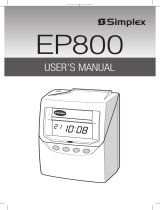Page is loading ...

Lathem Time Corporation
ENGLISH
1

This equipment has been tested and found to comply with the limits for a Class A
digital device, pursuant to Part 15 of FCC Rules. These limits are designed to
provide reasonable protection against harmful interference when the equipment
is operated in a commercial environment. This equipment generates, uses, and
can radiate radio frequency energy and, if not installed and used in accordance
with the instruction manual, may cause harmful interference to radio
communications. Operation of this equipment in a residential area is likely to
cause harmful interference in which case the user will be required to correct the
interference at his or her own expense.
Caution: Changes or modifications not expressly approved by the party
responsible for compliance could void the user's authority to operate the
equipment.
THIS DIGITAL APPARATUS DOES NOT EXCEED THE CLASS A LIMITS FOR RADIO NOISE EMISSIONS
FROM DIGITAL APPARATUS AS SET OUT IN THE RADIO INTERFERENCE REGULATIONS OF THE
CANADIAN DEPARTMENT OF COMMUNICATIONS.
LE PRÉSENT APPAREIL NUMÉRIQUE N'ÉMET PAS DE BRUITS RADIOÉLECTRIQUES DÉPASSANT LES
LIMITES APPLICABLES AUX APPAREILS NUMÉRIQUES DE CLASSE A PRESCRITES DANS LE
RÈGLEMENT SUR LE BROUILLAGE RADIOÉLECTRIQUE ÉDICTÉ PAR LE MINISTÈRE DES
COMMUNICATIONS DU CANADA.
The details of this User's Manual are subject to change even without previous notification.
This User's Manual has been prepared with the utmost care to cover all aspects of the time
clock's use.
Be sure to use your time clock after you have fully understood the hardware and software
specifications and limits.
No part of this publication may be reproduced, stored in a retrieval system, or transmitted,
in any form or by any means, mechanical, photocopying, recording or otherwise.
1.
2.
3.
4.
Lathem Time Corporation
www. lathem. com
(800) 241-4990
(404) 691-1065
This User's Manual and its contents are copyrighted by LATHEM
TIME CORP. with all rights reserved.
WARNING
2

TABLE OF CONTENTS
PRECAUTIONS
FEATURES
BEFORE USING TIME RECORDER
Accessories
Features
Installing Ribbon Cassette
Mounting Unit on Wall
Environmental Conditions
DAILY OPERATIONS
Functions for the buttons
Required / Optional / Disabled
Card reassign
All cards reset
Card reset
WHAT YOU CAN DO WITH THE 7000E
SETTING
Preparation for setting
Setting the Display Hours
Setting the Time
Setting the Date
Setting the Mode
Payroll Mode
Job Cost Mode
Setting the Print Format
Setting the Rounding
Setting the Auto Break Deduction
Setting the Max In
Setting the Button Function
Setting the Daylight Saving Time
Deleting the daylight saving time settings
Setting the Print Language
Resetting
PRINT EXAMPLE
INSTALLING Ni-Cd BATTERY (Optional)
TROUBLESHOOTING
SPECIFICATIONS
1.
2.
3.
4.
5.
6.
7.
8.
9.
10.
1
3
4
4
4
5
7
7
8
9
9
10
11
12
14
16
16
17
18
19
20
20
23
24
26
27
28
29
30
33
34
35
36
37
38
39
3

1. PRECAUTIONS
This operation manual is prepared for safe and proper use of the unit.
Please follow all the instructions to avoid possible danger to yourself or
others and damage to the unit.
Signs
Various warnings and cautions are provided throughout this manual along with signs.
Remember each sign and its explanation listed below for your safety and proper
operation of the unit.
Caution
Warning
Improper handling may cause electric
shock DANGER.
DO NOT disassemble the unit.
"Don't" sign.
"Must-Do" sign.
Be sure to remove the line cord plug
from the outlet.
Do not disassemble the unit. There is a high voltage present inside, possibly leading to an
electric shock.
Do not use any voltage of the power source other than designated.
Do not share a single outlet with another plug. These may lead to fire or shock hazards.
Do not damage, break, or modify the power cord. Do not put a heavy object on, pull, or
forcefully bend the cord, either. These may damage the cord, possibly resulting in a fire or
electric shock.
If any anomaly occurs, for example, heat or smoke is generated or an odor is emitted, unplug
the unit immediately and contact your dealer for servicing. There is a danger that further use
may cause a fire or electric shock.
Do not modify the unit. Modifications may cause a fire and/or electric shock.
Warning
Improper handling may cause bodily accidents including
death and serious injury.
Improper handling may harm the human body or material.
4
1

If foreign matter should get in the unit (including a piece of metal, water, or liquid), disconnect
the plug from the outlet immediately and contact your dealer for servicing. There is a danger
that further use may cause a fire or electric shock.
Do not place the unit on an uneven or tilted surface. This may result in injuries due to the unit
dropping or falling off.
Do not put a water-filled container or a metal object on top of the unit. If water is spilled or the
metallic object slips inside, a fire or shock hazard may occur.
Do not place the unit near kitchen counter or humidifier. Oil, smoke, or steam generating from
them may cause fire or shock hazards.
Do not yank the power cord to disconnect from the outlet. Hold the plug with your hand to do
so, or the cord may be damaged, possibly leading to a fire or electric shock.
Remove the line cord plug from the outlet before transferring the unit, or it may damage the
cord, possibly leading to a fire or electric shock.
Make sure to insert the power plug as far as it will go. Improper insertion of the plug may
develop fire or shock hazards.
Do not insert or drop any other time card than specified into the slot. Such misuse may cause a
fire or electric shock.
If the unit should be dropped or the case be broken, unplug the unit and contact your dealer for
servicing. Further use may lead to a fire or shock hazard.
Be careful not to contact the print head, as you may get hurt or burned.
Do not install the unit in a humid or dusty environment. It may cause a fire or electric shock.
Do not plug or unplug the unit with a wet hand. You may get an electric shock.
Daily Care
For cleaning, turn the power off and wipe the case clean of dust and dirt with a dry
cloth, etc.
Caution
5
2

2. FEATURES
This time recorder will provide automatic alignment and basic
calculation of total hours. This time recorder will utilize time
cards pre-encoded with a bar code and numbered 1 through
100. The time recorder is designed for small businesses as a fast
and efficient way to track time for Payroll and Job Costing.
You can usually obtain technical support and order
accessories from the store where you bought the clock.
To contact Lathem, go on-line to www.lathem.com or
call 800-241-4990 (404-691-1065 outside USA ).
Automatic top-feed time recorder aligns registrations on time
card.
Prints IN (Start) and OUT (Stop) dates and times.
The recorder can operate in one of 2 modes;
Payroll Mode / Job Cost Mode
The recorder prints total elapsed time between registrations and
also prints a running total of accumulated time per time card on
each line.
In order to properly identify missed punches, the recorder has a
"Max In" value that is used to pair punches for calculations.
The number of cards that can be automatically registered is a
maximum of 50 cards.
The functions for the buttons on the front of the recorder can be
set. There are 3 options;
Required / Optional / Disabled
Automatic Daylight Savings adjustment
The languages English·Spanish·French can be selected to print
"Month" and "the days of the week".
The clock can be either wall or table mountded.
6
3

MUST USE THE E7 SERIES CARD FROM LATHEM TO INSURE PROPER OPERATION.
An optional battery is sold separately (Part No. VIS 6020) to provide 100% operation of card
print mechanism during power failures.
Features
<Front view> <Back view>
3.
BEFORE USING TIME RECORDER
Accessories
Wall mount hardware
Ribbon cassette
Part No. VIS6008
Keys
Daylight saving time indication
< Display >
Key hole
Cover
Display
Control button
Card slot
Wall-mounting
hole
Day of the week indication
Current date
IN OUT
Current time
SU MO TU WE TH FR SA
7
4

Installing Ribbon Cassette
1
Hold the left and right sides of the cover
and lift up.
2
Turn the knob of the new ribbon cassette
in the same direction as the arrow to
tighten the ribbon.
3
Place the ribbon cassette inside the
time recorder as shown in the figure.
Push the ribbon cassette until it snaps
into the clasps on both sides.
If it is
difficult to insert the ribbon cassette,
try it while turning the knob.
Knob
Clasp
Clasp
(located on both sides)
Knob
Make sure the power is on before installing.
8
5

Take the following precautions when inserting a new ribbon cassette.
Install the ribbon cassette so that the ribbon is between the
print head and the
ribbon mask (see the figure on the left). Printing will not come out properly if the
ribbon is placed behind the ribbon mask (see the figure on the right).
4
Precautions to take when replacing the ribbon
65
Replace the cover by fitting the plugs
at both sides of the cover into the
holes located on the unit of the body,
and while pulling the cover toward
yourself, push down.
Turn the knob of the ribbon cassette in
the direction of the arrow to tighten
the ribbon.
Knob
Print head
Ribbon mask
Ribbon
Print head
Ribbon mask
Ribbon
9
6

Mounting Unit on Wall
The unit can be mounted on a wall using the supplied mounting fittings. To mount the unit
on a wall, take the following steps:
The supplied screws are intended
for use on a thick wooden wall
or wooden column. Do not use
them on any other materials.
There is a danger that the unit
may come off if used on other
materials.
Install wall mount screws (supplied)
into a wall 3.94 inches (10 cm) apart.
Be sure to keep about 0.12 inch ( 3
mm) of the screw head out of the wall.
Environmental Conditions
Avoid placing the unit in environments that are:
• humid or dusty
• exposed to direct sunshine
• subject to frequent or continuous vibrations
• outside the temperature range between 23˚F (-5˚C) and 113˚F (45˚C)
• affected by chemicals or ozone
3.94" (10cm)
0.12"
(3mm)
Mount the wall mount fittings
as shown on the right.
1
2
10
7

Once the AC line cord is plugged into the outlet, the recorder can be used immediately. Basic
operations, including the time and dates are preset.
It is easy to operate the unit. The time card is automatically pulled in, printed and then
ejected.
Do not let any metallic object get into the slot including paper clips. Do not
forcefully push in a card, either. These may cause the unit to malfunction.
4. DAILY OPERATIONS
The number of cards that can be automatically registered is a maximum of 50 cards.
When a new card is inserted, the card will automatically be registered, and will print the
"IN" print on the first line. The month will be printed on the first line also or on the line
when the month and printing line change.
You can print "IN" and "OUT" as many times as you want per day. Concerning the printing
line, it will slide one line down each time you insert the card for "IN" print.
You can choose 3 functions for the buttons. You must set these modes before inserting any
card in order for it to be valid.
Refer to "3.BEFORE USING TIME RECORDER".
11
When the card that you are using becomes full, it will show "END" on the display. When
the "END" appears, you can use the "Card reassign" mode to transfer the card and have a
new card take over from the old one.
When you want to reset the card (clear the accumulated totals) manually, you can use the
"Card reset" mode to reset a sigle card or use the "All cards reset " mode to reset all the
cards in memory. It is not necessary to routinely reset cards manually, since the clock does
this automatically each pay period (unless using Job Cost Mode ).
Refer to "Functions for the buttons".
Refer to "Card reassign".
Refer to "Card reset" and "All cards reset".
8

Functions for the buttons
You can select one of three functions for the buttons.
Optional
When the time card is inserted, the recorder will judge the last imprint and automatically
switch the "IN" and "OUT". You may also manually switch the column position of the
imprint by pushing the button.
12
YESYES
Required
You must push the "IN" or "OUT" button immediately prior to inserting the time card. If not,
the card will be ejected and an error sign will appear.
YESNO
Disabled
When the time card is inserted, the recorder will judge the last imprint and automatically
switch the "IN" and "OUT". The buttons are disabled for normal operation.
YES NO
9

Card reassign
When the card that you are using becomes full (Max 64 punches), it will show "END" on the
display and the buzzer will sound. When the "END" appears, you can use the "Card
reassign" mode to transfer the card and have a new card take over from the old one.
In this function, it will be usefull........
• when the card has become full before reaching the "Pay Period". [In Payroll Mode]
• when the card that is lost or damaged.
CHANGE
Example
2
Push the CHANGE button for 3
seconds.
When you have a card that you are
using, the number of cards that you
are using will be shown on the
display. If there are no cards used
at the present state, it will show
"n-00" and will end the mode.
003
Card of No.3
017
Card of No.17
transfer
The number
of cards
13
1
Remove the cover.
Cover
10

CHANGE SET
3
After the numbers of cards are
shown, in the example, insert the
card "003" or push the CHANGE
button to show the card number
"003" and then push the SET
button.
4
Next insert the card "017" or push
the CHANGE button to pick a new
card number "017" and then push
the SET button.
When the card number is changed,
this mode will finish.
CHANGE SET
CHANGE SET
14
1
Remove the cover.
Cover
All cards reset
You want to reset all cards manually.......
11

Card reset
If you want to reset the card manually before the end of pay period, you can use the "Card
reset" mode.
2
Push the FUNCTION and CHANGE
button for 3 seconds. The number of
cards that you are using will be shown
on the display.
Example: The number of the card you want to reset is "003".
The number
of cards
3
In the example, insert the card
"003" or push the CHANGE button
to show the card number "003" and
then push the SET button.
4
Push the SET button.
2
Push the FUNCTION and CHANGE
button for 3 seconds. The number of
cards that you are using will be shown
on the display.
3
Push the CHANGE button to show
"ALL" and then push the SET
button.
4
Push the SET button one more time.
FUNCTION CHANGE
FUNCTION CHANGE
FUNCTION CHANGE
SET
FUNCTION CHANGE
15
1
Remove the cover.
Cover
The number
of cards
12

16
You can reset the card without removing the cover when the time recorder is used under
the following condition.
The Job Cost Mode and also the card "Reset" setting is YES.
Refer to "Job Cost Mode" in "Setting the Mode".
In order to reset the card, you must push the right-side button (Reset button) and then insert
the card.
After printing "RESET", the card shall be ejected.
Reset
button
13
Note: If the last punch was IN, you must insert the card twice.
A fully used card can also be reset by this operation, but without printing the word
"RESET".

5.
WHAT YOU CAN DO WITH 7000E
This time recorder can operate in one of two modes; Payroll Mode or Job Cost Mode.
In Payroll Mode and Job Cost Mode, the recorder prints total elapsed time between
IN(Start) and OUT(Stop), and also prints a running total of accumulated time per time card
on each line. The clock matches pairs of punches and calculates the elapsed time between
that pair using predefined rounding rules. The recorder always prints the actual time on the
time card, regardless of rounding rules. In Payroll Mode the hours accumulate and reset
based on "pay period settings" that are configured during setup. In Job Cost Mode the
hours for each unique card can accumulate and reset based on "manual card reset"
("cleared") by performing a manual operation on the time recorder.
For Rounding, there are two options; Hourly Rounding, Punch Time Rounding. For
Hourly Rounding, the recorder calculates the hours from time IN punch and time OUT
punch, and rounds that result with the "Rounding Unit". The fractions that occur after
rounding will be omitted by breakpoint. For Punch Time Rounding, the recorder rounds
both the time IN punch and the time OUT punch, and then it calculates the hours from the
time IN punch and the time OUT punch. When rounding the time IN punch, it will raise
the fractions that occur and, for the rounding of the time OUT punch, it will omit the
fractions by breakpoint.
The functions for the buttons on the front of the recorder can be set. There are three
options; Required, Optional, Disabled.
Refer to "Functions for the buttons".
In order to properly identify missed punches, the recorder has Max In Value that is used to
pair punches for calculations. If the next punch following an IN punch exceeds the Max In
Value(i.e.,13hrs.), then it assumed that the employee forgot to punch OUT, and that punch
is actually printed as the next IN punch. The employee can override this and force the
recorder to make OUT punch by pressing the OUT button before inserting the time card.
The buttons must be enabled. (See "Setting the Button Function".)
17
14

Break times can be automatically deducted from totals using the "Auto Break Deduction"
feature. You must set a base working elapsed time and break duration. Once total working
hours reaches to Elapsed Time, Break Duration will be deducted from the total working
hours.
Example: Auto Break Deduction setting
Elapsed time ··· 8 hours Break duration ··· 60 min.
18
IN
OUT
10 hours
Elapsed time = 8 hours
7:00 a.m. 5:00 p.m.3:00 p.m.
Auto Break Duration setting
IN
7:00 A
7:00 A
Yes
No
OUT
5:00 P
5:00 P
TOTAL
9:00 B
10:00 B
Print example
"B" is to indicate that Auto Break Deduction is valid.
15

To prepare for setting:
1
Unlock the cover.
2
Hold the sides of the cover with both
hands, and lift it.
3
Make settings using the control button
while watching the display.
Please refer to the following page for
the details of each setting.
4
After the setting has been completed,
fit the plugs at the lower sides of the
cover into the holes of the unit.
5
Pull back the cover while returning
it from your side to the opposite
side to install it.
Key hole
Make sure the power is on before
making setting.
Control
button
Display
6. SETTING
Preparation for setting
Plug
Hole
19
16

Setting the Display Hours
1
Push the DATE/TIME button for 3
seconds and position the " "
under the "DISPLAY HOURS"
mark.
3
Push the SET button to finish the
setting. At that moment, the display
will change from flashing to steady,
and the setting is now completed.
4
Push the SET button once again.
2
Push the CHANGE button to select
either "AM/PM" or "24 hour". For
example, set 1 if AM/PM hour is
desired.
DATE/ TIME
CHANGE SET
DATE/ TIME
CHANGE SET
Type of hour
AM/PM (12hour)
24 hour
1
2
20
DISPLAY
HOURS
DISPLAY
HOURS
17
/