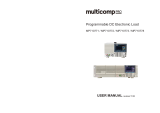Page is loading ...

IB M To talSto rage
®
Network Attached Storage 200
Models 201 and 226
User’s Reference
Release 2
GA27-4263-01

Note
Before using this information and the product it supports, be sure to read the general information in “Appendix A. Notices” on
page 81.
First Edition (November 2001)
This edition applies to Release 2 of the IBM 5194 TotalStorage Network Attached Storage 200 (Models 201 and 226)
(product numbers 5194–201 and 5194–226) and to all subsequent releases and modifications until otherwise
indicated in new editions.
Order publications through your IBM representative or the IBM branch office servicing your locality. Publications are
not stocked at the address below.
IBM welcomes your comments. A form for reader’s comments is provided at the back of this publication. If the form
has been removed, you may address your comments to:
International Business Machines Corporation
Design & Information Development
Department CGF
PO Box 12195
Research Triangle Park, NC 27709–9990
U.S.A.
You can also submit comments on the Web at http://www.ibm.com/networking/support/feedback.nsf/docsoverall.
When you send information to IBM, you grant IBM a nonexclusive right to use or distribute the information in any
way it believes appropriate without incurring any obligation to you.
© Copyright International Business Machines Corporation 2001. All rights reserved.
US Government Users Restricted Rights – Use, duplication or disclosure restricted by GSA ADP Schedule Contract
with IBM Corp.

Contents
Figures ...........................vii
Tables ............................ix
About this book ........................xi
Who should read this book.....................xi
Frequently used terms ......................xi
Publications ..........................xi
NAS 200 product library .....................xi
Hardcopy publications shipped with the NAS 200 ...........xii
Related publications ......................xii
Web sites ...........................xii
Chapter 1. Introduction......................1
Roadmap for setting up and configuring the NAS 200 ...........2
Chapter 2. Configuration and administration tools ...........5
Using a keyboard, monitor, and mouse for setup and configuration ......5
Terminal Services and the IBM NAS Administration Console.........8
Connecting to the desktop through Terminal Services ..........8
IBM NAS Administration console ..................9
Determining who is using the network-attached storage .........9
IBM Advanced Appliance Configuration Utility ..............9
IAACU Agent ........................10
IAACU Console........................10
Universal Manageability Services ..................15
System requirements .....................15
Starting UM Services .....................16
Windows 2000 for Network Attached Storage..............17
Telnet Server support ......................18
SNMP support .........................18
Chapter 3. Getting started ....................19
Methods for setting up your NAS 200 ................19
Installing the IBM Advanced Appliance Configuration Utility........19
Accessing Universal Management Services .............20
Initial setup and configuration ...................20
Maintenance (Date and Time) ..................21
Network Setup ........................21
Enabling National Language Support (NLS) .............21
Chapter 4. Storage configuration .................23
ServeRAID configuration .....................23
RAID technology .......................23
Updating the ServeRAID BIOS, firmware, and device drivers .......23
Functionality not needed and not supported in the NAS 200 .......23
Solving ServeRAID problems...................24
Initial storage configuration of the NAS 200 ..............24
Creating arrays and logical drives ..................24
Format the logical drives ....................25
Chapter 5. Completing setup ...................27
Defining Windows users and groups .................27
© Copyright IBM Corp. 2001 iii

Defining local Windows users and groups ..............27
Giving storage access to Windows domain users and groups.......28
Defining UNIX users and groups ..................28
Using a local UNIX name space .................29
Using the UNIX name space on an NIS domain............31
Creating shares ........................32
Chapter 6. Additional administrative functions ............35
NAS Backup Assistant ......................35
Restoring using the NT Backup panel ...............35
Persistent Images........................36
Global Settings ........................37
Volume Settings .......................37
Persistent Images.......................38
Schedules .........................39
Restore Persistent Images ...................39
Disaster Recovery.......................39
Granting user access to persistent image files ............42
PSM notes .........................43
Ethernet adapter teaming .....................44
Intel Ethernet adapter teaming ..................44
Alacritech Ethernet adapter teaming ................45
Chapter 7. Troubleshooting....................47
Engine troubleshooting and diagnostics ................47
Engine diagnostic tools overview .................47
Identifying problems using LEDs .................48
Engine troubleshooting charts..................52
Power problems .......................57
Recovering BIOS .......................58
Replacing the battery .....................59
Adapter troubleshooting and diagnostics ...............62
Integrated Ethernet adapter ...................62
Gigabit Ethernet SX adapter ...................66
Troubleshooting the Intel PRO 1000 XT Server adapter .........67
Troubleshooting the Alacritech Quad-Port 10/100 Ethernet adapter.....69
Troubleshooting the ServeRAID-4Lx and 4H .............70
Troubleshooting the Integrated System Management Processor ......74
Troubleshooting the Remote Supervisor Adapter ...........75
Testing SCSI Adapters .....................76
Chapter 8. Using the Recovery and Supplementary CDs ........77
Using the Recovery Enablement Diskette and Recovery CD Set.......77
Using the Supplementary CD ...................79
Appendix A. Notices ......................81
Trademarks ..........................82
Appendix B. Getting help, service, and information ..........83
Service support.........................83
Before you call for service.....................84
Getting customer support and service ................84
Getting help online: www.ibm.com/storage/support/nas .........84
Getting help by telephone ....................85
Appendix C. Engine POST messages................87
iv NAS 200 User’s Reference

Power-on self-test (POST).....................87
POST beep code descriptions ..................87
POST beep codes ......................89
POST error messages .....................92
Event/error logs .......................97
POST diagnostic programs ....................97
Text messages ........................98
Starting the diagnostic programs .................98
Viewing the test log......................100
Diagnostic error message tables .................100
IBM Glossary of Storage Networking Terms.............107
Index ............................125
Contents v

vi NAS 200 User’s Reference

viii NAS 200 User’s Reference

Tables
1. Summary of configuration and administration tools for the NAS 200 ............6
2. Standard features of ServeRAID-4Lx and ServeRAID-4H ................23
3. Power-supply LEDS..............................49
4. Descriptions of light-path diagnostics LEDs .....................51
5. Engine troubleshooting symptoms and suggested actions ................52
6. Power error messages.............................57
7. Integrated Ethernet adapter troubleshooting chart ...................63
8. 10/100 PCI Ethernet adapter troubleshooting chart ..................64
9. Gigabit Ethernet SX adapter troubleshooting chart ..................66
10. Intel PRO 1000 XT Server adapter troubleshooting chart ................67
11. Alacritech Quad-Port 10/100 Ethernet adapter LED definitions ..............69
12. ServeRAID-4x problems and actions .......................73
13. Supplementary CD directories ..........................79
14. IBM Web sites for help, services, and information...................83
15. POST beep codes ..............................89
16. POST no-beep codes .............................91
17. POST error messages .............................92
18. Diagnostic error messages...........................100
© Copyright IBM Corp. 2001 ix

x NAS 200 User’s Reference

About this book
This book provides information necessary to configure and administer the software
for the IBM 5194 TotalStorage Network Attached Storage 200 (Models 201 and
226).
Hereafter, this product is referred to as the NAS 200, unless otherwise noted.
Who should read this book
This book is for administrators of the NAS 200.
Note that although this product is relatively easy to install, configure, and
administer, the NAS 200 administrator should have experience in at least the
following skills, or have access to personnel with experience in the skills:
v Microsoft
®
Windows
®
v Networking and network management
v Disk management
v General technologies of the product (such as storage, RAID, and so on)
v Critical business issues (such as backup, disaster recovery, security)
Frequently used terms
The following terms, used within this document or within the Safety Information,
have these specific meanings:
Term Definition in this document
Attention These notices indicate possible damage to programs, devices, or
data. An attention notice is placed just before the instruction or
situation in which damage could occur.
Caution These notices indicate situations that can be potentially hazardous
to you. A caution notice is placed just before descriptions of
potentially hazardous procedure steps or situations.
Danger These notices indicate situations that can be potentially lethal or
extremely hazardous to you. A danger notice is placed just before
descriptions of potentially lethal or extremely hazardous procedure
steps or situations.
Notes These notices provide important tips, guidance, or advice.
Publications
The latest versions of the following product publications are available in softcopy at:
www.ibm.com/storage/support/nas
NAS 200 product library
The NAS 200 library consists of the following publications:
v Hardware Installation Guide GA27-4262
This book describes hardware physical specifications, electrical specifications,
cabling, environmental specifications, and networking specifications for installing
the NAS 200.
v User’s Reference GA27-4263
© Copyright IBM Corp. 2001 xi

This book describes such operational and administrative activities as:
– Using the configuration utilities
– Administering the NAS 200
– Troubleshooting
– Using the Recovery and Supplementary CDs
v Storage Unit Installation and User’s Guide GA27-4259
This book provides instructions for installing and replacing components in your
IBM 5194 TotalStorage Network Attached Storage Storage Unit. It also provides
information on troubleshooting the unit.
Hardcopy publications shipped with the NAS 200
The following publications are shipped in hardcopy and are also provided in
softcopy form at www.ibm.com/storage/support/nas/techdocs:
v Hardware Installation Guide, GA27-4262
v Release Notes
This document provides any changes that were not available at the time this
book was produced.
Related publications
The following publications contain additional information about the NAS 200:
v IBM 5194 TotalStorage Network Attached Storage 200 (Models 201 and 226)
Hardware Installation Guide GA27–4262
v IBM 5194 TotalStorage Network Attached Storage 200 (Models 201 and 226)
Service Guide GA27–0400
v IBM 5194 TotalStorage Network Attached Storage 200 (Models 201 and 226)
Storage Unit Installation and User’s Guide GA27–4259
v The following information is provided on the Documentation CD that came with
the appliance:
– ServeRAID Adapter Installation and User’s Guide
– UM Services User’s Guide
Web sites
The following Web site has additional and up-to-date information about the NAS
200:
v http://www.ibm.com/storage/nas
v http://www.ibm.com/storage/support/nas
xii NAS 200 User’s Reference

Chapter 1. Introduction
With the IBM TotalStorage Network Attached Storage (NAS) 200 (5194 Models 201,
226, and EXP), your enterprise will gain scalable, network-attached storage devices
that deliver excellent value, state-of-the-art systems management capabilities, and
task-optimized operating system technology. These NAS devices provide you with
increased performance, storage capacity, and functionality.
These models have been developed for workgroup or department environments
with file-serving requirements across Windows and NFS clients, e-business, and
small applications. In addition, these devices support Ethernet LAN environments
with large or shared end-user workspace storage, remote running of executables,
remote user data access, and personal data migration.
These new machines replace the IBM 5194 Models 200, 225, and EXU.
Enhancements provided by the new models include:
v Greater granularity in configuring storage size
v Double the maximum storage size
v More options in configuring Ethernet connections
v More options for tape backup
To help provide quick and easy installation, both NAS models have preloaded,
preconfigured, pretuned, and pretested operating systems, supporting system
management, and RAID management software. You can order the models as a
workgroup or department appliance depending on the specific use.
The Workgroup Model (Model 201) features:
v Compact tower configuration
v One 1.133 GHz processor; second (dual) processor optional
v 512 MB of ECC 133 MHz memory standard
v ServeRAID-4Lx, an economical, single-channel RAID controller
v One integrated 10/100 Ethernet connection
v A dual-channel, 160 MB/s Ultra 160 SCSI controller
v Three to six 36.4 GB HDD or 72.8 GB HDD (109.2 GB up to 436.8 GB)
The Departmental Model (Model 226) features:
v Rack-optimized configuration
v Two 1.133 GHz processors
v 1 GB of ECC 133 MHz memory standard
v ServeRAID-4H, a high function, four-channel RAID controller
v One integrated 10/100 Ethernet connection
v A dual-channel, 160 MB/s Ultra160 SCSI controller
v Configurable with three to six 36.4 HDD or three to six 72.8 GB HDD (218.4 GB
up to 436.8 GB)
v Expandable up to 3.49 TB using up to three IBM 5194 NAS Storage Unit Model
EXP
The preloaded software is based on the Windows Powered OS operating system,
which is very similar to Microsoft
®
Windows
®
2000 Advanced Server. Preloaded
software includes:
© Copyright IBM Corp. 2001 1

Microsoft Windows 2000 for Network Attached Storage
Enables remote administration of the appliance using a web-based
graphical user interface (GUI)
Microsoft Windows Terminal Services
Enables remote administration of the appliance using its Windows desktop
Microsoft Services for UNIX
Provides file access to UNIX and UNIX-based clients and servers via
Network File System (NFS) protocol
IBM Director Agent and Universal Manageability Server Extensions
Provides system management support based on industry standards (in
conjunction with the IBM Director console application as well as other
management software)
IBM Advanced Appliance Configuration Utility agent
Supports management via the IBM Advanced Appliance Configuration Utility
console application (supports aggregate web-based management of all of
your IBM appliances)
ServeRAID Manager RAID Configuration and Monitoring
Provides configuration tools and RAID management of the ServeRAID-4x
adapter
Intel PROSet II
Provides diagnostics for the Intel Ethernet adapters
Alacritech SLICuser
Provides diagnostics for the Alacritech Quad-port Ethernet adapter
Columbia Data Products
®
Persistent Storage Manager (PSM)
Provides 250 persistent images of customer data and enables full online
backup of system with Microsoft’s backup applications
Tivoli
®
Storage Manager Client
Provides data backup/archive support (in conjunction with Tivoli Storage
Manager Server)
Note: Note that both models are generically referred to as NAS 200 in the rest of
this document.
Roadmap for setting up and configuring the NAS 200
The following roadmap presents the requirements and instructions required to set
up and configure the NAS 200. Following these directions and referring to the
appropriate sections of this book will help you in this task.
Configuration and administration tools (“Chapter 2. Configuration and
administration tools” on page 5)
The NAS 200 has several different methods of configuration depending on
your environment.
Determine how you will manage the device. You can manage the NAS 200
in “headless” mode or with a keyboard, display, and mouse directly attached
to each node. For “headless” management of the NAS 200, you can use
one of the following tools:
v Terminal Services, for remote configuration and management from
another device on the network
v Universal Manageability Services (UMS) for management through a web
browser
2 NAS 200 User’s Reference

v Windows 2000 for NAS, a Web-based GUI for those not familiar with the
Windows desktop
v IBM Advanced Appliance Configuration Utility (IAACU) for setup and
configuring multiple devices or other appliances on a single network
Having determined how you will manage the NAS 200, you can begin setup
and configuration of the device.
Step 1 - Initial network setup (“Chapter 3. Getting started” on page 19)
Configure the NAS 200 to enable access over the network.
First, use DHCP or static addressing to set up one network connection. If
you are running with a keyboard, display, and mouse, set up a network
connection to access the device. If you are running in a headless
environment, you can use one of the following methods:
v If DHCP is installed and the IP address requested can be determined,
you can use this method for initial setup, but you should change this
address to static later in the configuration.
v If you have multiple appliances or cannot determine the DHCP address,
you can install the IAACU utility to identify appliances and define IP
addresses. The tool will also allow you to set static addresses.
Next, complete the steps in “Initial setup and configuration” on page 20.
Step 2 - Define storage (“Chapter 4. Storage configuration” on page 23)
The NAS 200 comes with preconfigured storage spanning the internal hard
disk drives:
v A RAID-level 1E array, for the System partition (drive letter will be C:)
v A RAID-level 1E array, for the Maintenance partition (drive letter will be
D:)
v A RAID-level 5 array, comprised of the remaining storage. This array
consists of a single logical unit number (LUN), for the Data drive (drive
letter will be E). The size of this (LUN) depends on the number and size
of hard disk drives that came with your NAS 200.
You can use the preconfigured Data drive, or delete it and configure new
storage.
Step 3 - Completing setup (“Chapter 5. Completing setup” on page 27)
At this point you can define users and file shares to the NAS 200, to allow
the storage to be accessed by clients and servers on the network.
Step 4 - Additional functions (“Chapter 6. Additional administrative functions”
on page 35)
Additional functions are available for such tasks as backup and creating
persistent images. It is recommended that once you complete the setup and
configuration procedures, you use the Persistent Storage Manager Disaster
Recovery option (“Disaster Recovery” on page 39) or other method to back
up the system configuration in the event of a failure.
Chapter 1. Introduction 3

4 NAS 200 User’s Reference

Chapter 2. Configuration and administration tools
Attention
Changing the preloaded software configuration of this product, including
applying or installing unauthorized service packs or updates to preinstalled
software, or installing additional software products that are not included in
either the preloaded image or on the Supplementary CD, may not be
supported and could cause unpredictable results. For updated compatibility
information, please see
http://www.ibm.com/storage/nas
To correct problems with a preloaded software component, back up your user
and system data. Then use the Recovery CD to restore the preloaded
software image.
The NAS 200 appliance comes with the following configuration programs that you
can use to configure and administer the appliance:
v Terminal Services Client (page 6 and page 8)
v IBM Advanced Appliance Configuration Utility (IAACU, page 7 and page 9)
v Universal Manageability Services (page 7 and page 15)
v Windows 2000 for Network Attached Storage (page 7 and page 17)
This chapter describes these tools in general and then in detail.
In addition to these primary tools, the NAS 200 offers several secondary
administrative tools:
v Telnet Server support (page 18)
v Simple Network Management Protocol (SNMP) support (page 18)
There are several ways to setup and administer the NAS 200. Table 1 on page 6
suggests which tool you can use for specific functions, but does not list all options
or combinations. The administrator training-level or administrator preferences may
determine an alternate approach from that suggested in the table.
Using a keyboard, monitor, and mouse for setup and configuration
It is highly recommended that you directly attach a keyboard, monitor, and mouse to
the NAS 200 when:
v Initially setting up and configuring the device
v Changing or adding to RAID arrays (for example, adding a new array with
ServeRAID Manager, adding a new RAID controller, or adding a storage
expansion unit)
v Troubleshooting the device
© Copyright IBM Corp. 2001 5

Table 1. Summary of configuration and administration tools for the NAS 200
Administration Tool Main functions
Windows Domain Controller (not NAS
appliance)
Users and user groups may be defined and authenticated by a Windows
Domain Controller, although this is not required.
IBM Advanced Appliance
Configuration Utility
Access a headless NAS 200, particularly for the initial setup of the network
connectivity. (Alternatively, you can attach a keyboard, mouse, and display to
the NAS 200.)
v Set time and date
v Configure initial network connectivity parameters
v Access to Windows 2000 for NAS GUI, Terminal Services (NAS Desktop),
and Universal Manageability Services
Windows 2000 for NAS GUI Provides ease-of-use administration, but not all the capability of Terminal
Services and IBM NAS Administration
v Configure networking connectivity
v Create and format logical drives
v Join domains
v Setup access permissions and disk quotas for CIFS, NFS, HTTP, FTP,
Novell
®
NetWare
®
, and Apple Macintosh shares
v Use Persistent Storage Manager
IBM NAS desktop and IBM NAS
Admin program, via a Terminal
Services session or a directly
connected keyboard and display
Provides in-depth administration of all aspects of NAS 200. Provides all of
the Windows 2000 for NAS GUI functions above, plus:
v Use NAS Backup Assistant, or NTBackup and Restore wizard
v Learn detailed inventory information about hardware, OS, and so on, using
Universal Manageability Services.
v RAID configuration via ServeRAID Manager
– Create RAID arrays and logical unit numbers (LUNs)
– Add additional RAID or storage enclosure after initial purchase
v Diagnose system problems
– Check 10/100 or Gb Ethernet using PROSet II
– Check RAID subsystem using ServeRAID Manager
– Check Alacritech
®
Quad-Port Ethernet Adapter using SLICuser
Disaster Recovery Restores a previously saved PSM image of the system partition to a failed
machine. This will restore all configuration information on the machine. You
create the recovery boot diskette from the PSM tools in the Windows 2000
for NAS GUI.
Recovery CD Set Reinstalls the software to the original state as shipped on the machine;
however, does not restore configuration information (so configuration changes
you applied to the original shipped configuration are lost). You must first boot
with the Recovery Enablement Diskette, and then reboot with the Recovery
CD. To create the Recovery Enablement Diskette, run
\DiskImages\Recovdsk.bat on the Supplementary CD.
IBM NAS AutoRaid Diskette Resets the RAID configuration to its original configuration, or to the
departmental configuration when you change from a workgroup (tower)
configuration to a departmental (rack) configuration.
Integrated System Management
Processor (ISMP) configuration
program
Configures the ISMP that is integrated on the planar. To create this diskette,
run C:\IBM\ASMP\UPDATES\32P0303.EXE on the NAS 200 operating
system volume.
Remote Supervisor Adapter (RSA)
configuration program
Configures the optional RSA. To create this diskette, run
C:\IBM\ASMP\UPDATES\33P2474.EXE on the NAS 200 operating system
volume.
Terminal Services Client
The Terminal Services Client, when installed on a workstation that is
attached to the same network as the NAS 200, enables you to remotely
6 NAS 200 User’s Reference

administer the appliance using the NAS 200 desktop. If you are familiar with
administrative tasks using a Windows desktop, you can use Terminal
Services.
See “Terminal Services and the IBM NAS Administration Console” on
page 8 for more information.
IBM Advanced Appliance Configuration Utility (IAACU)
The IBM Advanced Appliance Configuration Utility (IAACU) aids in setting
up and reconfiguring the network configuration on your appliances. The
IAACU agent works with the IAACU Console to automatically detect the
presence of appliances on the network.
Once the appliance is detected by the IAACU Console, you can use the
IAACU to:
v Set up and manage the appliance’s network configuration, including
assigning the IP address, default gateway, network mask, and DNS
server to be used by the appliance.
v Start Universal Manageability Services on the appliance, enabling you to
do more advanced systems-management tasks
See “IBM Advanced Appliance Configuration Utility” on page 9 for more
information.
Universal Manageability Services
Universal Manageability Services (UM Services) provides point-to-point
remote management of client systems through a Web browser window. You
can use UM Services to:
v Learn detailed inventory information about your computers, including
operating system, memory, network cards and hardware
v Track your computers with features such as power management, event
log, and system monitor capabilities
v Upwardly integrate with Tivoli Enterprise, Tivoli NetView
®
, Computer
Associates Unicenter, Microsoft SMS, and Intel
®
LANDesk Management
Suite
In addition, you can link to Windows 2000 for Network Attached Storage
and Terminal Services from UM Services.
See “Universal Manageability Services” on page 15 for more information.
Windows 2000 for Network Attached Storage
For administrators who are not familiar with the Windows operating
systems, the NAS 200 provides a Web-based GUI, Microsoft Windows 2000
for Network Attached Storage (Windows 2000 for NAS). Using Windows
2000 for NAS, you navigate through various administrative task categories
by clicking on the appropriate links or buttons, and then selecting a task
from that category.
See “Windows 2000 for Network Attached Storage” on page 17 for more
information.
Detailed information about each of these configuration programs follows.
Chapter 2. Configuration and administration tools 7

Terminal Services and the IBM NAS Administration Console
If you are familiar with Windows operating systems, you can use Terminal Services.
In some cases, you must use Terminal Services to complete administrative tasks.
You can access Terminal Services in two ways:
1. Through the UM Services browser, as described in step 3 on page 16.
2. By using the Terminal Services Client software.
To use Terminal Services Client, complete the following steps to install it on the
remote workstation and connect to your NAS 200 appliance:
1. Insert the Supplementary CD into the workstation CD-ROM drive.
2. Click Start → Run.
3. In the Open field, type (with quotes)
"x:\Terminal Services Client\Disk 1\setup.exe"
where x is the drive letter assigned to the CD-ROM drive. Then click OK to
begin the Terminal Services Client Setup program.
4. Accept the defaults in each window that opens or refer to the Microsoft
Windows documentation for more instructions. When the Terminal Services
Client Setup program is completed, proceed to the next step.
5. Check the workstation network TCP/IP protocol configuration settings.
Connecting to the desktop through Terminal Services
To connect to Terminal Services from your workstation, do the following:
1. Click Start → Programs → Terminal Services → Terminal Services Client.
2. In the Server field, select the computer name of the desired NAS 200 . If the
desired NAS 200 is not listed, enter the IP address or the computer name of the
NAS 200. The computer name is predefined as IBM5194-xxxxxxx, where
xxxxxxx is the serial number located in the lower right corner of the bezel on the
front of the appliance. If you have changed the computer name from the
predefined value, use that name instead.
For Size, select a size other than full screen in which the NAS 200 desktop will
appear, then click Connect to start the Terminal Services Client session. A user
log in window displays.
Log in. Type Administrator in the Username field, type password in the
password field, and then click OK to log in. Once you have logged in, you can
begin using Terminal Services Client to configure and manage your NAS 200.
Once you have logged into Terminal Services, you can perform administrative tasks
on the NAS 200, as if your keyboard, mouse, and monitor were directly attached to
it. The NAS 200 desktop contains a shortcut, titled IBM NAS Admin, to a special
console, the IBM NAS Administration console.
8 NAS 200 User’s Reference
/