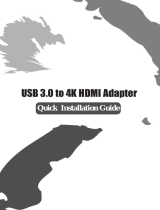Page is loading ...

Gigabit Ethernet to HDMI
Adapter
User’s Manual

Gigabit Ethernet to HDMI
Adapter User’s Manual
i
ABOUT THIS MANUAL
This manual is designed for use with the Gigabit Ethernet to HDMI
Adapter. Information in this
document has been carefully checked for accuracy; however, no guarantee is given to the
correctness of the contents. The information in this document is subject to change without notice.
The manufacturer does not make any representations or warranties (implied or otherwise)
regarding the accuracy and completeness of this document and shall in no event be liable for
any loss of profit or any commercial damage, including but not limited to special, incidental,
consequential, or other damage.
SAFETY INSTRUCTIONS
Always read the safety instructions carefully:
Keep this User’s Manual for future reference
Keep this equipment away from humidity
If any of the following situation arises, get the equipment checked by a service technician:
The equipment has been exposed to moisture.
The equipment has been dropped and damaged.
The equipment has obvious sign of breakage.
The equipment has not been working well or you cannot get it to work according to the
User’s Manual.
COPYRIGHT
This document contains proprietary information protected by copyright. All right are reserved. No
part of this manual may be reproduced by any mechanical, electronic or other means, in any
form, without prior written permission of the manufacturer.
TRADEMARKS
All trademarks and registered trademarks are the property of their respective owners or
companies.

Table of Contents
ii
Table of Contents
1. Introduction............................................................................................................1
Features.............................................................................................................................2
Package Contents..............................................................................................................2
System Requirements........................................................................................................2
LED Status........................................................................................................................2
2. Installation..............................................................................................................3
Hardware Connection .......................................................................................................3
Driver Installation.............................................................................................................4
On Windows
XP .........................................................................................................4
On Windows Vista
/ Windows
7.............................................................................. 11
3. Application..........................................................................................................................16
File ..................................................................................................................................16
Options............................................................................................................................16
View................................................................................................................................24
Help.................................................................................................................................25
4. Display Mode........................................................................................................27
5. Uninstall the Driver..............................................................................................29
6. Specifications.......................................................................................................33
7. Regulatory Compliance.......................................................................................34
FCC Conditions ..............................................................................................................34
CE ...................................................................................................................................34
WEEE Information .........................................................................................................34

1. Introduction
1
1. Introduction
The Gigabit Ethernet to HDMI
Adapter enables you easily to connect monitor and
projector from a computer. You may perform a high quality presentation and DVD video
by high throughput of Gigabit Ethernet and have the content of your PC get access
remotely. The display stations can be up 100 meters away from your computer with
CAT6 cable. With this adapter; you can just use one monitor to control 4 different
computers as Net KVM application.

Gigabit Ethernet to HDMI
Adapter User’s Manual
2
Features
Compatible with Gigabit Ethernet specification.
Video applications on LCD monitor or projector shared through Gigabit
Ethernet port.
Display remote control.
Compatible with USB 1.1/2.0 specification.
Support resolution up to 1080p.
Input: Gigabit Ethernet interface; Output: HDMI
interface.
Long transmission distance up to 100 meters.
Plug and play.
Package Contents
Gigabit Ethernet to HDMI
Adapter
x1
Power Adapter
x1
CD (Driver and User’s Manual)
x1
Quick Installation Guide
x1
System Requirements
Windows
XP, Windows Vista
32/64 bits and Windows
7 32/64 bit
LED Status
LED Color Description
Power Green
On for connected to the power adapter
Off for not connected to the power adapter
Link Blue
LAN activity. Blinking when there is data flow
between LAN and the host computer

2. Installation
3
2. Installation
Hardware Connection
Connect to HDMI
monitor / pro
j
ecto
r
Reset button
Connect to the Ethernet with RJ45 cable
(
LAN Port
)
Connect to the power adapter
Two downstream USB ports
Power Indicator
LINK (LAN Connection) Indicator

Gigabit Ethernet to HDMI
Adapter User’s Manual
4
Driver Installation
On Windows
XP
Caution: DO NOT connect the adapter to your computer before installing the driver
on the provided CD.
1. Insert the provided CD into your disc drive. It is normal that the screen will flick
black a couple of times during the installation. When finished, the installation
screen will disappear, and you can see the screen as below.

2. Installation
5
2. When the Install DisplayLink Software screen appears, select I accept the
terms in the license agreement.
3. Please wait while Windows configures DisplayLink Core Software. Your screens
may temporarily go black or flash during this process.

Gigabit Ethernet to HDMI
Adapter User’s Manual
6
4. After the DisplayLink software was installed, the USB PnP Sound Device
installation will appear.
Note: The Software Installation Window may appear, please click Continue
Anyway.
5. Setup has finished installing USB Server on your computer, please click Finish .

2. Installation
7
6. The InstallShield Wizard has successfully installed USB Server. Before you can
use the program, you must restart your computer. Please click “Yes, I want to
restart my computer now” and click Finish.
7. Please plug power cable into Gigabit Ethernet to HDMI
Adapter and connect the
LAN port of the Ethernet adapter end to a free Router.
After restart the OS, the Windows Security Window may appear when making
connection. Please click “Unblock” button to make connection.
8. Please Double-click the shortcut icon of Launch USB Server on the desktop.

Gigabit Ethernet to HDMI
Adapter User’s Manual
8
9. The Found New Hardware Wizard Window will appear, please choose” Yes, this
time only” and click Next.
10. Please choose “Install the software automatically” and click Next.

2. Installation
9
11. Please click Finish to close the wizard.

Gigabit Ethernet to HDMI
Adapter User’s Manual
10
12. Please click “Connect Device” when a device is selected.
13. When the device is connected, the check mark will be green.
14. When the System Settings Changes Dialog Box appear, please click “Yes” button
to take the new settings effect.
*Actual strings depend on your operation system. These screen shots are from Windows
XP and might vary
slightly for each operation system.

2. Installation
11
On Windows Vista
/ Windows
7
Caution: DO NOT connect the adapter to your computer before installing the driver
on the provided CD.
1. Insert the provided CD into your disc drive. Locate and double-click the Run
autorun.exe file in the Driver folder to launch the setup program.
Note:
If the installer program doesn’t run automatically, please locate and double-click on
the Setup.exe file in the Driver folder to launch the setup program.
If you encounter a User Account Control dialog box when attempting to install a
program, enter an administrator password or click Allow/Yes to start the installation.

Gigabit Ethernet to HDMI
Adapter User’s Manual
12
2. Please choose “No, I will restart my computer later” and click Finish.
3. When the Install DisplayLink Software screen appears, select I accept the terms
in the license agreement.

2. Installation
13
4. Please wait while Windows configures DisplayLink Graphics. Your screens may
temporarily go black or flash during this process.
5. After DisplayLink software installed, the USB Server Setup installation will appear.
Note: The Window Security Windows will appear, please click Install.
6. Setup has finished installing USB Server on your computer. Please click Finish.

Gigabit Ethernet to HDMI
Adapter User’s Manual
14
7. Please choose “Yes, I want to restart my computer now” and click Finish.
8. When the installation is completed. Please restart your system before using
Gigabit Ethernet to HDMI
Adapter. You may see the Launch USB Server icon on
desktop.
9. Please plug power cable into Gigabit Ethernet to HDMI
Adapter and connect the
Ethernet adapter’s LAN port end to a free Router.
The Windows Security Alert Window will appear when making connection.
Please click Unblock or Allow Access button to make connection.

2. Installation
15
10. When the device is connected, the check mark will be green.
*Actual strings depend on your operation system. These screen shots are from Windows
7 and might vary
slightly for each operation system.
11. If your monitor is not yet connected to the adapter, make the connection and power
on your monitor.

Gigabit Ethernet to HDMI
Adapter User’s Manual
16
3. Application
File
The Quit function exits the program.
Options
1. Language: You can change the utility’s language with this option. The
default language would be the same as your system’s language.

3. Application
17
2. Server Configuration: There are two way to bring up Server Configuration.
You can go through Options Tab (figure 1) or Right-Click on the server
icon to bring up this menu, and select Server Configuration (figure 2).
(Figure 1)
(Figure 2)
/