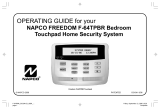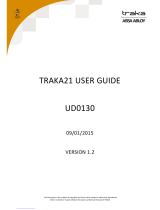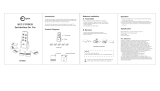Page is loading ...

1
Using your
ADT
SAFEWATCH EZ
Deadbolt-Activated
Home Security System
PATENTED OI269B 2/02

2
Congratulations
on your purchase of a
new Deadbolt-Activated SAFEWATCH EZ
Security System. This revolutionary new
concept in residential security makes us-
ing your system easier than ever before
possible, because the system uses its com-
puterized control panel to continually
monitor the status of your entry door (and
deadbolt). It actually anticipates what
command it should expect from you next--
simply leaving you just one button to press
to effortlessly operate your security sys-
tem, whether you’re going, returning or
staying in for the night.
Now everyone in your family, young and
old alike, will enjoy the true peace-of-mind
you would expect from a quality, state-of-
the-art ADT Security System, without the
fuss of remembering confusing numerical
codes to operate it.
Simplicity and convenience begin with
your System’s one-touch STAY or AWAY
buttons, then just lock or unlock the door
as usual! Day in and day out, that’s all
there is to it.
This booklet contains important infor-
mation about the operation of your ADT
SAFEWATCH EZ Security System.
Please read it through and retain it for
handy reference.
Because your system is
customized for your home and lifestyle,
you may find subjects mentioned here,
that don’t apply to your system. Rest as-
sured your security system has been con-
figured by your ADT Security Professional
to best suit you and the system itself has
been meticulously designed and engi-
neered to the highest industry standards.
Please test your system at least once a
week as described below.
INTRODUCTION
1
Test your siren and central station communicator:
Hold Down the BYPASS button for 4 seconds (until the
Touchpad beeps). The system will generate a test re-
port to central station and two momentary chirps of the
siren.
•
If the siren does not sound or sounds week, call for service.
•
If the system indicates a low battery system trouble (trouble light TBL
flashing 2 times), call for service.
•
If the system indicates a communication failure system trouble (
TBL
flashing 3 times), call for service. (The communication failure system
trouble may take a few minutes to appear.)
A subsequent press of the SILENCE button will silence the trouble indica-
2
Test your motion sensors and other protective devices:
Hold Down the BYPASS button for 8 seconds (until the second hold-down
beep).
•
Walk through the areas protected by motion sensors. The Touchpad will
beep when the zone is violated and again when the zone is restored.
•
Open and close all protected doors and windows and listen for the cor-
responding Touchpad beeps.
After testing the protective devices, the Touchpad ARMED indicator will
flash out the zone number of all zones which have been activated.
Press the SILENCE button to clear the display and end the test.
If any devices fail to respond when activated or register on the Touchpad
display as described above, call for service.
IMPORTANT - TEST YOUR SYSTEM WEEKLY
From a Ready Condition (Disarmed State)

3
TABLE OF CONTENTS
TABLE OF CONTENTS
INTRODUCTION .............................................................................. 2
TESTING THE SYSTEM .................................................................. 2
EZ TOUCHPAD INDICATORS ......................................................... 4
EZ TOUCHPAD CONTROLS .......................................................... 5
ARMING WHEN LEAVING .............................................................. 6
BYPASSING FAULTED ZONES ..................................................... 7
ARMING WHEN STAYING HOME ................................................... 8
ARMING AND LEAVING WITH OTHERS STAYING ....................... 9
EXITING WITH THE SYSTEM ALREADY ARMED ........................ 10
EMERGENCY BUTTONS ................................................................ 12
DISARMING THE SYSTEM ............................................................. 13
SILENCING AN ALARM ................................................................... 14
FIRE PROTECTION ......................................................................... 15
SYSTEM TROUBLE ERROR CODES ............................................. 17
ZONE LIST ....................................................................................... 19
ENROLLING A NEW EZ- IFOB ........................................................ 20
LOST KEY MODE ............................................................................ 21
FCC PART 68 STATEMENT ........................................................... 22
LIMITATIONS OF THIS ALARM SYSTEM ....................................... 23
LIMITED WARRANTY ...................................................................... 25
.......................................
27
ALARM TIME OUT: _________ Minutes
FOR SERVICE, CALL: _____________________
TO CANCEL AN
ALARM REPORT, CALL: ____________________
IF THE ALARM IS SOUNDING:
To silence an alarm, in-
sert your EZ-IFOB key
into the slot on the
Touchpad and remove
when alarm has si-
lenced. Proceed with
caution! (See pages 14
& 15).

4
READY
ARMED
STAY
FIRE
TBL
•
EZ TOUCHPAD INDICATORS
The green READY light shows the status of the zones in your system:
ON
indicates that all zones are secure and the system is ready to be armed.
FLASHING indicates that at least one zone is open. To determine the open zone, count the
number of flashes and refer to the zone list on your security panel.
OFF indicates that the optional second deadbolt is not locked. If there are two deadbolts in
the system, the other dead bolt must be locked before the system can be armed.
The red ARMED light ON indicates that the system is armed.
BLINKING with the siren sounding indicates that the system is in alarm.
BLINKING with no siren
indicates Alarm Memory (the alarm has been silenced or timed
out). To determine the zone in alarm, count the number of flashes and refer to the zone list
on your security panel. Press SILENCE to clear the alarm memory. (see page 13)
The yellow STAY light ON indicates that the system is armed in the STAY mode, allowing
free movement throughout the premises, while maintaining perimeter protection.
The red FIRE light will flash to indicate that the system is in a Fire Alarm Condition*. If a fire
is in progress, evacuate the premises immediately!
*
Note: This feature may not apply to your system. Consult your installer to determine if your system includes fire protection.
The yellow trouble TBL light will light and the Touch Pad sounder will pulse to indicate that a
system trouble is present. If zone(s) have been bypassed,
TBL
will light steadily. (See
SYSTEM TROUBLE ERROR CODES, Page 17).
The green AC Light ON indicates that AC Power is present.

5
EZ TOUCHPAD CONTROLS
STAY Button - Press to arm system in the STAY mode. Perimeter devices such as windows and doors will
be protected, while interior protective devices such as motion sensors will be de-activated, allowing free
movement throughout the premises.
AWAY Button - Press to arm system in AWAY mode when no one is to remain home. System will be fully
armed with all perimeter and interior devices activated.
BYPASS Button -
This button has multiple functions, depending on the state of the panel.
BYPASS -
If you are attempting to arm the system with open zones
that cannot be immediately repaired, press
BYPASS
to tempo-
rarily remove these zones from the system. The Bolt Pad will beep and trouble
TBL
will light steady.
Press STAY or AWAY to arm
the system as usual (see page 7).
TEST -
To test the system
, hold down the
BYPASS
button for 4 seconds to generate a test report to central station and chirp the siren.
If the test fails, the EZ Touchpad will beep and the trouble light (
TBL
) will flash. Hold down
BYPASS
for 8 seconds to do a “system
walk test” of your protective devices. Press SILENCE to reset. (See page 2).
SIREN - Will sound a LOUD steady sweep tone when intrusion is detected or a distinct pulsating tone for a
fire alarm condition.
MOTION SENSOR - Detects movement in the premises. Do NOT block.
SILENCE Button - Press to silence a Fire Alarm* (page 15), silence system troubles and view system trou-
bles (page 17). *
Note: This feature may not apply to your system. Consult your installer to determine if your system in-
cludes fire protection.
Hold down for 4 seconds to remove EZ-IFOBs from the System - See page 20.
EZ-IFOB - The EZ-IFOB is a uniquely coded digital key which must be used to disarm the system and si-
en in case of alarm. To silence an alarm, simply insert into the EZ-IFOB slot on the EZ Touch-
pad and remove when alarm has silenced.
EMERGENCY BUTTONS
POLICE EMERGENCY
Press to alert Central Station of a Police Emergency.
FIRE EMERGENCY
Press to alert Central Station of a Fire Emergency.
AUXILIARY EMERGENCY
Press to alert Central Station of an Auxiliary Emergency.

6
ARMING WHEN LEAVING
1
Check the EZ Touchpad indicators.
The green
READY
light should be ON-STEADY, indicating that
the system is ready to arm.
•
If the green READY light is BLINKING, this indicates that a zone is faulted. The READY light is blinking out the zone
number of the open zone. Count the flashes and look at your zone list to see which zone is open and secure it (close
the door or window, etc.). If you cannot immediately secure the zone, it may be bypassed (see page 7).
•
If the green READY light is OFF, the optional second deadbolt is not locked. If there are two deadbolts in the system,
the other deadbolt must be locked before the system can be armed. Go to the other dead bolt location and lock it.
2
Press the AWAY button.
If you change your mind after pressing AWAY, press SILENCE to clear arming.
3
Open the door and exit.
4
Lock the deadbolt from the outside to arm the system. The EZ Touchpad will give one chirp to indi-
cate the system has armed.
If the deadbolt has not been locked within 60 seconds of pressing AWAY , the system will revert
back to a disarmed state.
If the system detects movement inside the premises within 60 seconds of arming, it will automati-
cally revert to Stay mode, providing perimeter protection with the interior protection (motion sen-
off. (See ARMING WHEN STAYING HOME - page 8).
If you are leaving with no other family members remaining home:
The
ARMED
indicator will begin to flash, indicating the 60 second exit delay period.
READY
ARMED

7
BYPASSING FAULTED ZONES
If you are trying to arm with a faulted zone or zones, the green
READY
light will be blinking out the number of the faulted
zones. If you cannot repair the zone(s), they may be temporarily removed from the system, or bypassed, using the fol-
lowing procedure:
1
Press the BYPASS button.
The EZ Touchpad will beep and the yellow Trouble indicator will light ON STEADY.
2
Press either the STAY or AWAY button.
3
If arming AWAY, open the door and exit.
Warning: Bypassed zones are unprotected. If a faulted zone cannot be secured, have the system checked as soon as
possible.
4
Lock the deadbolt to arm the system with the faulted zones bypassed.
TBL

8
ARMING WHEN STAYING HOME
Arming in the Stay mode allows you to remain home with the perimeter protection active and the interior protection off, so
that you may move freely about the premises.
1
Check the EZ Touchpad indicators.
The green
READY
light should be ON-STEADY, indicating that
the system is ready to arm.
•
If the green READY light is BLINKING, this indicates that a zone is faulted. The READY light is blinking out the zone
number of the open zone. Count the flashes and look at your zone list to see which zone is open and secure it (close
the door or window, etc.). If you cannot immediately secure the zone, it may be bypassed (see page 7).
•
If the green READY light is OFF, the optional second deadbolt is not locked. If there are two deadbolts in the system, the
other deadbolt must be locked before the system can be armed. Go to the other dead bolt location and lock it.
2
Press the STAY button.
If the deadbolt is already locked
, the
ARMED
indicator will light and
STAY
will begin to flash, indicat-
ing the 60 second exit delay period. The system will arm in the Stay mode in 60 seconds.
3
If the deadbolt is NOT locked, lock the deadbolt from the inside to arm the system.
If the deadbolt has not been locked within 60 seconds of pressing
STAY
, the system will revert
back to a disarmed state.
The STAY indicator will stop flashing and light steady, indicating the system is armed in the Stay mode.
READY
ARMED
STAY
STAY

9
ARMING AND LEAVING WITH OTHERS STAYING
1
Check the EZ Touchpad indicators.
The green
READY
light should be ON-STEADY, indicating
that the system is ready to arm.
•
If the green READY light is BLINKING, this indicates that a zone is faulted. The READY light is blinking out the zone
number of the open zone. Count the flashes and look at your zone list to see which zone is open and secure it (close
the door or window, etc.). If you cannot immediately secure the zone, it may be bypassed (see page 7).
•
If the green READY light is OFF, the optional second deadbolt is not locked. If there are two deadbolts in the system,
the other deadbolt must be locked before the system can be armed. Go to the other dead bolt location and lock it.
2
Press the STAY button.
3
Open the door and exit.
4
Lock the deadbolt from the outside to arm the system.
If the deadbolt has not been locked within 60 seconds of pressing
STAY
, the system will
revert back to a disarmed state.
If you are arming and leaving with other family members remaining home:
STAY will begin to flash, indicating the 60 second exit delay period.
READY
STAY

10
EXITING WITH THE SYSTEM ALREADY ARMED
1
Press the STAY button.
The ARMED indicator will light and STAY will begin to flash, indicating the 60 second exit delay
period.
2
Unlock the deadbolt
from the inside. System will disarm.
3
Open the door and exit.
If the system is Armed STAY and you are leaving with other family members remaining home:
4
Lock the deadbolt
from the outside to arm the system.
If the deadbolt has not been locked within 60 seconds of pressing
STAY
, the system will
revert back to a disarmed state.
ARMED
STAY

11
EXITING WITH THE SYSTEM ALREADY ARMED
1
Press the AWAY button.
The ARMED indicator will begin to flash, indicating the 60 second exit delay period.
2
Unlock the deadbolt
from the inside. System will disarm.
3
Open the door and exit.
If the system is Armed STAY and you are leaving with NO other family members remaining home:
4
Lock the deadbolt
from the outside to arm the system. The EZ Touchpad will give one chirp to
indicate the system has armed.
If the deadbolt has not been locked within 60 seconds of pressing AWAY , the system will revert
back to a disarmed state.
If the system detects movement inside the premises within 60 seconds of arming, it will auto-
matically revert to Armed STAY mode, providing perimeter protection with the interior protection
(motion sensors) turned off. (See ARMING WHEN STAYING HOME - page 8).
ARMED

12
EMERGENCY BUTTONS
The Emergency Buttons, if programmed, are always active, whether the system is armed
or disarmed. The Emergency Button
must be Held Down for 3 seconds
to activate the
emergency alarm and transmit the signals to central station.
Police Emergency Hold down the Police Emergency button to alert the central station of
a police emergency. *
(Police Emergency programmed?
YES
NO)
Fire Emergency Hold down the Fire button to alert the central station of a fire
emergency. *
(Fire Emergency programmed?
YES
NO)
Auxiliary Emergency Hold down this button to alert the central station of an auxiliary
emergency. *
(Auxiliary Emergency programmed?
YES
NO)
Auxiliary Emergency: _______________________________________
Emergency Buttons
(Only available if programmed).

13
DISARMING THE SYSTEM
Disarming when returning home:
When returning home, simply unlocking your deadbolt from the outside will automatically disarm the
system. The red ARMED light will go out and the green READY light will come on.
If an alarm has occurred while you were away, the red ARMED light will be flashing and the EZ Touch-
pad sounder will be active.
Proceed with caution! If you suspect that an intruder may still be in the premises, leave immediately
and call authorities from a neighbor's telephone.
Disarming when home (Armed Stay):
When home with the system armed in the Stay mode, unlocking the dead bolt from the inside will
disarm the system. The red
ARMED
light and yellow
STAY
will go out and the green
READY
light will
come on.
The system may also be disarmed with the EZ-IFOB. To disarm the system, insert your EZ-IFOB key
into the IFOB slot on the EZ Touchpad and remove when the system is disarmed.

14
If an alarm occurs while you are at home:
The EZ Touchpad siren will sound and the red
ARMED
light will flash.
Proceed with caution! If you suspect that an intruder may still be in the premises, leave
immediately and call authorities from a neighbor's telephone.
To silence the alarm, insert your EZ-IFOB key into the IFOB slot on the EZ Touchpad and remove
when alarm has silenced.
The red
ARMED
light will continue to flash the number of the zone(s) on which the alarm occurred.
Determine which zone caused the alarm and then press
SILENCE
to clear the alarm memory.
If an alarm occurs while you are away:
When you unlock the deadbolt to enter, the EZ Touchpad sounder will activate and the red
ARMED
light will be flashing to warn you that an alarm had occurred while you were away.
Proceed with caution!
If you suspect that an intruder may still be on the premises, leave
immediately and call authorities from a neighbor's phone.
To disarm the system, you
must
insert your EZ-IFOB key into the EZ-IFOB slot on the EZ Touch-
pad. If the system is not disarmed in 30 seconds, the alarm will sound.
The red
ARMED
light will continue to flash the number of the zone(s) on which the alarm occurred.
Determine which zone caused the alarm and then press
SILENCE
to clear the alarm memory.
SILENCING AN ALARM
ARMED
ARMED
ARMED
ARMED

15
If a fire is detected, the siren will sound a distinct pulsating tone and the FIRE indicator on the EZ
Touchpad will be flashing. If a Fire Alarm does occur:
*
Note: This feature may not apply to your system. Consult your installer to determine if your system includes fire protection.
1
If a fire is in progress, evacuate the premises immediately! Call the Fire Department from an outside phone.
2
If there is no evidence of a fire, press
SILENCE
OR insert your EZ-IFOB key into the EZ Touchpad.
The siren will silence, and FIRE on the EZ Touchpad will stop flashing, and light steady.
3
Determine which device went into alarm. If you are protected by smoke detectors, the light on the
active detector will be lit. Once it is determined which smoke detector is in alarm, press
SILENCE
to
reset the smoke detector.
4
If the Fire Zone has reset properly, the
FIRE
light should go out in approximately 30 seconds. If it
does not go out, press
SILENCE
again in a few minutes. If it still does not go out, call for service.
Fire-Zone Trouble
The system is constantly monitoring the Fire Zone to insure the connections to the protective de-
vices are in good working order.
• If a problem on a Fire Zone is detected, a System Trouble will display. The sounder will activate
and the Trouble TBL light will blink 7 times.
button to silence the sounder. Call for service immediately.
FIRE PROTECTION*
TBL
FIRE
FIRE

16
FIRE PROTECTION
Preparing a Fire Escape Plan
Even with the most advanced fire
alarm system, adequate protection
requires an escape plan.
To prepare your plan, draw floor
plans of your building. Show two
exits - a front or back door and a
window from each room. (Make sure
the window works. You may need a
special fire-escape ladder if the
window is high up). Write down your
outside meeting place.
Family Rehearsal
Rehearse each of the following
activities:
1. Everyone in his room with the
doors closed.
2. One person sounds the alarm.
3. Each person tests his door.
4. Pretend the door is hot and use
the alternate escape exit.
5. Everyone meets outdoors at
the assigned location.
Important! - Read Carefully
Discuss these escape procedures
with all those who use the building:
1. In a residence, sleep with the
bedroom door closed. A closed
door will hold back deadly smoke
while you escape.
2. When the fire alarm signals,
escape quickly. Do not stop to
pack.
3. Test the door. If it is hot, use your
alternate route through the
window. If the door is cool, brace
your shoulder against it and open
it cautiously. Be ready to slam the
door if smoke or heat rushes in.
Crawl through smoke, holding your
breath. Close the doors again on
leaving to help prevent the fire
from spreading.
4. Go to your specific outdoor
meeting place so you can see that
everyone is safe.
5. Assign someone to make sure
nobody returns to the burning
building.
6. Call the Fire Department from a
neighbor's telephone.
Would You Like More Safety Information?
For more information on home fire detection, burn safety, and home fire safety, write to the National Fire Protection
Association, Public Affairs Dept. 05A, Batterymarch Plaza, Quincy, MA 02269.

17
Your ADT Safewatch EZ System is constantly monitoring its own components, as well as all critical services, such as AC power and
the telephone line, to insure that it is always ready to provide the protection for which it was designed. When a system trouble occurs, the
EZ Touchpad will caution you with a Trouble
TBL
light and a beeping sounder.
If you cannot immediately fix the trouble, the system can still be used. Simply press SILENCE to view the trouble as described below
and press SILENCE again to exit the VIEW TROUBLE mode. The system can now be armed.
To view the trouble, press
SILENCE
, count the number of Trouble
TBL
and
READY
flashes and refer to the following table. If there
is more than one trouble to view, press
SILENCE
again to scroll to the next trouble, and again to exit the VIEW TROUBLE mode. The
Trouble TBL light will remain pulsing as a reminder if the trouble is still present. NOTE: If EZ Touchpad siren chirps once every 10 sec-
onds, call for service.
SYSTEM TROUBLE ERROR CODES
TBL
Flashes /
Touchpad beeps
READY
Flashes
Trouble Condition Action
STEADY NONE Zones Bypassed This is a reminder that zones have been bypassed (by pressing
BYPASS
). If it is
necessary to bypass any inoperative zones, it is important to have the zones re-
paired as soon as possible.
1
NONE AC Power Failure This trouble will occur if AC power is not present. Make sure the system trans-
former is plugged into its AC receptacle and check the circuit breaker, otherwise
call for service.
2 NONE Low Battery If there has been a recent power failure, the battery may be partially depleted and
must be recharged by the control panel. If the trouble does not clear in 24 hours,
call for service.
3 NONE Communication
Failure
The system was not able to report to central station. If this is due to a temporary
interruption in the telephone service, the trouble can be cleared when the service
is restored by pressing
SILENCE
again.
4 NONE Telephone Line Cut The telephone line has failed. If telephone service has been temporarily inter-
rupted, the trouble will clear when restored. Otherwise, call for service.
5 NONE Bell/Siren Trouble There is a problem with the Bell or Siren. Call for service.

18
SYSTEM TROUBLE ERROR CODES
TBL
Flashes /
Touchpad beeps
READY
Flashes
Trouble Condition Action
6 NONE Lost Key Mode This is a reminder that the system has been put into the lost key mode ([STAY] &
[AWAY] pressed simultaneously). While in this mode, the system can only be dis-
armed with your EZ-IFOB. When you have replaced or re-keyed your deadbolt,
press [STAY] & [AWAY] simultaneously again to exit lost key mode.
7 NONE Fire Zone Trouble A problem has been detected with the Fire zone. Call for service.
1 1 Wireless Receiver TBL
or EZ Touchpad TBL
A problem has been detected with the wireless receiver. Call for service.
2 2 Wireless Receiver Jam A problem has been detected with a wireless receiver. Call for service.
3 2-8 Wireless Transmitter
Low Battery
The battery in a wireless transmitter is low and should be replaced. This transmit-
ter is on the zone corresponding to the number of
READY
flashes. The replace-
ment battery for the GEM-TRANS2 door/window transmitter, GEM-PIR motion
detector and GEM-GB glass break detector is the Duracell DL123A 3 Volt Lithium
(2 required for the GEM-PIR and GEM-GB). The GEM-DT Dual Technology Sen-
sor requires 4 C cell Alkaline batteries.
Warning: Replace batteries only with the same
type as specified above. Use of another battery may present a risk of fire or explosion. Do
not recharge or disassemble battery, or dispose of in fire.
4 2-8 Wireless Transmitter
Supervisory Failure
A problem has been detected with a wireless transmitter on the zone correspond-
ing to the number of
READY
flashes. Call for service.
5 1-4 Wireless Smoke
Detector Low Battery
The battery in a wireless smoke detector is low and should be replaced. The
number of the smoke detector corresponds to the number
READY
flashes. The
replacement battery is the Duracell MN1604 9 Volt Alkaline (2 required).
Warning: Replace batteries only with the same type as specified above. Use of another
battery may present a risk of fire or explosion. Do not recharge, disassemble, or dispose of
battery in a fire.
6 1-4 Wireless Smoke
Detector Supervisory
A problem has been detected with a wireless smoke detector. Call for service.

19
The space below is for recording the descriptions of the zones in your system.
•
If the system has a faulted zone, count the number of
READY
light flashes and refer to the list below to see which
zone is open and secure it (close the door or window, etc.).
•
If an alarm has occurred, count the number of
ARMED
light flashes and refer to the list below to see which zone
caused the alarm:
ZONE 1
ZONE 2
ZONE 3
ZONE 4
ZONE 5
ZONE 6
ZONE 7
ZONE 8
ZONE LIST

20
The EZ-IFOB is a uniquely coded digital key which performs the following functions when inserted into the EZ-IFOB slot on the
EZ Touchpad:
•
Disarm an armed system
•
Silence an active alarm
•
Reset a fire alarm
The Master EZ-IFOB supplied with your system will perform all of these functions, plus it may also be used to add up to 5 addi-
tional EZ-IFOBs to the system. The following instructions will guide you through adding additional EZ-IFOBs as well as remov-
ing EZ-IFOBs in the event that one is lost.
Adding additional IFOBs to your system:
1. With the system disarmed, insert the Master EZ-IFOB into the EZ-IFOB slot on the EZ Touchpad.
2. Wait for beep and then remove the Master EZ-IFOB.
3. Within 8 seconds insert the new EZ-IFOB into the EZ-IFOB slot on the EZ Touchpad.
4. Wait for 5 beeps and remove the new EZ-IFOB.
5. Test the new EZ-IFOB by arming the system in the STAY mode and using the EZ-IFOB to disarm
the system.
Repeat the above steps for each EZ-IFOB to be enrolled.
Removing IFOBs from the system:
In the event that an EZ-IFOB is lost, the following procedure must be used to remove all of the EZ-IFOBs
except the Master:
On a disarmed system:
1. Insert the Master EZ-IFOB, until beep.
2. Hold Down the SILENCE button for 4 seconds, until beep.
Re-Enroll the EZ-IFOBs using the procedure above.
IFOB is lost, contact the alarm company to arrange a replacement.
ENROLLING A NEW EZ-IFOB
/