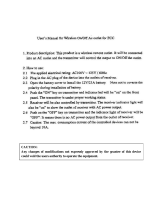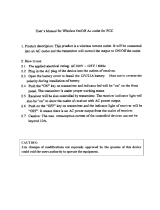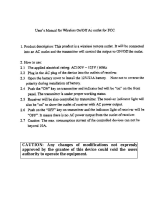Page is loading ...

AD4Q
Digital Quad Receiver
AD4Q Axient Digital Quad Channel Receiver User Guide
Version: 8 (2020-A)

Shure Incorporated
2/40
Table of Contents
AD4QDigital Quad Receiver 4
IMPORTANT SAFETY INSTRUCTIONS 4
Australia Warning for Wireless 5
AD4Q Axient Digital Four-Channel Wireless Receiver 5
Features 5
Included Components 6
Mounting Instructions 6
Hardware 7
Receiver Front Panel 7
Receiver Back Panel 8
Menus and Configuration 10
Accessing the Device Configuration Menu or Channel
Menus 10
Home Screen 11
Screen Icons 11
Device Configuration Menu 12
AD4D Device Configuration Parameters 13
Channel Menu Parameters 17
Radio Frequency (RF) Settings 19
Setting the RF Tuning Band 19
IR Sync 19
Setting the Frequency Manually 20
Channel Scan and Group Scan 20
Requesting a New Frequency from a Spectrum Manager 2
1
Transmission Modes 21
Assigning Transmitters to Transmitter Slots 22
Interference Management 23
Channel Quality Meter 23
Frequency Diversity 24
Quadversity 24
Antenna Bias 25
RF Cascade Ports 25
Firmware 25
Audio Settings 26
Adjusting Channel Gain and Audio Output 26
Tone Generator 27
Headphone Monitoring 27
System Gain 28
Networking 28
Networking Receivers 28
Network Browser 29
Network Troubleshooting 30
Operation 30
Assigning a Device ID 30
Assigning a Channel Name 30
Locking and Unlocking the Controls 31
Display Screen Options 31
Saving Receiver Settings as User Presets 31
Programming Transmitters Using IR Presets 31
Encryption 32
Cooling Fan 32
Restoring the Receiver to Factory Settings 33
Troubleshooting 33
Power 33
Gain 33
Cables 33
Interface Locks 33
Encryption Mismatch 33
Firmware Mismatch 34

Shure Incorporated
4/40
1.
2.
3.
4.
5.
6.
7.
8.
9.
10.
11.
12.
13.
14.
15.
16.
17.
18.
19.
20.
21.
AD4Q
Digital Quad Receiver
IMPORTANT SAFETY INSTRUCTIONS
READ these instructions.
KEEP these instructions.
HEED all warnings.
FOLLOW all instructions.
DO NOT use this apparatus near water.
CLEAN ONLY with dry cloth.
DO NOT block any ventilation openings. Allow sufficient distances for adequate ventilation and install in accordance
with the manufacturer’s instructions.
DO NOT install near any heat sources such as open flames, radiators, heat registers, stoves, or other apparatus (in
cluding amplifiers) that produce heat. Do not place any open flame sources on the product.
DO NOT defeat the safety purpose of the polarized or grounding type plug. A polarized plug has two blades with one
wider than the other. A grounding type plug has two blades and a third grounding prong. The wider blade or the third
prong are provided for your safety. If the provided plug does not fit into your outlet, consult an electrician for replace
ment of the obsolete outlet.
PROTECT the power cord from being walked on or pinched, particularly at plugs, convenience receptacles, and the
point where they exit from the apparatus.
ONLY USE attachments/accessories specified by the manufacturer.
USE only with a cart, stand, tripod, bracket, or table specified by the manufacturer, or sold with the apparatus. When a
cart is used, use caution when moving the cart/apparatus combination to avoid injury from tip-over.
UNPLUG this apparatus during lightning storms or when unused for long periods of time.
REFER all servicing to qualified service personnel. Servicing is required when the apparatus has been damaged in any
way, such as power supply cord or plug is damaged, liquid has been spilled or objects have fallen into the apparatus,
the apparatus has been exposed to rain or moisture, does not operate normally, or has been dropped.
DO NOT expose the apparatus to dripping and splashing. DO NOT put objects filled with liquids, such as vases, on the
apparatus.
The MAINS plug or an appliance coupler shall remain readily operable.
The airborne noise of the Apparatus does not exceed 70dB (A).
Apparatus with CLASS I construction shall be connected to a MAINS socket outlet with a protective earthing connec
tion.
To reduce the risk of fire or electric shock, do not expose this apparatus to rain or moisture.
Do not attempt to modify this product. Doing so could result in personal injury and/or product failure.
Operate this product within its specified operating temperature range.

Shure Incorporated
5/40
•
•
•
•
•
•
•
•
•
◦
◦
•
•
•
•
•
•
•
•
WARNING: Voltages in this equipment are hazardous to life. No user-serviceable parts inside. Refer all servicing to qualified
service personnel. The safety certifications do not apply when the operating voltage is changed from the factory setting.
Australia Warning for Wireless
This device operates under an ACMA class licence and must comply with all the conditions of that licence including operating
frequencies. Before 31 December 2014, this device will comply if it is operated in the 520-820 MHz frequency band.
WARNING: After 31 December 2014, in order to comply, this device must not be operated in the 694-820 MHz band.
AD4Q Axient Digital Four-Channel Wireless Receiver
The AD4Q Axient Digital FourChannel Wireless Receiver sets a new standard in transparent digital audio and maximum spec
tral efficiency. Groundbreaking performance features include wide tuning, low latency, High Density (HD) mode, and Quadver
sity , ensuring solid performance in the most challenging RF environments. Networked control, AES3 and Dante output, and
signal routing options bring a new level of management and flexibility to your entire workflow. Compatible with all Axient Digital
transmitters.
Features
Audio
60 dB of gain adjustment offers compatibility with a wide range of input sources
Dante networking for quick and easy channel management
Dante Browse feature for headphone monitoring of all Dante channels, including third party components
AES 256 encryption to protect audio channels
Automatic limiter function protects against signal clipping, allowing for higher gain settings and preventing unexpected sig
nal peaks
Front panel connection for headphones with adjustable volume
I/O
Four transformer-balanced XLR outputs (outputs 3 and 4 switchable AES3 digital)
Four transformer-balanced 1/4'' outputs
Two Dante-enabled Ethernet ports, Two network control Ethernet ports with PoE
Split-Redundant mode: two ports of Ethernet, two ports of Dante
Switched mode: four ports of Ethernet, Four ports of Dante
Locking AC power connection
AC power cascade to additional components
Optional DC module available to support redundant power
RF
True digital diversity reception per channel
Quadversity mode for enhanced coverage
Up to 210 MHz of tuning range
Channel Quality meter displays signal-to-noise ratio of RF signal
Frequency diversity with selection or combining modes for transmitters
™
™

Shure Incorporated
6/40
•
•
•
•
•
•
•
•
•
•
Antenna cascade for one additional receiver
Preprogrammed group and channel maps with options to create custom groups
Search for open frequencies via receiver using group and channel scan
Perform full bandwidth scan for frequency coordination via Wireless Workbench
Register up to eight transmitters to one receiver channel
High Density transmission mode enables up to 47 active transmitters in one 6 MHz TV channel (up to 63 in one 8 MHz TV
channel)
Network Control
Wireless Workbench control software
ShurePlus Channels mobile device control
Console integration
Control systems support
Included Components
The following components are included with the receiver:
Hardware Kit 90XN1371
Bulkhead Adapter, BNC 95A8994
1/2 Wave Wideband Antenna (2) Varies by region
BNC-BNC Coaxial RF Cable for Bulkhead Mounting (short) 95B9023
BNC-BNC Coaxial RF Cable for Bulkhead Mounting (long) 95C9023
Coaxial RF Cascade Cable 95N2035
AC Power Cable, VLock Varies by region
AC Power Jumper Cable Varies by region
Ethernet Cable 3 ft. 95A33402
Ethernet Jumper Cable 95B33402
Mounting Instructions
This component is designed to fit into an audio rack.
Warning: To prevent injury this apparatus must be securely attached to the rack.
®
™

Shure Incorporated
7/40
Hardware
Receiver Front Panel
① Headphone Volume Knob
Controls headphone volume for the selected channel. Clip indicator warns of signal overload or limiter engagement.
Press knob to access Dante options and headphone settings.
② Monitor Jack
¼" (6.3 mm) output jack.
③ Infrared (IR) Sync LED
The LED will turn red when the transmitter and receiver are correctly aligned for IR sync.
④ Infrared (IR) Sync Window
Align with IR window on transmitter to sync.
⑤ Ambient Light Sensor
Automatically detects external lighting conditions.
⑥ Channel Select Button
Press to select channel.
⑦ Sync Button
Press to sync when transmitter and receiver are aligned. The IR Sync LED changes to red to indicate correct alignment.
⑧ Antenna Status LEDs

Shure Incorporated
8/40
◦
◦
◦
◦
◦
◦
◦
◦
Indicates status for both antennas:
Blue = Normal RF signal between the receiver and transmitter
Red = Interference detected
Off = No RF connection between the receiver and transmitter
Note: The receiver will not output audio unless one blue LED is illuminated.
⑨ RF Signal Strength LEDs
Indicate the RF signal strength from the transmitter:
Orange = Normal (-90 to -70 dBm in 5 dBm increments)
Red = Overload (greater than -20 dBm)
⑩ Audio LEDs
Red, yellow, and green LEDs indicate average and peak audio levels.
The LED will turn red when the limiter is engaged.
⑪ Display
Displays information for the selected channel.
⑫ Function Buttons
Press to access editing and configuration options. The buttons are named F1, F2, F3, F4 (from top to bottom) and illumi
nate to when editing options are available.
⑬ ENTER Button
Press to save changes.
⑭ EXIT Button
Press to cancel changes and return to main menus.
⑮ Control Wheel
Push to enter a menu
Push to select a channel or menu item
Turn to scroll through menu items or to edit a parameter value
⑯ Power Switch
Powers the unit on or off.
Receiver Back Panel

Shure Incorporated
9/40
◦
◦
◦
◦
◦
◦
◦
◦
◦
◦
◦
◦
◦
◦
◦
◦
◦
① AC Power Input
IEC locking connector, 100 - 240 V AC.
② AC Power Protection Fuse
Protects the AC power cascade from overloads.
③ AC Power Cascade (locking)
Use IEC extension cables to loop power through multiple devices.
④ Ethernet Ports
Four Ethernet ports carry the following signals:
ctrl 1: Network control
ctrl 2: Network control
Dante Primary: Dante digital audio
Dante Secondary: Dante digital audio
Network Status (green) LEDs:
Off: no network link
On: network link active
Flashing: network link active, rate corresponds to traffic volume
Network Speed (amber) LEDs:
Off = 10/100 Mbps
On = 1 Gbps
⑤ Word Clock Input and Thru Ports
Input: Connect to an external word clock to resolve the AES3 digital output
Thru: Passes word clock signal to additional components
⑥ AES3 Switch
Enables AES3 output on Output 3 and Output 4.
⑦ Word Clock Termination Switch
Set to Thru when passing signal to additional components
Set to Term 75Ω when Thru connection is not used
⑧ Balanced XLR Audio Output (one per channel)
Transformer Balanced
Connect to a mic or line level input. Output 3 and Output 4 carry AES3 signals when enabled.
⑨ Mic/Line Switch and Ground Lift Switch (one per channel)
Mic/Line: Applies a 30 dB pad in mic position.
Ground Lift: Lifts the ground from pin 1 of the XLR connector and the sleeve of the ¼" Audio Output
⑩ ¼" Audio Output (one per channel)

Shure Incorporated
10/40
◦
◦
◦
•
•
•
•
Transformer Balanced
⑪ Coaxial inputs from Antenna A and Antenna B
RF Connection for Antenna A and Antenna B.
⑫ RF Cascade Connectors C and D
Passes the RF signal from Antenna A and Antenna B to one additional receiver. In Quadversity mode, use these connectors
for additional antenna inputs.
⑬ Antenna Bias Indicator LED
Green: Antenna bias enabled
Red: Antenna fault
Off: Antenna bias disabled
⑭ Quadversity Indicator LED
Illuminates when the receiver is configured for Quadversity mode.
Menus and Configuration
The receiver uses a two-tier menu structure to support multiple channels in a single rack space:
Device Configuration Menu: Items in this menu affect the overall performance of the receiver and apply to all channels
globally
Channel Configuration Menus: Each channel has its own menu allowing for independent channel configuration
Accessing the Device Configuration Menu or Channel Menus
From the home screen, use the following methods to access the Device Configuration menu or to enter one of the channel
menus.
To enter the Device Configuration menu, press the control wheel
To enter a Channel menu, select the channel number, and then press the control wheel to access the menu

Shure Incorporated
11/40
Home Screen
From the home screen you can view the status of all four channels.
You can rotate the control wheel to choose different views of the information shown on the home screen, including channel
name, group and channel, quality meter, gain, and frequency.
View 1 View 2 View 3 View 4
Screen Icons
The following screen icons indicate receiver modes or settings:
STD Standard Transmission Mode
HD High Density Transmission Mode
G: Frequency Group
C: Channel
TV: TV band for selected frequency
AES3 AES3 Output Selected
View Selected Home Screen View
Scroll Up for More Choices
Scroll Down for More Choices
Scroll Right for More Choices
Scroll Left for More Choices
Network Connection Present to Other Shure Devices or
WWB
Power Switch Locked
Front Panel Controls Locked

Shure Incorporated
12/40
Indicates that a transmitter is linked to the receiver channel
Indicates ShowLink control active between the receiver and
the linked transmitter
Quadversity Enabled
Indicates the controls of a linked transmitter are locked
Indicates that the linked transmitter's RF signal is on
Indicates an alert or warning
Combining Frequency Diversity Enabled
Selection Frequency Diversity Enabled
Encryption Enabled
Access Control Enabled
Device Configuration Menu
Use the following menu items and parameter settings to configure the receiver at the device level.
Tip: Use the ENTER button to save changes or press EXIT to cancel without saving.
Device Configuration Menu Screen
From the home screen, press the control wheel to access the Device Configuration menu.

Shure Incorporated
13/40
Device Configuration Menu Map
AD4D Device Configuration Parameters
Device
RF
RF Band
Select the tuning band for the receiver.
Encryption
Enables encryption of the RF signal.
Transmission Mode
Select Standard or High Density transmitter spacing.
Quadverstiy
Enable Quadversity mode to configure RF ports to accept four antennas.
Custom Groups
Configure, edit, or load custom frequency groups.

Shure Incorporated
14/40
◦
◦
Antenna Bias
Enable antenna bias for active RF antennas.
TV Format
Adjust TV bandwidth to match regional standards.
Device Audio
AES3 Audio
Configure AES3 audio parameters.
Dante Names
View, edit, and copy names for networked Dante components.
Device ID
Device ID
Use the control wheel to assign or edit an ID.
Network Configuration
Configure IP, network, and Dante settings.
Setup
Configure Ethernet ports and IP settings.
Access
View the status of Access Control (Enabled or Disabled). Use Wireless Workbench or other Shure control software to en
able or disable Access Control.
Network Browser
Use the Network Browser utility to view Shure devices on the network.
Show
Display all devices on the network.
Flash All
Flash the front panel LED of all devices on the network to verify connectivity.
F.W. Version
Displays the installed firmware version of the selected network component.
Locks
Power Switch
Locked
Unlocked

Shure Incorporated
15/40
◦
◦
◦
◦
•
•
•
Front Panel
Locked
Unlocked
Fan
Fan Mode
Auto: The fan will automatically turn on if the receiver temperature rises
On: The fan will run continuously to offer maximum cooling in warm environments
Temperature
Displays internal receiver temperature.
Display
Brightness
Adjust the brightness of the display.
Invert
Inverts the color of the display.
Display Sleep
Offers options to turn off display and front panel illumination after 10, 30, or 60 seconds.
Tip:
Press any front panel control to interrupt Display Sleep.
DC Module Status (optional)
Displays operational status of the DC Module (if installed).
Tx Firmware Update
Align transmitter IR window and select to update transmitter firmware.
User Presets
Create and manage user presets.
Restore User Preset: Load existing preset
Save User Preset: Save the current settings as a preset
Delete User Preset: Delete a preset
Factory Reset
Restores all receiver parameters to factory settings.
About
Provides a detailed list of build specifications and vital statistics for the receiver.

Shure Incorporated
16/40
Channel Menu
Use the following menus and parameters to configure the receiver channels.
Tip: Use the channel selection buttons to navigate between adjacent channels when configuring menu parameters. Use the
ENTER button to save changes or press EXIT to cancel without saving.
Channel Menu Home Screen
The Channel Menu Home Screen allows you to view the settings for a selected channel and details of transmitters linked to
that channel. Select a channel number to access the menu.
You can adjust gain, group, channel, and frequency by using the EDIT function button.
Channel Menu
Use the Channel Menu to select and edit menu parameters. Press the Control Wheel to access the Channel Menu from the
Channel Menu Home Screen.

Shure Incorporated
17/40
◦
◦
Channel Menu Map
Channel Menu Parameters
New Frequency
Press ENTER to deploy a new frequency when using a spectrum manager as a frequency server.
Note: This menu option will not be shown if you don't have a frequency server assigned to the receiver.
Audio
Gain/Mute
Adjusts the receiver gain.
Gain: Adjust the gain in 1 dB increments
Output: Select On or Mute for the receiver audio output
Switch Status
Displays the switch position of the ground lift and level switches.
System Gain
View and calculate all gain stages in the signal chain, including input pads, mic offset, and receiver gain.
Tone Generator
Provides a continuous audio signal tone for testing and troubleshooting.
Meter Overload Hold
Enable Overload Hold to capture signal peaks.

Shure Incorporated
18/40
•
•
Radio
G: (Group)
Assign a frequency group.
C: (Channel)
Assign a channel.
Frequency
Manually select a frequency.
TV
Displays the TV band for the selected frequency.
Channel Name
Channel Name
Use the control wheel to assign or edit the channel name.
Channel Scan
Finds available channels within the selected group:
Find Next: Selects the nearest available channel
Find Best: Selects the channels with the best RF noise floor
Group Scan
Scans the selected group to find all available channels.
Transmitters(s)
Transmitter Slots
Use the control wheel to assign and view transmitter slots.
ACTIVATE (ADX transmitters linked to ShowLink access point)
Choose a transmitter with the control wheel, and then press ACTIVATE pass RF and RF mute all other transmitters.
FLASH (ADX transmitters linked to ShowLink access point)
Flashes the display to of a transmitter linked to the receiver.
UNLINK
Removes a transmitter from the selected slot.
SYNC:
Assigns a transmitter to the selected slot when SYNC is pressed.
Transmitter Details
Displays build details and vital statistics for the selected transmitter.

Shure Incorporated
19/40
1.
2.
3.
1.
2.
3.
4.
5.
IR Presets
Select and edit transmitter parameters so they will automatically be set during an IR sync.
Advanced
Interference Management
Select interference detection setting for the channel.
Frequency Diversity
Configure frequency diversity for handheld or bodypack transmitters.
Talk Switch/Output Routing
Set receiver output signal routing options for talk switch control from a transmitter. For more information about using a talk
switch with an Axient Digital transmitter, see the talk switch user guide.
Radio Frequency (RF) Settings
Setting the RF Tuning Band
The receiver offers selectable tuning bands to maximize the use of locally available spectrum.
From the Device Configuration menu: Device
RF >
RF
Band
Press the control wheel to enable editing, and then select an RF band.
Press ENTER to save.
Note: After setting the RF band, re-sync any transmitters that are linked to the receiver.
IR Sync
Use IR Sync to form an audio channel between the transmitter and receiver.
Note: The receiver band must match the band of the transmitter.
Select a receiver channel.
Tune the channel to an available frequency using group scan.
Power on the transmitter.
Press the SYNC button on the receiver.
Align the IR windows until the receiver IR sync LED illuminates red. When complete, Sync Success! appears. The
transmitter and receiver are now tuned to the same frequency.

Shure Incorporated
20/40
1.
2.
3.
4.
•
•
•
•
•
1.
Note:
Any change to the encryption status on the receiver such as enabling/ disabling encryption or requesting a new encryption key,
requires a sync to send the settings to the transmitter.
Setting the Frequency Manually
Frequencies can be set manually for each channel if you need to select specific values.
Select a channel and navigate to the Radio menu.
Use the control wheel to select the FREQ (MHz) parameter.
Press the control wheel to enable editing and rotate to change the value.
Press ENTER to save changes.
Channel Scan and Group Scan
The receiver can scan individual channels to find available frequencies or scan an entire group to find the most available fre
quencies.
Important! Before you begin:
Turn off all transmitters for the systems you are setting up. (This prevents them from interfering with the frequency scan.)
Turn on the following potential sources of interference so they are operating as they would be during the presentation or per
formance (the scan will detect and avoid any interference they generate).
Other wireless systems or devices
Computers
CD players
Large LED panels
Effects processors
Channel Scan
Channel scan automatically scans a group to find available frequencies.
From a selected channel menu: Channel Scan
/