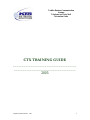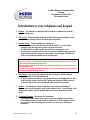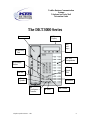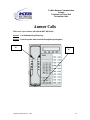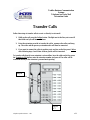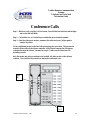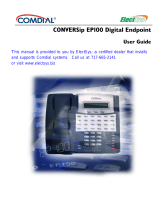Toshiba Telephone DKT3000 offers a range of features for efficient communication. With its hot keypad, you can initiate on-hook dialing without pressing a line or extension button. The message button with a blinking light notifies you of voicemail, and you can retrieve messages by entering your passcode. The speaker function allows for hands-free conversations and dialing, and the conference/transfer button enables you to connect multiple parties for conference calls or transfer calls to other extensions or voicemail.
Toshiba Telephone DKT3000 offers a range of features for efficient communication. With its hot keypad, you can initiate on-hook dialing without pressing a line or extension button. The message button with a blinking light notifies you of voicemail, and you can retrieve messages by entering your passcode. The speaker function allows for hands-free conversations and dialing, and the conference/transfer button enables you to connect multiple parties for conference calls or transfer calls to other extensions or voicemail.










-
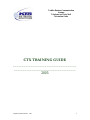 1
1
-
 2
2
-
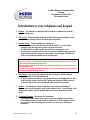 3
3
-
 4
4
-
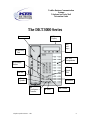 5
5
-
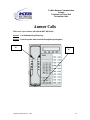 6
6
-
 7
7
-
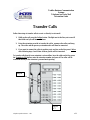 8
8
-
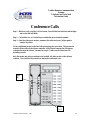 9
9
-
 10
10
Toshiba DKT3000 User manual
- Type
- User manual
- This manual is also suitable for
Toshiba Telephone DKT3000 offers a range of features for efficient communication. With its hot keypad, you can initiate on-hook dialing without pressing a line or extension button. The message button with a blinking light notifies you of voicemail, and you can retrieve messages by entering your passcode. The speaker function allows for hands-free conversations and dialing, and the conference/transfer button enables you to connect multiple parties for conference calls or transfer calls to other extensions or voicemail.
Ask a question and I''ll find the answer in the document
Finding information in a document is now easier with AI
Related papers
-
Toshiba Strata IPT2010-SD User manual
-
Toshiba CIX User manual
-
Toshiba Strata IPT2010-SD User manual
-
Toshiba CTX IPT/DKT User manual
-
Toshiba 3220R Series User manual
-
Toshiba IPT User manual
-
Toshiba STRATA CTX DKT2020-S User manual
-
Toshiba STRATA CTX DKT2020-S User manual
-
Toshiba DKT2304-CT User manual
-
Toshiba Strata CTX100 User manual
Other documents
-
 Comdial Impact SCS 8312S Series User manual
Comdial Impact SCS 8312S Series User manual
-
Vertical Impact 80120S User manual
-
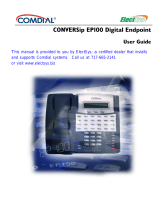 Comdial and FXT User manual
Comdial and FXT User manual
-
 Vertical Communications and FXT User manual
Vertical Communications and FXT User manual
-
Comdial DXP Plus Series User guide
-
Comdial Impact SCS 8312S Series Attendant Manual
-
Datel DKT2104-CT User manual
-
Inter-Tel Axxess Standard User manual
-
 Comdial DSU II Series User manual
Comdial DSU II Series User manual
-
Mitel 8660 User manual