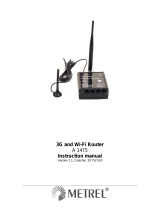Saltoniškių g. 9B-1,
Tel. +370 5 212 7472
Faks. +370 5 276 1380
Various Status info tabs display information about GNSS, GSM, I/O, Maintenance and etc. GH5200 has one user editable prole, which can be
loaded and saved to the device. After any modication of conguration the changes need to be saved to device using Save to device button.
Main buttons oer following functionality:
1. Load from device – loads conguration from device.
2. Save to device – saves conguration to device.
3. Load from le – loads conguration from le.
4. Save to le – saves conguration to le.
5. Update rmware – updates rmware on device.
6. Read records – read records from device.
7. Reboot device – restarts device.
8. Reset conguration – sets device conguration to default.
Most important congurator section is GPRS – where all your server and GPRS settings can be congured and Data acquisition – where data
acquiring parameters can be congured. More details about GH5200 conguration using Congurator can be found here.
Quick SMS conguration
Default conguration has optimal parameters present to ensure best performance of track quality and data usage.
Quickly set up your device by sending this SMS command to it:
" setparam 2001:APN;2002:APN_username;2003:APN_password;2004:Domain;2005:Port;2006:0"
GPRS settings:
2001 – APN
2002 – APN username (if there are no APN username, empty eld
should be left)