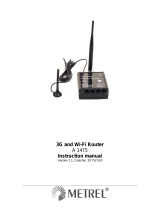Saltoniškių g. 9B-1,
Tel. +370 5 212 7472
Faks. +370 5 276 1380
Operate the device in suitable conditions
Do not use the device where mobile connectivity is forbidden.
Road safety rst
Comply with local trac laws, always hold your hands on a steering wheel when using a device. Your safety is of utmost importance when you drive.
Interference
All wireless devices are sensitive to electromagnetic interference, as a result wireless devices aect the performance of each other.
Limit the use of device in hospitals
Please follow all restrictions. Turn o the device in the vicinity of medical devices when required.
Limit the use of device in vehicles
Please follow all restrictions. Wireless devices can interfere with other electronic equipment in vehicles.
Be cautious near ammable materials and liquids
Charging precautions
SELV LPS chargers, personal computers or laptops that device will be connected to must comply with the requirements of IEC 60950:2005 standard.
Use only original batteries
Using uncertied manufacturer or dierent type batteries may cause an explosion.
Use batteries safely
Protect batteries from moisture. Place them in a cool and dry place when storing. Avoid extensive operation at high temperatures. Do not attempt charging battery
directly from the electrical mains. All utilised batteries shall comply with IEC 62133.