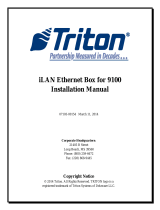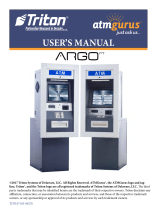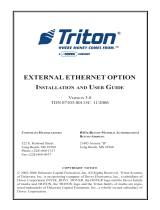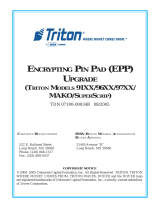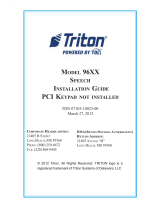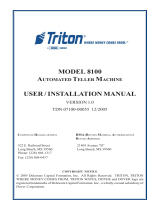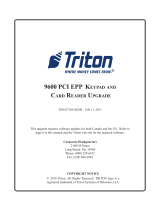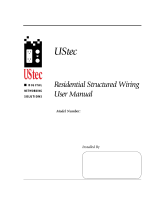Page is loading ...

-
21405 B Street
Long Beach, MS 39560
Phone: (228) 575-3100
Fax: (228) 575-3101
© 2014 Triton. All Rights Reserved. TRITON logo is a registered trademark of
Triton Systems of Delaware, LLC

2
………………………………………..Page 3
…………………………………...Page 4
…………………………………….Page 7
………..…………………………………………...Page 12
or higher installed in the Memory mod-
ule.
If your machine contains a Quad Port Module, you will also need a
Memory Expansion Module with 1 MB or higher of space.
--
These items are included in the iLAN external Ethernet opon kit.

3
This secon describes how to install the External Ethernet Box and associated hardware for 9600 and 9700
model ATMs. The table below lists the accessories and other components included in the External Ethernet
Option kit.
-
1
1
1
- 2
- 2
4

4
Unlock and open the control panel. Turn the power supply switch to the OFF (0) posion.
If not factory installed, follow steps 2-4 to route and secure the Ethernet cable to the cabinet.
Feed the Ethernet cable from your LAN network connecon through the cabinet base cable entry located in
the boom right, back of the cabinet (shown below).
Locate the (4) adhesive clips on the inside back wall. Feed the Ethernet cable through the clips and through
the opening to the control panel. Cable is routed away from the AC power cable to minimize electromagnec
interference (shown below). You may have to remove the dispenser assembly for ease of cable installaon.

5
Locate the strain relief grommet, insert cable, and close grommet. Insert grommet into the opening shown
below. If you need to adjust the cable length, gently push/pull on cable to desired length.
Obtain the iLAN box and the (4) Velcro pieces (2 so, 2 hard). Peel the paper backing o the two so pieces of
Velcro. Adhere them to the boom of the iLAN box. Once the so Velcro is secured in place, Velcro the hard
sides to the so pieces.
Connect the Ethernet cable to the back of the iLAN External Ethernet box. Locate the communicaon cable.
Connect the 9-Pin connector end to the back of the iLAN box (depending on connector end, you may need a
small at screwdriver to secure).
-

6
Connect the RJ-45 connector end of the communicaon cable to of the Docking Board assembly.
Locate just above Port 2. The jumper should be on to provide the necessary +12VDC to the
iLAN External Ethernet box.
Remove the paper backing from the hard pieces of Velcro. Place the iLan box onto the surface of the cabinet.

7
Secure the communicaon cable through the cable clip located nearby and e wrap the remainder of the
cable to the exisng cable harness.

8
If not factory installed, follow steps 2-4 to route and secure the Ethernet cable to the cabinet.
Unlock and open the control panel. Turn the power supply switch to the OFF (0) posion.
Feed the Ethernet cable from your LAN network connecon through the cabinet base cable entry located in the
lower le, back of the cabinet (shown below on the le).
Route the Ethernet cable up the le back wall of the cabinet and use the top cable clips to hold in place. Exit
cable up to control panel through access hole used for AC power cord. Cable is routed away from the AC power
cable to minimize electromagnec interference (shown below on the right). You may have to remove the dis-
penser assembly for ease of cable installaon.

9
Connect the Ethernet cable to the back of the iLAN box. Locate the communicaon cable. Connect the 9-Pin
connector end to the back of the iLAN box (depending on connector end, you may need a small at screwdriv-
er to secure).
Place the iLAN box on top of the card cage assembly. Secure the Ethernet cable using exisng cable clips
(shown below).

10
Pull the Memory module from the card cage
(SS-2) and verify the EPROM version is
or higher (right). If not, install the
required upgraded EPROM following ESD
precauons and correct orientaon of the
chip. Reinstall the Memory module aer
compleon.
The required module will
be installed in (SS-4) beneath the Mo-
dem/LCD module. Before installing, verify
that the jumpers on are connected
on If not, move the jumpers to
connect Pins 1 and 2 together (boom right).
Install the Memory Expansion module.
If your machine uses a (le), proceed to step 9.

11
The Quad Port Module will be installed in (SS-5) beneath the Memory Expansion module. Before in-
stalling, verify the jumpers on JP2 are connected for +12VDC and JP5 set to Auxilliary 2. If not, move the jump-
ers to the correct pins. The image below shows the jumper locaons. Install the Port module.
The Mulfuncon Module will be
installed in (SS-4). Set jump-
er J3 to +12VDC

12
Route and connect the RJ-45 connector end of the communicaon Cable to of the Quad Port Module
(top), or AUX Port on Mulfuncon Module (boom).

13
The Management Funcon Secon only needs to be completed if the unit did NOT
previously have an external Ethernet box installed or a full load le is being loaded.
Power up the unit. Enter the password to log into Management Funcons. Press Enter.
Using the 1x4 keys on the side of the display, choose Congure Processor.
Step 3: Congure Processor page: Using the informaon from your processor (or the previously printed test receipt),
enter #1 Terminal ID and #8 Communicaon Header if required. Ensure that #3 Communicaon Type states “Ethernet.”

14
Select #4 – Communicaon Numbers. Select #1 – Primary to change the primary number of the unit.

15
The “Primary Host Phone Number” is provided by your host processor. The rst part of the address consists of
a sequence of four groups of numbers. Each group can be up to three digits long and each group is separated by a peri-
od (dot character) as in this example 123.456.789.0. The second part of the address is a Port Number, consisng of ve
digits or less and separated from the rst part by a comma (,) character as in this example 123.456.789.0,1234.
1. Select “Change” to enter the “Primary Host Phone Number”.
2. Enter the rst group of numbers in the IP Address using the main keypad keys.
3. Enter a dot character by pressing the “Blank” key then press the “0” key TWICE to select the dot. Press the RIGHT
ARROW key to lock it in.
4. Repeat Steps 2 – 3 for the second and third group of numbers.
5. Enter the fourth group of numbers.
6. Enter the comma character by pressing the “Blank” key then the “0” key ONCE to select the comma. Press the
RIGHT ARROW key to lock it in.
7. Enter the Port Number assigned by the host. Select EXIT to save the Primary Host Phone Number or CANCEL to
discard the changes. Repeat the steps to set the Backup Address if necessary.

16
Press EXIT to return to the Main Menu page.
Select “Congure Terminal”.

17
Select “More”.
Select “Communicaon”.

18
Select TCP/IP Conguraon.
Select “Network Sengs”.

19
Using the informaon from your processor and locaon (or the previously printed test receipt), the Terminal
IP Address, Subnet Mask and Gateway Address must be entered. Select “Terminal IP Address”.
Select “Change” to enter the “Terminal IP Address”. Using the keypad, enter the Terminal IP Address. (To
enter a dot character, press the “Blank” key then press the “0” key TWICE to select the dot. Press the RIGHT ARROW
key to lock it in.) Select “Exit” to save changes and return to the “Network Sengs” page.

20
Select “Subnet Mask”.
Select “Change” to enter the “Subnet Mask”. Using the keypad, enter the Subnet Mask. (To enter a dot char-
acter, press the “Blank” key then press the “0” key TWICE to select the dot. Press the RIGHT ARROW key to lock it in.)
Select “Exit” to save changes and return to the “Network Sengs” page.
255.255.192.0
/