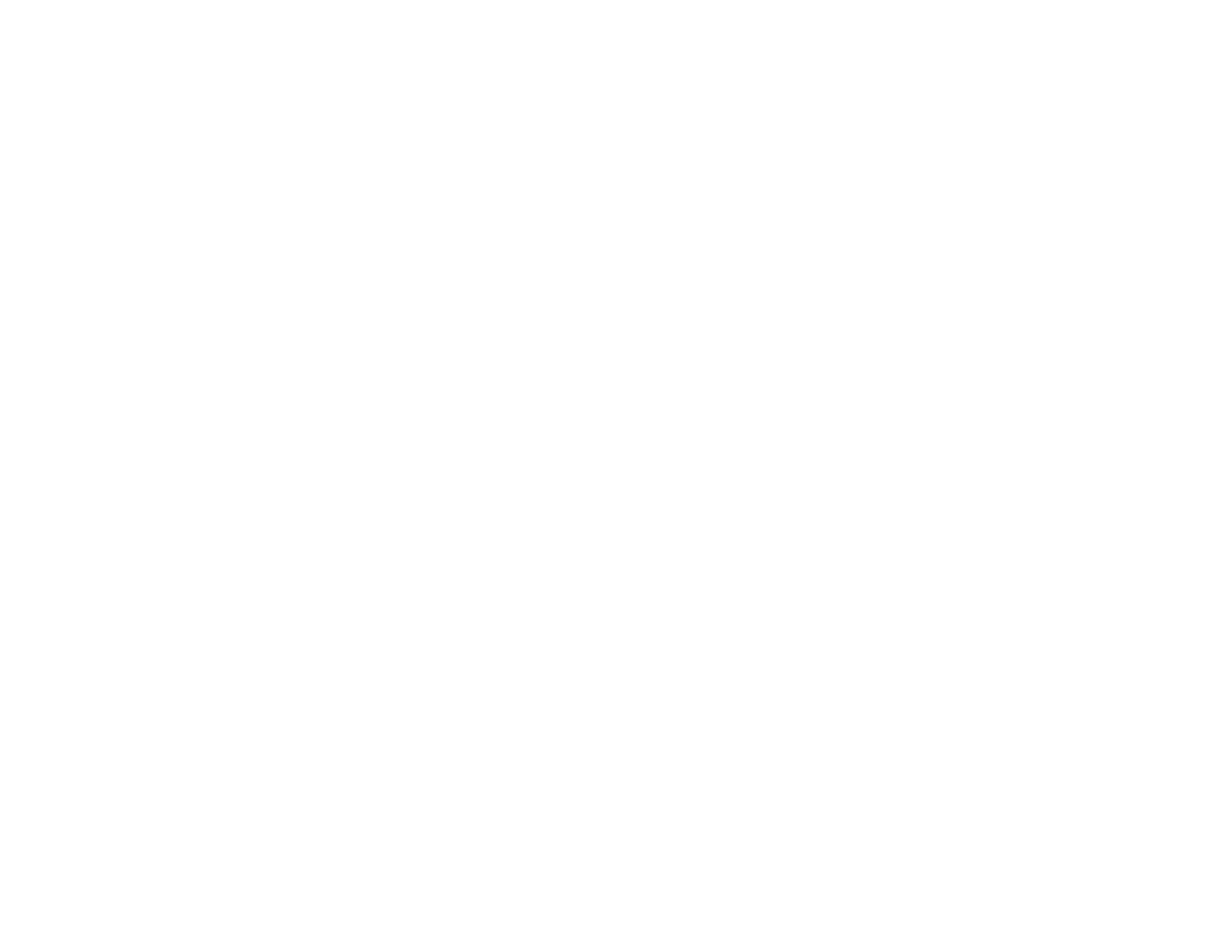
5
Turning Off the Projector .................................................................................................................... 83
Selecting the Language for the Projector Menus................................................................................ 85
Adjusting the Image Height ................................................................................................................ 86
Image Shape...................................................................................................................................... 87
Correcting Image Shape with the Horizontal Keystone Slider ....................................................... 87
Correcting Image Shape with the Keystone Buttons...................................................................... 88
Correcting Image Shape with Quick Corner .................................................................................. 91
Resizing the Image............................................................................................................................. 93
Focusing the Image Using the Focus Ring......................................................................................... 94
Remote Control Operation ................................................................................................................. 95
Using the Remote Control as a Wireless Mouse ........................................................................... 96
Using the Remote Control as a Pointer.......................................................................................... 97
Selecting an Image Source ................................................................................................................ 97
Projection Modes ............................................................................................................................... 99
Changing the Projection Mode Using the Remote Control .......................................................... 100
Changing the Projection Mode Using the Menus......................................................................... 100
Image Aspect Ratio .......................................................................................................................... 101
Changing the Image Aspect Ratio ............................................................................................... 101
Available Image Aspect Ratios .................................................................................................... 102
Color Mode....................................................................................................................................... 103
Changing the Color Mode............................................................................................................ 104
Available Color Modes................................................................................................................. 104
Turning On Auto Iris..................................................................................................................... 105
Controlling the Volume with the Volume Buttons.............................................................................. 106
Projecting a PC Free Presentation ................................................................................................... 106
Supported PC Free File Types .................................................................................................... 106
Starting a PC Free Slide Show .................................................................................................... 107
Starting a PC Free Movie Presentation ....................................................................................... 109
PC Free Display Options ............................................................................................................. 110
Adjusting Projector Features ................................................................................................................. 112
Shutting Off the Picture and Sound Temporarily .............................................................................. 112
Stopping Video Action Temporarily .................................................................................................. 113
Zooming Into and Out of Images ...................................................................................................... 114




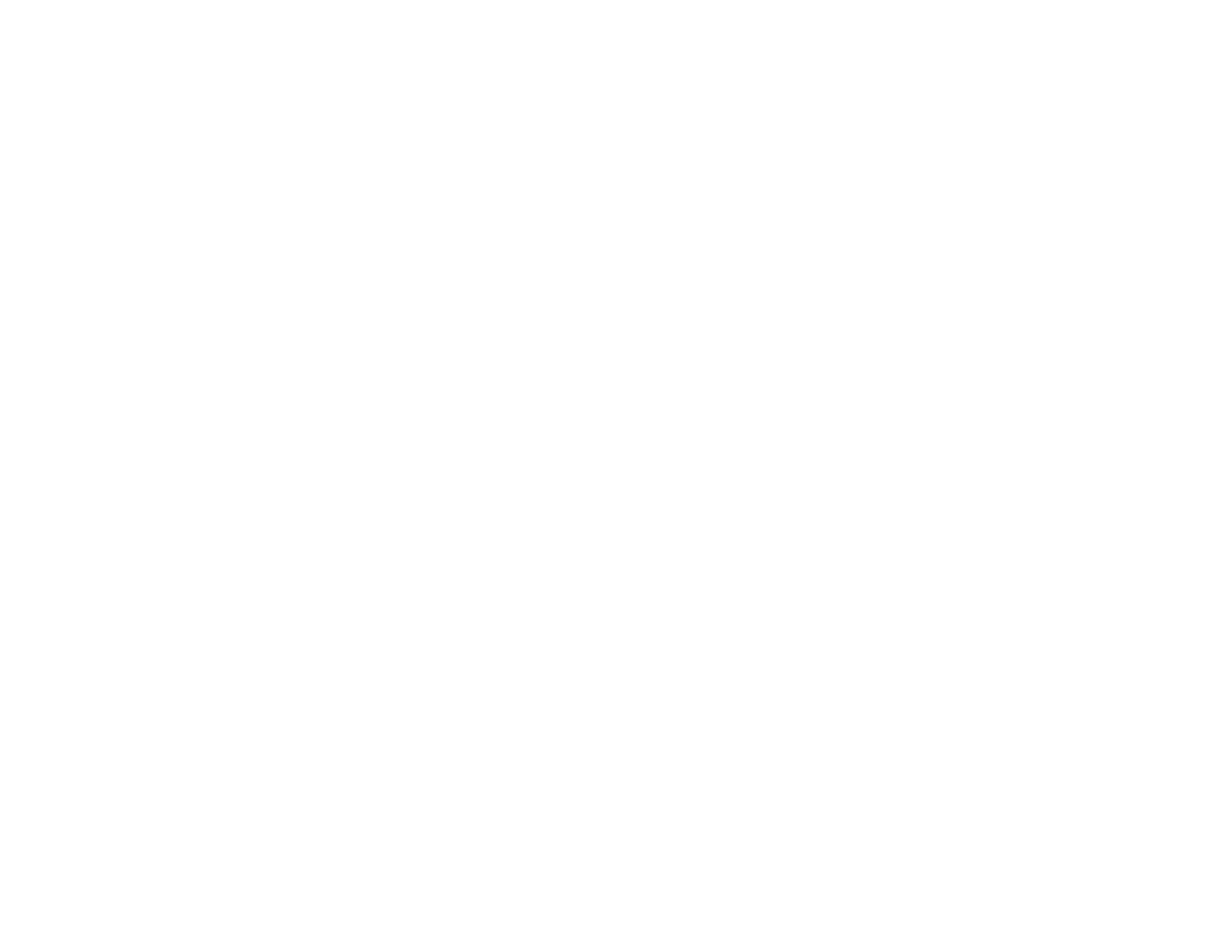

















![PONER SAUNDProjector, [2020 Updated] Mini Projector 1080P Supported, 5500 Lux 210" Display](http://vs1.manuzoid.com/store/data/001208228_2-7c0288773e53ffafb4e7d89f8e3ca176-160x210.png)
