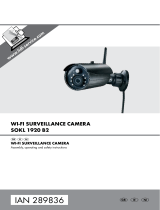Page is loading ...

Front cover
BACK cover
FO LD
FO LD
FO LD
Wireless Made Simple.
RECORDING FROM SMART DEVICE + MONITOR
MOTION RECORDING
FROM MONITOR
1
From Pop-Up menu, tap the following icons
2
Tap the camera’s Sensitivity to OFF, LOW or HIGH.
3
To set up EMAIL ALERT, tap the following icons from the pop-up menu,
fill in the information fields and tap OK to save,
then < to return to the previous screen.
Tap on the SMTP Server field. Enter smtp.gmail.com
Tap SMTP Port: Enter 465
Tap USERNAME: Enter your Gmail username.
Tap PASSWORD: Enter your Gmail password.
EMAIL TO: Enter the email address you want the alerts to go
to. (This can be different than the SMTP outgoing email account.)
FROM SMART DEVICE
1
SNAPSHOTS: From LIVE VIEW , tap SNAPSHOT Icon to
capture screen images from camera selected. Snapshots will be
saved to camera roll of your mobile device.
2
RECORDING: Tap RECORD icon to save video to the
system’s SD Card.
LIVE VIEW
System 1 (Live Video)
Connected
640x480
P2P, No1, 12.67FPS
Phillips head screwdriver or drill
may be required for installation
Let’s Get Started
Model AWS315
For detailed installation and setup, please refer to the Model
AWS3155/AWS315 complete User’s Guide available on our
website: www.ALCWireless.com/support
SCAN
TO VIEW
COMPLETE
USER’S GUIDE
ALCWireless.com
Wireless
Made Simple.
Quick
Simple
Set Up
Tools
NOTE: Do not submerge in water or use monitor near water. STRANGULATION HAZARD: Infants have STRANGLED in power cords.
Keep power cords more than 3 feet away from cribs. When using your equipment, always follow basic safety precautions to reduce
the risk of fire, electric shock and injury to persons. Illustrations are for reference only. Actual product specifications may vary.
For additional precautions and product information, please see owner’s manual at www.ALCWireless.com/support
7" Touch Screen
Wireless
Surveillance System
Remote Monitoring Anytime from Anywhere
QUICK START GUIDE
Model AWS315
1
2
3
PAIRING ADDITIONAL
CAMERAS TO MONITOR
The Wireless Surveillance System supports up to four (4)
wireless surveillance cameras. Use the following steps to pair
each additional camera.
From the Main Menu on the Monitor, select the
CAMERA SET UP icon
Select camera
station to
be paired
Tap the CAMERA STATION you want to pair;
a 60-second timer will start.
Within 60 seconds, press the PAIRING KEY once on the camera’s
power cord. The timer will stop when the camera is paired.
Go to Home Screen to view live cameras on the Monitor.
AC power cable
Camera In-line
Pairing Button
MONITOR SETUP
1
2
4
3
Connect the AC/DC adapter to the power input on the rear of
the Monitor and plug into an electrical outlet.
Extend the antenna. Press and hold the POWER button on the
top of the monitor for 3-4 seconds until screen illuminates.
The CAMERA(s) installed and plugged in will AUTOMATICALLY APPEAR
on the Monitor, with or without Internet cable connected to a wireless
network router.
For remote viewing on smart devices, the Monitor must be connected
to Internet. Plug one end of the provided Internet cable into back of
Monitor and the other end into an Ethernet port on router.
To prepare for RECORDING, insert the micro SD card provided
into the micro SD card slot on right side of the Monitor. Most SD
card brands are supported up to 32 GB. The SD Card status icon on
Monitor will indicate proper installation.
SD Card
Status
Internet Connection
status
Recording
Status
Camera Number
Signal Status
On-screen Display
NOTE: Cameras are IP66 rated for indoor/outdoor use. For outdoor use it is
recommended to install camera under shelter to protect from direct exposure to
sunlight and other environmental elements. Avoid pointing a camera directly at any
bushes or tree branches or objects that may naturally move due to winds.
x3 x4
EXPANDABLE
up to 4 cameras
Ask your retailer for accessory cameras (Models
AWSC35 and AWSC36 are compatible with this system).
1 2
Secure the multi-position
camera bracket to a stable
surface, ceiling or wall.
Loosen the T-Bolt on the camera
bracket and adjust viewing angle
using the Thumb Screw to rotate
position.
43
Align hole on bottom of camera
with T-Bolt to install camera.
Screw antenna into rear of camera.
Attach power cable to power
extension cord AC Adapter.
Plug into electrical outlet.
ANDROID REMOTE VIEWING APPLE REMOTE VIEWING
1
2
FREE APP DOWNLOAD
From your Android device, DOWNLOAD and INSTALL
the free ALC Observer App.
Turn on the Wi-Fi setting on your Android device and set it to
your home network.
The App will start the connection process. Tap Live View.
Connect as shown in the Monitor section, above.
Tap Set Up Wizard on screen for direct wireless
connection of camera to App.
3
4
5
ANDROID DEVICE SETUP
NOTE: Screen shots and icons may vary due to continuous updates to App and software development.
1
2
From your Apple device, DOWNLOAD and INSTALL
the free ALC Observer App.
The App will start the connection process.
Once the screen indicates the camera is connected, tap
Live View.
Connect as shown in the Monitor section, above.
Tap Set Up Wizard on screen for direct wireless
connection of camera to App.
3
4
5
APPLE DEVICE SETUP
FREE APP DOWNLOAD
NOTE: If you are having a difficult time connecting your smart device for remote viewing, please visit
www.ALCWireless.com/support to view the latest guides.
Internet
(Ethernet) Cable
Connection
7” Touch Screen Monitor Indoor/Outdoor Camera
Tip: Plan the location of your cameras for optimal viewing and
proximity to AC Power outlets, (2) power extension cables are included
NOTE: Avoid installing in a location which requires the wireless
signal to pass through cement, concrete and metal structures. This
will reduce the transmission range.
Pull out Stand
Antenna
Micro SD
Card Slot
Reset button
Speaker
Power (On/Off)
AC Power
Connection
Antenna
Multi-position
Camera Bracket
Thumb screw
Camera
Bracket T-Bolt
AC Power cord
In-line Pairing
Button
Infrared
LED sensors
AC power cable
Included Ethernet Cable
Internet Router (not included)
7” Touch screen
Monitor
Outdoor cameras with
multi-position bracket
(2) AC power adapters
Power extension cable
8 GB SD card
Screw/Anchor Kit
x2
7”
IN THE BOX
8 GB
Antenna
Quick Start Guide
IMPORTANT: Please complete the setup before mounting; please be in close range with the camera while setting up.
/